The Actiontec T1200H Telus router is considered a wireless router because it offers WiFi connectivity. WiFi, or simply wireless, allows you to connect various devices to your router, such as wireless printers, smart televisions, and WiFi enabled smartphones.
Other Actiontec T1200H Telus Guides
This is the wifi guide for the Actiontec T1200H Telus. We also have the following guides for the same router:
- Actiontec T1200H Telus - How to Reset the Actiontec T1200H Telus
- Actiontec T1200H Telus - Actiontec T1200H Telus User Manual
- Actiontec T1200H Telus - Actiontec T1200H Telus Login Instructions
- Actiontec T1200H Telus - Actiontec T1200H Telus Screenshots
- Actiontec T1200H Telus - Information About the Actiontec T1200H Telus Router
WiFi Terms
Before we get started there is a little bit of background info that you should be familiar with.
Wireless Name
Your wireless network needs to have a name to uniquely identify it from other wireless networks. If you are not sure what this means we have a guide explaining what a wireless name is that you can read for more information.
Wireless Password
An important part of securing your wireless network is choosing a strong password.
Wireless Channel
Picking a WiFi channel is not always a simple task. Be sure to read about WiFi channels before making the choice.
Encryption
You should almost definitely pick WPA2 for your networks encryption. If you are unsure, be sure to read our WEP vs WPA guide first.
Login To The Actiontec T1200H Telus
To get started configuring the Actiontec T1200H Telus WiFi settings you need to login to your router. If you are already logged in you can skip this step.
To login to the Actiontec T1200H Telus, follow our Actiontec T1200H Telus Login Guide.
Find the WiFi Settings on the Actiontec T1200H Telus
If you followed our login guide above then you should see this screen.
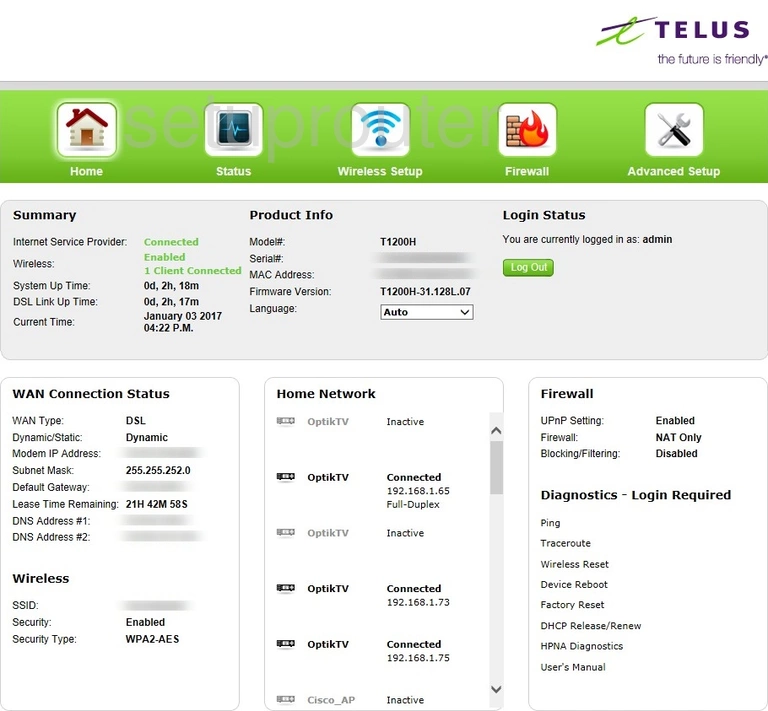
Click the option at the top of the page labeled Wireless Setup.
Change the WiFi Settings on the Actiontec T1200H Telus
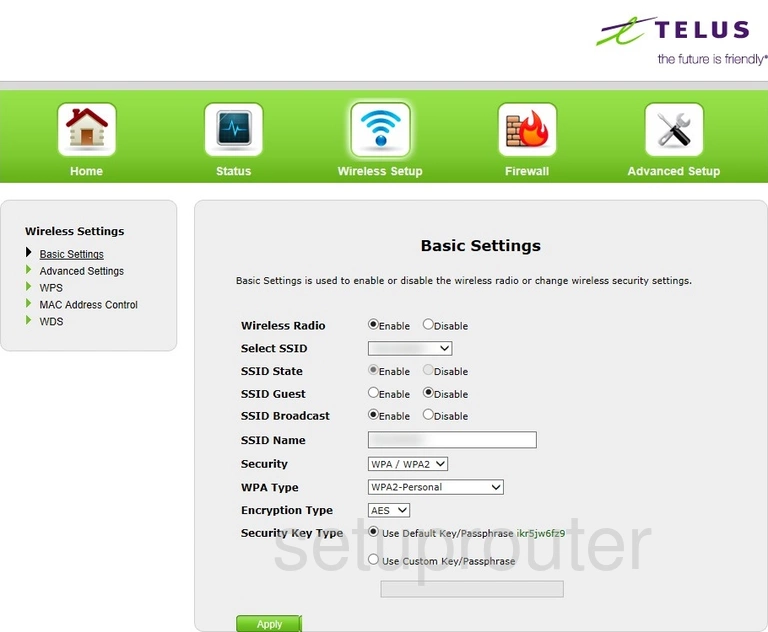
This takes you to the Basic Settings page of the Wireless setup section.
On this page:
- Wireless Radio: This radio button simply turns your WiFi on or off. If you want Wireless Internet leave this set to Enable.
- Select SSID: Choose the SSID from the list that you are making changes to today.
- SSID Guest: If you choose to Enable this option it gives you a second connection for guests.
- SSID Broadcast: This is asking if you want your SSID to be visible to people looking for a wireless connection. Hiding your connection does very little to nothing to secure your network. I recommend keeping this Enabled.
- SSID Name: Use this space if you want to change your SSID Name. This is the name of your network connection. Be creative but avoid personal information as it is visible to your neighbors. Learn more about this top in our How to Change your Wireless Name guide.
- Security: Use this drop down list to choose the type of security you want to use to protect your network. We recommend using WPA/WPA2. Learn about your different options in this WEP vs. WPA guide.
- WPA Type: In this menu pick which type of WPA you want to use. We recommend WPA2-Personal
- Encryption Type: Here you choose the type of encryption you want to use with your security. We recommend AES.
- Security Key Type: This is the password you use with the security. It is important that you create a strong password here. Click the radio button labeled Use Custom Key/Passphrase. Then under that enter the new password you want to use to protect your router. Learn more about how to do this in our Choosing a Strong Password guide.
Nothing else needs to be configured on this page. Simply click the green Apply button to save these changes you just made.
Possible Problems when Changing your WiFi Settings
After making these changes to your router you will almost definitely have to reconnect any previously connected devices. This is usually done at the device itself and not at your computer.
Other Actiontec T1200H Telus Info
Don't forget about our other Actiontec T1200H Telus info that you might be interested in.
This is the wifi guide for the Actiontec T1200H Telus. We also have the following guides for the same router:
- Actiontec T1200H Telus - How to Reset the Actiontec T1200H Telus
- Actiontec T1200H Telus - Actiontec T1200H Telus User Manual
- Actiontec T1200H Telus - Actiontec T1200H Telus Login Instructions
- Actiontec T1200H Telus - Actiontec T1200H Telus Screenshots
- Actiontec T1200H Telus - Information About the Actiontec T1200H Telus Router