Without our users, we would not have screenshots like these to share.
Please feel free to share screenshots with us using our Router Screenshot Grabber, which is a free tool in Network Utilities. It makes the capture process easy and sends the screenshots to us automatically.
This is the screenshots guide for the Actiontec T3200 WST3K-31.164L.05 Windstream. We also have the following guides for the same router:
- Actiontec T3200 WST3K-31.164L.05 Windstream - How to Reset the Actiontec T3200
- Actiontec T3200 WST3K-31.164L.05 Windstream - Setup WiFi on the Actiontec T3200
- Actiontec T3200 WST3K-31.164L.05 Windstream - Actiontec T3200 Login Instructions
- Actiontec T3200 WST3K-31.164L.05 Windstream - Information About the Actiontec T3200 Router
- Actiontec T3200 WST3K-31.164L.10 Windstream - Login to the Actiontec T3200
- Actiontec T3200 WST3K-31.164L.10 Windstream - Information About the Actiontec T3200 Router
- Actiontec T3200 WST3K-31.164L.10 Windstream - Reset the Actiontec T3200
- Actiontec T3200 WST3K-31.164L.33 Windstream - Login to the Actiontec T3200
- Actiontec T3200 WST3K-31.164L.33 Windstream - Information About the Actiontec T3200 Router
- Actiontec T3200 WST3K-31.164L.33 Windstream - Reset the Actiontec T3200
All Actiontec T3200 Screenshots
All screenshots below were captured from a Actiontec T3200 router.
Actiontec T3200 Diagnostics Screenshot
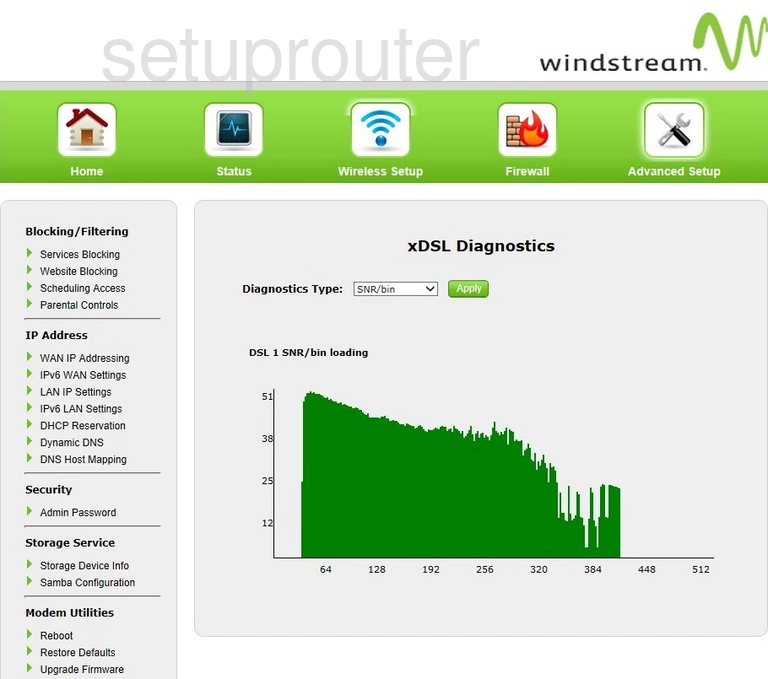
Actiontec T3200 Wifi Security Screenshot
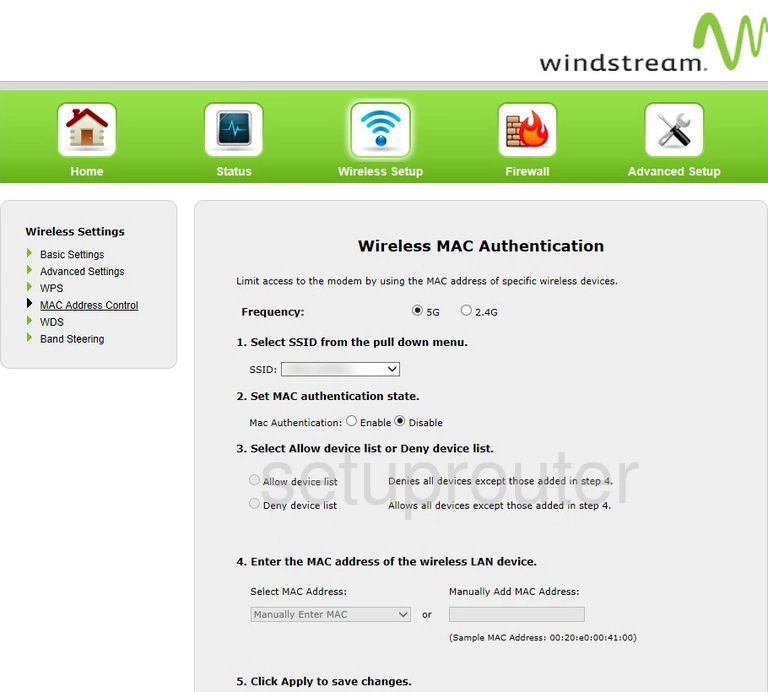
Actiontec T3200 Wifi Setup Screenshot
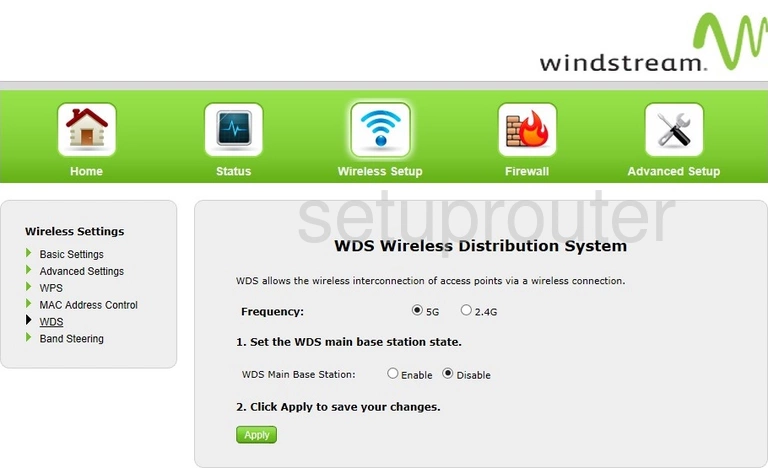
Actiontec T3200 Wifi Setup Screenshot
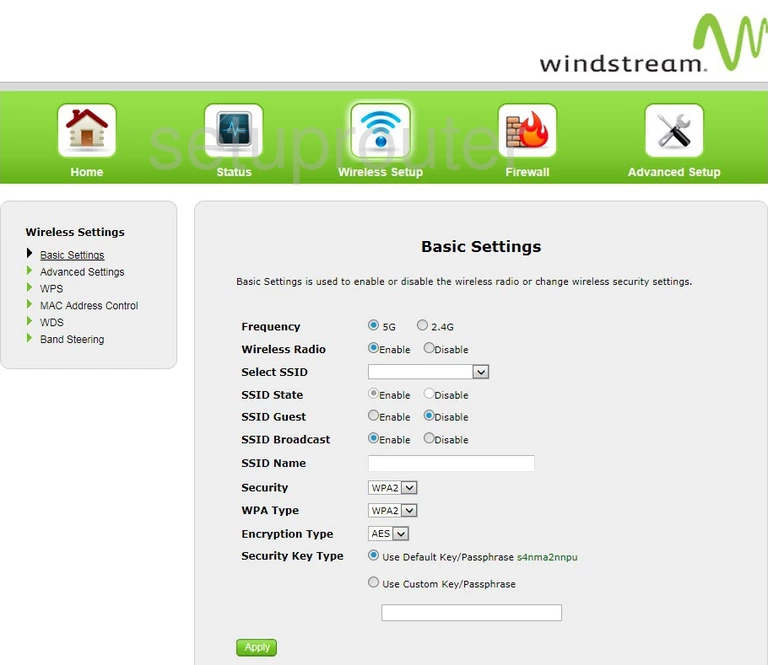
Actiontec T3200 Wifi Setup Screenshot
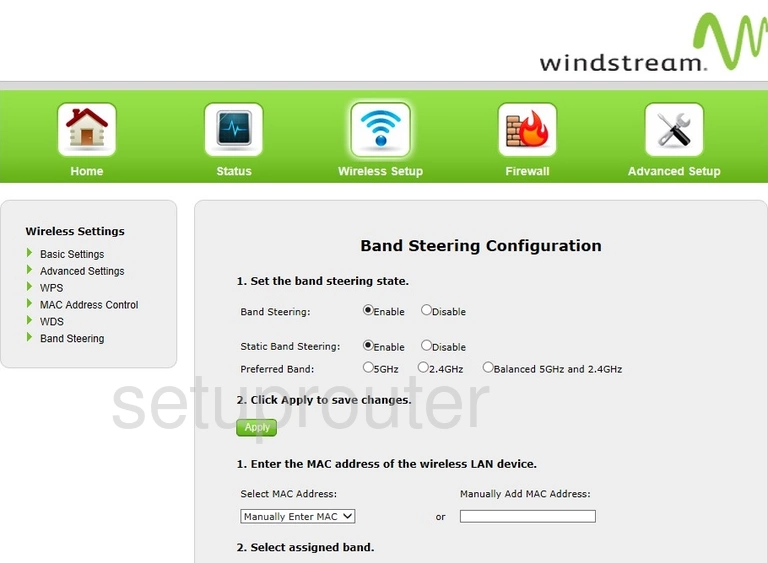
Actiontec T3200 Wifi Advanced Screenshot

Actiontec T3200 Wifi Wps Screenshot
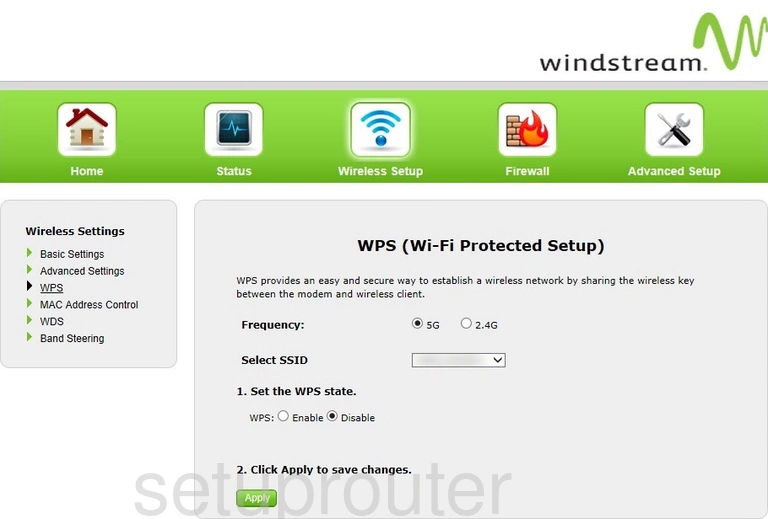
Actiontec T3200 Url Filter Screenshot
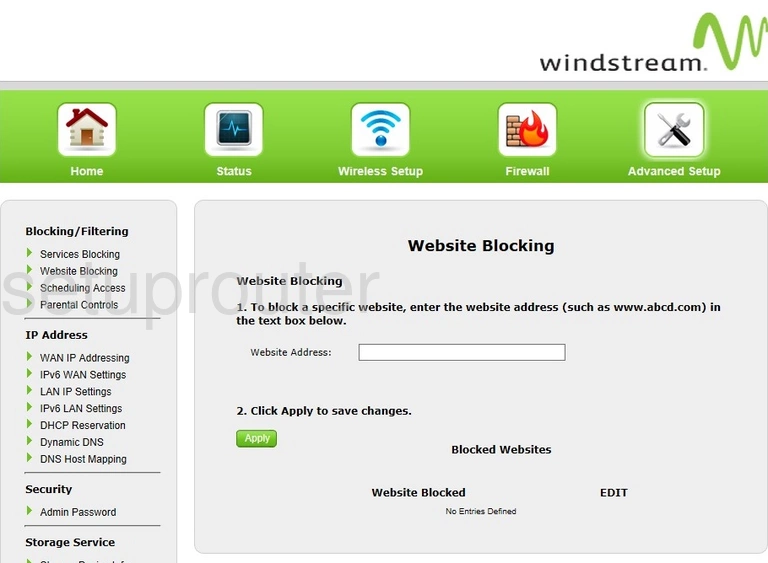
Actiontec T3200 Wan Screenshot
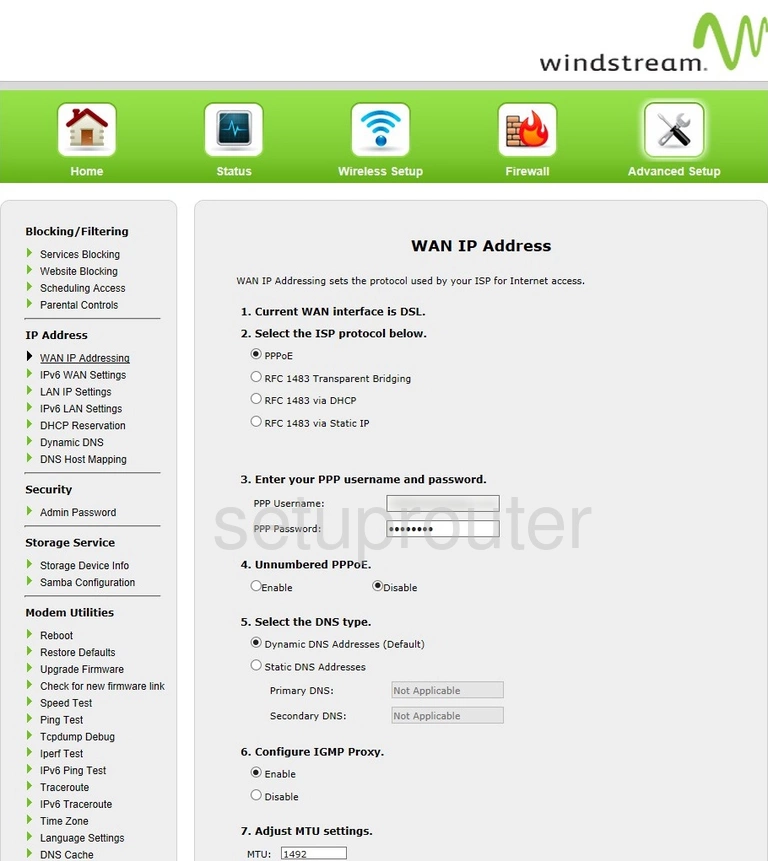
Actiontec T3200 Upnp Screenshot
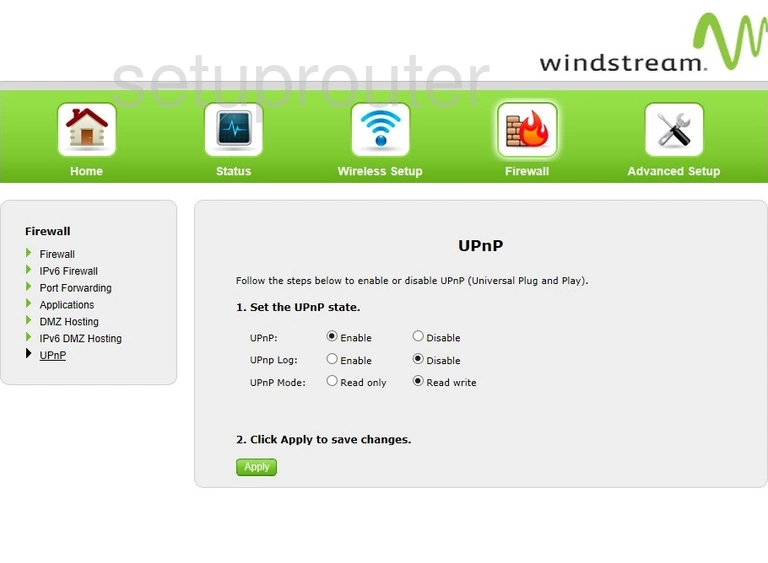
Actiontec T3200 Firmware Screenshot
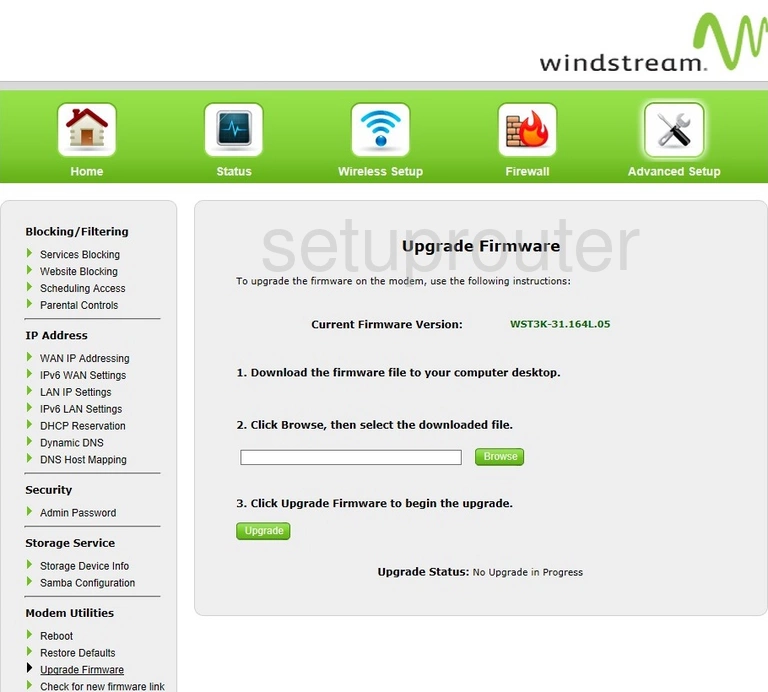
Actiontec T3200 Firmware Screenshot
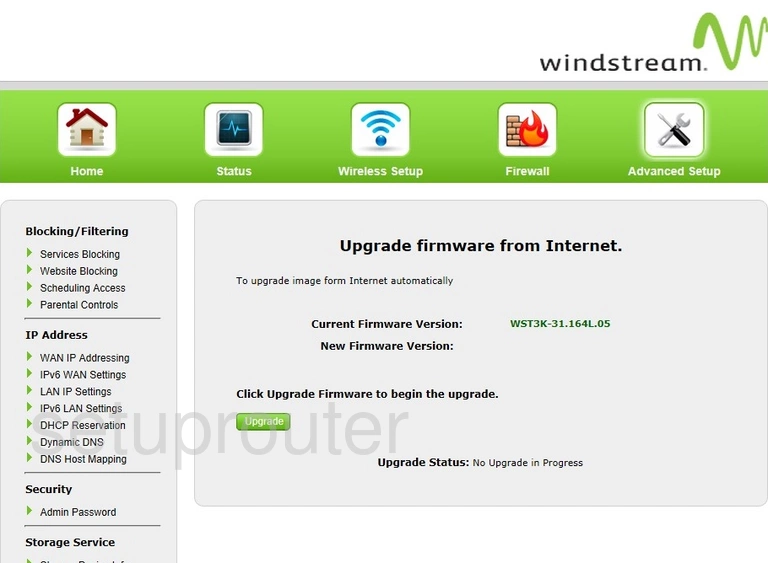
Actiontec T3200 General Screenshot
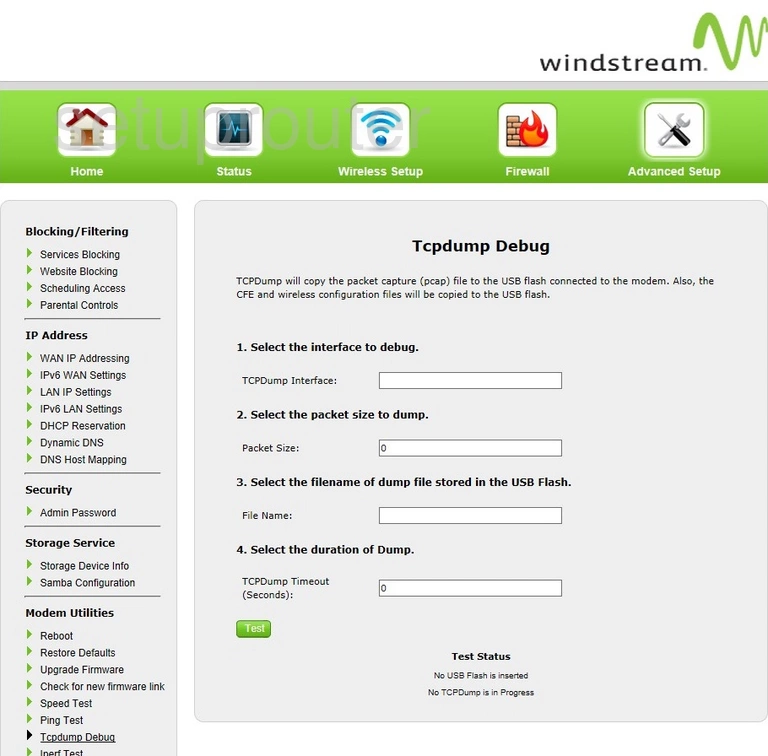
Actiontec T3200 Usb Screenshot
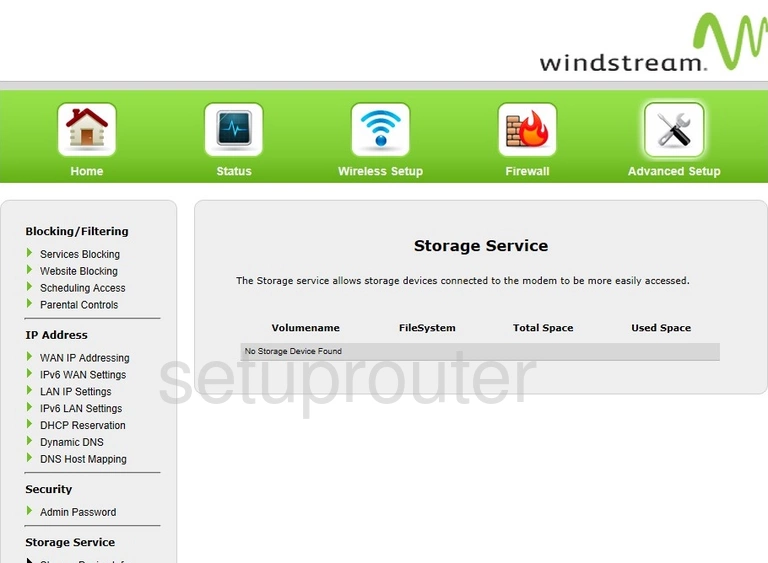
Actiontec T3200 Diagnostics Screenshot
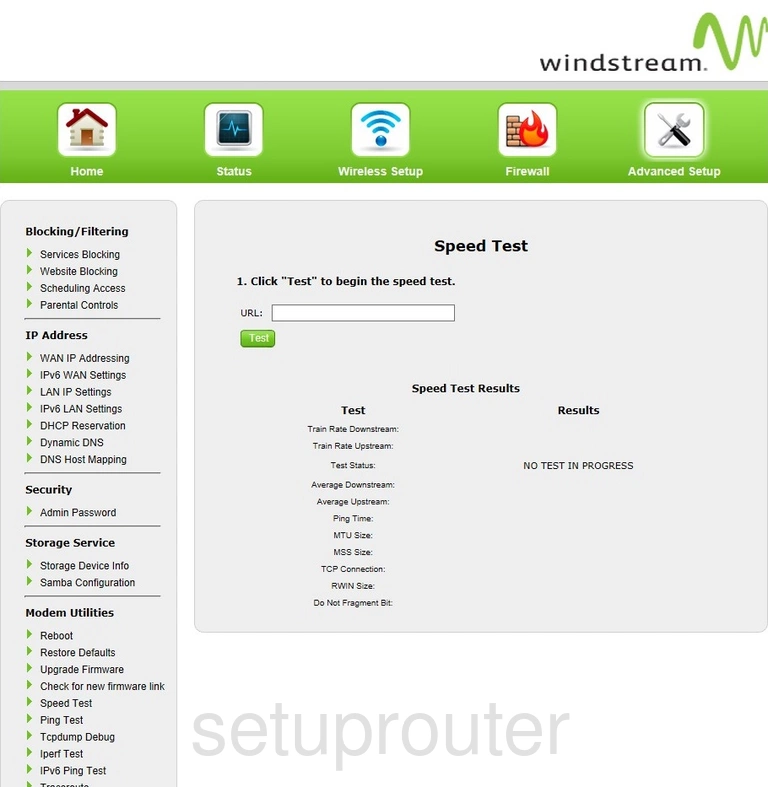
Actiontec T3200 Block Screenshot
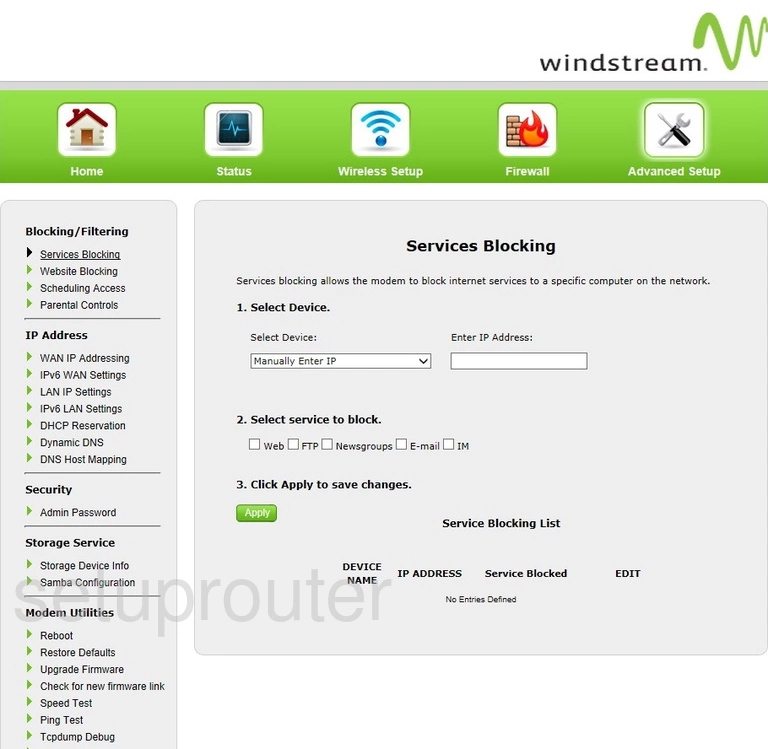
Actiontec T3200 Schedule Screenshot
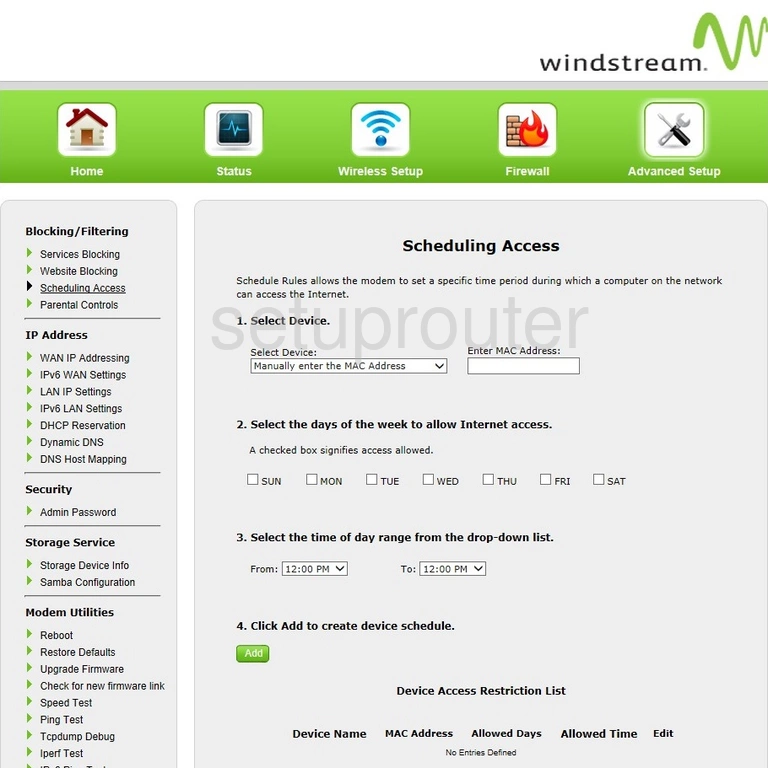
Actiontec T3200 Reset Screenshot
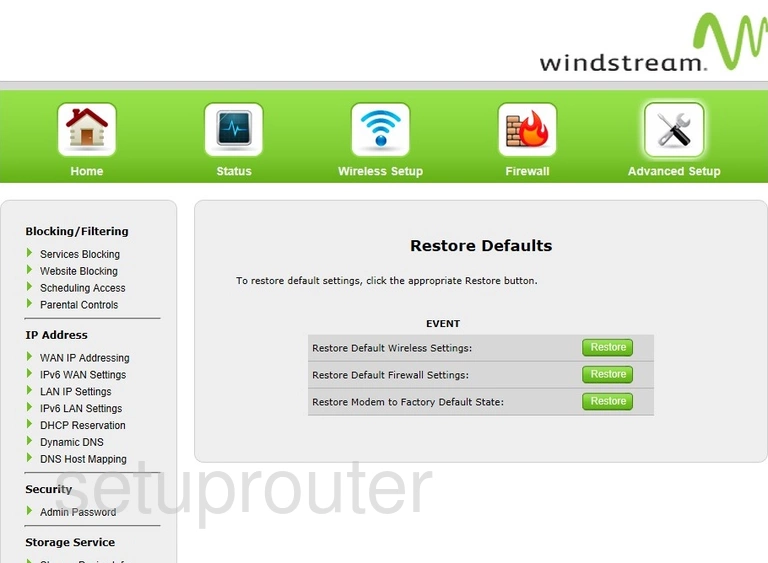
Actiontec T3200 Reboot Screenshot
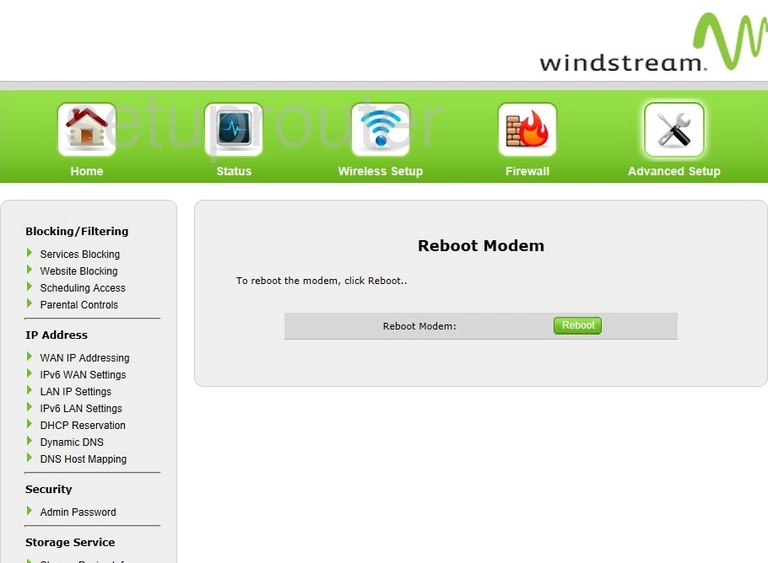
Actiontec T3200 Port Forwarding Screenshot
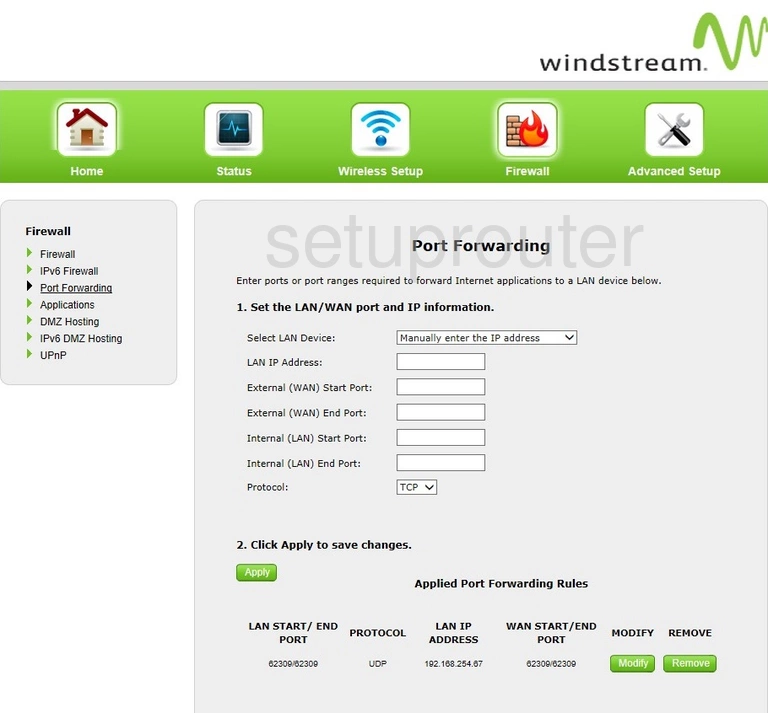
Actiontec T3200 Diagnostics Screenshot
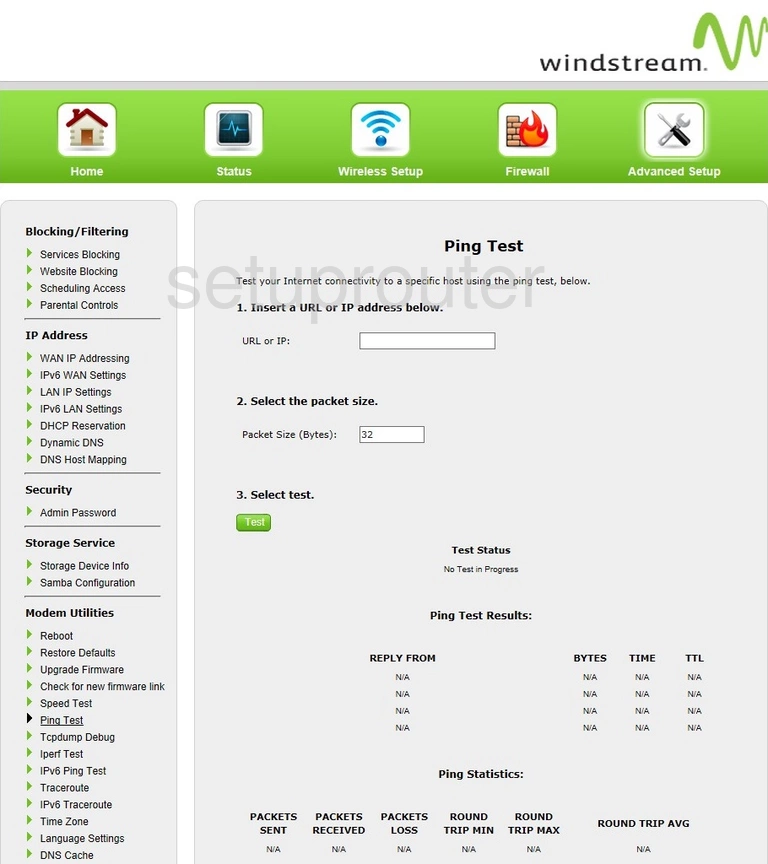
Actiontec T3200 Access Control Screenshot
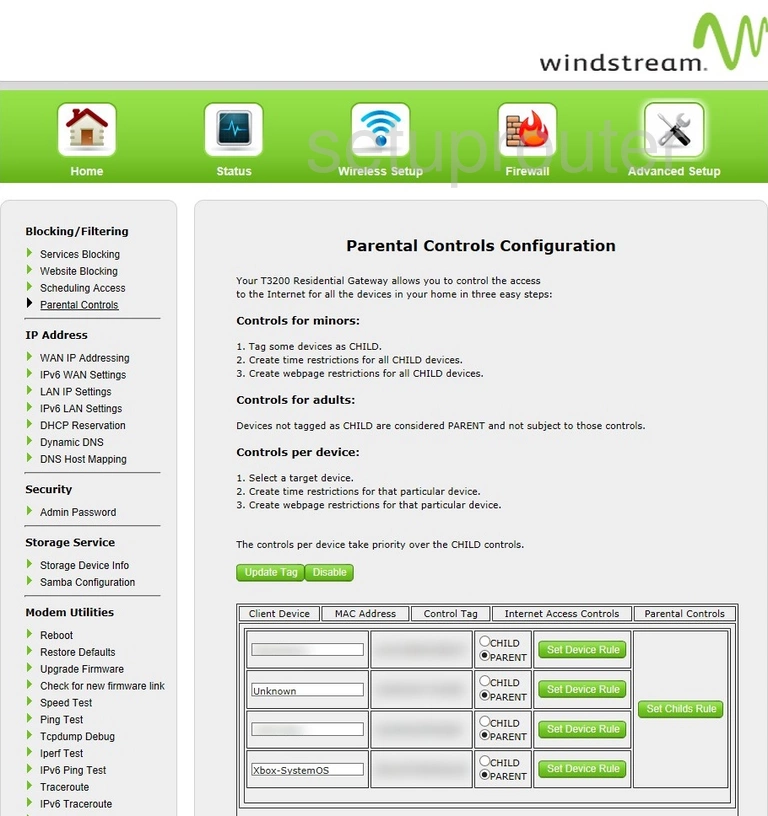
Actiontec T3200 Login Screenshot
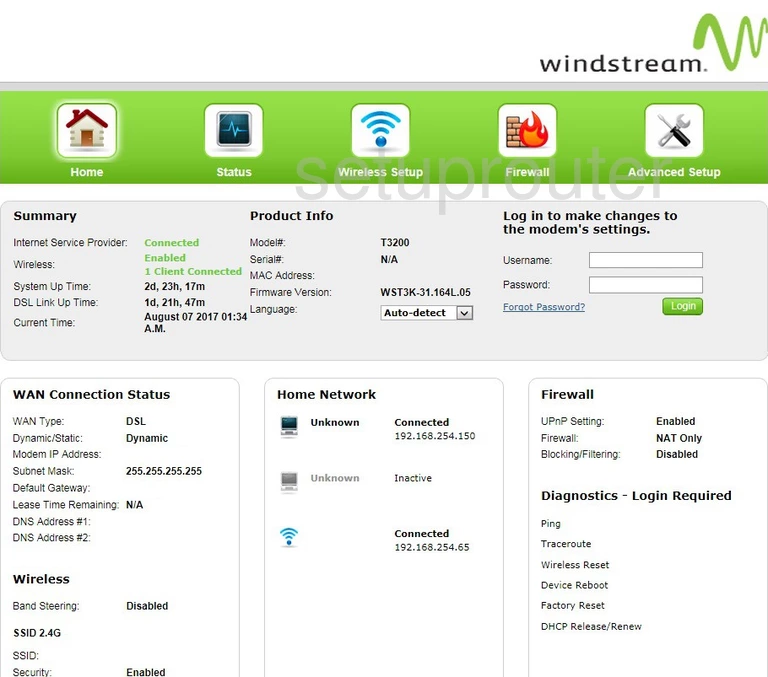
Actiontec T3200 Language Screenshot
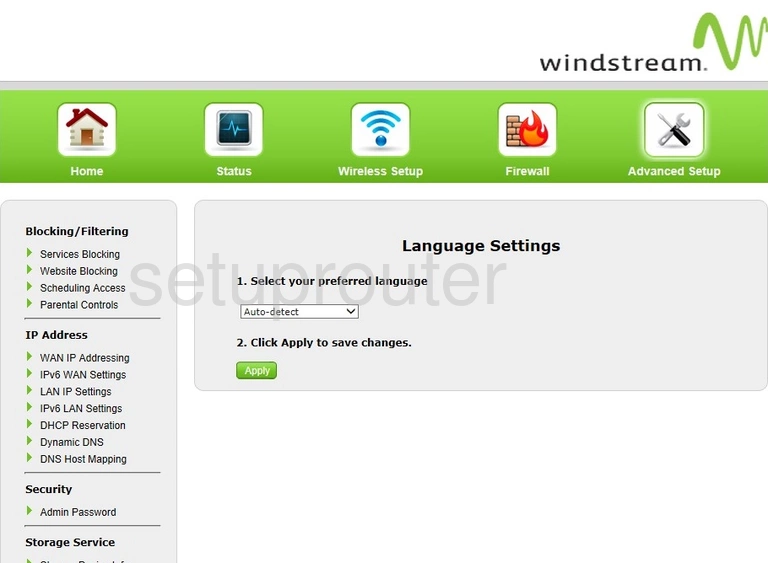
Actiontec T3200 Ipv6 Screenshot
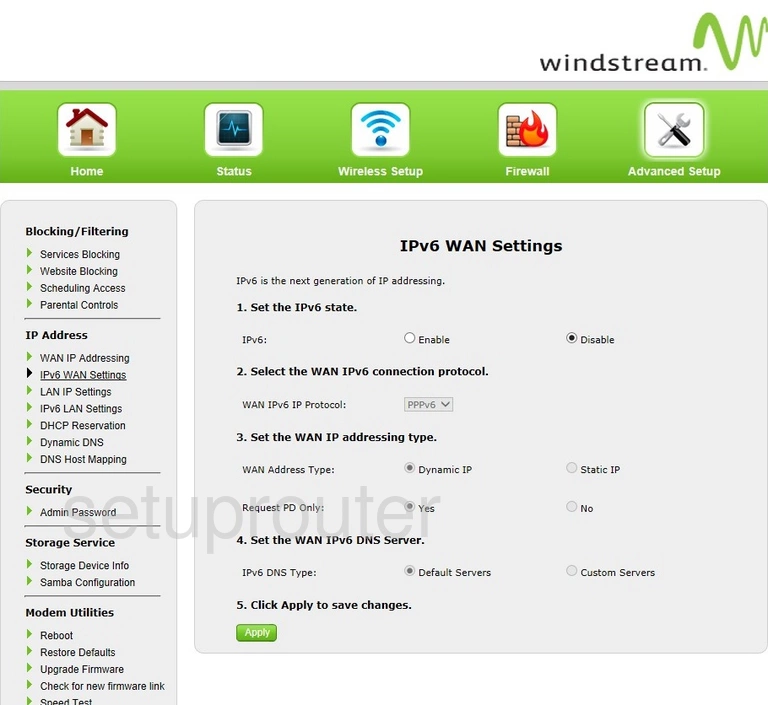
Actiontec T3200 Diagnostics Screenshot
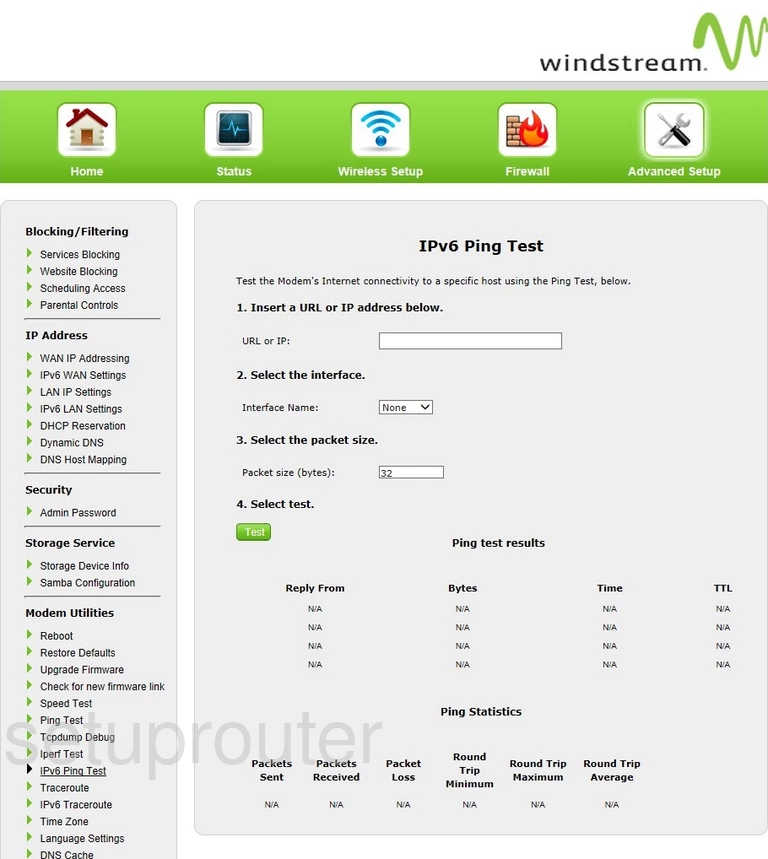
Actiontec T3200 Ipv6 Screenshot
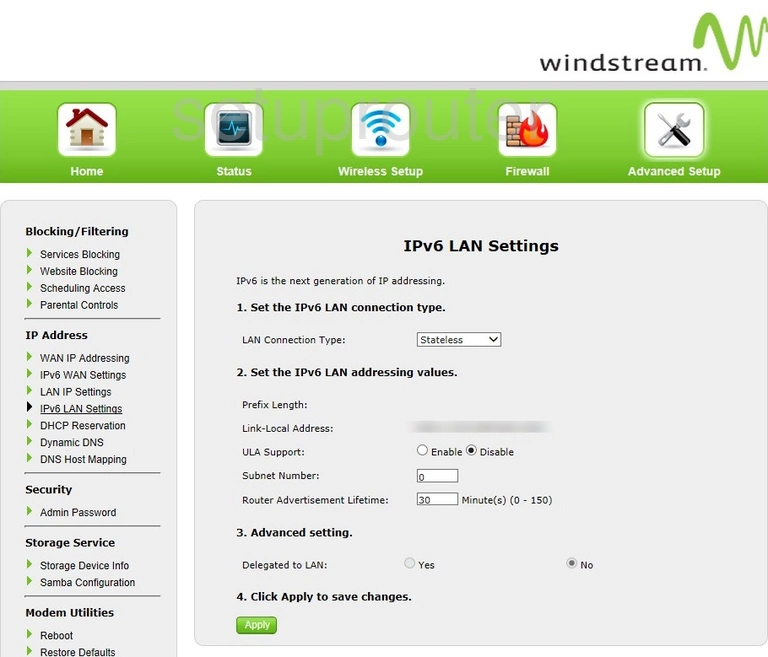
Actiontec T3200 Firewall Screenshot
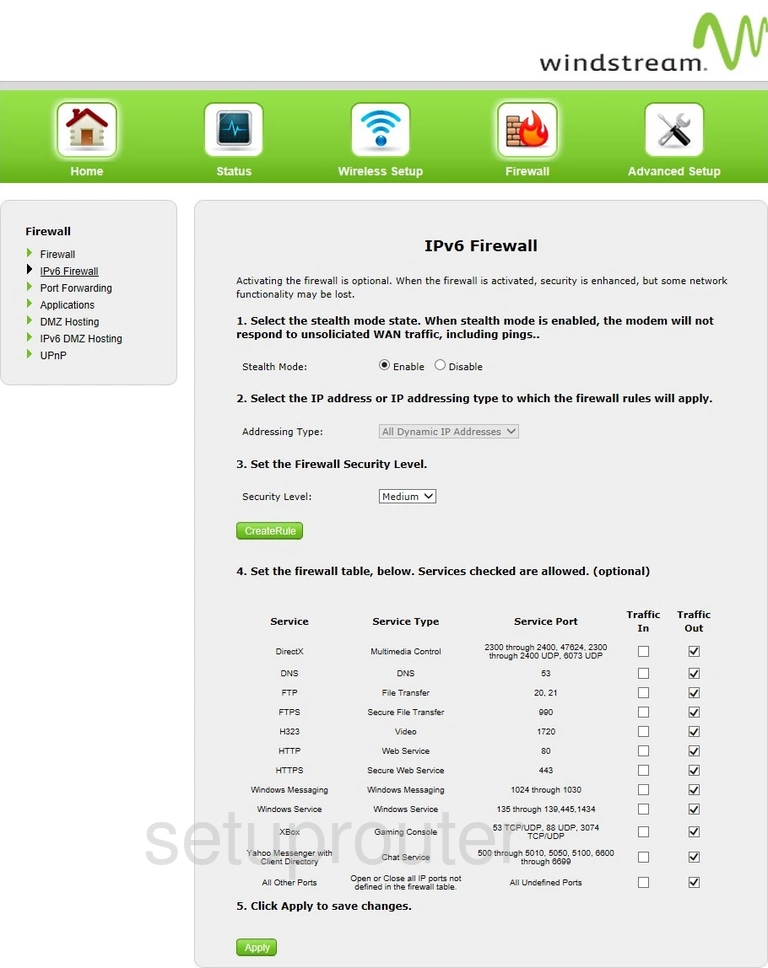
Actiontec T3200 Dmz Screenshot
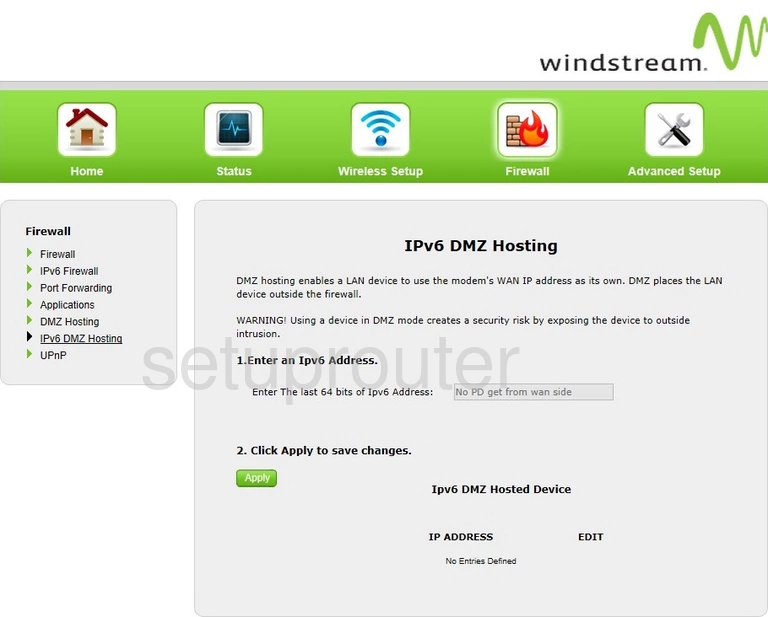
Actiontec T3200 General Screenshot
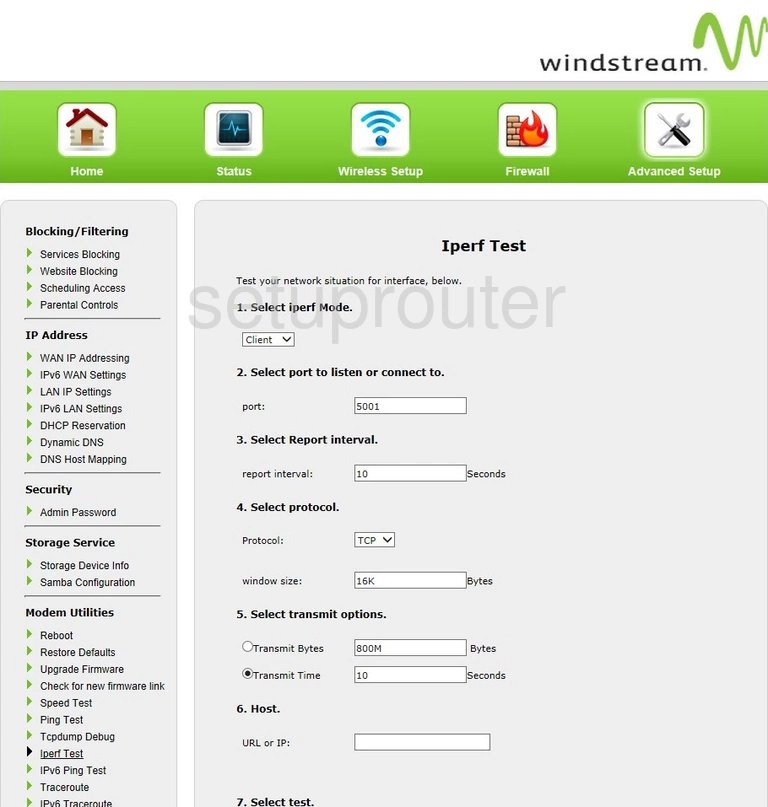
Actiontec T3200 Igmp Screenshot
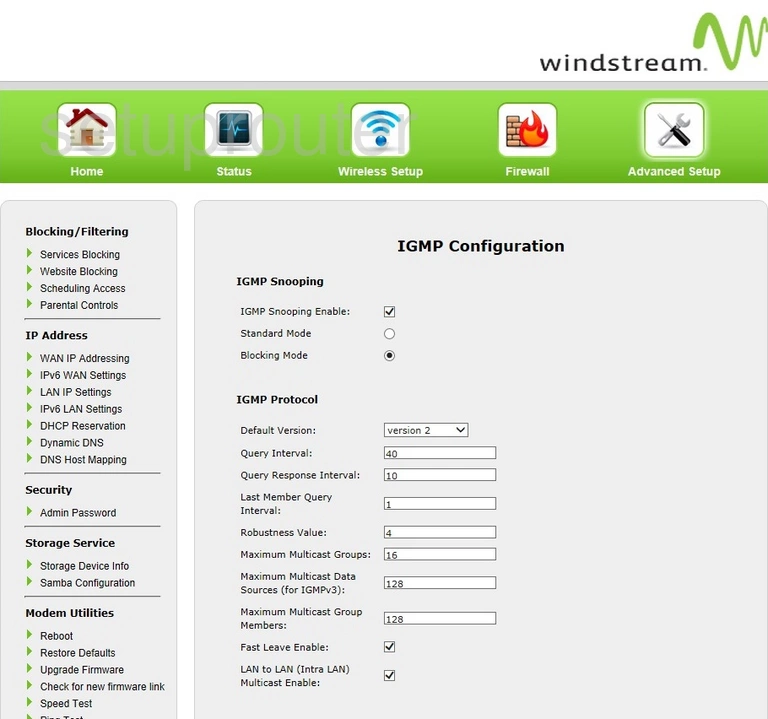
Actiontec T3200 Setup Screenshot
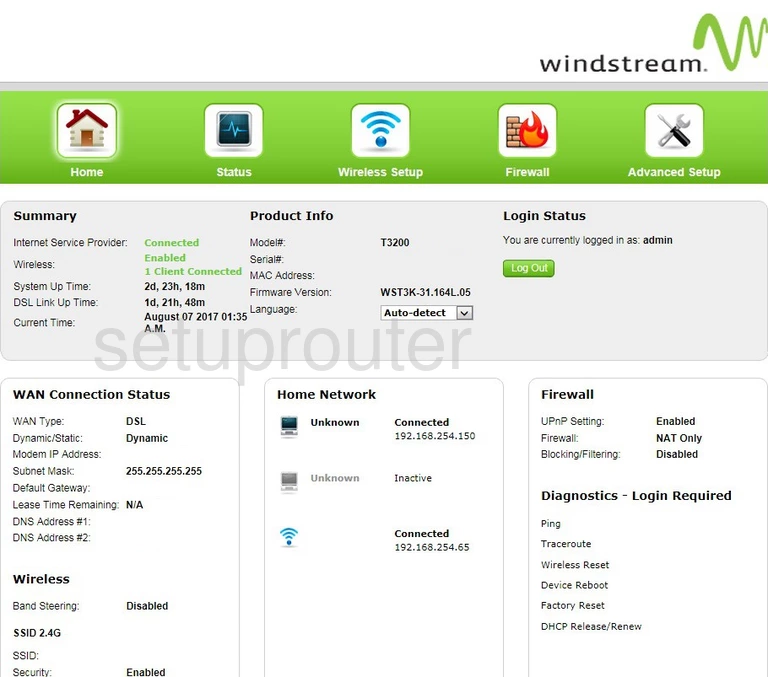
Actiontec T3200 Firewall Screenshot
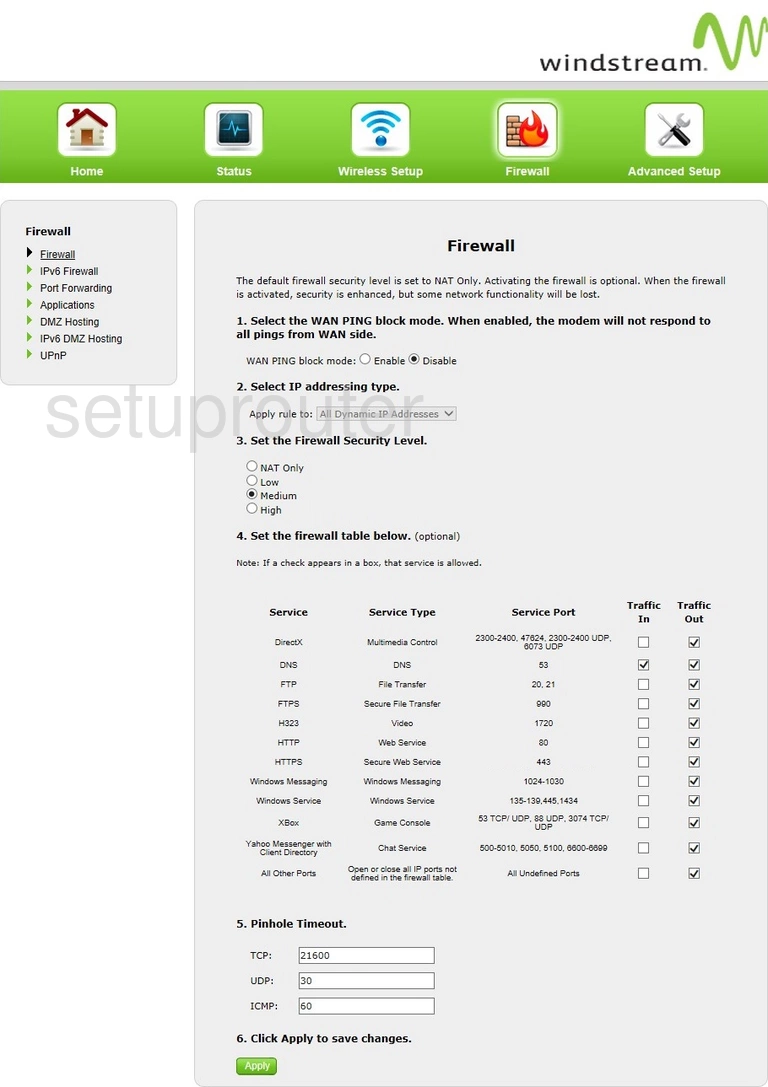
Actiontec T3200 Firewall Screenshot
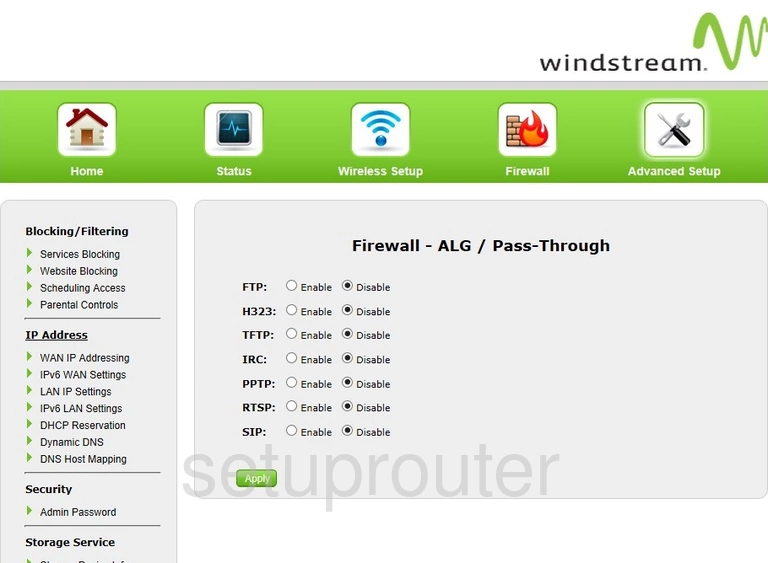
Actiontec T3200 Dynamic Dns Screenshot
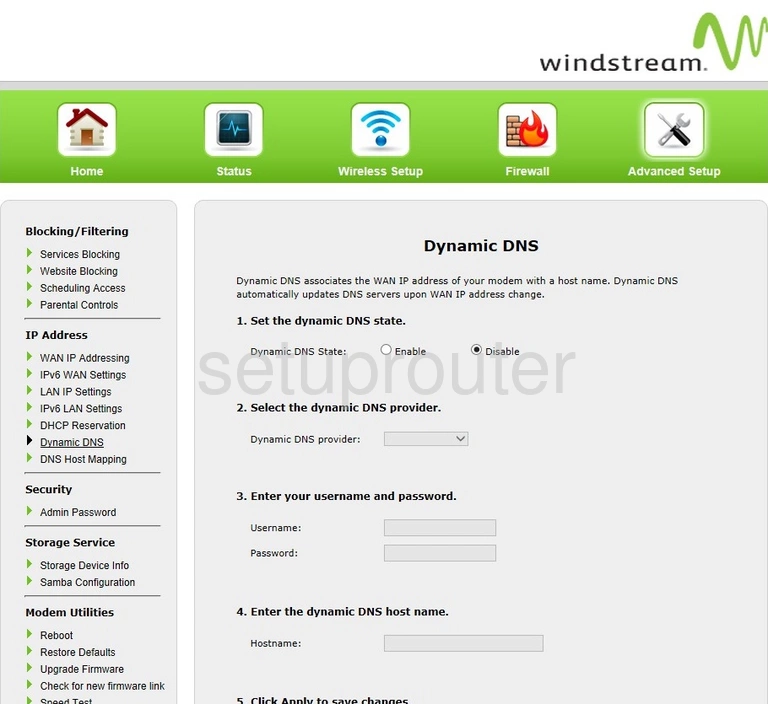
Actiontec T3200 Dns Screenshot
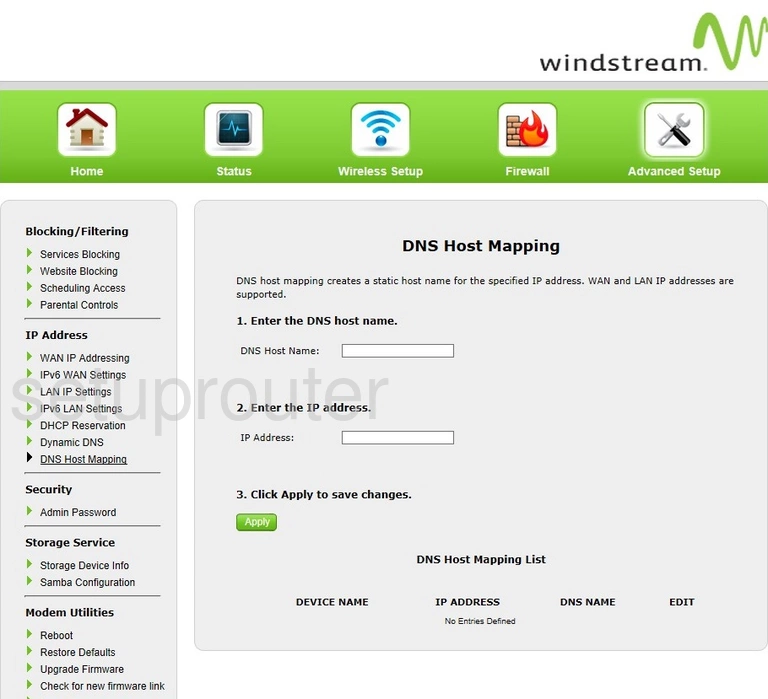
Actiontec T3200 Dns Screenshot
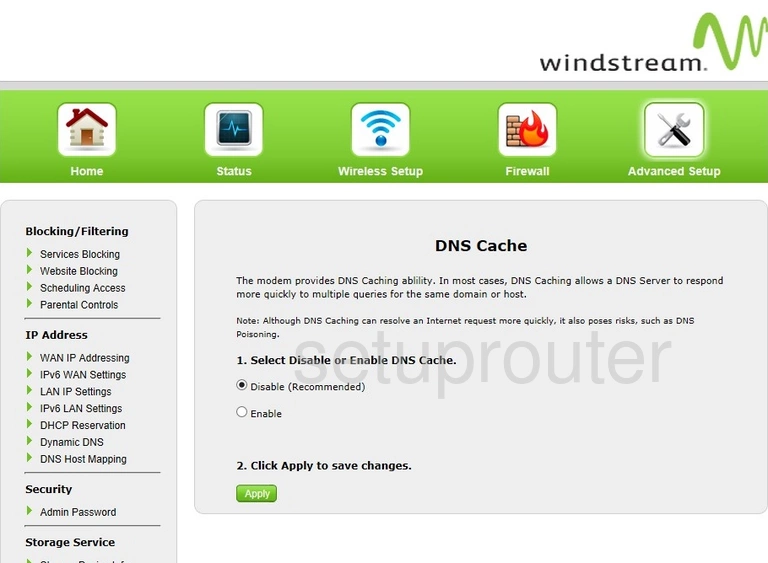
Actiontec T3200 Dmz Screenshot
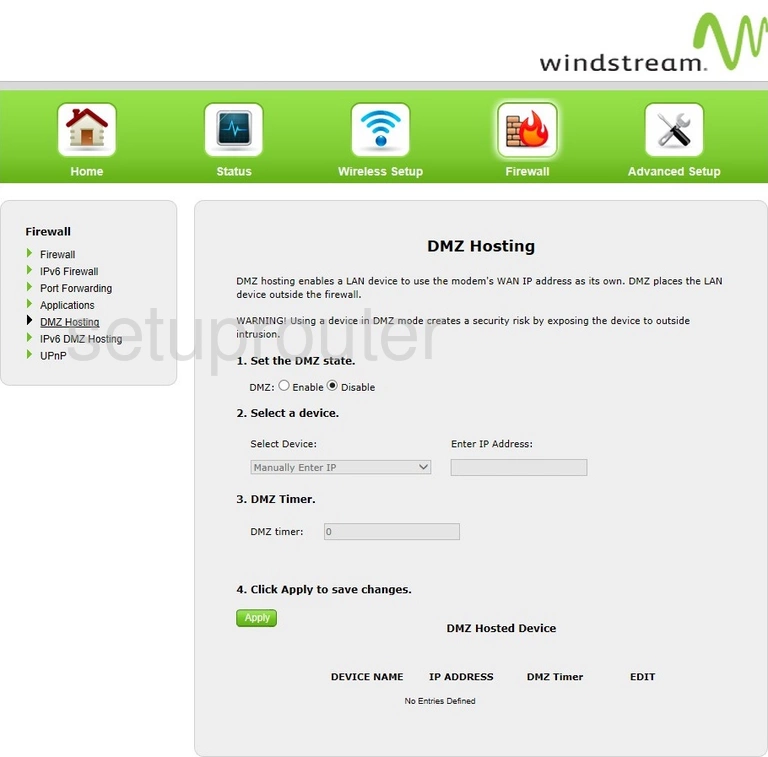
Actiontec T3200 Usb Screenshot
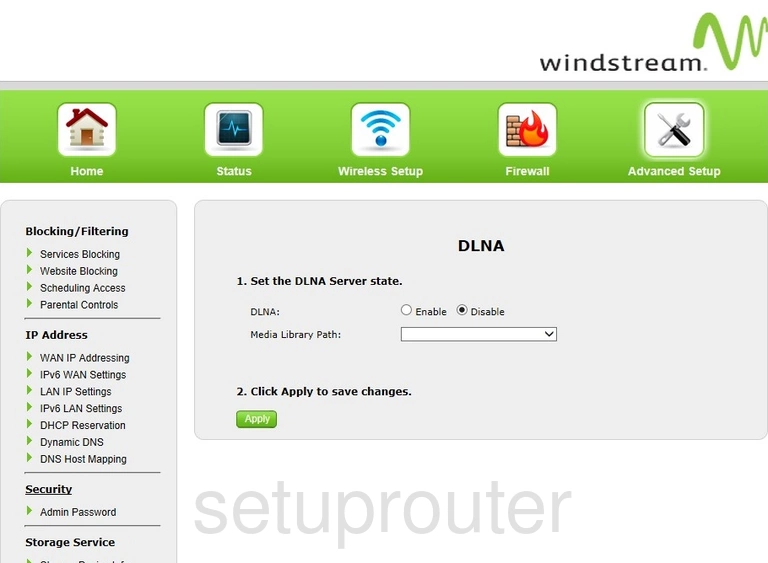
Actiontec T3200 Dhcp Screenshot
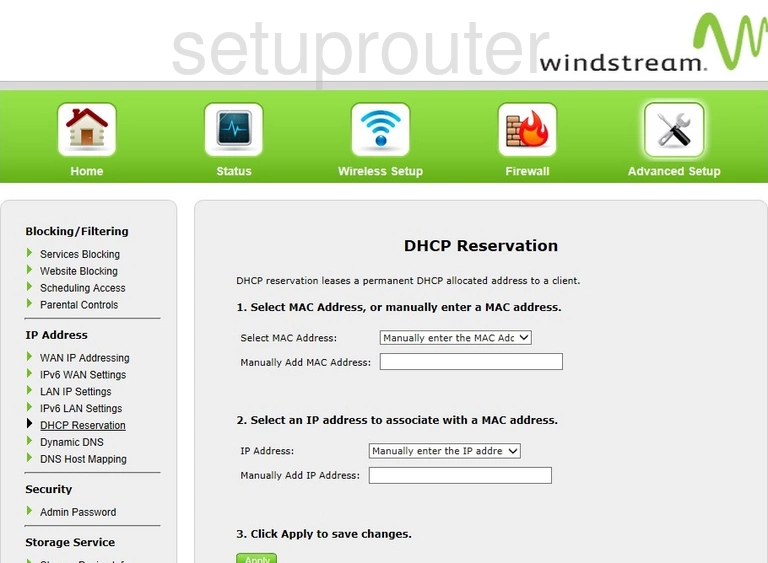
Actiontec T3200 Status Screenshot
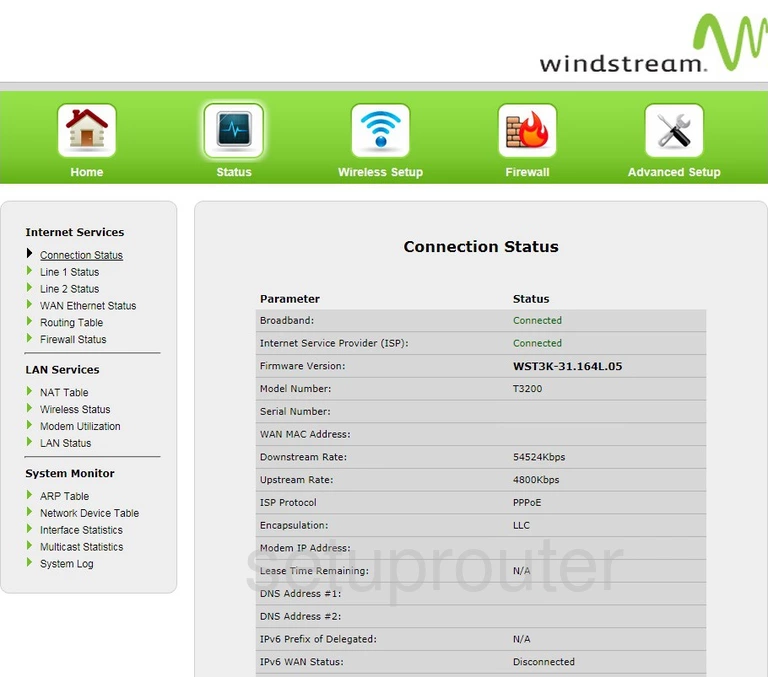
Actiontec T3200 Port Forwarding Screenshot
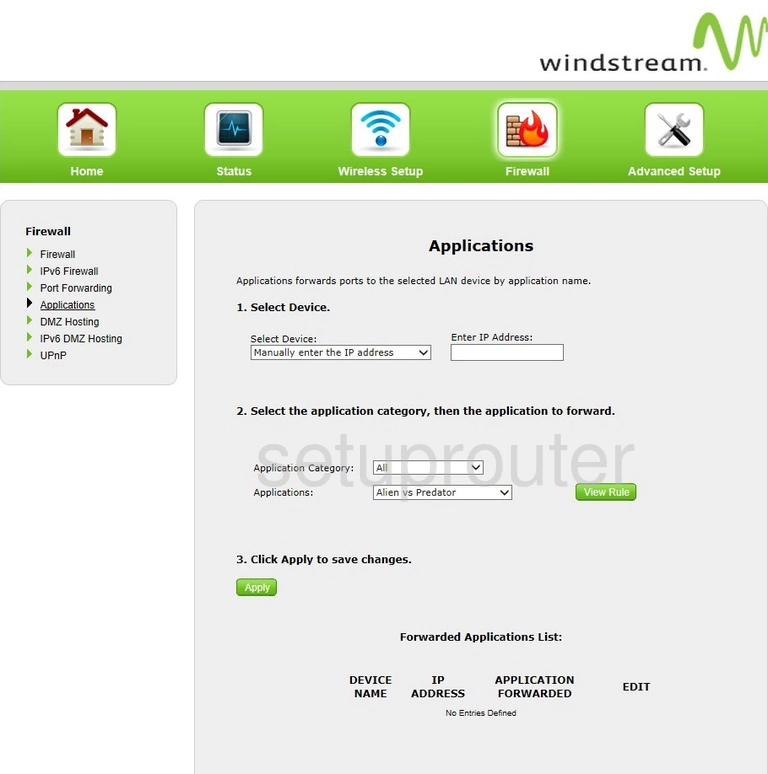
Actiontec T3200 Device Image Screenshot

Actiontec T3200 Reset Screenshot

This is the screenshots guide for the Actiontec T3200 WST3K-31.164L.05 Windstream. We also have the following guides for the same router:
- Actiontec T3200 WST3K-31.164L.05 Windstream - How to Reset the Actiontec T3200
- Actiontec T3200 WST3K-31.164L.05 Windstream - Setup WiFi on the Actiontec T3200
- Actiontec T3200 WST3K-31.164L.05 Windstream - Actiontec T3200 Login Instructions
- Actiontec T3200 WST3K-31.164L.05 Windstream - Information About the Actiontec T3200 Router
- Actiontec T3200 WST3K-31.164L.10 Windstream - Login to the Actiontec T3200
- Actiontec T3200 WST3K-31.164L.10 Windstream - Information About the Actiontec T3200 Router
- Actiontec T3200 WST3K-31.164L.10 Windstream - Reset the Actiontec T3200
- Actiontec T3200 WST3K-31.164L.33 Windstream - Login to the Actiontec T3200
- Actiontec T3200 WST3K-31.164L.33 Windstream - Information About the Actiontec T3200 Router
- Actiontec T3200 WST3K-31.164L.33 Windstream - Reset the Actiontec T3200