This page will show you how to setup a port forward on the ADB P RG A4202N router.
If you are not sure what port forwarding is you can read our What is Port Forwarding guide to help get started.
Other ADB P RG A4202N Guides
This is the port forwarding guide for the ADB P RG A4202N. We also have the following guides for the same router:
- ADB P RG A4202N - ADB P RG A4202N Login Instructions
- ADB P RG A4202N - ADB P RG A4202N User Manual
- ADB P RG A4202N - Setup WiFi on the ADB P RG A4202N
- ADB P RG A4202N - How to Reset the ADB P RG A4202N
- ADB P RG A4202N - ADB P RG A4202N Screenshots
- ADB P RG A4202N - Information About the ADB P RG A4202N Router
Configure your Computer to Have a Static IP Address
Port forwarding the ADB P RG A4202N to your computer can be more reliable if you first configure a static IP address on your computer. We have instructions to setup a static IP address for Windows 7, Windows 8, and a variety of other devices on our Static IP Address Settings page.
Please note that while setting up a static IP address on your computer is optional, it is still a very good idea to go ahead and do it. In the long run it will make your port forward much more reliable.
Login To The ADB P RG A4202N
To get started forwarding a port you need to login to your ADB P RG A4202N router. If you are already logged in you can skip this step.
To login to the ADB P RG A4202N, follow our ADB P RG A4202N Login Guide.
Forward a Port on the ADB P RG A4202N router
Find The Port Forwarding Section of the ADB P RG A4202N
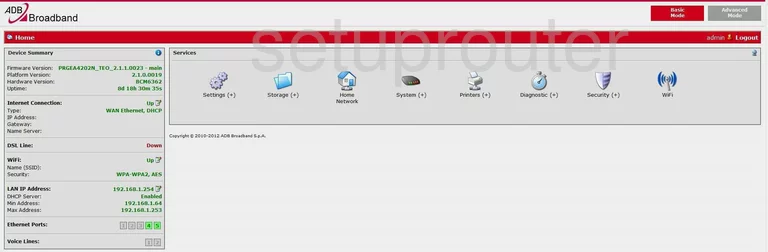
You begin on the Home page of the ADB P-RG_A4202N router. To forward a port, click the option of Settings at the top of the screen.
A new list of links will now appear. Pick the one labeled Port Mapping.
Configure the Port Forwarding section of your ADB P RG A4202N
Now to forward a port, make the following changes:
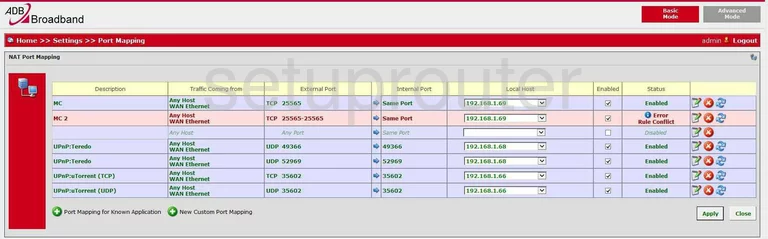
You are now on a page like the one you see here.
In the box at the bottom, click the green button with a plus sign in it labeled New Custom Port Mapping.
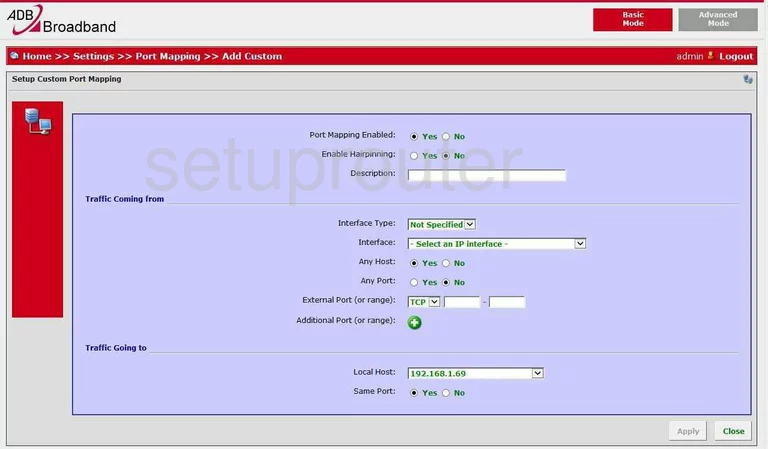
This directs you to a new page like the one you see above.
- Click Yes next to Port Map Enabled
- Enter the name of the program you are forwarding these ports for in the box labeled Description. This is for your benefit, so make it something that will remind you of why you are doing this.
- Tick the Yes radio button for Any Host.
- Click No for Any Port.
- Next to External Port (or range) is a drop down menu, choose the type of protocol you wish to use.
- If you are forwarding a single port, enter that one number in both the boxes to the right of the drop down menu.
- If you are forwarding a range of ports, enter the lowest number in the left box of External Port (or range), and enter the highest number in the right box.
- Find the drop down menu labeled Local Host, and choose the IP Address of the computer you are forwarding these port to.
- Click the Yes button next to Same Port.
- Tick the Apply button in the lower right corner of the screen.
Congratulations, you did it!
Test if Your Ports are Open
Now that you have forwarded ports on the ADB P RG A4202N you should test to see if your ports are forwarded correctly.
To test if your ports are forwarded you should use our Open Port Check tool.
Other ADB P RG A4202N Info
Don't forget about our other ADB P RG A4202N info that you might be interested in.
This is the port forwarding guide for the ADB P RG A4202N. We also have the following guides for the same router:
- ADB P RG A4202N - ADB P RG A4202N Login Instructions
- ADB P RG A4202N - ADB P RG A4202N User Manual
- ADB P RG A4202N - Setup WiFi on the ADB P RG A4202N
- ADB P RG A4202N - How to Reset the ADB P RG A4202N
- ADB P RG A4202N - ADB P RG A4202N Screenshots
- ADB P RG A4202N - Information About the ADB P RG A4202N Router