The ADB P RG A4202N router is considered a wireless router because it offers WiFi connectivity. WiFi, or simply wireless, allows you to connect various devices to your router, such as wireless printers, smart televisions, and WiFi enabled smartphones.
Other ADB P RG A4202N Guides
This is the wifi guide for the ADB P RG A4202N. We also have the following guides for the same router:
- ADB P RG A4202N - ADB P RG A4202N Login Instructions
- ADB P RG A4202N - ADB P RG A4202N User Manual
- ADB P RG A4202N - ADB P RG A4202N Port Forwarding Instructions
- ADB P RG A4202N - How to Reset the ADB P RG A4202N
- ADB P RG A4202N - ADB P RG A4202N Screenshots
- ADB P RG A4202N - Information About the ADB P RG A4202N Router
WiFi Terms
Before we get started there is a little bit of background info that you should be familiar with.
Wireless Name
Your wireless network needs to have a name to uniquely identify it from other wireless networks. If you are not sure what this means we have a guide explaining what a wireless name is that you can read for more information.
Wireless Password
An important part of securing your wireless network is choosing a strong password.
Wireless Channel
Picking a WiFi channel is not always a simple task. Be sure to read about WiFi channels before making the choice.
Encryption
You should almost definitely pick WPA2 for your networks encryption. If you are unsure, be sure to read our WEP vs WPA guide first.
Login To The ADB P RG A4202N
To get started configuring the ADB P RG A4202N WiFi settings you need to login to your router. If you are already logged in you can skip this step.
To login to the ADB P RG A4202N, follow our ADB P RG A4202N Login Guide.
Find the WiFi Settings on the ADB P RG A4202N
If you followed our login guide above then you should see this screen.
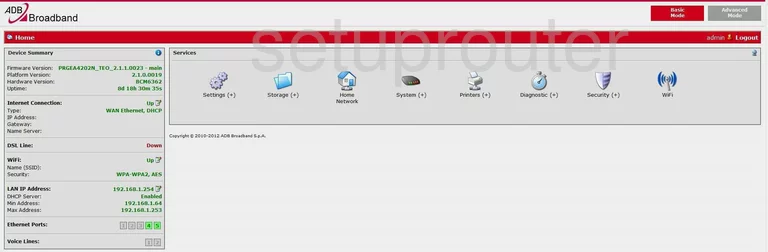
Beginning on the Home page of the ADB P-RG_A4202N router, click the link in the center section of the page labeled WiFi.
Change the WiFi Settings on the ADB P RG A4202N
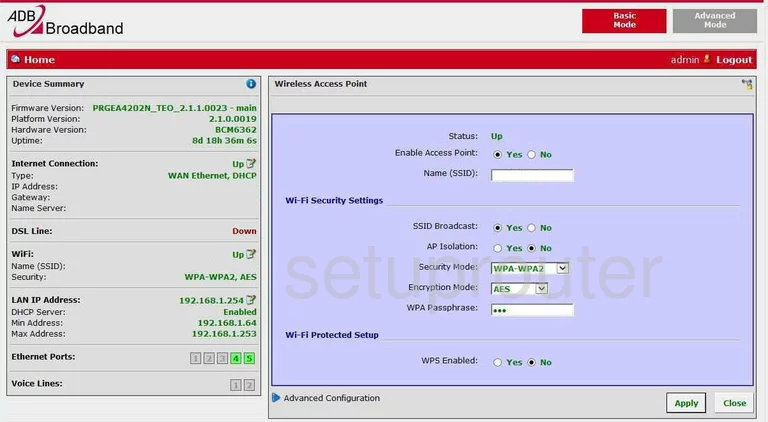
You should now be on a page like the one you see here.
- Name (SSID) - This is the name of your network. The name that identifies your network from those around you. We suggest changing this to one of your creation. Don't use any personal information in this name. For more information on this subject, check out our guide on Wireless name.
- SSID Broadcast - If you enable this you are visible to your neighboring networks. If you disable this you are invisible to the neighboring networks, but not necessarily to a potential hacker with the proper scanning tools.
- Security Mode - This is asking what type of security you want to use to secure your wireless transmissions. We suggest using WPA2. This is the strongest available today. For more information on the different security protocols check out our guide on WEP vs. WPA.
- Encryption Mode - The choices are TKIP-AES or AES. TKIP has been cracked and AES has not. We recommend using AES.
- WPA Passphrase. This is the key or password to your network. This is important to the security of your network. Don't skimp on this password. Make this password strong and seemingly random. Don't include personal information of any kind. Don't use words you can find in any known dictionary. Do use symbols, numbers, and capital letters. For help in creating a strong and memorable password check out our guide on How to choose a strong password. Creating a strong password can be a lot of fun.
- Wi-Fi Protected Setup. WiFi Protected Setup is an easy way in for a hacker. Turn this off.
- When you are finished, click the Apply button.
That's it.
Possible Problems when Changing your WiFi Settings
After making these changes to your router you will almost definitely have to reconnect any previously connected devices. This is usually done at the device itself and not at your computer.
Other ADB P RG A4202N Info
Don't forget about our other ADB P RG A4202N info that you might be interested in.
This is the wifi guide for the ADB P RG A4202N. We also have the following guides for the same router:
- ADB P RG A4202N - ADB P RG A4202N Login Instructions
- ADB P RG A4202N - ADB P RG A4202N User Manual
- ADB P RG A4202N - ADB P RG A4202N Port Forwarding Instructions
- ADB P RG A4202N - How to Reset the ADB P RG A4202N
- ADB P RG A4202N - ADB P RG A4202N Screenshots
- ADB P RG A4202N - Information About the ADB P RG A4202N Router