This page will show you how to setup a port forward on the Alpha ASL-26555 router.
If you are not sure what port forwarding is you can read our What is Port Forwarding guide to help get started.
Other Alpha ASL-26555 Guides
This is the port forwarding guide for the Alpha ASL-26555. We also have the following guides for the same router:
- Alpha ASL-26555 - How to change the IP Address on a Alpha ASL-26555 router
- Alpha ASL-26555 - Setup WiFi on the Alpha ASL-26555
- Alpha ASL-26555 - Alpha ASL-26555 Login Instructions
- Alpha ASL-26555 - Alpha ASL-26555 User Manual
- Alpha ASL-26555 - How to change the DNS settings on a Alpha ASL-26555 router
- Alpha ASL-26555 - How to Reset the Alpha ASL-26555
- Alpha ASL-26555 - Information About the Alpha ASL-26555 Router
- Alpha ASL-26555 - Alpha ASL-26555 Screenshots
Configure your Computer to Have a Static IP Address
Port forwarding the Alpha ASL-26555 to your computer can be more reliable if you first configure a static IP address on your computer. We have instructions to setup a static IP address for Windows 7, Windows 8, and a variety of other devices on our Static IP Address Settings page.
Please note that while setting up a static IP address on your computer is optional, it is still a very good idea to go ahead and do it. In the long run it will make your port forward much more reliable.
Login To The Alpha ASL-26555
To get started forwarding a port you need to login to your Alpha ASL-26555 router. If you are already logged in you can skip this step.
To login to the Alpha ASL-26555, follow our Alpha ASL-26555 Login Guide.
Forward a Port on the Alpha ASL-26555 router
Find The Port Forwarding Section of the Alpha ASL-26555
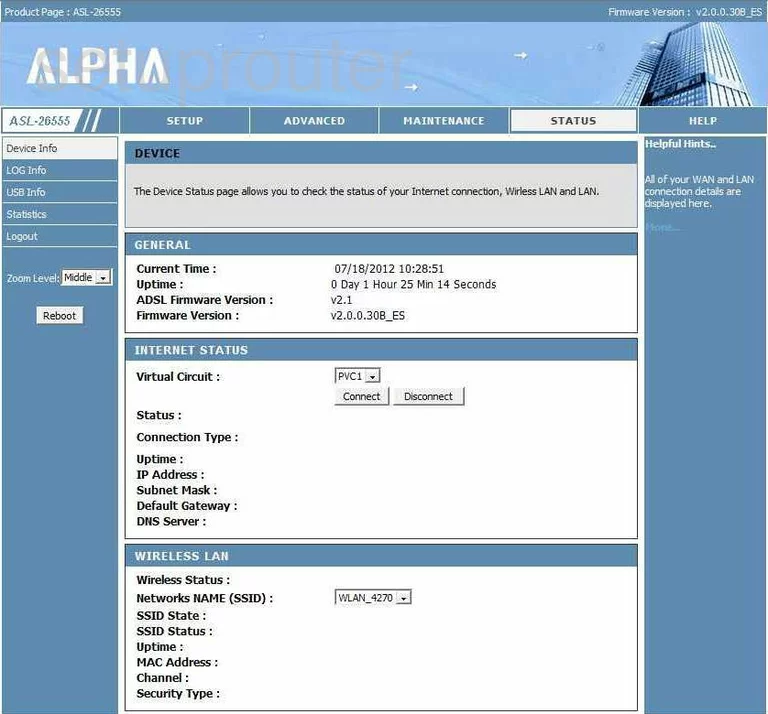
After you have successfully logged into the Alpha ASL-26555 you are placed on the Device Status page of your router. First, click the choice at the top labeled Advanced and then on the left side, Virtual Server.
Configure the Port Forwarding section of your Alpha ASL-26555
Now to forward a port, make the following changes:

This is the new page you should be on now. Starting from the top, in the Enable Virtual Server Rules box, put a check in that.
Enter the name of the program in the box labeled Name. This is not crucial what you put in here, just something that will remind you why you are forwarding these ports.
Then in the box labeled Internal IP enter the IP Address that you are forwarding these port to. If you are using these ports to run a program on a certain computer, make sure that you use that computer's IP Address in this box.
If you are forwarding a single port, then enter that number in both Internal startport box and External endport. If you are forwarding multiple ports, enter the lowest number in the range in the Internal startport box and the highest number of the range in the External endport box.
Next is the Protocol Type. From this drop down menu choose the type of protocol you are going to use with these ports.
You are now finished, just click the Add/Apply button on the bottom before leaving this page.
Test if Your Ports are Open
Now that you have forwarded ports on the Alpha ASL-26555 you should test to see if your ports are forwarded correctly.
To test if your ports are forwarded you should use our Open Port Check tool.
Other Alpha ASL-26555 Info
Don't forget about our other Alpha ASL-26555 info that you might be interested in.
This is the port forwarding guide for the Alpha ASL-26555. We also have the following guides for the same router:
- Alpha ASL-26555 - How to change the IP Address on a Alpha ASL-26555 router
- Alpha ASL-26555 - Setup WiFi on the Alpha ASL-26555
- Alpha ASL-26555 - Alpha ASL-26555 Login Instructions
- Alpha ASL-26555 - Alpha ASL-26555 User Manual
- Alpha ASL-26555 - How to change the DNS settings on a Alpha ASL-26555 router
- Alpha ASL-26555 - How to Reset the Alpha ASL-26555
- Alpha ASL-26555 - Information About the Alpha ASL-26555 Router
- Alpha ASL-26555 - Alpha ASL-26555 Screenshots