The Alpha ASL-26555 router is considered a wireless router because it offers WiFi connectivity. WiFi, or simply wireless, allows you to connect various devices to your router, such as wireless printers, smart televisions, and WiFi enabled smartphones.
Other Alpha ASL-26555 Guides
This is the wifi guide for the Alpha ASL-26555. We also have the following guides for the same router:
- Alpha ASL-26555 - How to change the IP Address on a Alpha ASL-26555 router
- Alpha ASL-26555 - Alpha ASL-26555 Login Instructions
- Alpha ASL-26555 - Alpha ASL-26555 User Manual
- Alpha ASL-26555 - Alpha ASL-26555 Port Forwarding Instructions
- Alpha ASL-26555 - How to change the DNS settings on a Alpha ASL-26555 router
- Alpha ASL-26555 - How to Reset the Alpha ASL-26555
- Alpha ASL-26555 - Information About the Alpha ASL-26555 Router
- Alpha ASL-26555 - Alpha ASL-26555 Screenshots
WiFi Terms
Before we get started there is a little bit of background info that you should be familiar with.
Wireless Name
Your wireless network needs to have a name to uniquely identify it from other wireless networks. If you are not sure what this means we have a guide explaining what a wireless name is that you can read for more information.
Wireless Password
An important part of securing your wireless network is choosing a strong password.
Wireless Channel
Picking a WiFi channel is not always a simple task. Be sure to read about WiFi channels before making the choice.
Encryption
You should almost definitely pick WPA2 for your networks encryption. If you are unsure, be sure to read our WEP vs WPA guide first.
Login To The Alpha ASL-26555
To get started configuring the Alpha ASL-26555 WiFi settings you need to login to your router. If you are already logged in you can skip this step.
To login to the Alpha ASL-26555, follow our Alpha ASL-26555 Login Guide.
Find the WiFi Settings on the Alpha ASL-26555
If you followed our login guide above then you should see this screen.
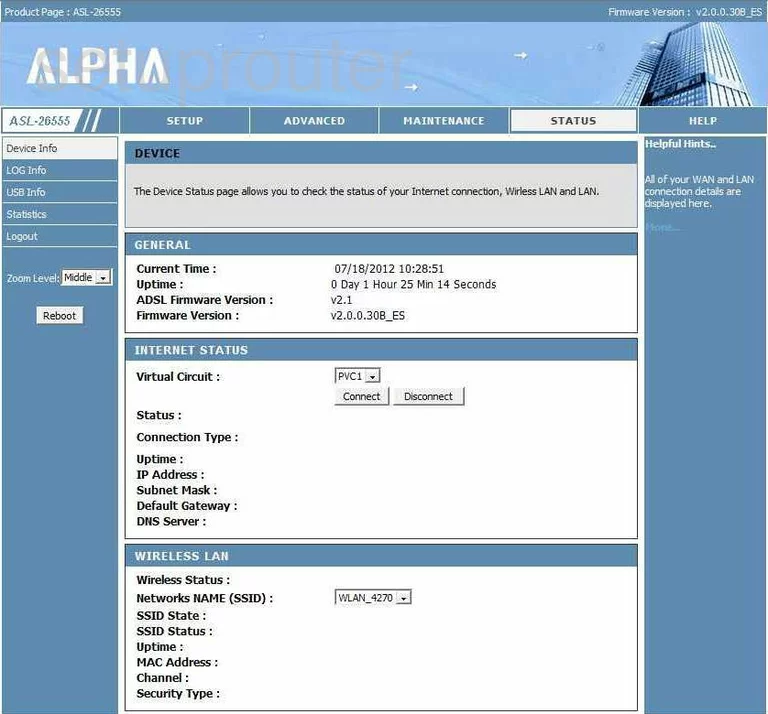
The wireless setup guide for the Alpha ASL-26555 router starts on the Device Info page. To begin configuring your wireless settings, click ADVANCED near the top of the page. From there, choose Wireless Setup in the left hand sidebar.
Change the WiFi Settings on the Alpha ASL-26555
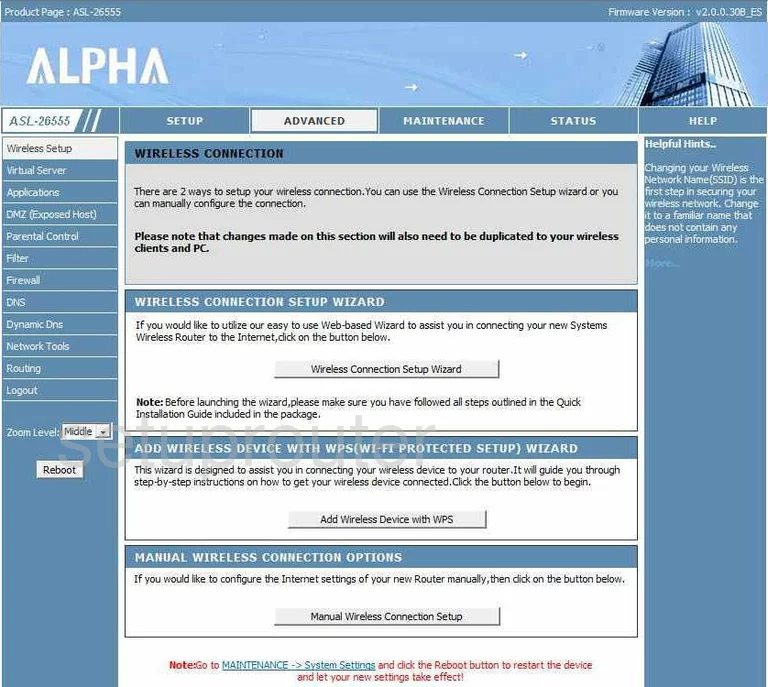
On this page, click Manual Wireless Connection Setup.
Note: do not click the button titled Add Wireless Device with WPS. To learn why this is important see our What is WPS Guide.
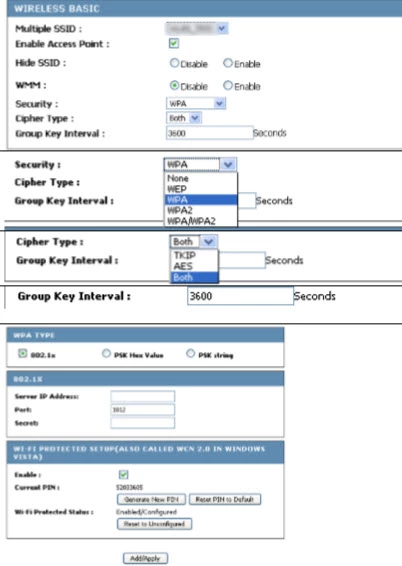
This takes you to a new page. You should be asked to enter a SSID or Network Name but unfortunately we are unable to find it on this page. Your network name is somewhat like a Network ID and should be something you will recognize. While this can be anything you like we recommend avoiding personal information if you want more info on this topic, check out this Wireless Name Guide.
Then open the drop down list titled Security and set it to WPA2. To learn why this is the best option, check out our WEP vs. WPA Guide.
Now set the Cipher Type to AES.
After that, make sure that the WPA TYPE to PSK string.
You can now enter your desired password into the box labeled String. This can be whatever you like, however bear in mind that a strong password contains 14-20 characters and includes no personal information. For more help, take a look at our Choosing a Strong Password Guide.
That's it. Just be sure to click Add/Apply before closing the page.
Possible Problems when Changing your WiFi Settings
After making these changes to your router you will almost definitely have to reconnect any previously connected devices. This is usually done at the device itself and not at your computer.
Other Alpha ASL-26555 Info
Don't forget about our other Alpha ASL-26555 info that you might be interested in.
This is the wifi guide for the Alpha ASL-26555. We also have the following guides for the same router:
- Alpha ASL-26555 - How to change the IP Address on a Alpha ASL-26555 router
- Alpha ASL-26555 - Alpha ASL-26555 Login Instructions
- Alpha ASL-26555 - Alpha ASL-26555 User Manual
- Alpha ASL-26555 - Alpha ASL-26555 Port Forwarding Instructions
- Alpha ASL-26555 - How to change the DNS settings on a Alpha ASL-26555 router
- Alpha ASL-26555 - How to Reset the Alpha ASL-26555
- Alpha ASL-26555 - Information About the Alpha ASL-26555 Router
- Alpha ASL-26555 - Alpha ASL-26555 Screenshots