This page will show you how to setup a port forward on the Alvarion WIXFBR-103X187 router.
If you are not sure what port forwarding is you can read our What is Port Forwarding guide to help get started.
Other Alvarion WIXFBR-103X187 Guides
This is the port forwarding guide for the Alvarion WIXFBR-103X187. We also have the following guides for the same router:
- Alvarion WIXFBR-103X187 - Setup WiFi on the Alvarion WIXFBR-103X187
- Alvarion WIXFBR-103X187 - Alvarion WIXFBR-103X187 Login Instructions
- Alvarion WIXFBR-103X187 - Alvarion WIXFBR-103X187 User Manual
- Alvarion WIXFBR-103X187 - How to Reset the Alvarion WIXFBR-103X187
- Alvarion WIXFBR-103X187 - Alvarion WIXFBR-103X187 Screenshots
- Alvarion WIXFBR-103X187 - Information About the Alvarion WIXFBR-103X187 Router
Configure your Computer to Have a Static IP Address
Port forwarding the Alvarion WIXFBR-103X187 to your computer can be more reliable if you first configure a static IP address on your computer. We have instructions to setup a static IP address for Windows 7, Windows 8, and a variety of other devices on our Static IP Address Settings page.
Please note that while setting up a static IP address on your computer is optional, it is still a very good idea to go ahead and do it. In the long run it will make your port forward much more reliable.
Login To The Alvarion WIXFBR-103X187
To get started forwarding a port you need to login to your Alvarion WIXFBR-103X187 router. If you are already logged in you can skip this step.
To login to the Alvarion WIXFBR-103X187, follow our Alvarion WIXFBR-103X187 Login Guide.
Forward a Port on the Alvarion WIXFBR-103X187 router
Find The Port Forwarding Section of the Alvarion WIXFBR-103X187
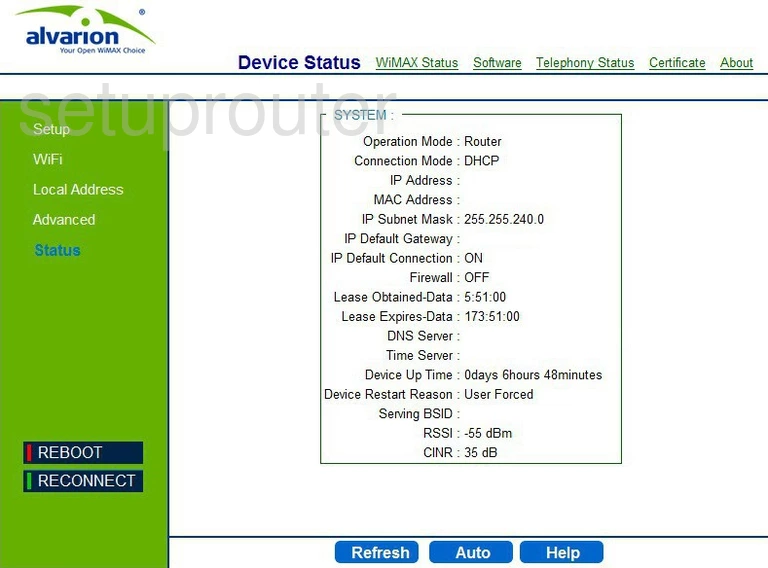
You should begin on the home page of the Alvarion WIXFBR-103X187 router. To begin forwarding a port you need to first click the link titled Advanced in the green sidebar to the left.
Next, a new menu appears at the top of the page. Click the new option of Port Forwarding/Trigger.
Configure the Port Forwarding section of your Alvarion WIXFBR-103X187
Now to forward a port, make the following changes:
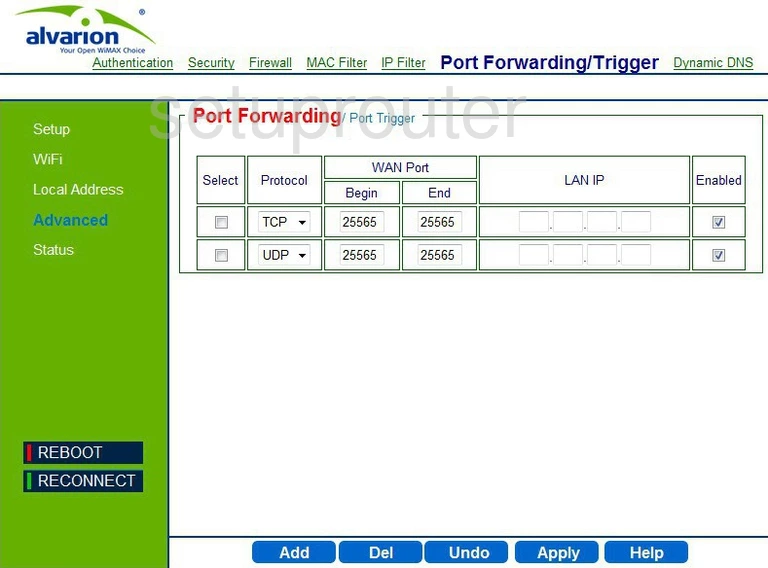
This brings you to a new page like the one you see above.
- Click the blue Add button at the bottom of the page.
- Now use the Protocol drop down list to choose the type of protocol you want to use to forward your ports.
- To forward only one port - enter that one port number into both the Begin and End boxes of the WAN Port section. To forward a range of ports - enter the lowest number of the range in the left or Begin box and the highest number of the range in the right or End box of the WAN Port section.
- Enter the IP address of the device you are forwarding these ports to in the box labeled LAN IP. For example if you are forwarding these ports so a game will run smoother on your PC you need to enter the LAN IP address of that particular PC in this box.
- Put a checkmark in the Enabled box.
- Finally click the blue Apply button at the bottom of the page.
Test if Your Ports are Open
Now that you have forwarded ports on the Alvarion WIXFBR-103X187 you should test to see if your ports are forwarded correctly.
To test if your ports are forwarded you should use our Open Port Check tool.
Other Alvarion WIXFBR-103X187 Info
Don't forget about our other Alvarion WIXFBR-103X187 info that you might be interested in.
This is the port forwarding guide for the Alvarion WIXFBR-103X187. We also have the following guides for the same router:
- Alvarion WIXFBR-103X187 - Setup WiFi on the Alvarion WIXFBR-103X187
- Alvarion WIXFBR-103X187 - Alvarion WIXFBR-103X187 Login Instructions
- Alvarion WIXFBR-103X187 - Alvarion WIXFBR-103X187 User Manual
- Alvarion WIXFBR-103X187 - How to Reset the Alvarion WIXFBR-103X187
- Alvarion WIXFBR-103X187 - Alvarion WIXFBR-103X187 Screenshots
- Alvarion WIXFBR-103X187 - Information About the Alvarion WIXFBR-103X187 Router