The Alvarion WIXFBR-103X187 router is considered a wireless router because it offers WiFi connectivity. WiFi, or simply wireless, allows you to connect various devices to your router, such as wireless printers, smart televisions, and WiFi enabled smartphones.
Other Alvarion WIXFBR-103X187 Guides
This is the wifi guide for the Alvarion WIXFBR-103X187. We also have the following guides for the same router:
- Alvarion WIXFBR-103X187 - Alvarion WIXFBR-103X187 Port Forwarding Instructions
- Alvarion WIXFBR-103X187 - Alvarion WIXFBR-103X187 Login Instructions
- Alvarion WIXFBR-103X187 - Alvarion WIXFBR-103X187 User Manual
- Alvarion WIXFBR-103X187 - How to Reset the Alvarion WIXFBR-103X187
- Alvarion WIXFBR-103X187 - Alvarion WIXFBR-103X187 Screenshots
- Alvarion WIXFBR-103X187 - Information About the Alvarion WIXFBR-103X187 Router
WiFi Terms
Before we get started there is a little bit of background info that you should be familiar with.
Wireless Name
Your wireless network needs to have a name to uniquely identify it from other wireless networks. If you are not sure what this means we have a guide explaining what a wireless name is that you can read for more information.
Wireless Password
An important part of securing your wireless network is choosing a strong password.
Wireless Channel
Picking a WiFi channel is not always a simple task. Be sure to read about WiFi channels before making the choice.
Encryption
You should almost definitely pick WPA2 for your networks encryption. If you are unsure, be sure to read our WEP vs WPA guide first.
Login To The Alvarion WIXFBR-103X187
To get started configuring the Alvarion WIXFBR-103X187 WiFi settings you need to login to your router. If you are already logged in you can skip this step.
To login to the Alvarion WIXFBR-103X187, follow our Alvarion WIXFBR-103X187 Login Guide.
Find the WiFi Settings on the Alvarion WIXFBR-103X187
If you followed our login guide above then you should see this screen.
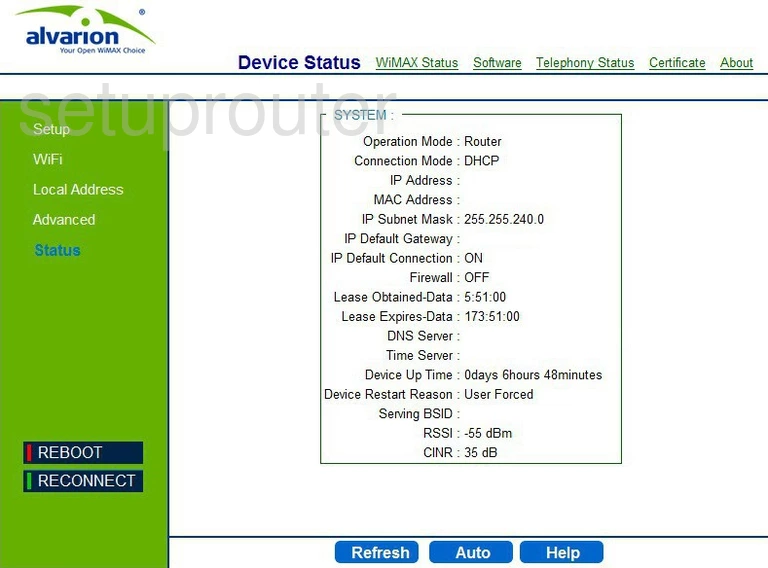
You begin on the Device Status page of the Alvarion WIXFBR-103X187 router. To configure your WiFi settings, click the option on the left side of the page labeled WiFi.
Change the WiFi Settings on the Alvarion WIXFBR-103X187
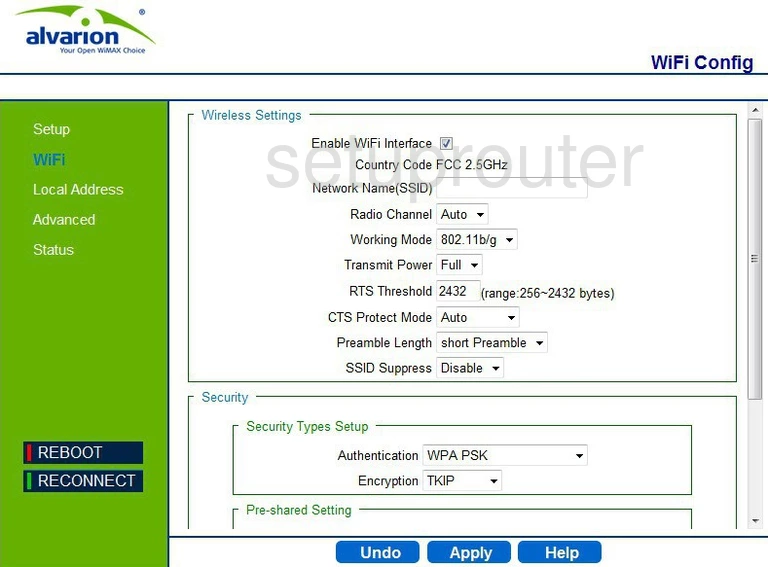
On this new page the first thing that you should change is the Network Name (SSID). This is the name that identifies your network from those around you. Create an original name but don't use any personal information. For more information and help in creating a network name, check out our guide titled Wireless name.
The next thing is the Radio Channel. In the United States there are channels 1-11 to choose from. Of these 11 channels there are only three that everyone should use. These three channels won't create interference with each other, all the others will. Pick channel 1,6, or 11. For more information on why you should only use these three channels, check out our guide on the subject called WiFi channels.
Under security is the Authentication. Be sure that you have chosen WPA2 PSK. If that happens to be unavailable, use WPA PSK. WPA2 PSK is by far the strongest security type available today. For more information on this, check out our guide titled WEP vs. WPA.
Beneath that is the Encryption. The choices are TKIP and AES. Choose AES. TKIP has been cracked, AES is considered uncrackable right now.
Next is the Pre-shared Setting. In the box that reads Pre-shared Key or possibly PSK string enter the password you want to use to access your network. This password should be long, the longer the better. It should not contain personal information, like a name or address. It also shouldn't contain any word you can find in a dictionary. Do use symbols, numbers, and capital letters. For help in creating a strong yet memorable password, check out our guide titled How to choose a strong password.
That's it, just don't forget to click the blue Apply button at the bottom of the page before exiting.
Possible Problems when Changing your WiFi Settings
After making these changes to your router you will almost definitely have to reconnect any previously connected devices. This is usually done at the device itself and not at your computer.
Other Alvarion WIXFBR-103X187 Info
Don't forget about our other Alvarion WIXFBR-103X187 info that you might be interested in.
This is the wifi guide for the Alvarion WIXFBR-103X187. We also have the following guides for the same router:
- Alvarion WIXFBR-103X187 - Alvarion WIXFBR-103X187 Port Forwarding Instructions
- Alvarion WIXFBR-103X187 - Alvarion WIXFBR-103X187 Login Instructions
- Alvarion WIXFBR-103X187 - Alvarion WIXFBR-103X187 User Manual
- Alvarion WIXFBR-103X187 - How to Reset the Alvarion WIXFBR-103X187
- Alvarion WIXFBR-103X187 - Alvarion WIXFBR-103X187 Screenshots
- Alvarion WIXFBR-103X187 - Information About the Alvarion WIXFBR-103X187 Router