Each of these screenshots was captured and submitted to us by users of this site.
When you want to share screenshots for us to use, please use our Router Screenshot Grabber, which is a free tool in Network Utilities. It makes the capture process easy and sends the screenshots to us automatically.
This is the screenshots guide for the Amped Wireless R10000. We also have the following guides for the same router:
- Amped Wireless R10000 - How to change the IP Address on a Amped Wireless R10000 router
- Amped Wireless R10000 - Amped Wireless R10000 Login Instructions
- Amped Wireless R10000 - Amped Wireless R10000 User Manual
- Amped Wireless R10000 - Amped Wireless R10000 Port Forwarding Instructions
- Amped Wireless R10000 - How to change the DNS settings on a Amped Wireless R10000 router
- Amped Wireless R10000 - Setup WiFi on the Amped Wireless R10000
- Amped Wireless R10000 - How to Reset the Amped Wireless R10000
- Amped Wireless R10000 - Information About the Amped Wireless R10000 Router
All Amped Wireless R10000 Screenshots
All screenshots below were captured from a Amped Wireless R10000 router.
Amped Wireless R10000 Dynamic Dns Screenshot
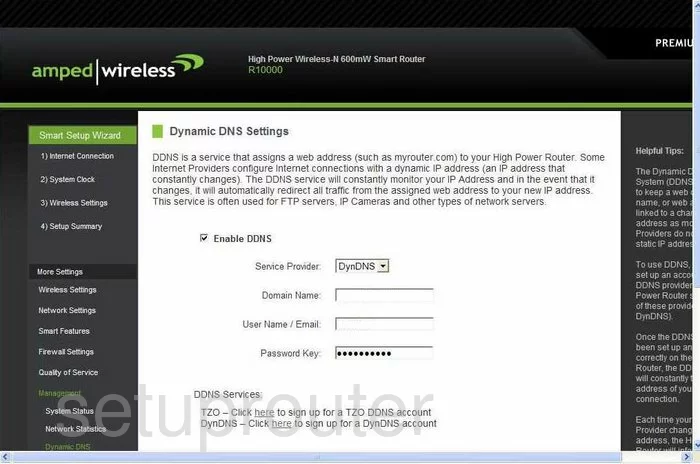
Amped Wireless R10000 Lan Screenshot
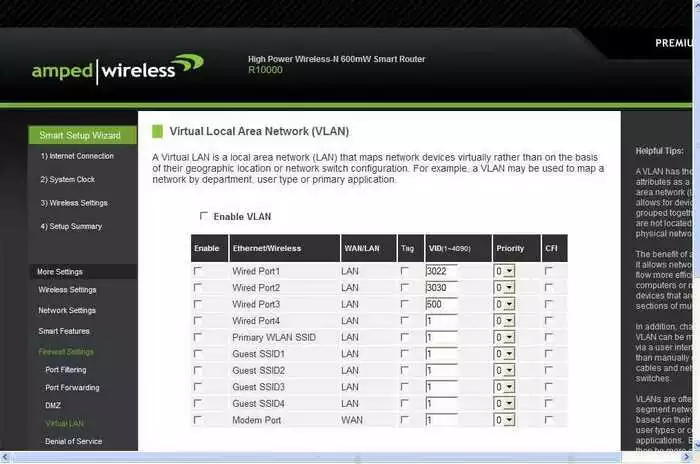
Amped Wireless R10000 Wifi Setup Screenshot
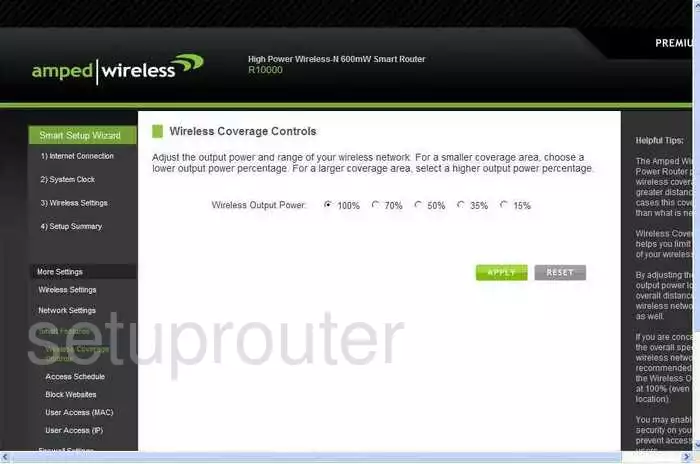
Amped Wireless R10000 Schedule Screenshot
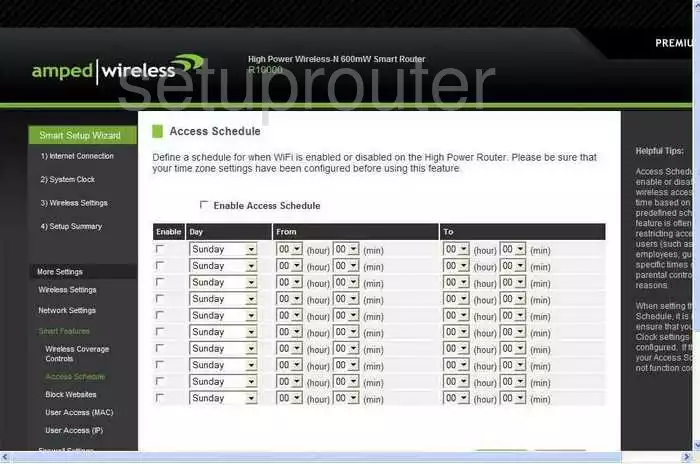
Amped Wireless R10000 General Screenshot
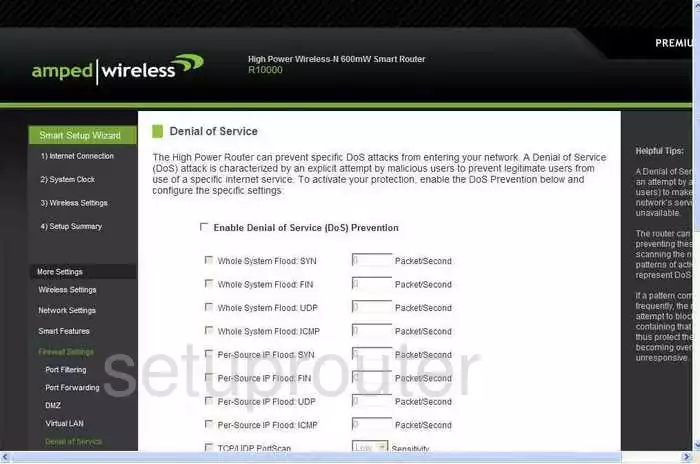
Amped Wireless R10000 Dns Screenshot
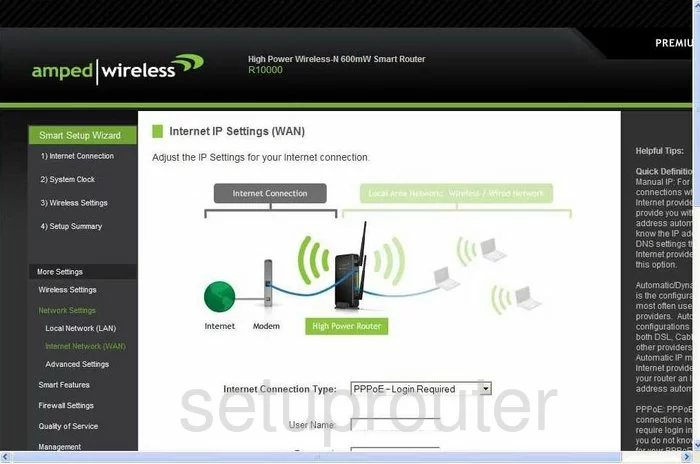
Amped Wireless R10000 General Screenshot
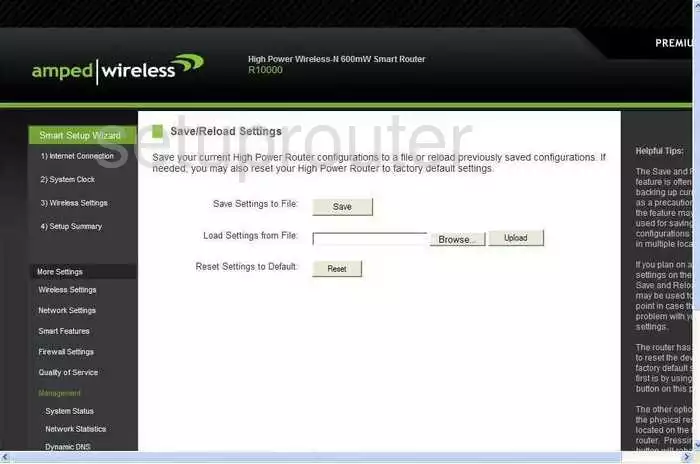
Amped Wireless R10000 General Screenshot
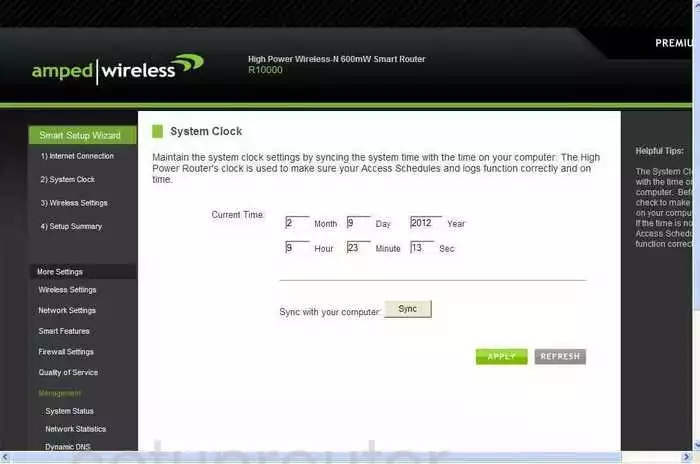
Amped Wireless R10000 General Screenshot
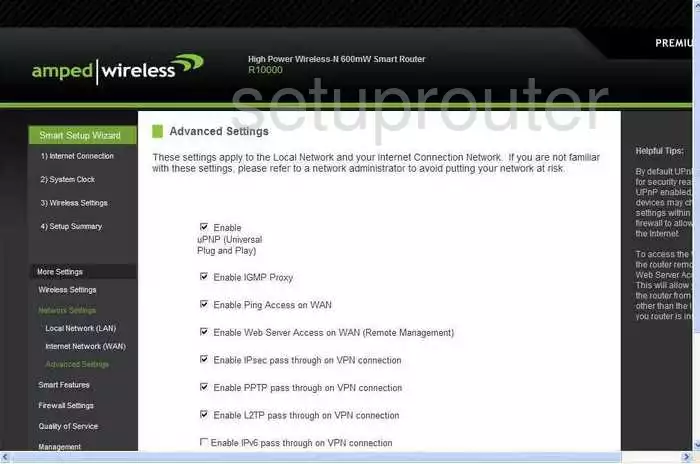
Amped Wireless R10000 Wifi Advanced Screenshot
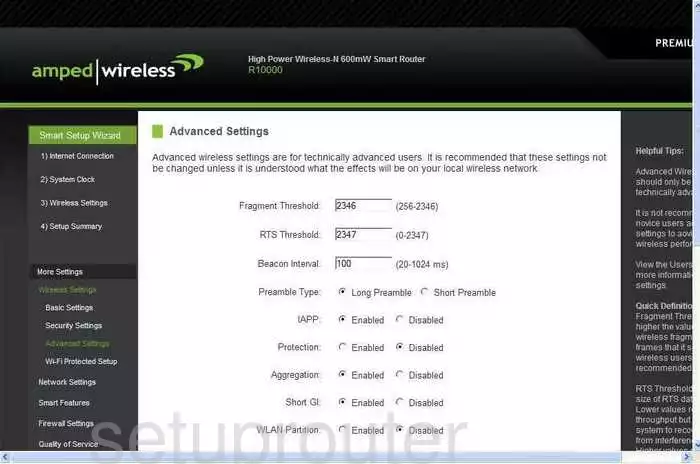
Amped Wireless R10000 Wifi Setup Screenshot
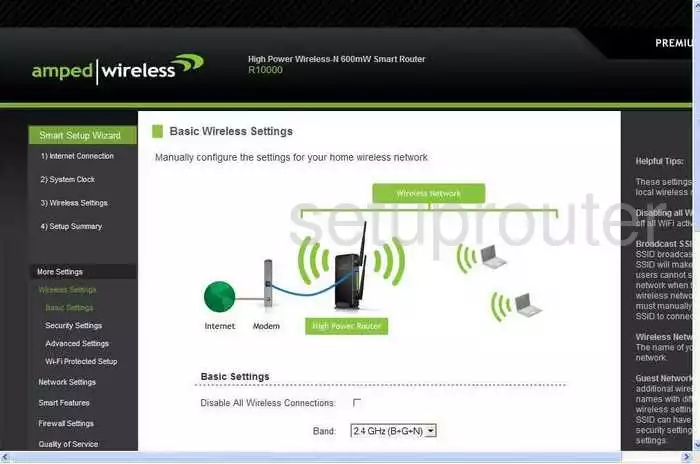
Amped Wireless R10000 General Screenshot
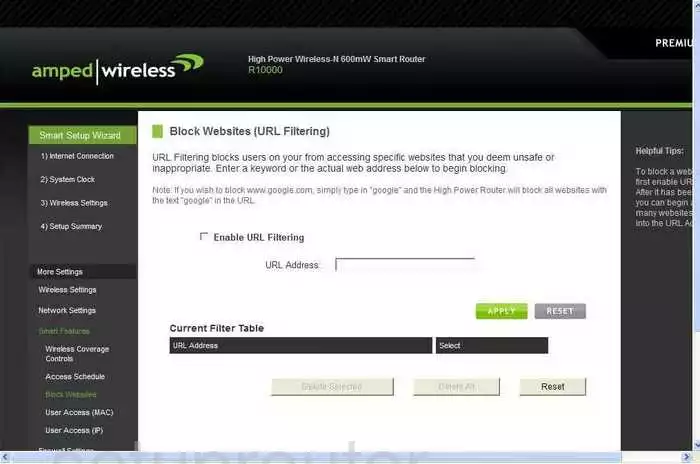
Amped Wireless R10000 Dmz Screenshot
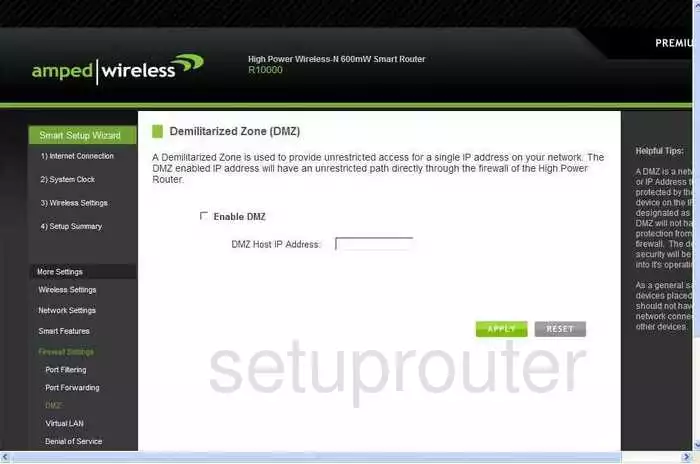
Amped Wireless R10000 Status Screenshot
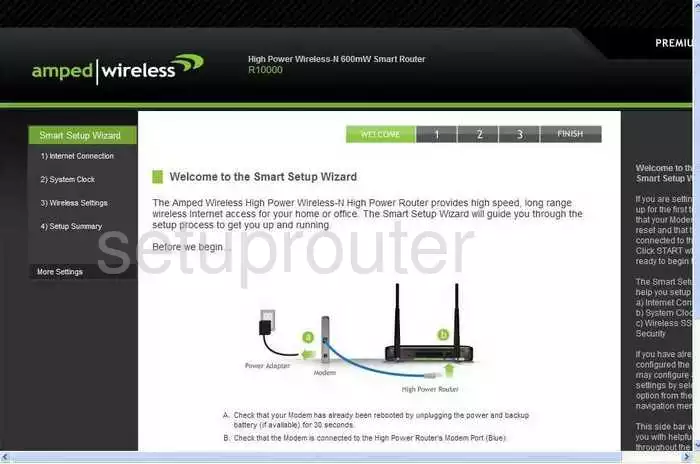
Amped Wireless R10000 Ip Filter Screenshot
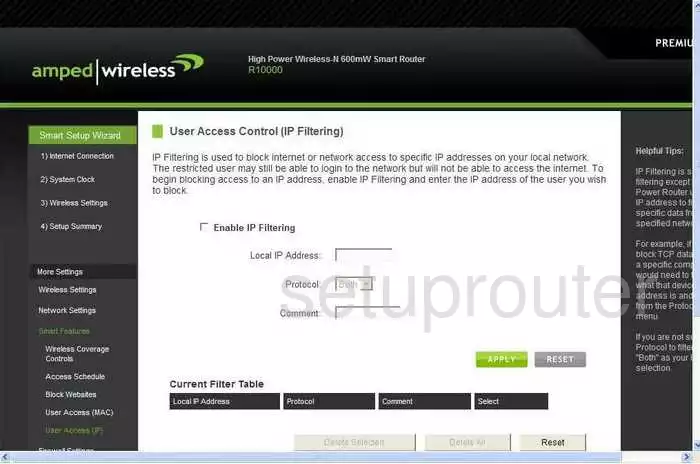
Amped Wireless R10000 Setup Screenshot
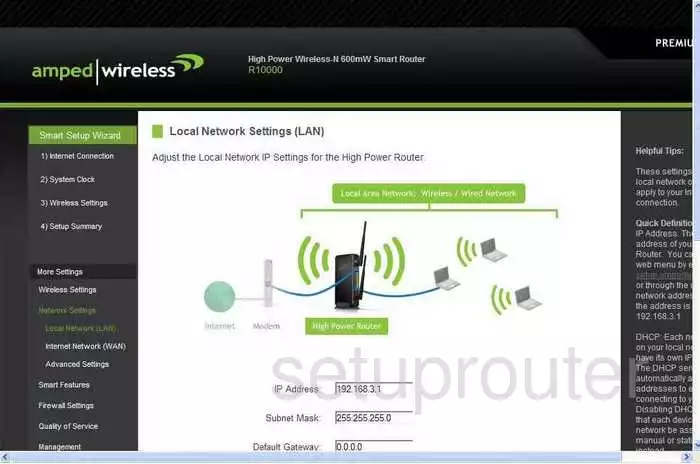
Amped Wireless R10000 Mac Filter Screenshot
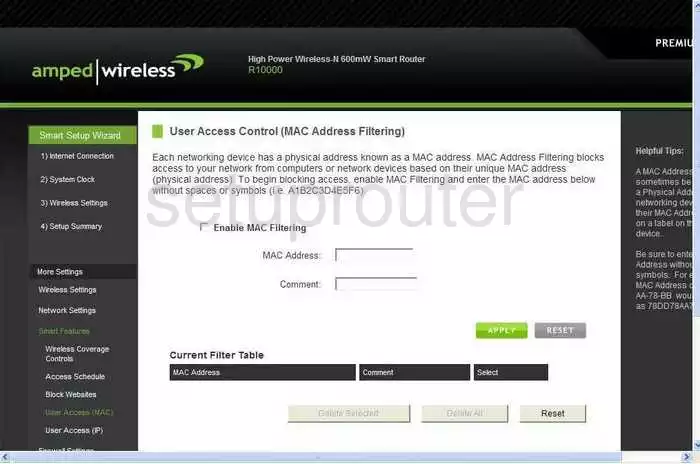
Amped Wireless R10000 Traffic Statistics Screenshot
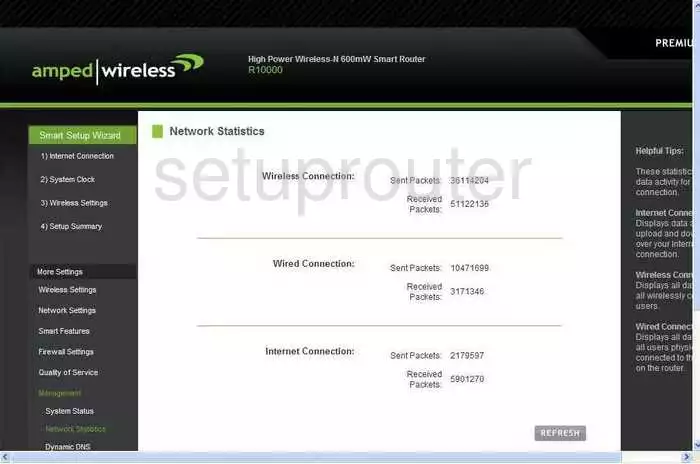
Amped Wireless R10000 Password Screenshot
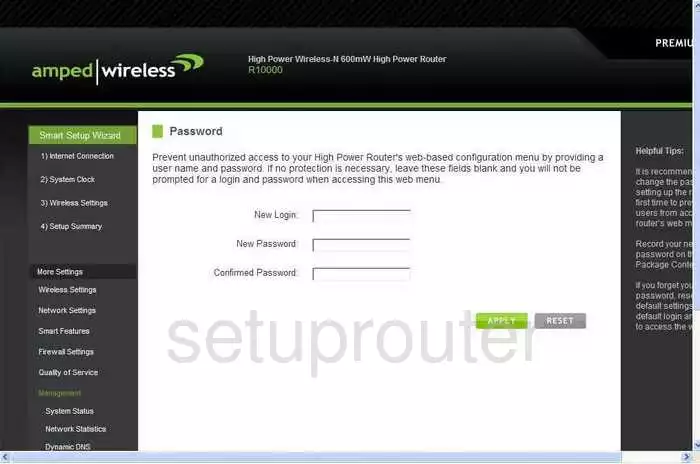
Amped Wireless R10000 Port Filter Screenshot
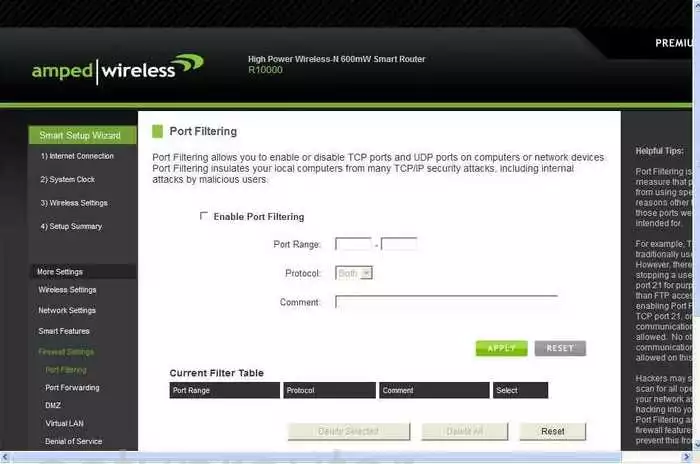
Amped Wireless R10000 Port Forwarding Screenshot
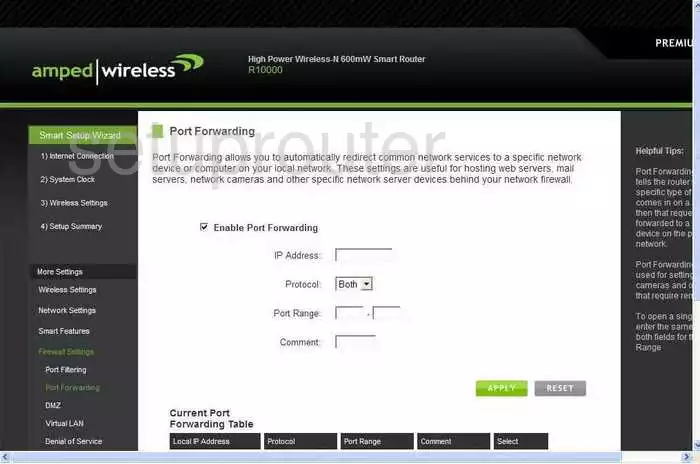
Amped Wireless R10000 Qos Screenshot
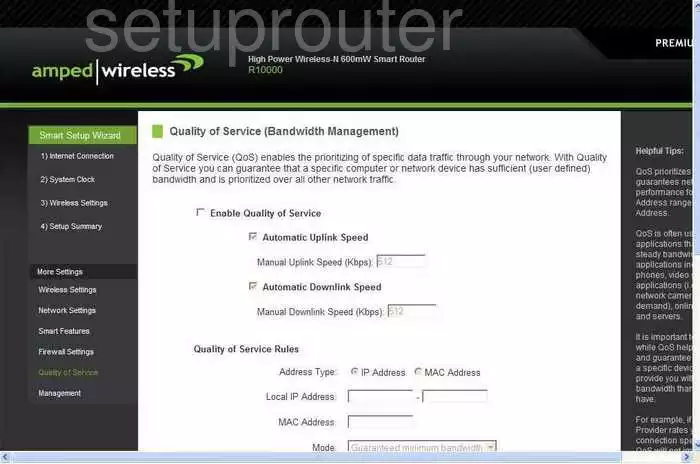
Amped Wireless R10000 Log Screenshot
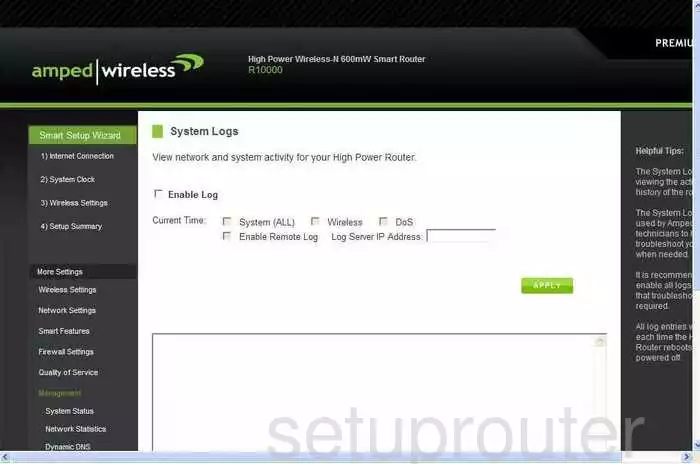
Amped Wireless R10000 Status Screenshot
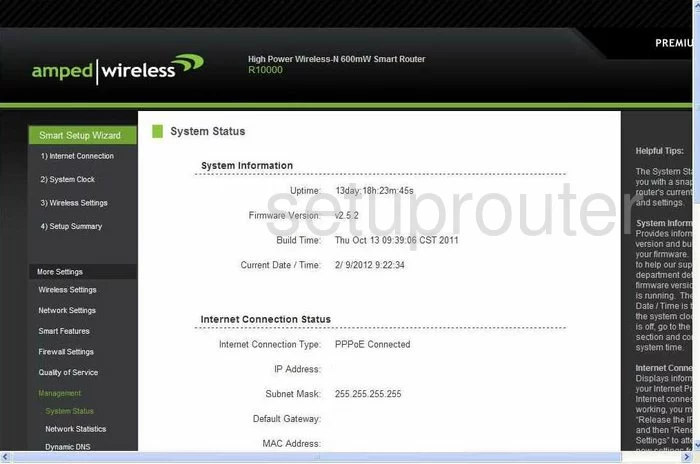
Amped Wireless R10000 Firmware Screenshot
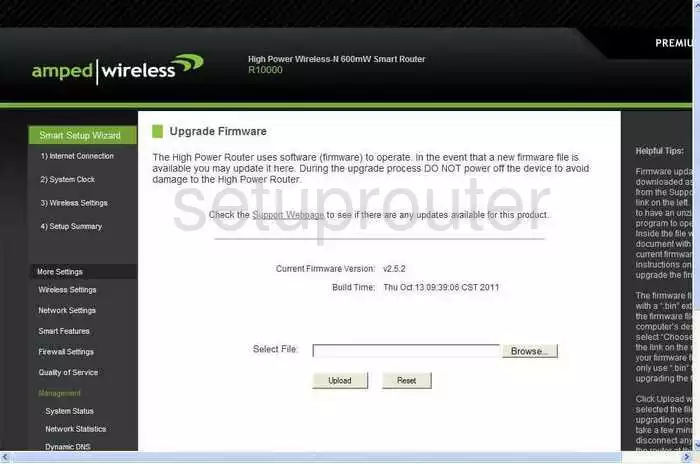
Amped Wireless R10000 Wifi Wps Screenshot
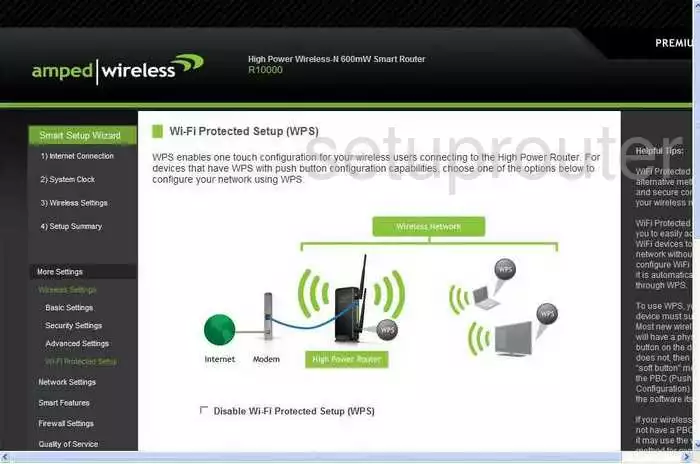
Amped Wireless R10000 Wifi Security Screenshot
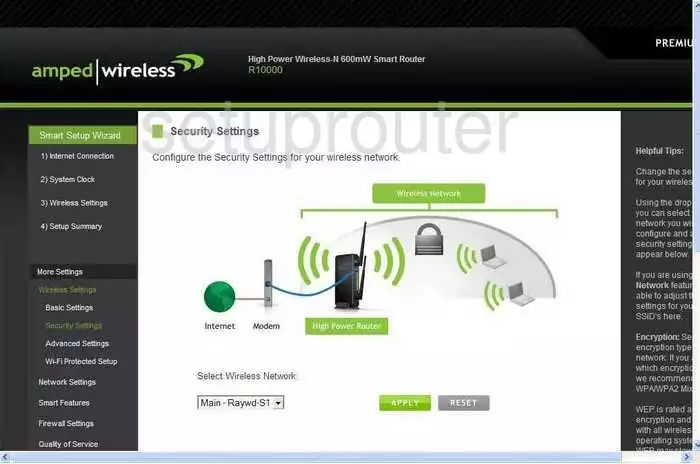
Amped Wireless R10000 Device Image Screenshot

Amped Wireless R10000 Reset Screenshot

This is the screenshots guide for the Amped Wireless R10000. We also have the following guides for the same router:
- Amped Wireless R10000 - How to change the IP Address on a Amped Wireless R10000 router
- Amped Wireless R10000 - Amped Wireless R10000 Login Instructions
- Amped Wireless R10000 - Amped Wireless R10000 User Manual
- Amped Wireless R10000 - Amped Wireless R10000 Port Forwarding Instructions
- Amped Wireless R10000 - How to change the DNS settings on a Amped Wireless R10000 router
- Amped Wireless R10000 - Setup WiFi on the Amped Wireless R10000
- Amped Wireless R10000 - How to Reset the Amped Wireless R10000
- Amped Wireless R10000 - Information About the Amped Wireless R10000 Router