The Arris BGW210-700 ATT router is considered a wireless router because it offers WiFi connectivity. WiFi, or simply wireless, allows you to connect various devices to your router, such as wireless printers, smart televisions, and WiFi enabled smartphones.
Other Arris BGW210-700 ATT Guides
This is the wifi guide for the Arris BGW210-700 ATT. We also have the following guides for the same router:
- Arris BGW210-700 ATT - How to Reset the Arris BGW210-700 ATT
- Arris BGW210-700 ATT - Arris BGW210-700 ATT User Manual
- Arris BGW210-700 ATT - Arris BGW210-700 ATT Login Instructions
- Arris BGW210-700 ATT - Arris BGW210-700 ATT Screenshots
- Arris BGW210-700 ATT - Information About the Arris BGW210-700 ATT Router
WiFi Terms
Before we get started there is a little bit of background info that you should be familiar with.
Wireless Name
Your wireless network needs to have a name to uniquely identify it from other wireless networks. If you are not sure what this means we have a guide explaining what a wireless name is that you can read for more information.
Wireless Password
An important part of securing your wireless network is choosing a strong password.
Wireless Channel
Picking a WiFi channel is not always a simple task. Be sure to read about WiFi channels before making the choice.
Encryption
You should almost definitely pick WPA2 for your networks encryption. If you are unsure, be sure to read our WEP vs WPA guide first.
Login To The Arris BGW210-700 ATT
To get started configuring the Arris BGW210-700 ATT WiFi settings you need to login to your router. If you are already logged in you can skip this step.
To login to the Arris BGW210-700 ATT, follow our Arris BGW210-700 ATT Login Guide.
Find the WiFi Settings on the Arris BGW210-700 ATT
If you followed our login guide above then you should see this screen.
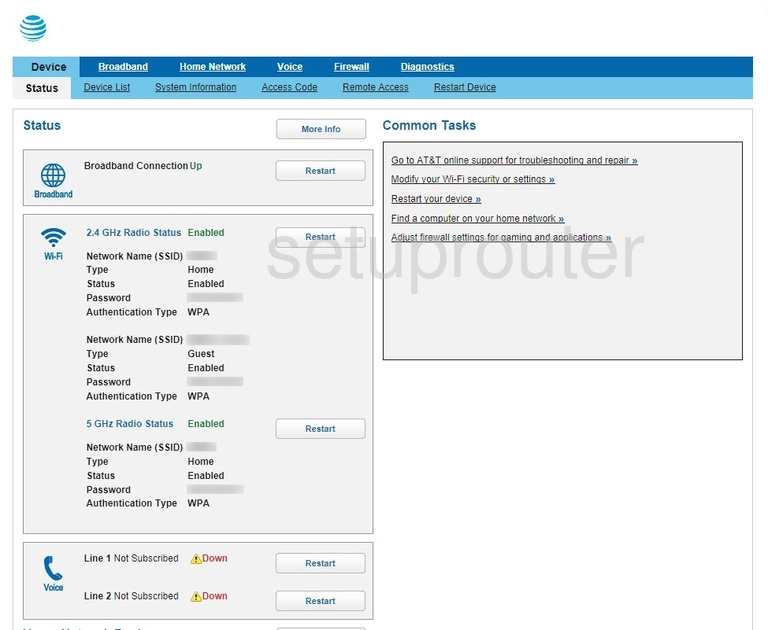
On this new page click the option of Home Network at the top of the page.
Now select the Wi-Fi option below that.
Change the WiFi Settings on the Arris BGW210-700 ATT
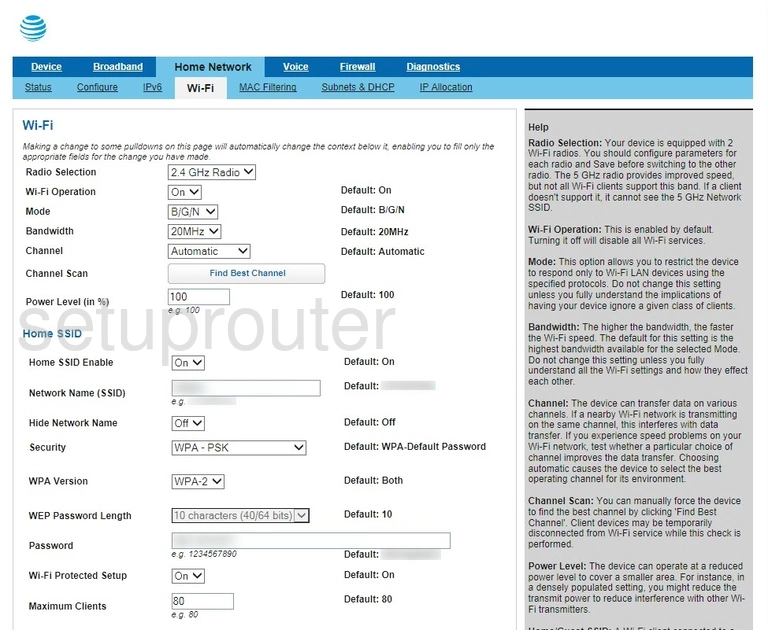
On this page there are a lot of different settings you could change. Most of these you should leave as they are. The ones that we do recommend you look at and change if needed are:
- Channel: This determines what radio channel your network is transmitting on. You can leave it as Automatic or you can choose between channels 1-11. We recommend using Automatic or channels 1, 6, or 11. Learn more in our WiFi Channels guide.
- Network Name (SSID): This is how you identify your network connection. Change this to something you will recognize and remember. We recommend avoiding personal information in this name. Learn more in our Change your Wireless Name guide.
- Security: By default this is set to WPA Default Password WPA is great but you need to create a custom strong password so we recommend choosing WPA-PSK here. Learn more in our WEP vs. WPA guide.
- WPA Version: You now need to decide which WPA version to use. We recommend using WPA-2.
- Password: This is your Wi-Fi password. It not only keeps people out but helps with the encryption. You need to create a strong password of at least 8 characters with capital and lower case letters, symbols, and numbers. Learn easy ways to create strong passwords with our Creating a Strong Password guide.
- Wi-Fi Protected Setup: This is referring to WPS. We recommend avoiding WPS if possible. Learn more in our What is WPS guide. If you need to use WPS to connect a device to your network, we strongly recommend using the Push button method as it more secure than the PIN method.
When you are finished, be sure to click the Save button.
Possible Problems when Changing your WiFi Settings
After making these changes to your router you will almost definitely have to reconnect any previously connected devices. This is usually done at the device itself and not at your computer.
Other Arris BGW210-700 ATT Info
Don't forget about our other Arris BGW210-700 ATT info that you might be interested in.
This is the wifi guide for the Arris BGW210-700 ATT. We also have the following guides for the same router:
- Arris BGW210-700 ATT - How to Reset the Arris BGW210-700 ATT
- Arris BGW210-700 ATT - Arris BGW210-700 ATT User Manual
- Arris BGW210-700 ATT - Arris BGW210-700 ATT Login Instructions
- Arris BGW210-700 ATT - Arris BGW210-700 ATT Screenshots
- Arris BGW210-700 ATT - Information About the Arris BGW210-700 ATT Router