This is our collection of screenshots that have been submitted to this site by our users.
Please feel free to share screenshots with us using our Router Screenshot Grabber, which is a free tool in Network Utilities. It makes the capture process easy and sends the screenshots to us automatically.
This is the screenshots guide for the Arris NVG589 ATT. We also have the following guides for the same router:
All Arris NVG589 ATT Screenshots
All screenshots below were captured from a Arris NVG589 ATT router.
Arris NVG589 ATT Status Screenshot
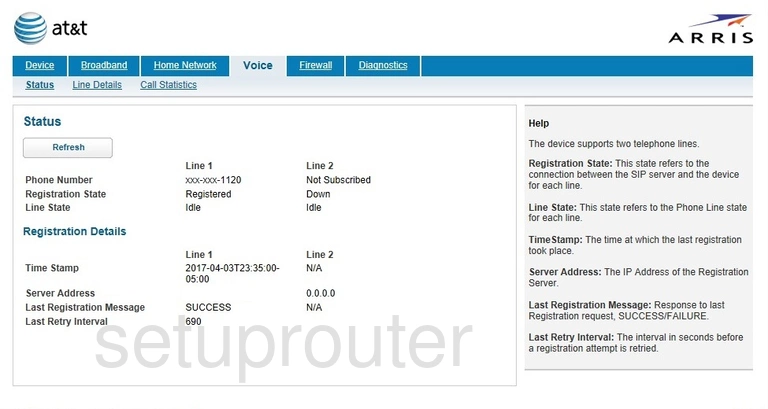
Arris NVG589 ATT Diagnostics Screenshot
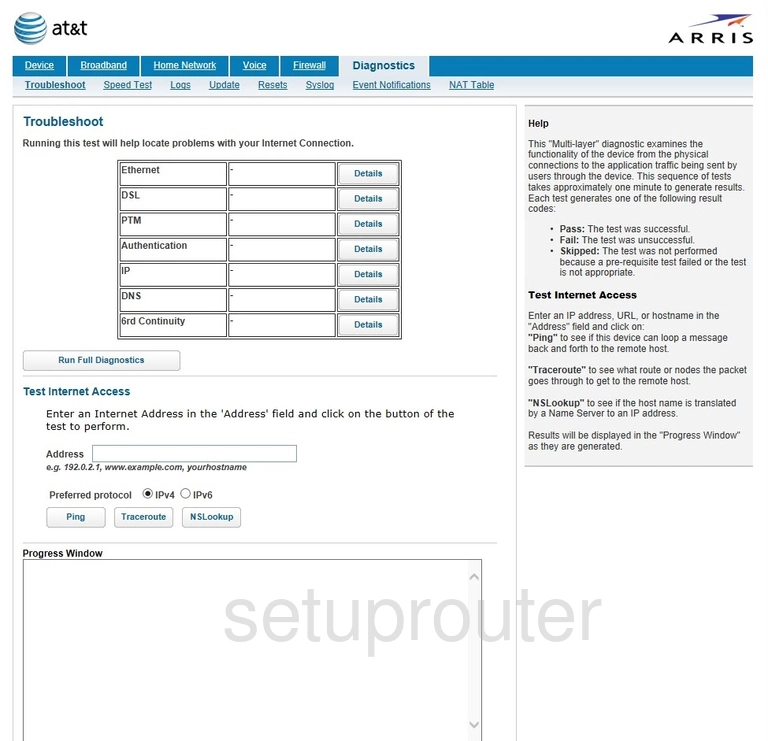
Arris NVG589 ATT Log Screenshot
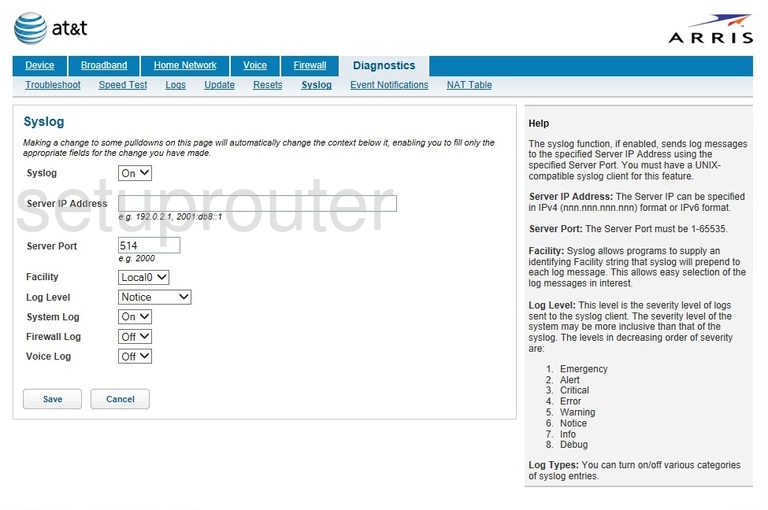
Arris NVG589 ATT Access Control Screenshot
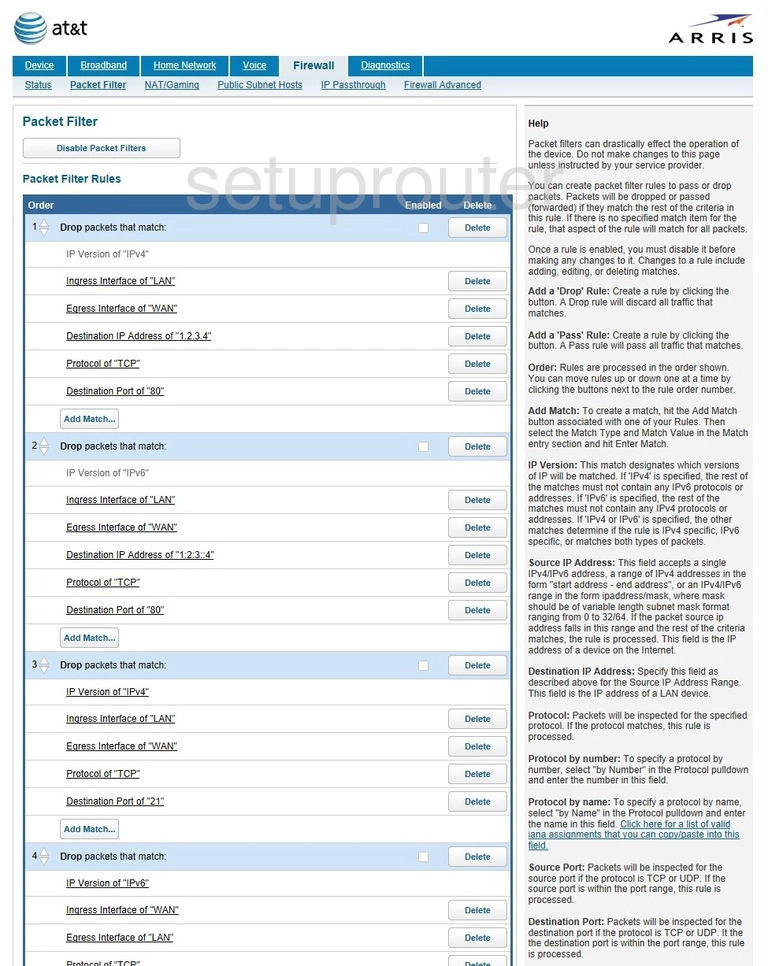
Arris NVG589 ATT Vpn Screenshot
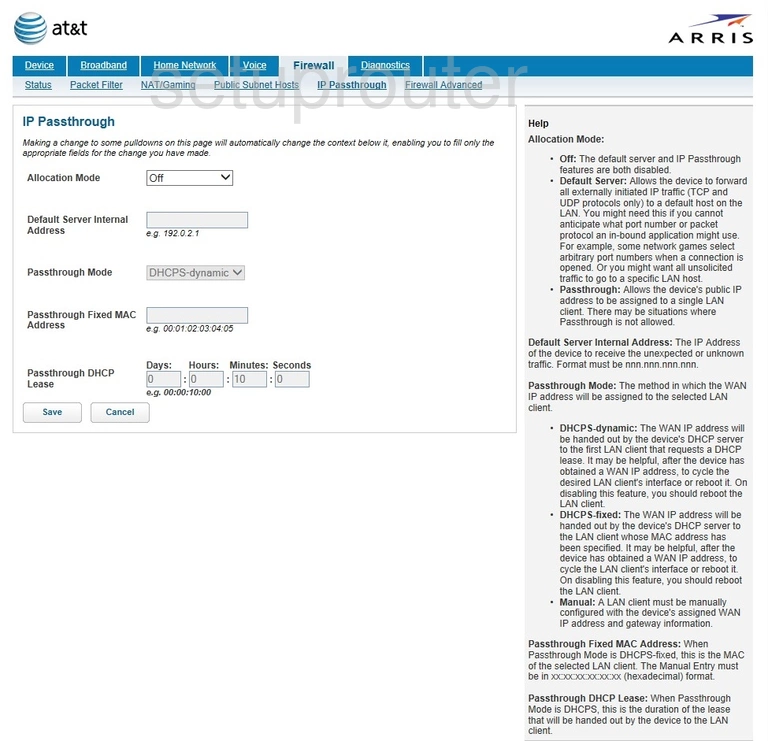
Arris NVG589 ATT Status Screenshot
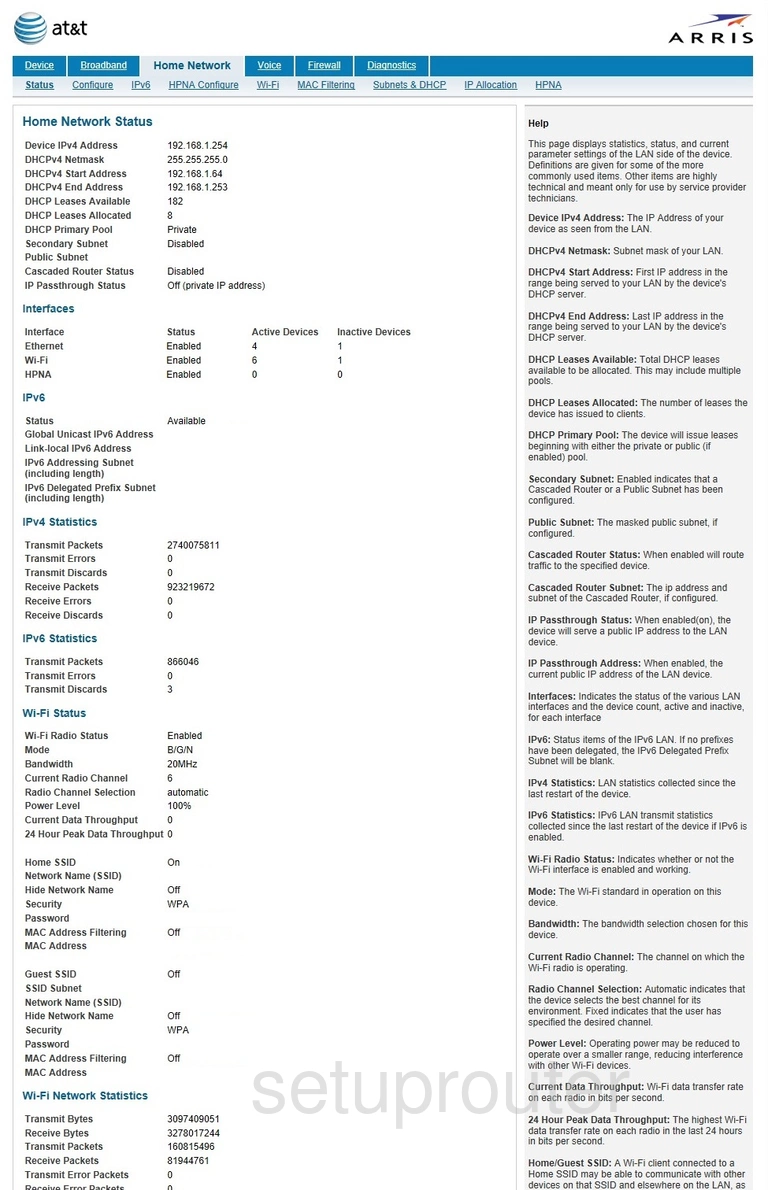
Arris NVG589 ATT Status Screenshot
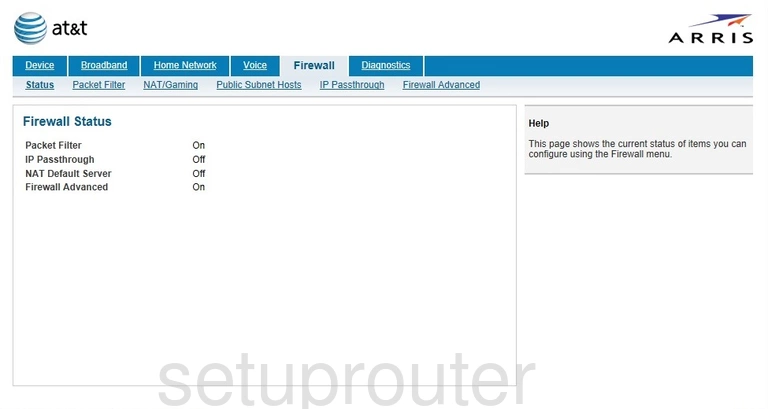
Arris NVG589 ATT Firewall Screenshot
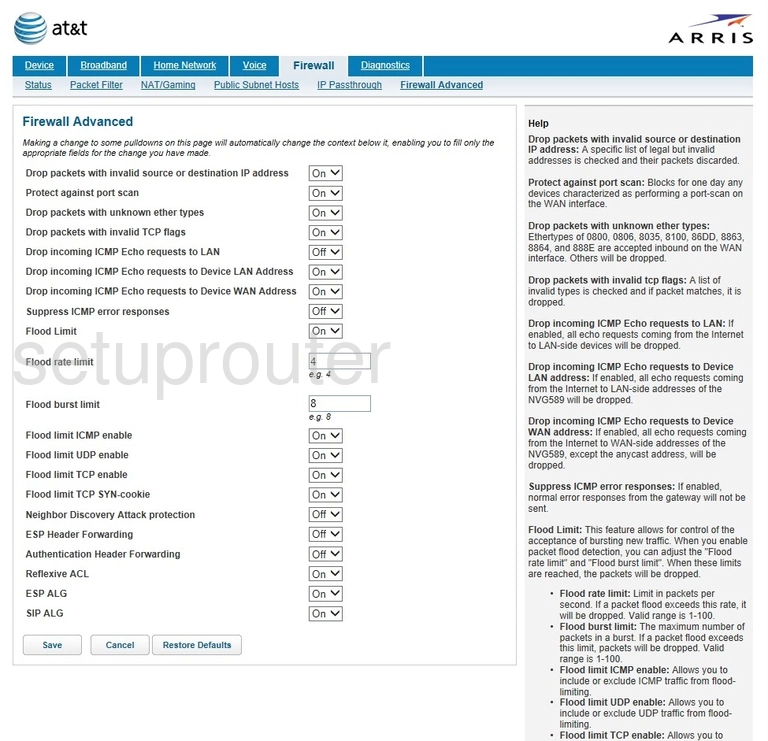
Arris NVG589 ATT Status Screenshot
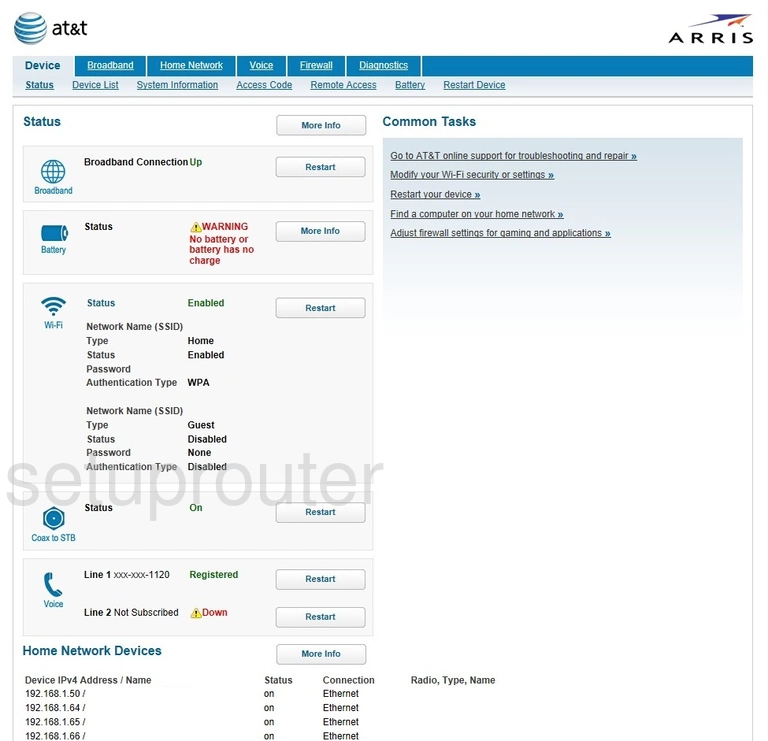
Arris NVG589 ATT Status Screenshot
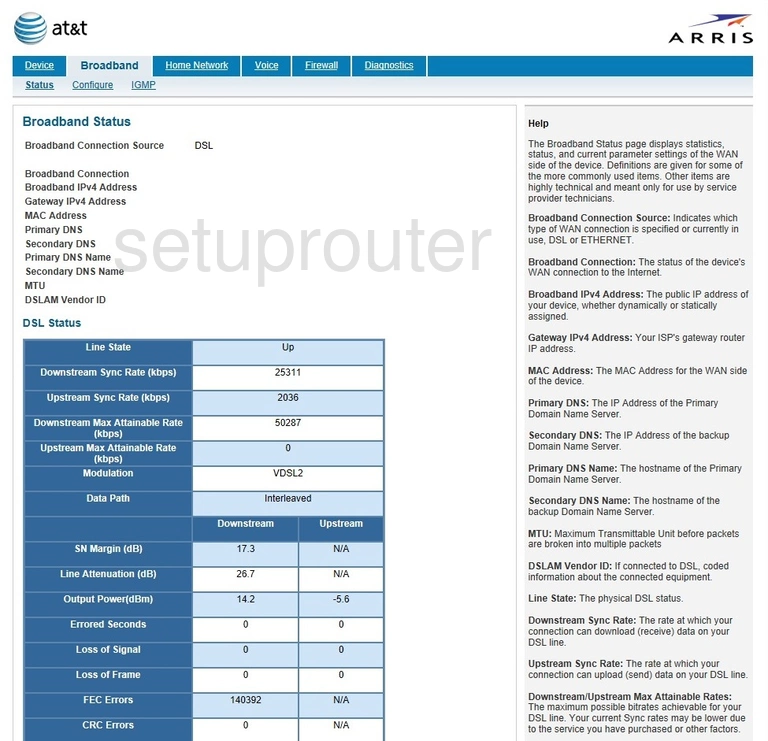
Arris NVG589 ATT Wifi Setup Screenshot
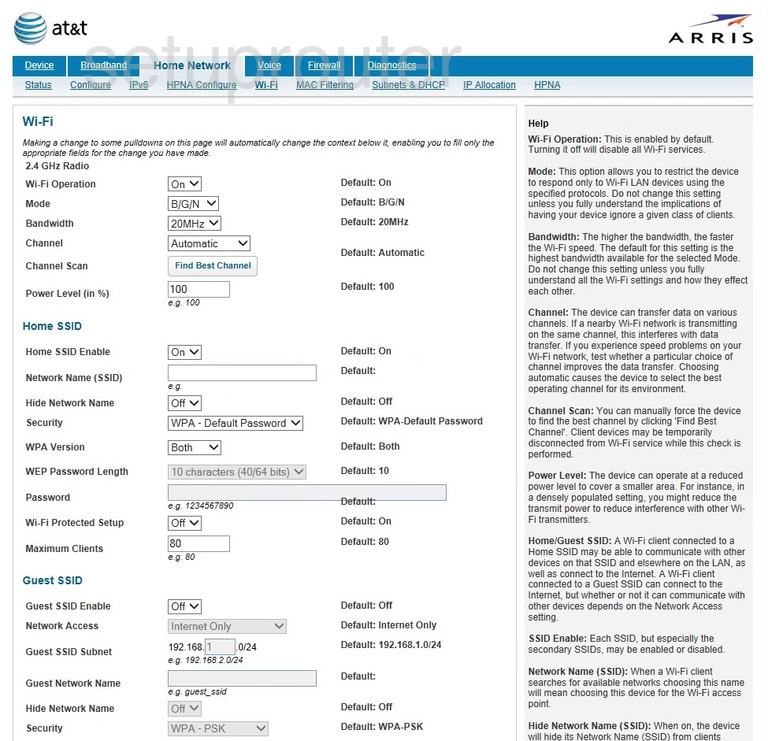
Arris NVG589 ATT Status Screenshot
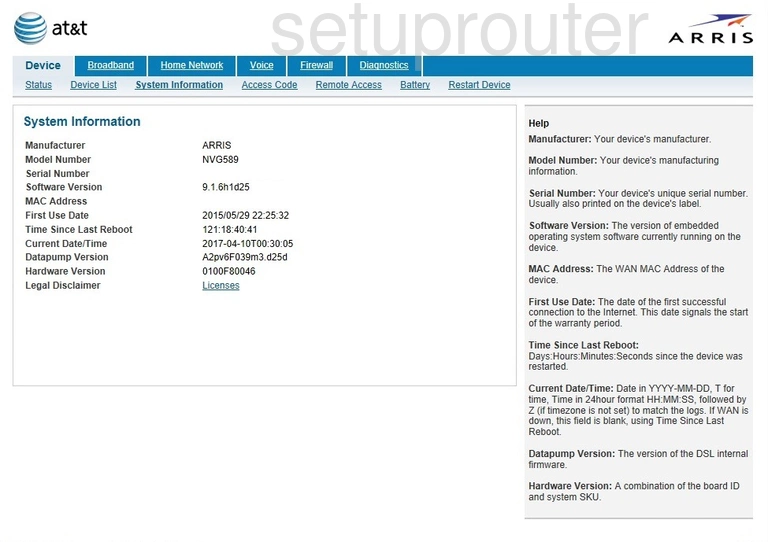
Arris NVG589 ATT Dhcp Screenshot
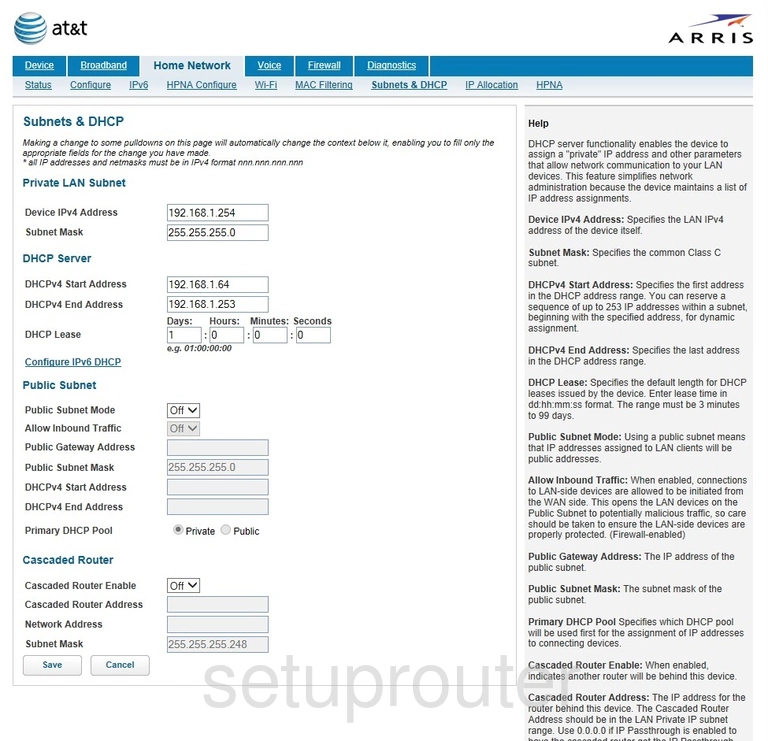
Arris NVG589 ATT Nat Screenshot
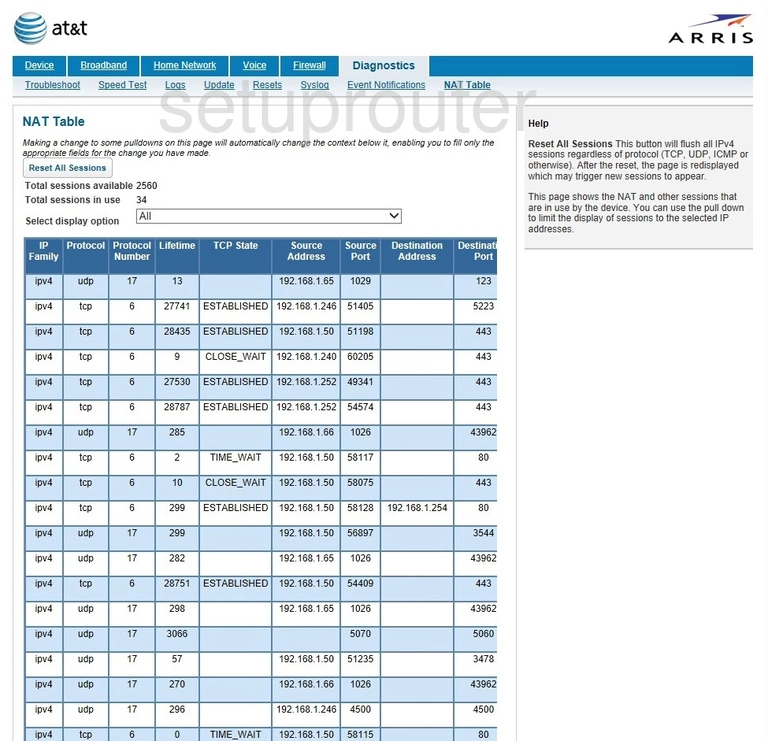
Arris NVG589 ATT Mac Filter Screenshot
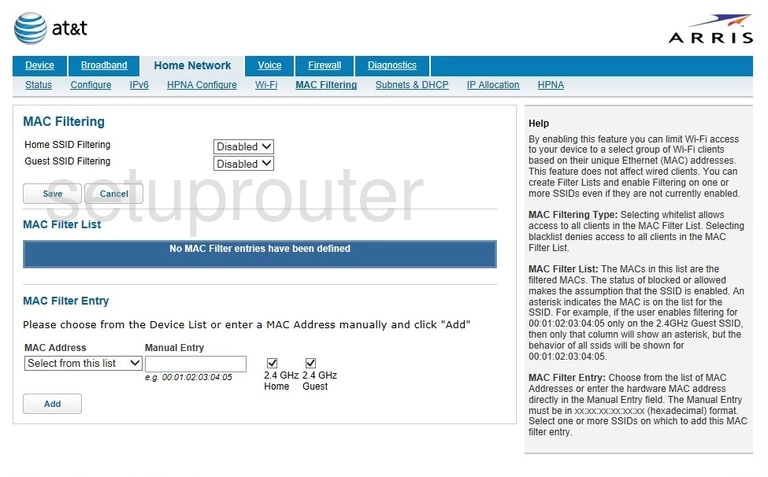
Arris NVG589 ATT Ipv6 Screenshot
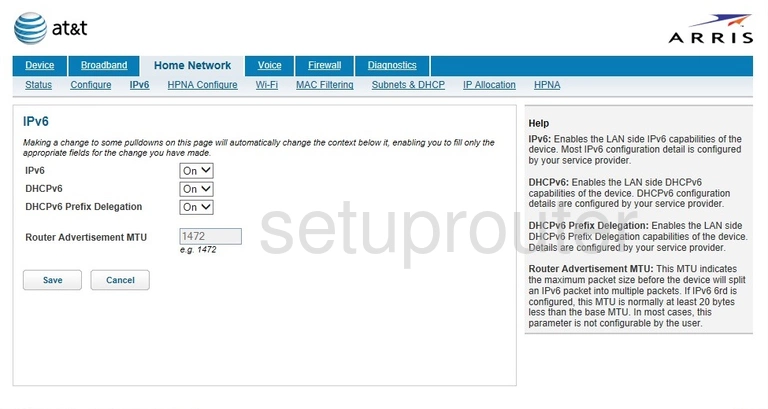
Arris NVG589 ATT Address Reservation Screenshot
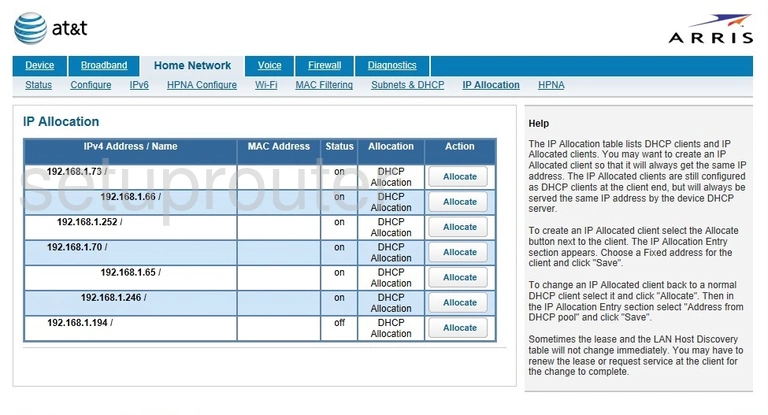
Arris NVG589 ATT Igmp Screenshot
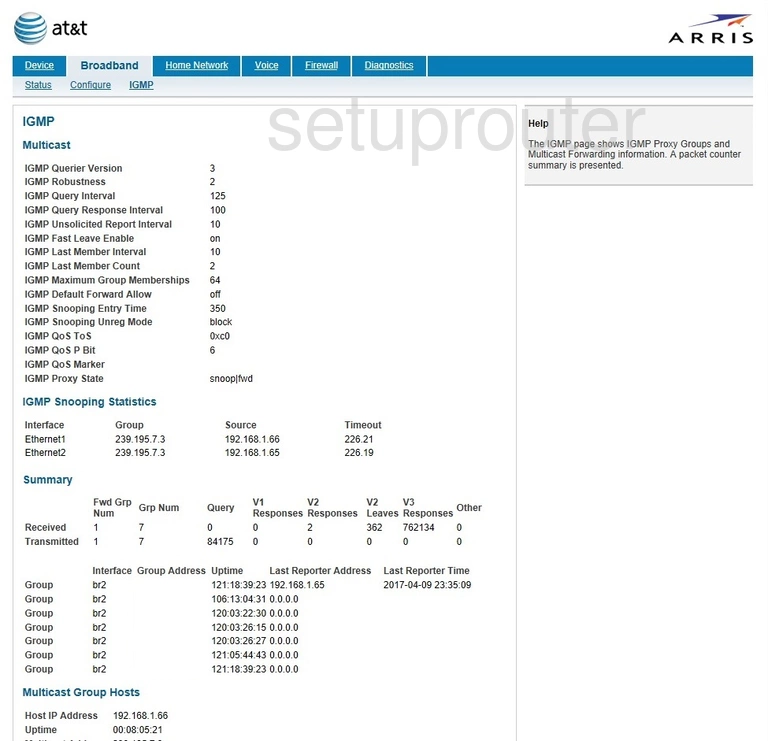
Arris NVG589 ATT Status Screenshot
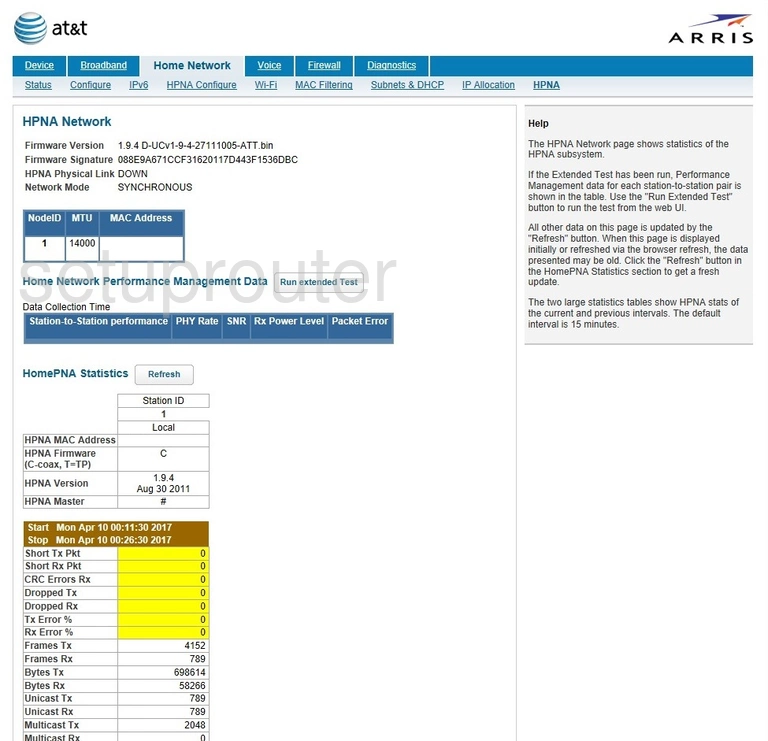
Arris NVG589 ATT Port Setting Screenshot
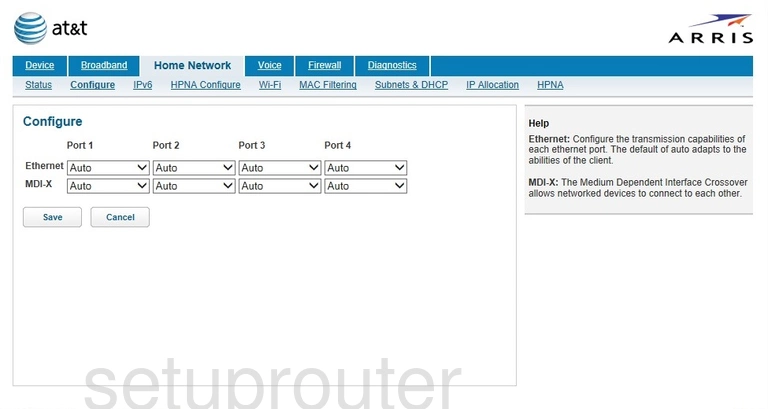
Arris NVG589 ATT Attached Devices Screenshot
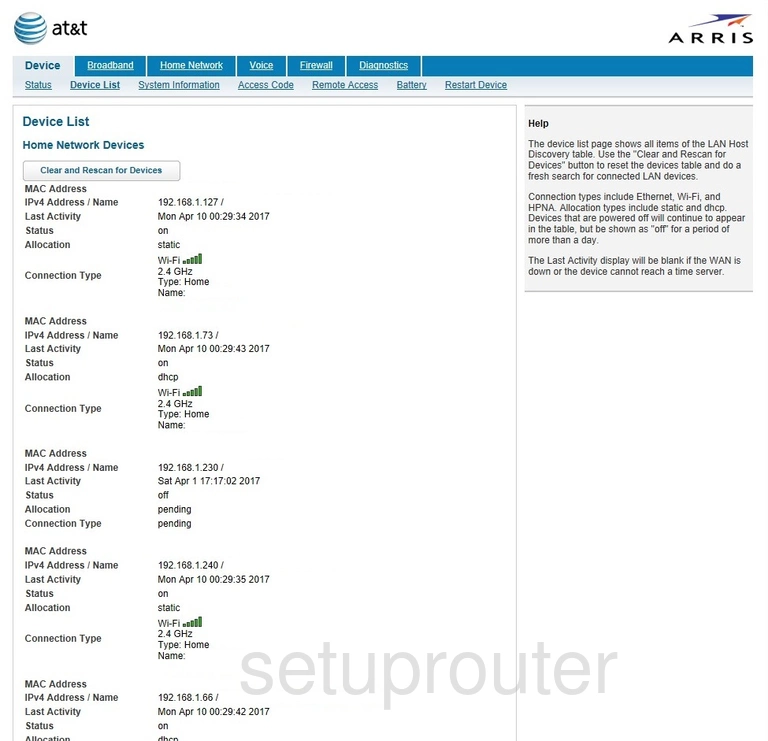
Arris NVG589 ATT Setup Screenshot
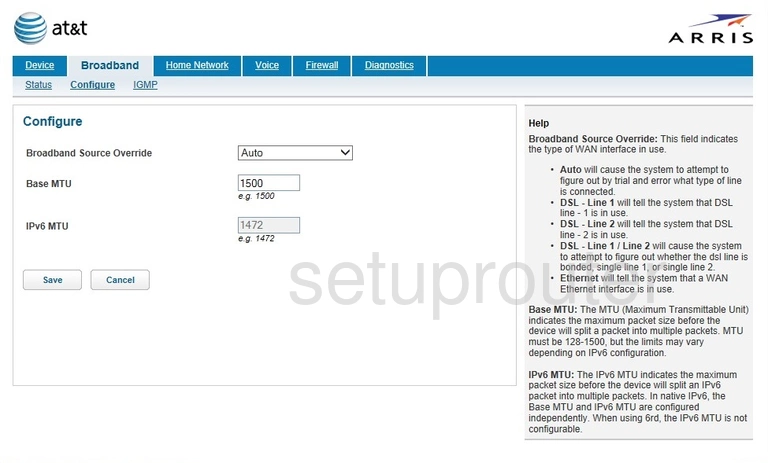
Arris NVG589 ATT Traffic Statistics Screenshot
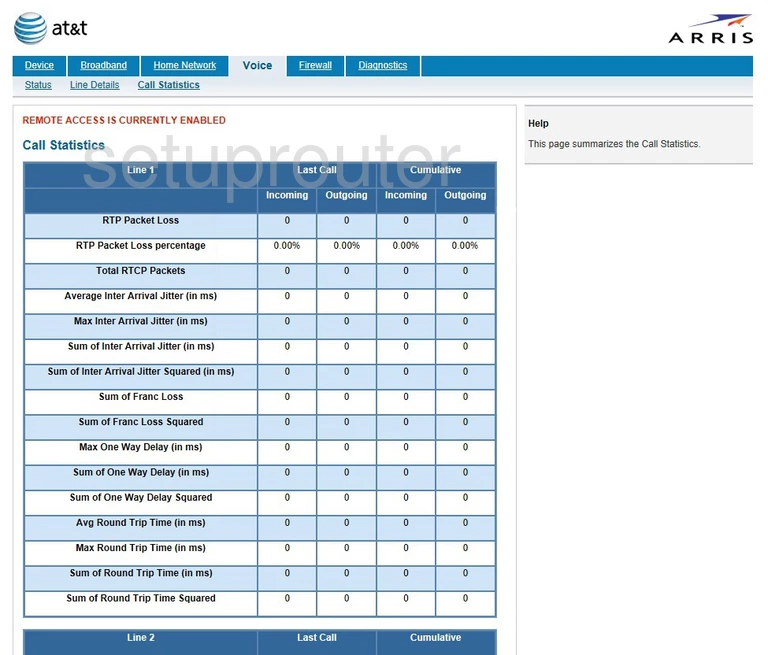
Arris NVG589 ATT Firmware Screenshot
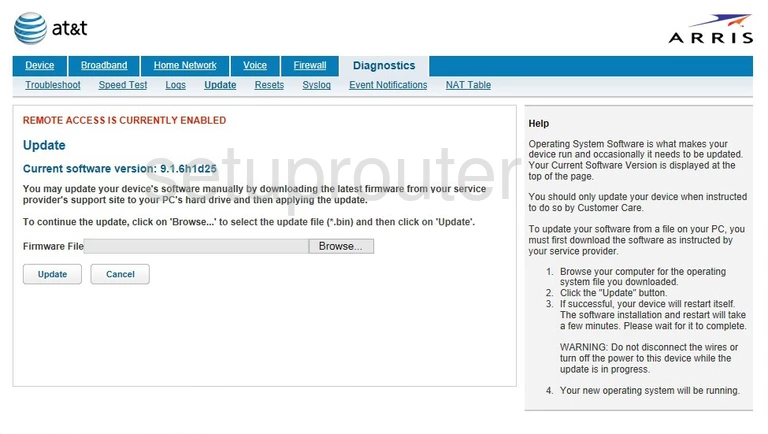
Arris NVG589 ATT Device Image Screenshot

Arris NVG589 ATT Reset Screenshot

This is the screenshots guide for the Arris NVG589 ATT. We also have the following guides for the same router: