The Arris NVG589 ATT router is considered a wireless router because it offers WiFi connectivity. WiFi, or simply wireless, allows you to connect various devices to your router, such as wireless printers, smart televisions, and WiFi enabled smartphones.
Other Arris NVG589 ATT Guides
This is the wifi guide for the Arris NVG589 ATT. We also have the following guides for the same router:
WiFi Terms
Before we get started there is a little bit of background info that you should be familiar with.
Wireless Name
Your wireless network needs to have a name to uniquely identify it from other wireless networks. If you are not sure what this means we have a guide explaining what a wireless name is that you can read for more information.
Wireless Password
An important part of securing your wireless network is choosing a strong password.
Wireless Channel
Picking a WiFi channel is not always a simple task. Be sure to read about WiFi channels before making the choice.
Encryption
You should almost definitely pick WPA2 for your networks encryption. If you are unsure, be sure to read our WEP vs WPA guide first.
Login To The Arris NVG589 ATT
To get started configuring the Arris NVG589 ATT WiFi settings you need to login to your router. If you are already logged in you can skip this step.
To login to the Arris NVG589 ATT, follow our Arris NVG589 ATT Login Guide.
Find the WiFi Settings on the Arris NVG589 ATT
If you followed our login guide above then you should see this screen.
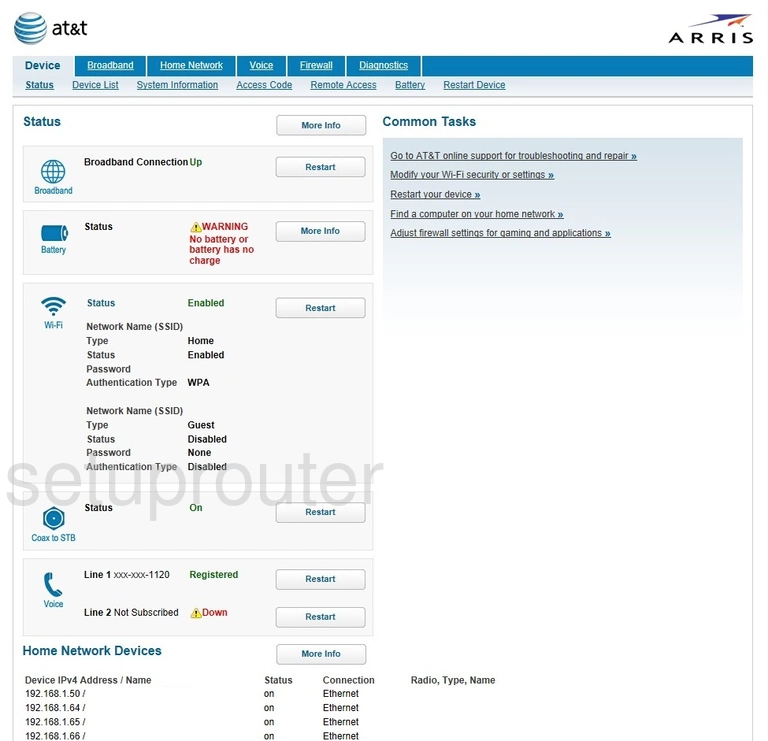
Begin by clicking the Home Network option at the top of the page.
A new menu appears just below that. Click the option of Wi-Fi.
Change the WiFi Settings on the Arris NVG589 ATT
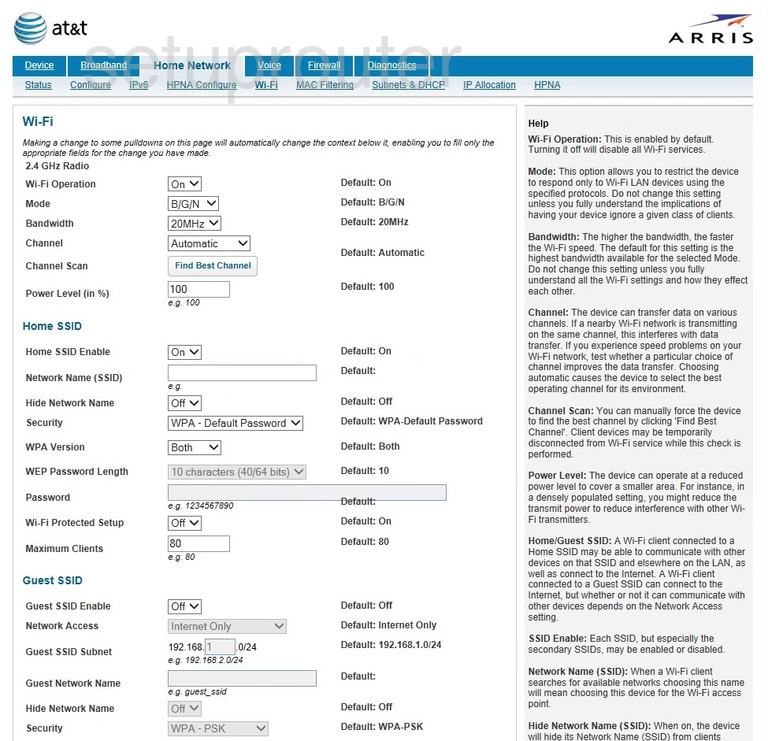
You should now be on the page you see above.
There are a lot of settings on the page. We will only be focusing on 6 of them:
- Channel: This is the channel you transmit on. Use only Automatic, 1, 6, or 11. Find out why in my WiFi Channels guide.
- Network Name (SSID): This is the name you give your wireless network. Be creative but avoid personal info. Learn more about this in my Change your Wireless Name guide.
- Security: What type of security do want to use. We recommend using WPA-PSK. The PSK means you will create your own password. Find out what your different options are in our WEP vs. WPA guide.
- WPA Version: Use this box to decide which version of WPA you want to use. We recommend using WPA-2.
- Password: Now it is time to create the password for your wireless connection. This should be strong. We recommend at least 8 to 10 characters with capital and lowercase letters, numbers, and symbols.
- Wi-Fi Protected Setup: This is a different way to connect and we do not recommend using it unless you have to. If you have to use this method, use the push button method. This is further down the page and labeled WPS Virtual Pushbutton.
When you are finished making changes to the wireless security, apply your changes by clicking Save button.
Possible Problems when Changing your WiFi Settings
After making these changes to your router you will almost definitely have to reconnect any previously connected devices. This is usually done at the device itself and not at your computer.
Other Arris NVG589 ATT Info
Don't forget about our other Arris NVG589 ATT info that you might be interested in.
This is the wifi guide for the Arris NVG589 ATT. We also have the following guides for the same router: