We have a collection of user-submitted screenshots to share.
If you would like to upload screenshots for us to use, please use our Router Screenshot Grabber, which is a free tool in Network Utilities. It makes the capture process easy and sends the screenshots to us automatically.
This is the screenshots guide for the Arris NVG595 AT&T. We also have the following guides for the same router:
- Arris NVG595 AT&T - Arris NVG595 Port Forwarding Instructions
- Arris NVG595 AT&T - How to change the IP Address on a Arris NVG595 router
- Arris NVG595 AT&T - Arris NVG595 Login Instructions
- Arris NVG595 AT&T - Arris NVG595 User Manual
- Arris NVG595 AT&T - Setup WiFi on the Arris NVG595
- Arris NVG595 AT&T - How to Reset the Arris NVG595
- Arris NVG595 AT&T - Information About the Arris NVG595 Router
All Arris NVG595 Screenshots
All screenshots below were captured from a Arris NVG595 router.
Arris NVG595 Wifi Setup Screenshot
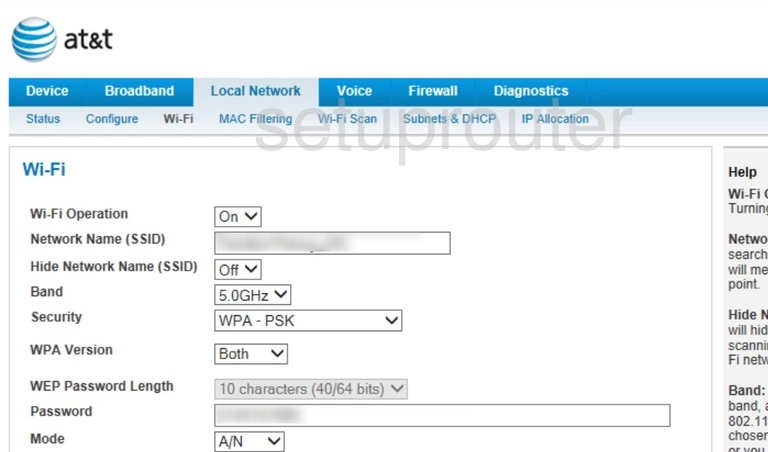
Arris NVG595 General Screenshot
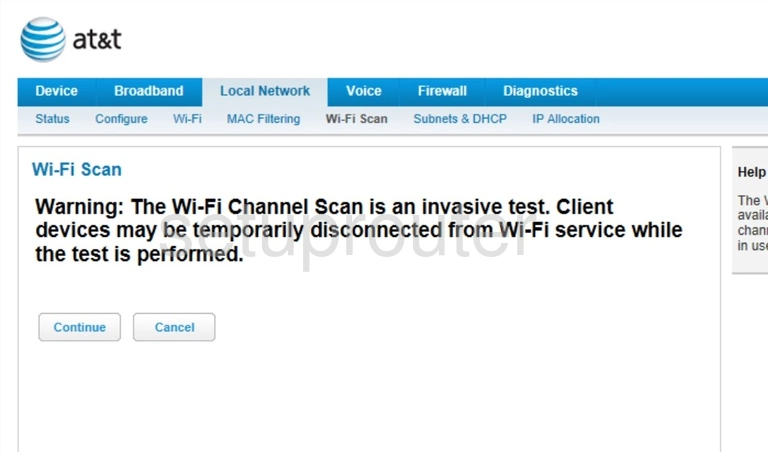
Arris NVG595 Voip Screenshot
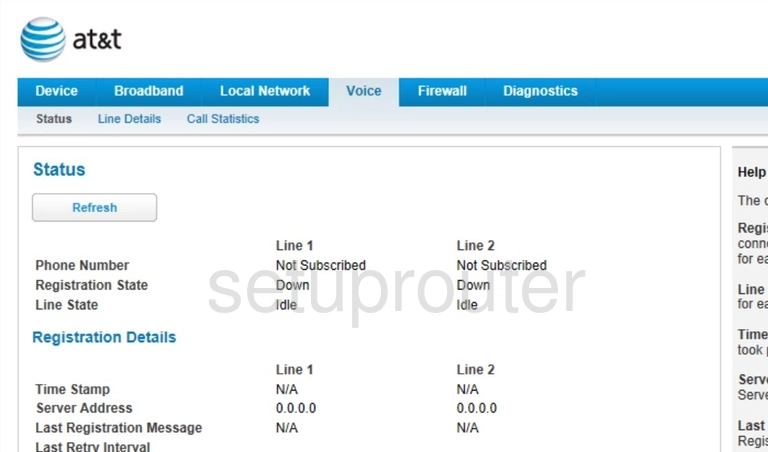
Arris NVG595 Voip Screenshot
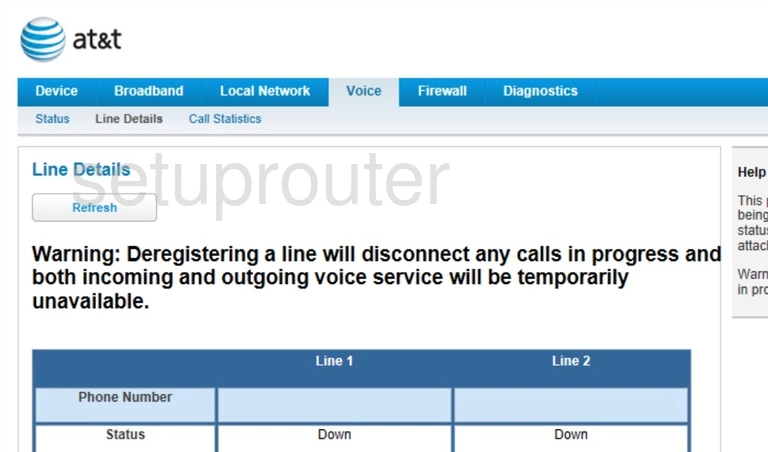
Arris NVG595 Voip Screenshot
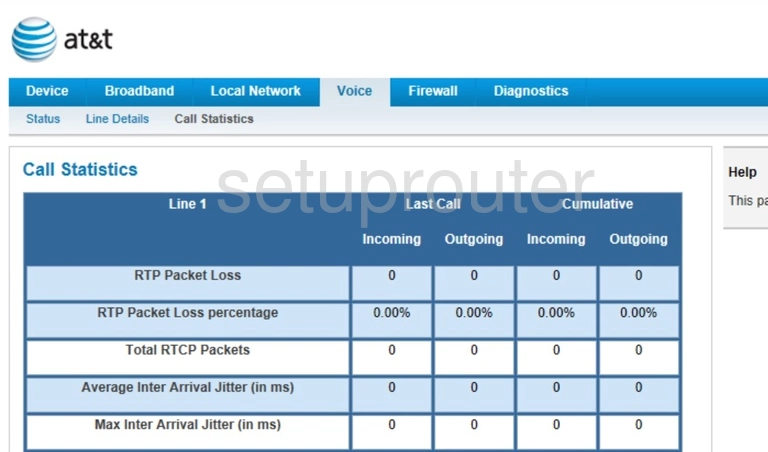
Arris NVG595 Firmware Screenshot
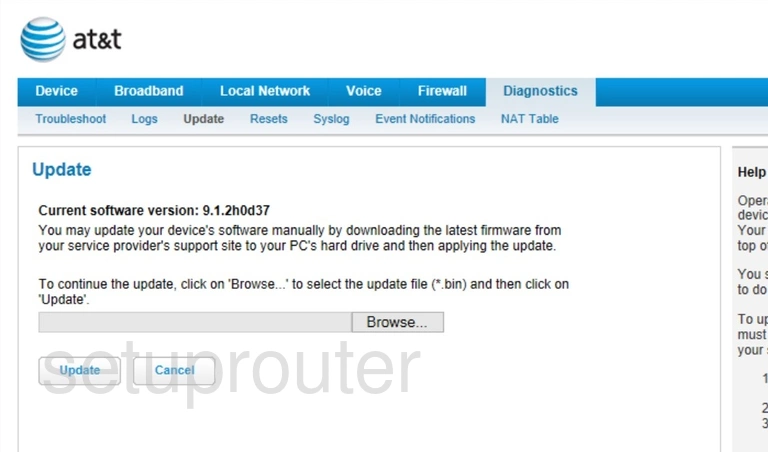
Arris NVG595 Diagnostics Screenshot
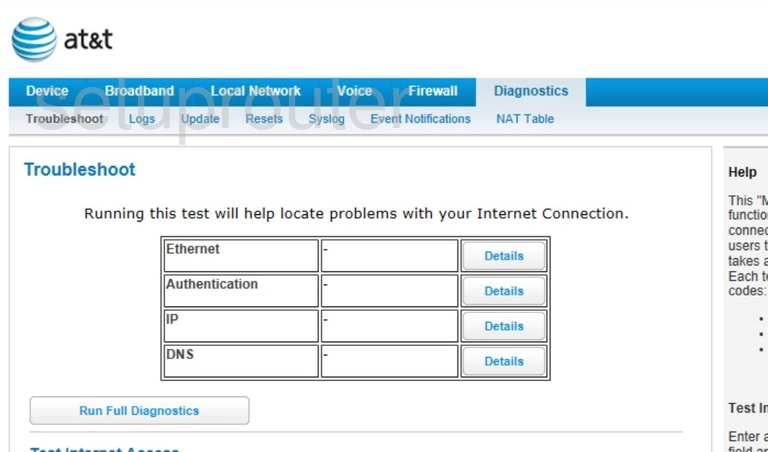
Arris NVG595 Status Screenshot
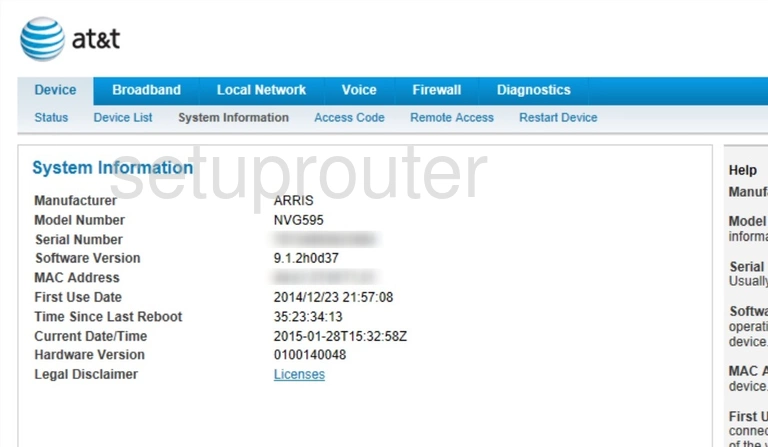
Arris NVG595 Log Screenshot
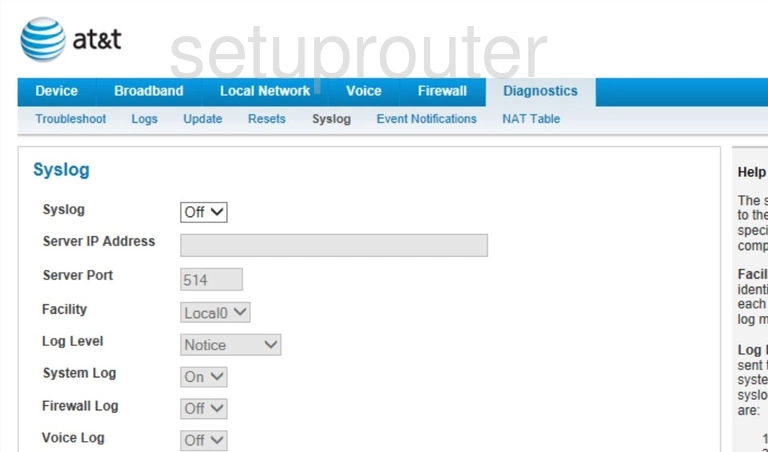
Arris NVG595 Lan Screenshot
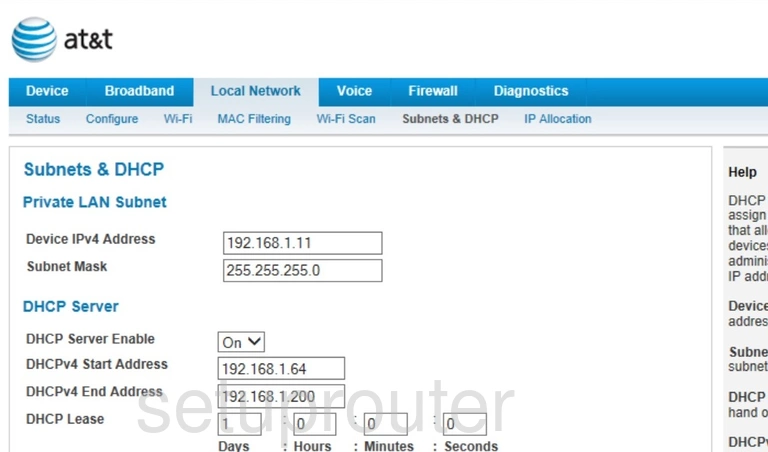
Arris NVG595 Reboot Screenshot
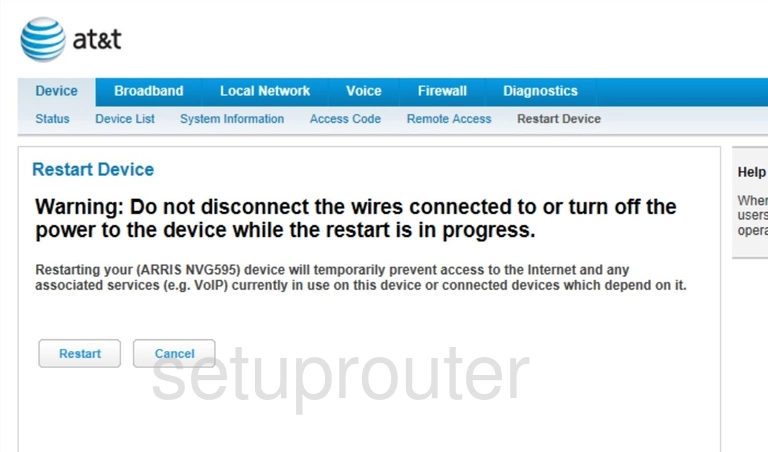
Arris NVG595 Reset Screenshot
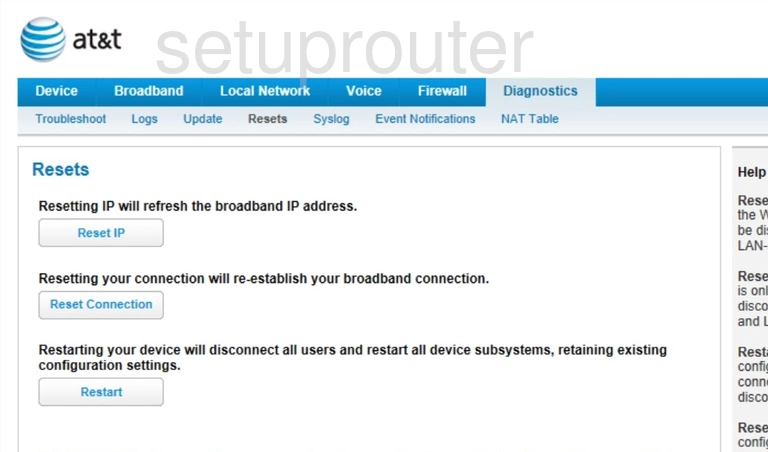
Arris NVG595 Remote Management Screenshot

Arris NVG595 General Screenshot
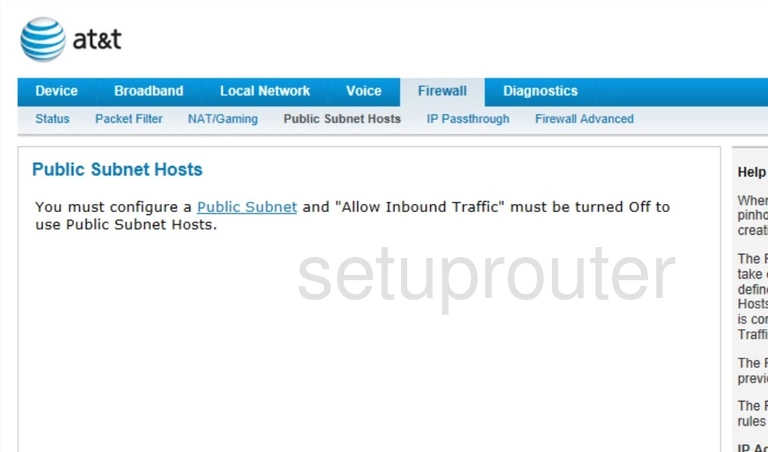
Arris NVG595 Ip Filter Screenshot
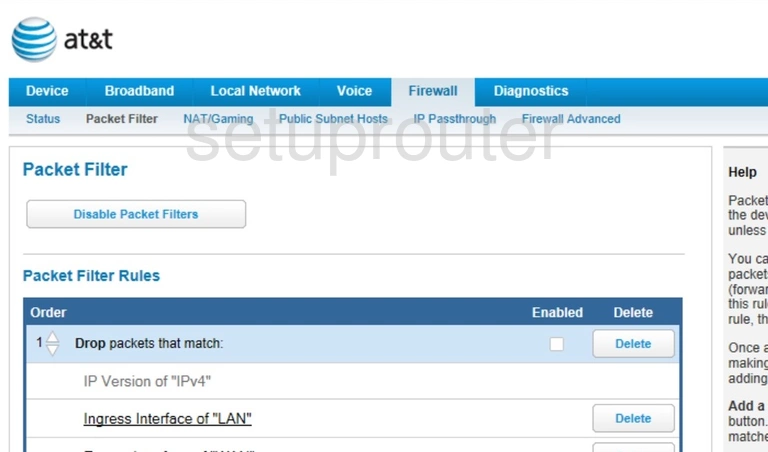
Arris NVG595 Nat Screenshot
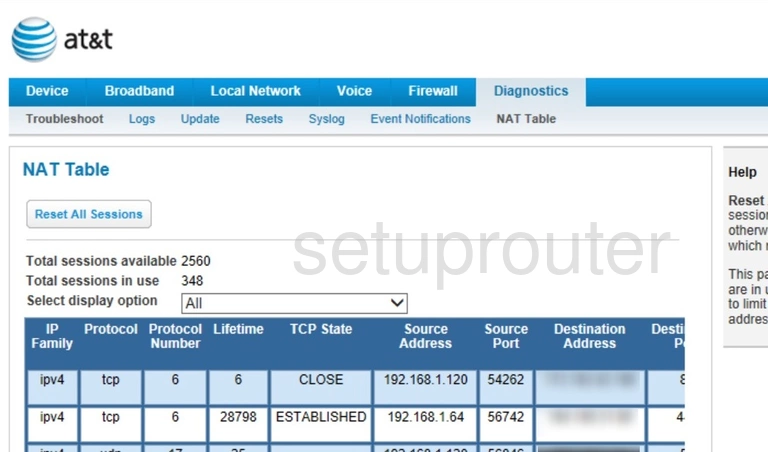
Arris NVG595 Port Forwarding Screenshot
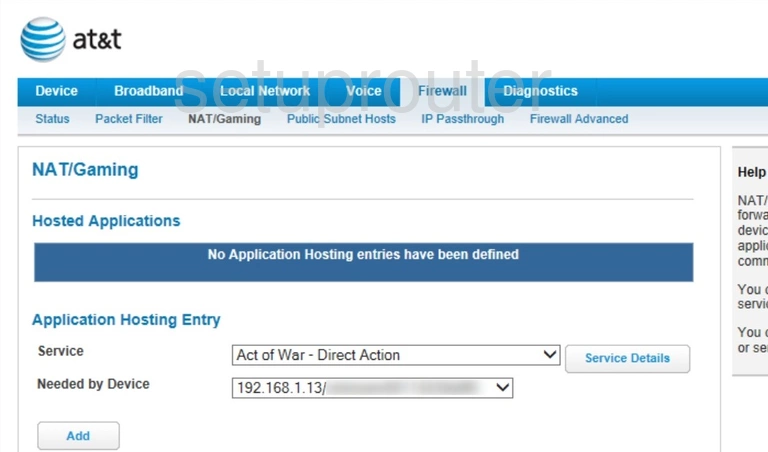
Arris NVG595 Port Forwarding Screenshot
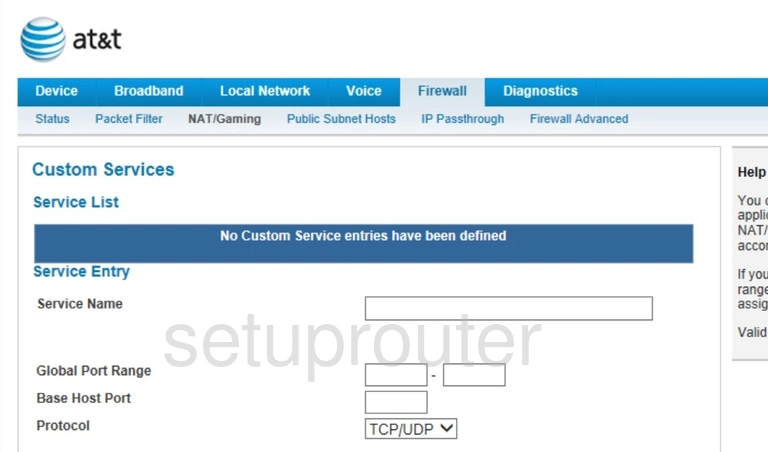
Arris NVG595 Mac Filter Screenshot
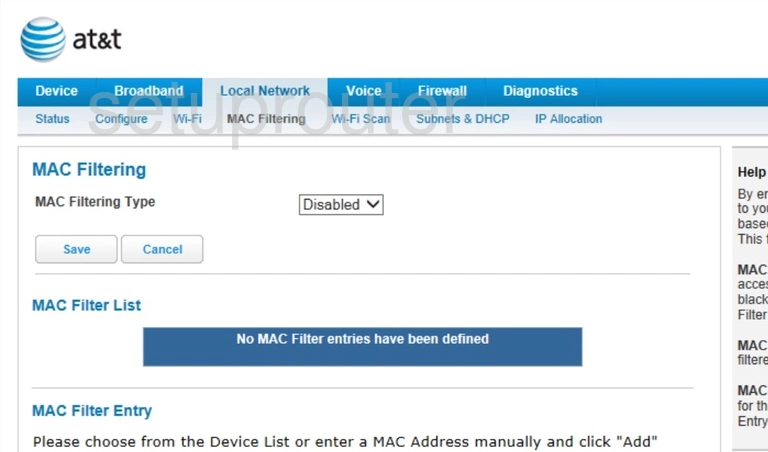
Arris NVG595 Log Screenshot
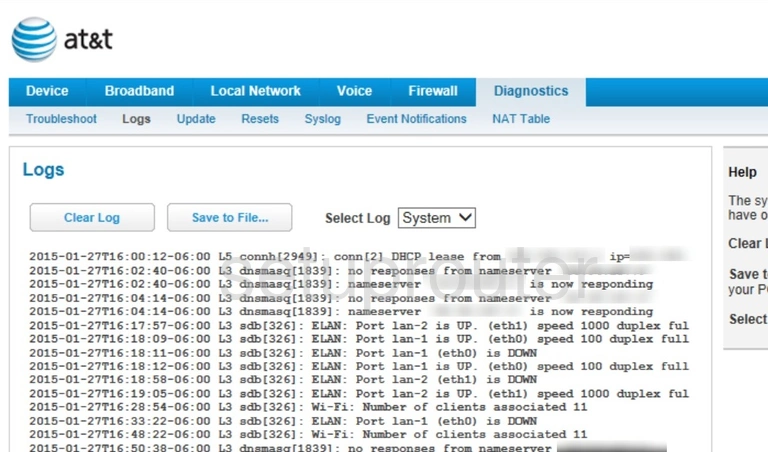
Arris NVG595 Lan Status Screenshot
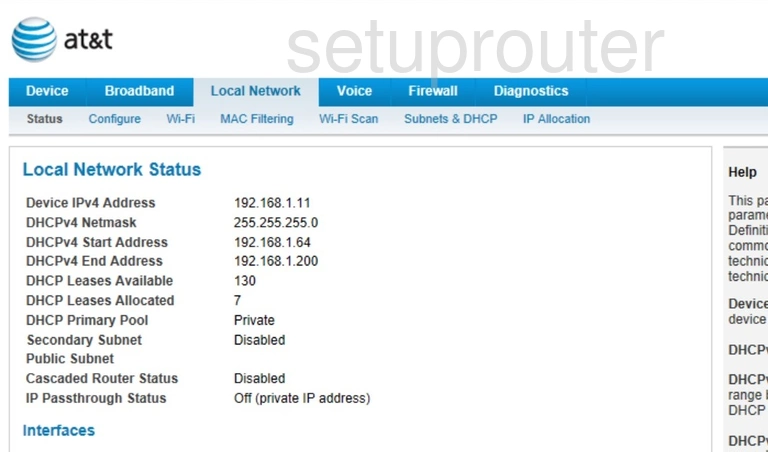
Arris NVG595 Port Setting Screenshot
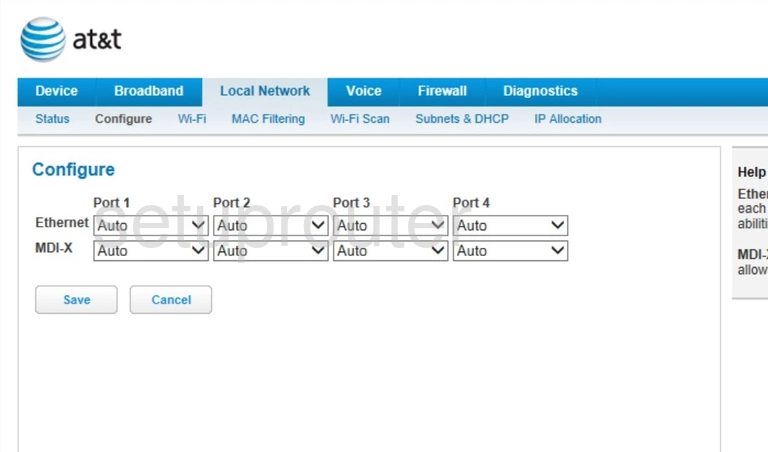
Arris NVG595 General Screenshot
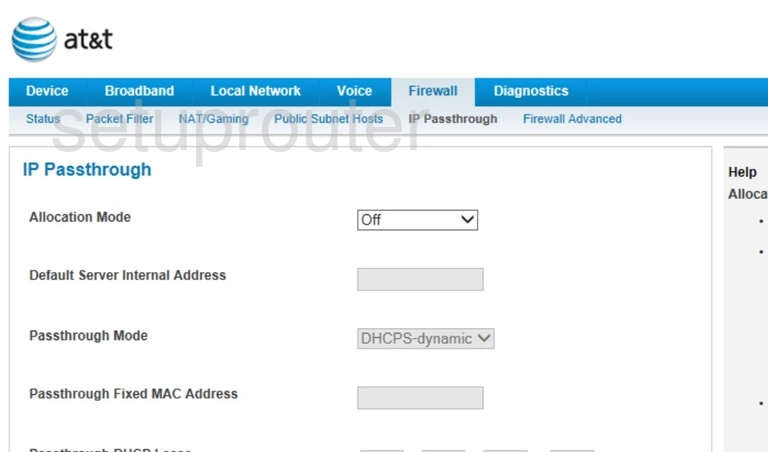
Arris NVG595 Address Reservation Screenshot
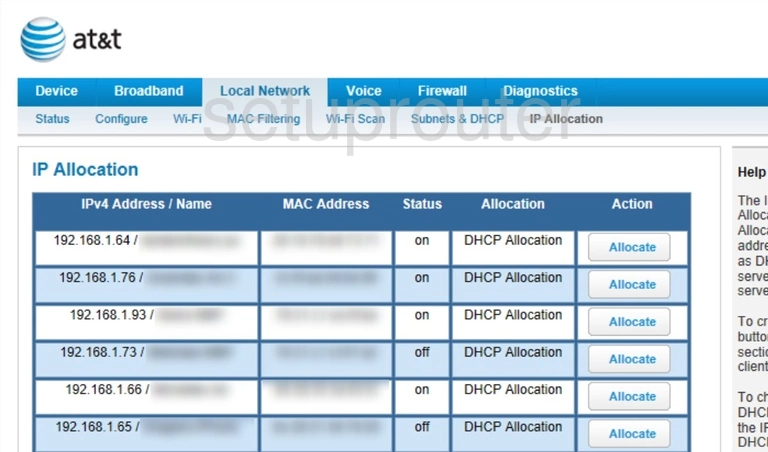
Arris NVG595 Status Screenshot
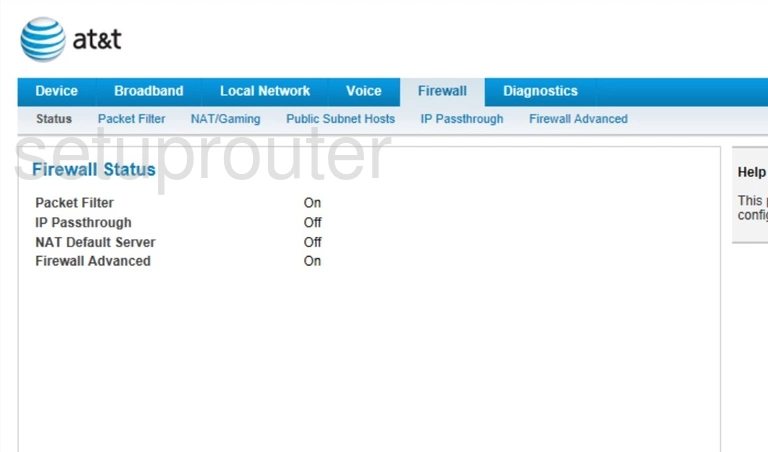
Arris NVG595 Firewall Screenshot
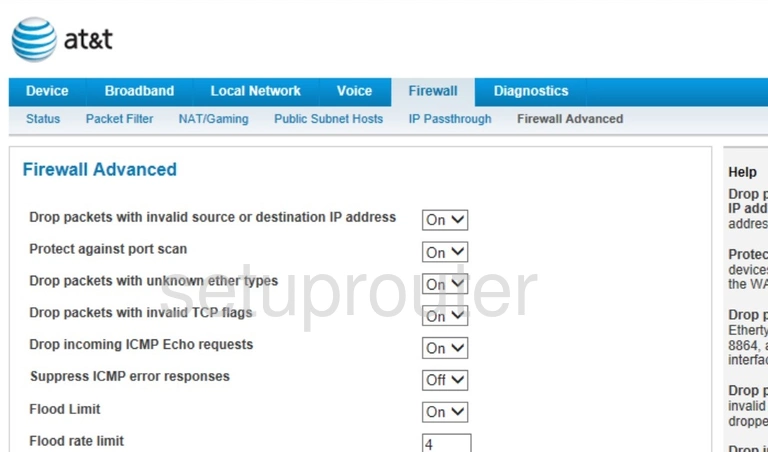
Arris NVG595 Status Screenshot
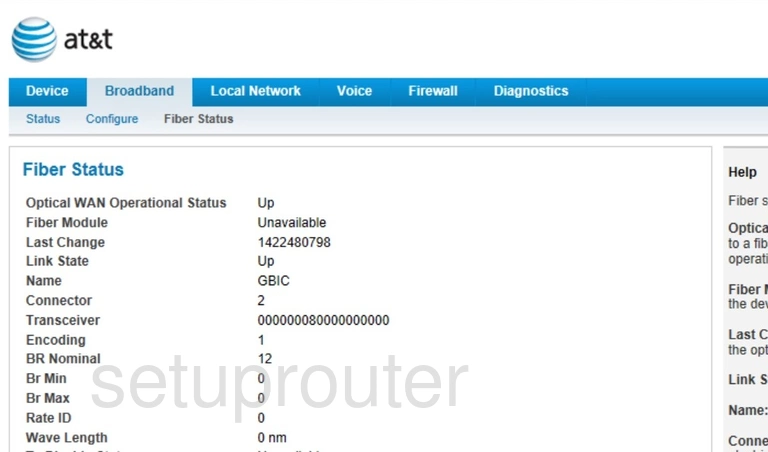
Arris NVG595 General Screenshot
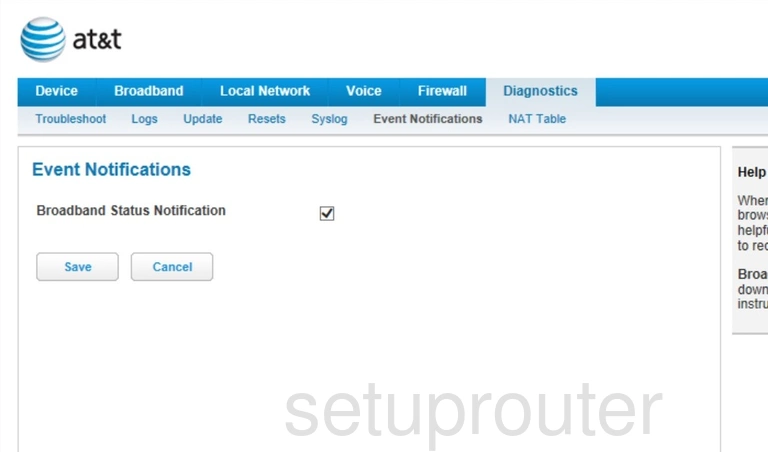
Arris NVG595 Status Screenshot
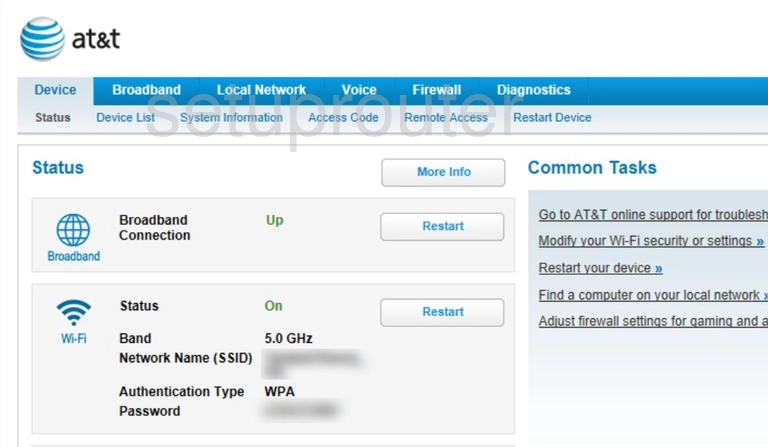
Arris NVG595 Attached Devices Screenshot
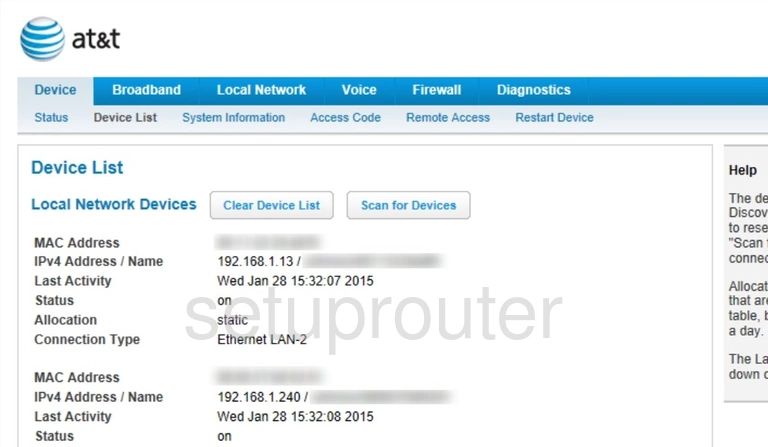
Arris NVG595 Status Screenshot
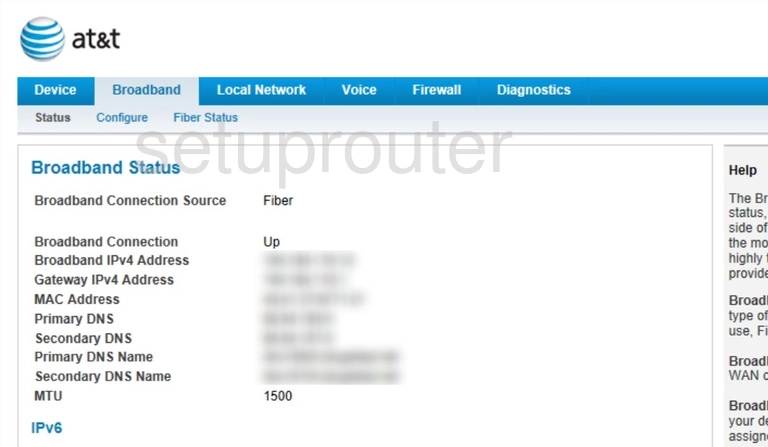
Arris NVG595 General Screenshot
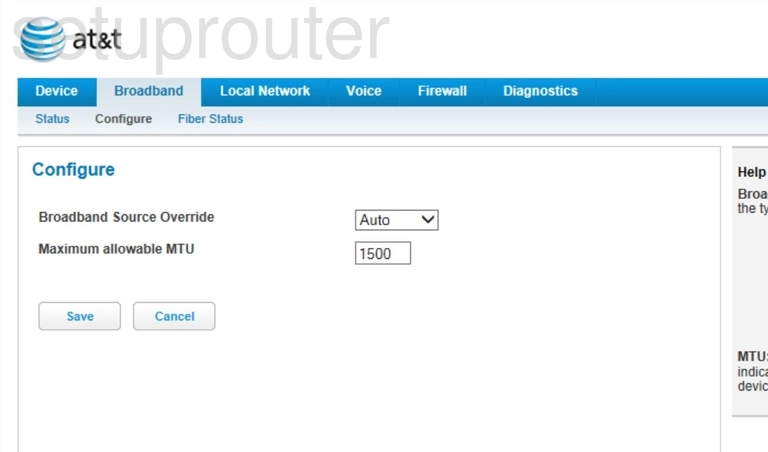
Arris NVG595 Password Screenshot
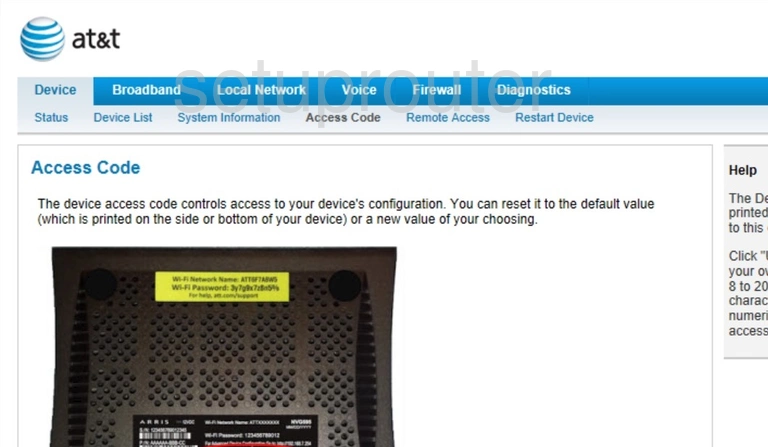
Arris NVG595 Device Image Screenshot

Arris NVG595 Reset Screenshot
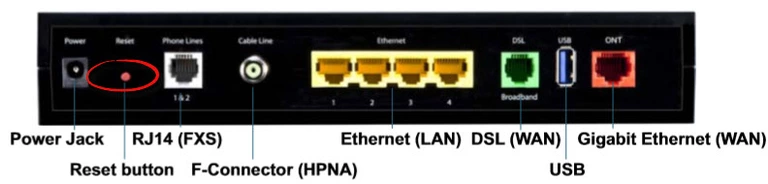
This is the screenshots guide for the Arris NVG595 AT&T. We also have the following guides for the same router:
- Arris NVG595 AT&T - Arris NVG595 Port Forwarding Instructions
- Arris NVG595 AT&T - How to change the IP Address on a Arris NVG595 router
- Arris NVG595 AT&T - Arris NVG595 Login Instructions
- Arris NVG595 AT&T - Arris NVG595 User Manual
- Arris NVG595 AT&T - Setup WiFi on the Arris NVG595
- Arris NVG595 AT&T - How to Reset the Arris NVG595
- Arris NVG595 AT&T - Information About the Arris NVG595 Router