The Arris NVG595 router is considered a wireless router because it offers WiFi connectivity. WiFi, or simply wireless, allows you to connect various devices to your router, such as wireless printers, smart televisions, and WiFi enabled smartphones.
Other Arris NVG595 Guides
This is the wifi guide for the Arris NVG595 AT&T. We also have the following guides for the same router:
- Arris NVG595 AT&T - Arris NVG595 Port Forwarding Instructions
- Arris NVG595 AT&T - How to change the IP Address on a Arris NVG595 router
- Arris NVG595 AT&T - Arris NVG595 Login Instructions
- Arris NVG595 AT&T - Arris NVG595 User Manual
- Arris NVG595 AT&T - How to Reset the Arris NVG595
- Arris NVG595 AT&T - Arris NVG595 Screenshots
- Arris NVG595 AT&T - Information About the Arris NVG595 Router
WiFi Terms
Before we get started there is a little bit of background info that you should be familiar with.
Wireless Name
Your wireless network needs to have a name to uniquely identify it from other wireless networks. If you are not sure what this means we have a guide explaining what a wireless name is that you can read for more information.
Wireless Password
An important part of securing your wireless network is choosing a strong password.
Wireless Channel
Picking a WiFi channel is not always a simple task. Be sure to read about WiFi channels before making the choice.
Encryption
You should almost definitely pick WPA2 for your networks encryption. If you are unsure, be sure to read our WEP vs WPA guide first.
Login To The Arris NVG595
To get started configuring the Arris NVG595 WiFi settings you need to login to your router. If you are already logged in you can skip this step.
To login to the Arris NVG595, follow our Arris NVG595 Login Guide.
Find the WiFi Settings on the Arris NVG595
If you followed our login guide above then you should see this screen.
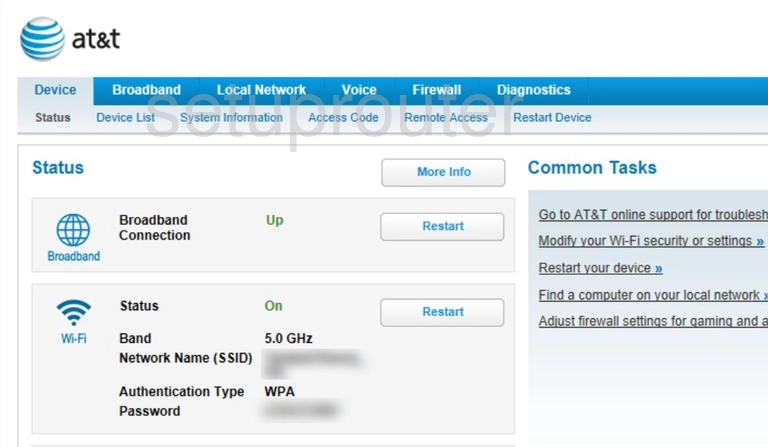
Let's begin this wireless setup guide on the Status page of the Arris NVG595 AT&T router. First click the link at the top of the page in blue labeled Local Network. Then under that choose Wi-Fi.
Change the WiFi Settings on the Arris NVG595
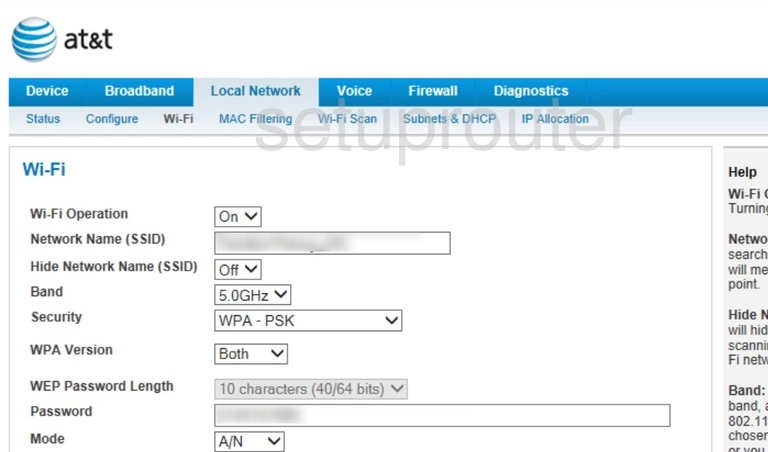
You should now be on a page like the one you see above. The first thing you need to do is make sure your Wi-Fi Operation is turned on.
Then under that you will need to change your Network Name (SSID). This is your network ID and should be unique. While this can be anything we recommend that you avoid personal information. Take a look at this Wireless Name Guide to learn more.
Now take a look at the Security you want to use. We recommend using WPA-PSK for the strongest security. Then below that in the drop down box labeled WPA Version choose WPA-2. Learn why this is our recommendation in this WEP vs. WPA guide.
The last setting you need to change is the Password. This is referring to the internet password and should be strong. We recommend using at least 14 - 20 characters. If you need more help, check out this guide.
Once you have finished making the changes, go ahead and click the Save button before you exit.
Possible Problems when Changing your WiFi Settings
After making these changes to your router you will almost definitely have to reconnect any previously connected devices. This is usually done at the device itself and not at your computer.
Other Arris NVG595 Info
Don't forget about our other Arris NVG595 info that you might be interested in.
This is the wifi guide for the Arris NVG595 AT&T. We also have the following guides for the same router:
- Arris NVG595 AT&T - Arris NVG595 Port Forwarding Instructions
- Arris NVG595 AT&T - How to change the IP Address on a Arris NVG595 router
- Arris NVG595 AT&T - Arris NVG595 Login Instructions
- Arris NVG595 AT&T - Arris NVG595 User Manual
- Arris NVG595 AT&T - How to Reset the Arris NVG595
- Arris NVG595 AT&T - Arris NVG595 Screenshots
- Arris NVG595 AT&T - Information About the Arris NVG595 Router