This guide will cover how to reset the Arris TG1672G router to factory defaults. There is some confusion between a reset and a reboot. Rebooting a device is cycling the power by turning it off and back on again. Resetting a device erases all configurations that have been made and puts it back to factory defaults.
Warning: Resetting can cause problems if you don't know what to expect. Please consider the following before continuing.
- The router's main username and password are reset.
- The WiFi username and password are reset.
- If you use a DSL connection to get your Internet then you need to re-enter the ISP or Internet Service Provider.
- Any configurations will be erased. This could include port forwards, firewall settings, and even IP address changes.
Other Arris TG1672G Guides
This is the reset router guide for the Arris TG1672G. We also have the following guides for the same router:
- Arris TG1672G - How to change the IP Address on a Arris TG1672G router
- Arris TG1672G - Arris TG1672G Login Instructions
- Arris TG1672G - Arris TG1672G User Manual
- Arris TG1672G - How to change the DNS settings on a Arris TG1672G router
- Arris TG1672G - Setup WiFi on the Arris TG1672G
- Arris TG1672G - Arris TG1672G Screenshots
- Arris TG1672G - Information About the Arris TG1672G Router
Reset the Arris TG1672G
First be sure your Arris TG1672G router is on. Do not unplug or turn off the device at any point during the reset. Doing so could cause permanent damage to the router.
Now you need to locate the tiny reset button on the back panel. We have it circled in the image below.
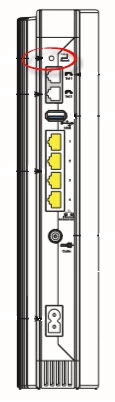
Now take an unwound paperclip or pin and press and hold the reset button for approximately 15 seconds.
Don't forget that this erases everything you have done to your router. Make sure to try other troubleshooting methods first.
Login to the Arris TG1672G
Now you need to login to the Arris TG1672G router using the default username and password your router came with from the factory. We have found these for you and included them in the Arris TG1672G Login Guide.
Change Your Password
The next thing that needs to be done is changing the default password to something you create. It can be hard to come up with new passwords, especially when passwords seem to rule our lives. If you take a look at our Choosing a Strong Password guide you can get a lot of very helpful tips.
Setup WiFi on the Arris TG1672G
The last setting you need to do is check the WiFi security. Some router manufacturers like to leave the security open as default. That means there is no security, your network is open to anyone who wishes to hop on to your network. We strongly recommend changing this to WPA2-PSK. This is the strongest form of security available today. If you need instructions for this, checkout our How to Setup WiFi on the Arris TG1672G router guide.
Arris TG1672G Help
Be sure to check out our other Arris TG1672G info that you might be interested in.
This is the reset router guide for the Arris TG1672G. We also have the following guides for the same router:
- Arris TG1672G - How to change the IP Address on a Arris TG1672G router
- Arris TG1672G - Arris TG1672G Login Instructions
- Arris TG1672G - Arris TG1672G User Manual
- Arris TG1672G - How to change the DNS settings on a Arris TG1672G router
- Arris TG1672G - Setup WiFi on the Arris TG1672G
- Arris TG1672G - Arris TG1672G Screenshots
- Arris TG1672G - Information About the Arris TG1672G Router