The Arris TG1672G router is considered a wireless router because it offers WiFi connectivity. WiFi, or simply wireless, allows you to connect various devices to your router, such as wireless printers, smart televisions, and WiFi enabled smartphones.
Other Arris TG1672G Guides
This is the wifi guide for the Arris TG1672G. We also have the following guides for the same router:
- Arris TG1672G - How to change the IP Address on a Arris TG1672G router
- Arris TG1672G - Arris TG1672G Login Instructions
- Arris TG1672G - Arris TG1672G User Manual
- Arris TG1672G - How to change the DNS settings on a Arris TG1672G router
- Arris TG1672G - How to Reset the Arris TG1672G
- Arris TG1672G - Arris TG1672G Screenshots
- Arris TG1672G - Information About the Arris TG1672G Router
WiFi Terms
Before we get started there is a little bit of background info that you should be familiar with.
Wireless Name
Your wireless network needs to have a name to uniquely identify it from other wireless networks. If you are not sure what this means we have a guide explaining what a wireless name is that you can read for more information.
Wireless Password
An important part of securing your wireless network is choosing a strong password.
Wireless Channel
Picking a WiFi channel is not always a simple task. Be sure to read about WiFi channels before making the choice.
Encryption
You should almost definitely pick WPA2 for your networks encryption. If you are unsure, be sure to read our WEP vs WPA guide first.
Login To The Arris TG1672G
To get started configuring the Arris TG1672G WiFi settings you need to login to your router. If you are already logged in you can skip this step.
To login to the Arris TG1672G, follow our Arris TG1672G Login Guide.
Find the WiFi Settings on the Arris TG1672G
If you followed our login guide above then you should see this screen.
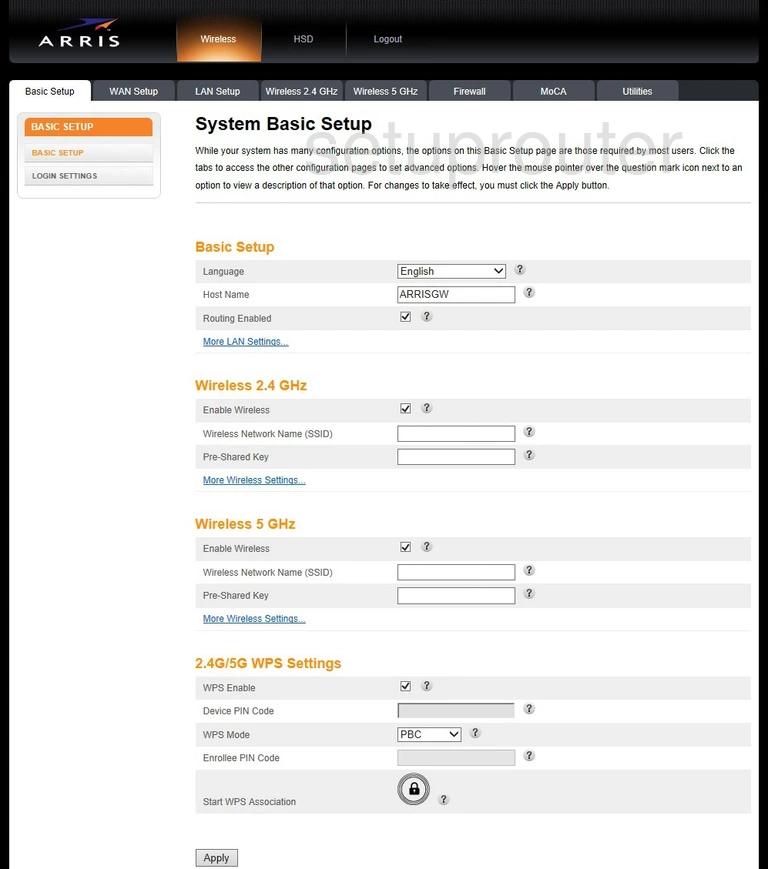
This wireless setup guide begins on the System Basic Setup page of the Arris TG1672G router. Click the option at the top of the page labeled Wireless 2.4GHz. Then to the left in the sidebar, click BASIC.
Change the WiFi Settings on the Arris TG1672G
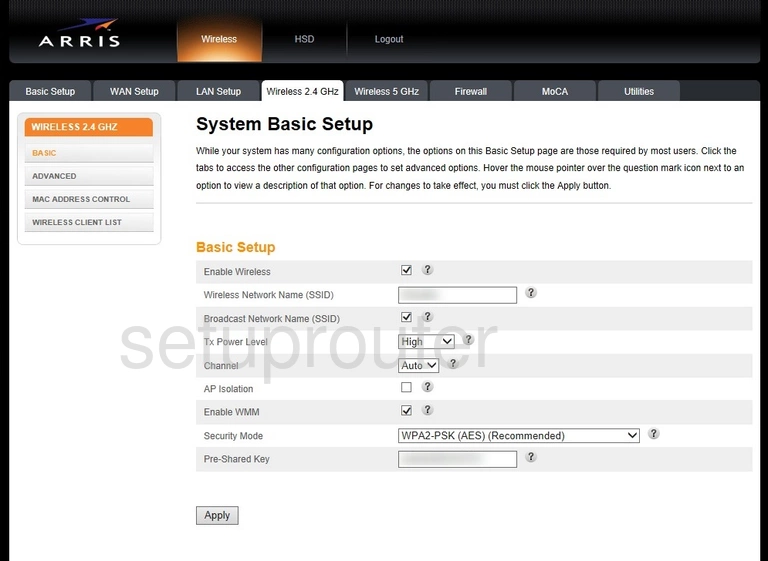
This takes you to the page you see here. First, you will need to change your Wireless Network Name (SSID). This is the network ID and should be unique. This can be just about anything you like, but we recommend avoiding personal info. Check out this Wireless Name Guide to learn more.
Now take a look at your Channel. There are three different channels that everyone should be using to avoid partial overlap, 1, 6, or 11. To learn more, read this WiFi Channels Guide.
Now in the Security Mode, choose WPA2-PSK(AES)(Recommended). Find out why this is the best, in our WEP vs. WPA guide.
The last setting is titled Pre-Shared Key. This is the internet password and should be unique. We recommend using at least 14 to 20 characters. If you need further help, check out this Password Guide.
That's it, just click the Apply button before you exit.
Possible Problems when Changing your WiFi Settings
After making these changes to your router you will almost definitely have to reconnect any previously connected devices. This is usually done at the device itself and not at your computer.
Other Arris TG1672G Info
Don't forget about our other Arris TG1672G info that you might be interested in.
This is the wifi guide for the Arris TG1672G. We also have the following guides for the same router:
- Arris TG1672G - How to change the IP Address on a Arris TG1672G router
- Arris TG1672G - Arris TG1672G Login Instructions
- Arris TG1672G - Arris TG1672G User Manual
- Arris TG1672G - How to change the DNS settings on a Arris TG1672G router
- Arris TG1672G - How to Reset the Arris TG1672G
- Arris TG1672G - Arris TG1672G Screenshots
- Arris TG1672G - Information About the Arris TG1672G Router