Thank you to the users of this site who have submitted the screenshots below.
If you would like to upload screenshots for us to use, please use our Router Screenshot Grabber, which is a free tool in Network Utilities. It makes the capture process easy and sends the screenshots to us automatically.
This is the screenshots guide for the Arris TG1672G. We also have the following guides for the same router:
- Arris TG1672G - How to change the IP Address on a Arris TG1672G router
- Arris TG1672G - Arris TG1672G Login Instructions
- Arris TG1672G - Arris TG1672G User Manual
- Arris TG1672G - How to change the DNS settings on a Arris TG1672G router
- Arris TG1672G - Setup WiFi on the Arris TG1672G
- Arris TG1672G - How to Reset the Arris TG1672G
- Arris TG1672G - Information About the Arris TG1672G Router
All Arris TG1672G Screenshots
All screenshots below were captured from a Arris TG1672G router.
Arris TG1672G Wifi Security Screenshot
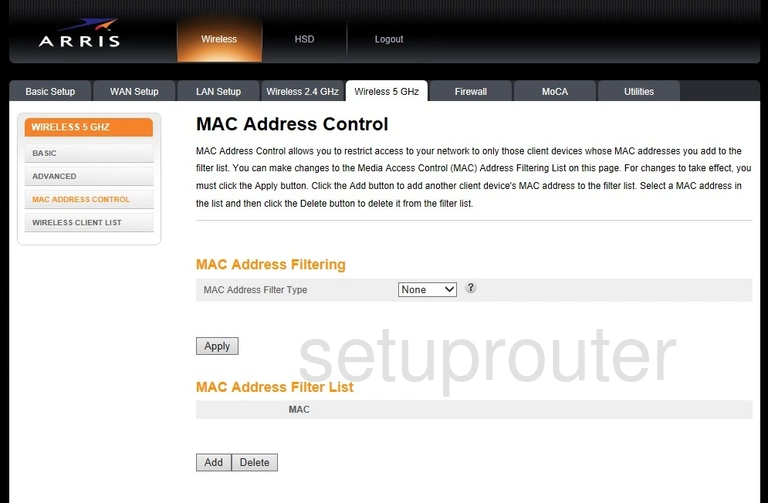
Arris TG1672G Wifi Status Screenshot
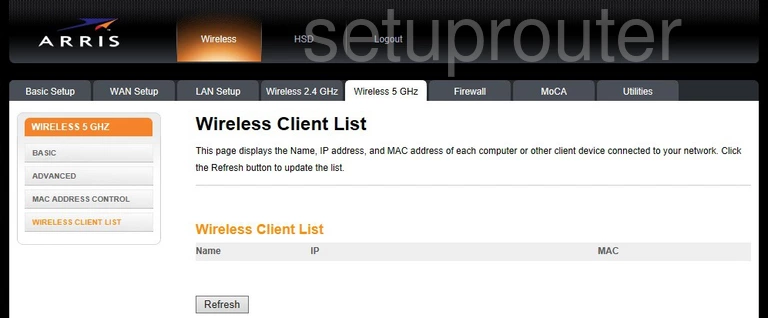
Arris TG1672G Wifi Setup Screenshot
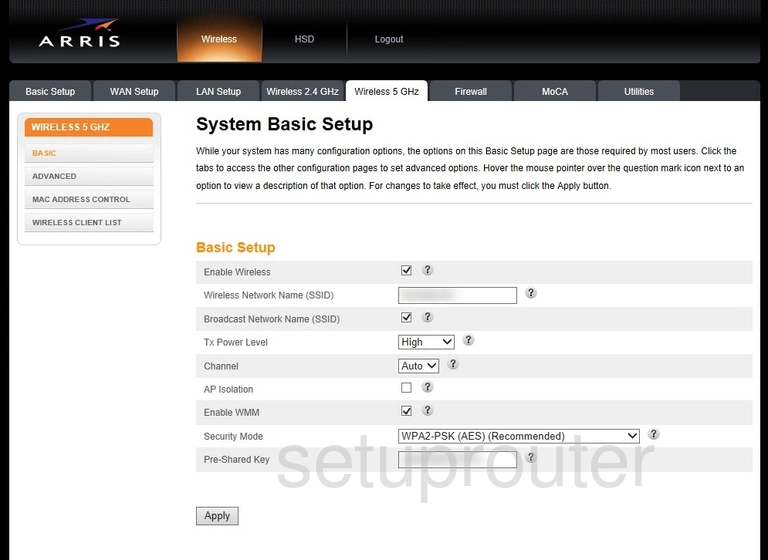
Arris TG1672G Wifi Advanced Screenshot
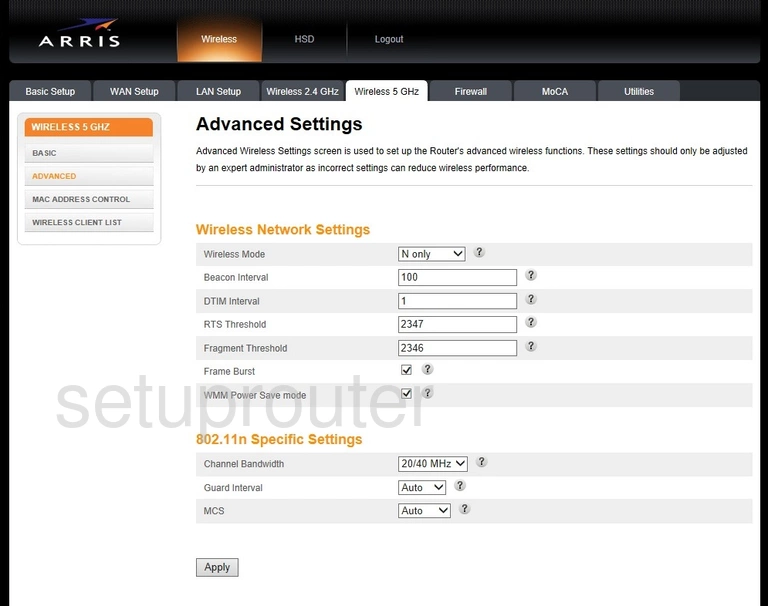
Arris TG1672G Wifi Security Screenshot
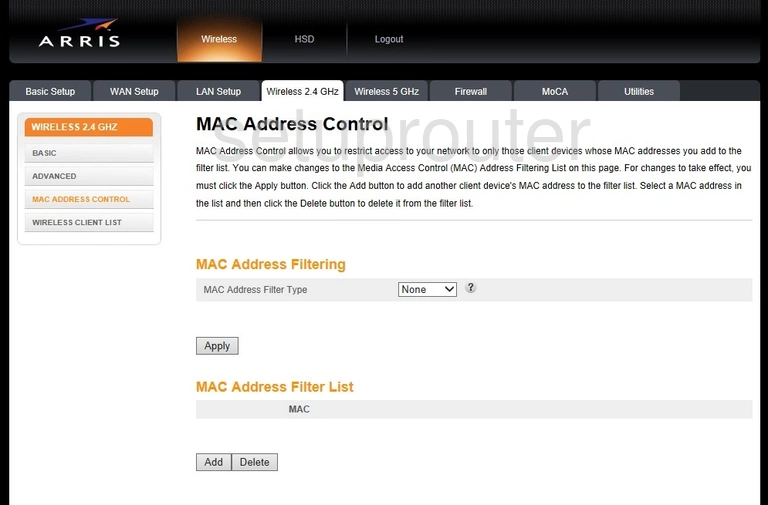
Arris TG1672G Wifi Status Screenshot
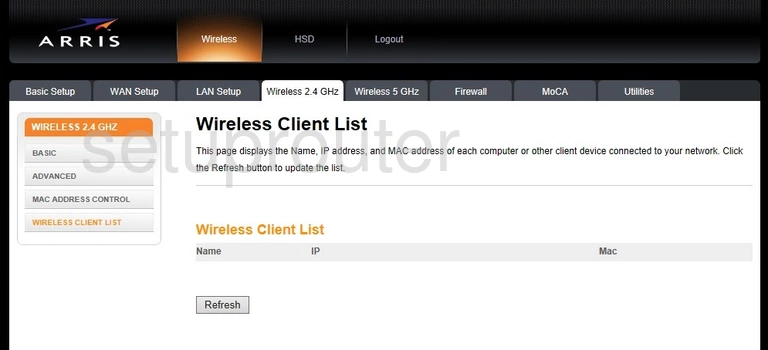
Arris TG1672G Wifi Setup Screenshot
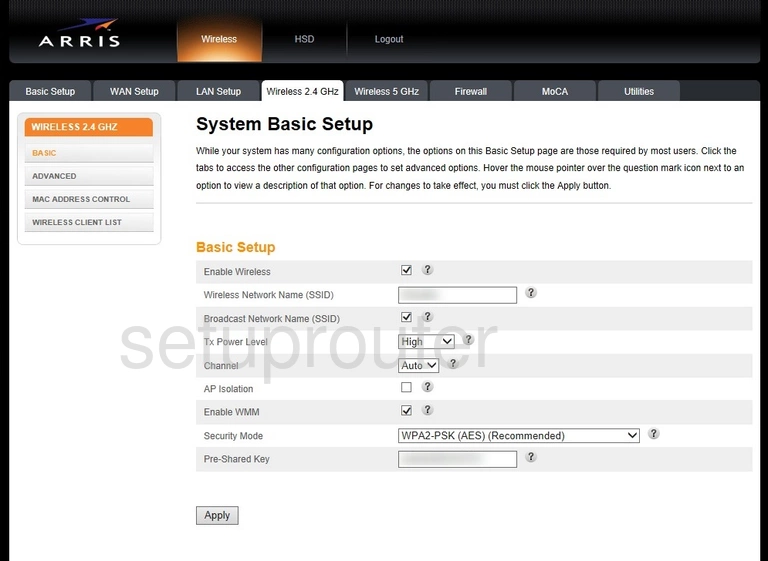
Arris TG1672G Wifi Advanced Screenshot
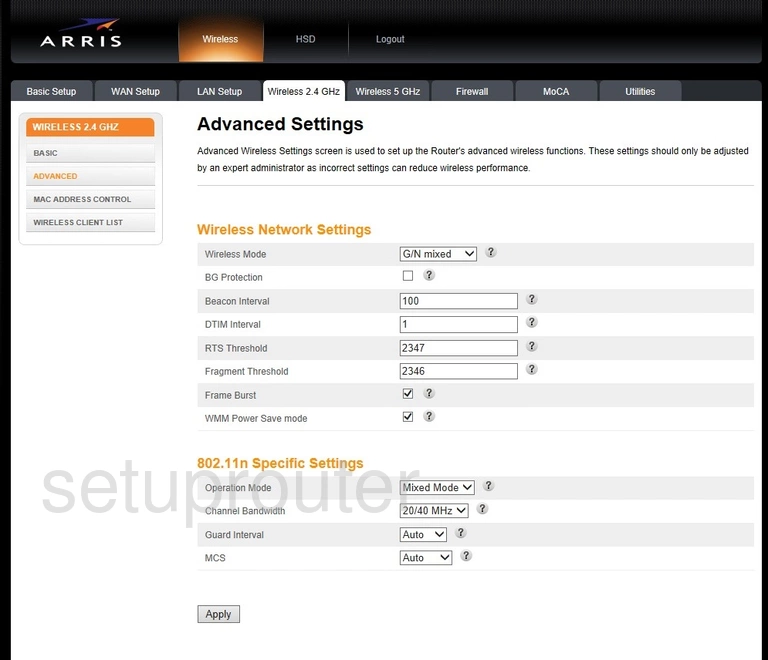
Arris TG1672G Virtual Server Screenshot
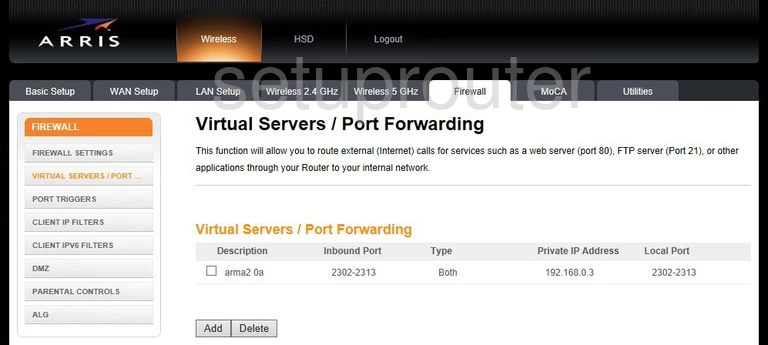
Arris TG1672G Time Setup Screenshot
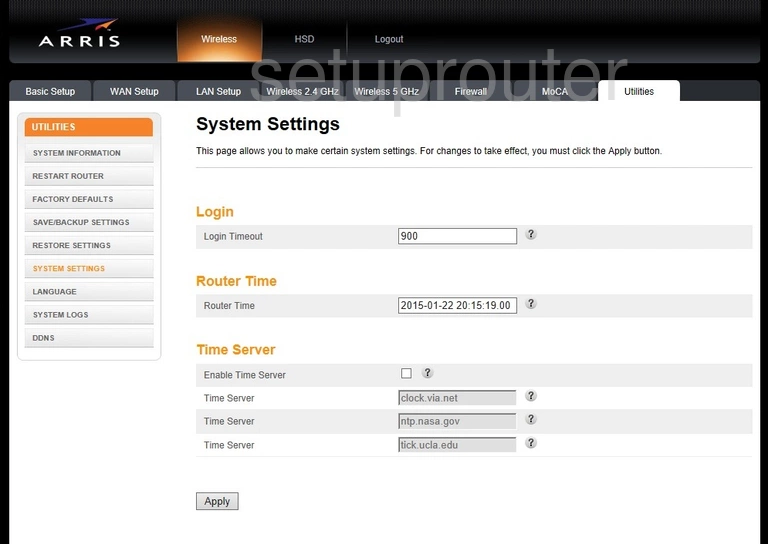
Arris TG1672G Log Screenshot
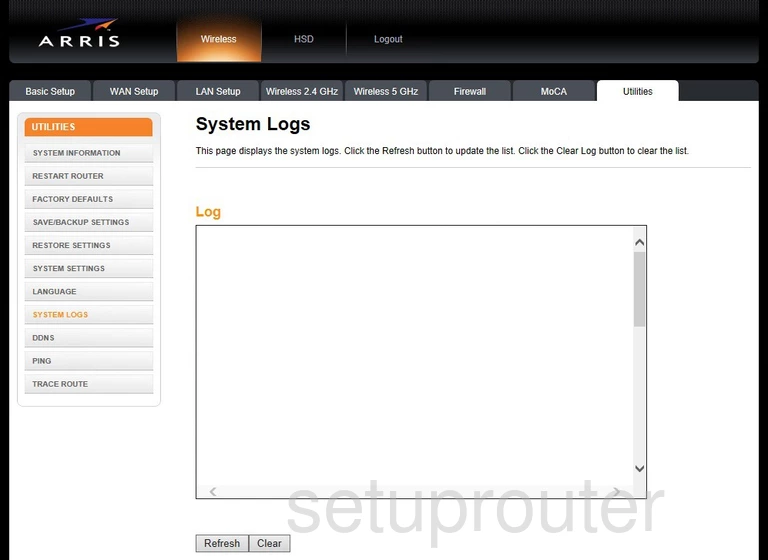
Arris TG1672G Status Screenshot
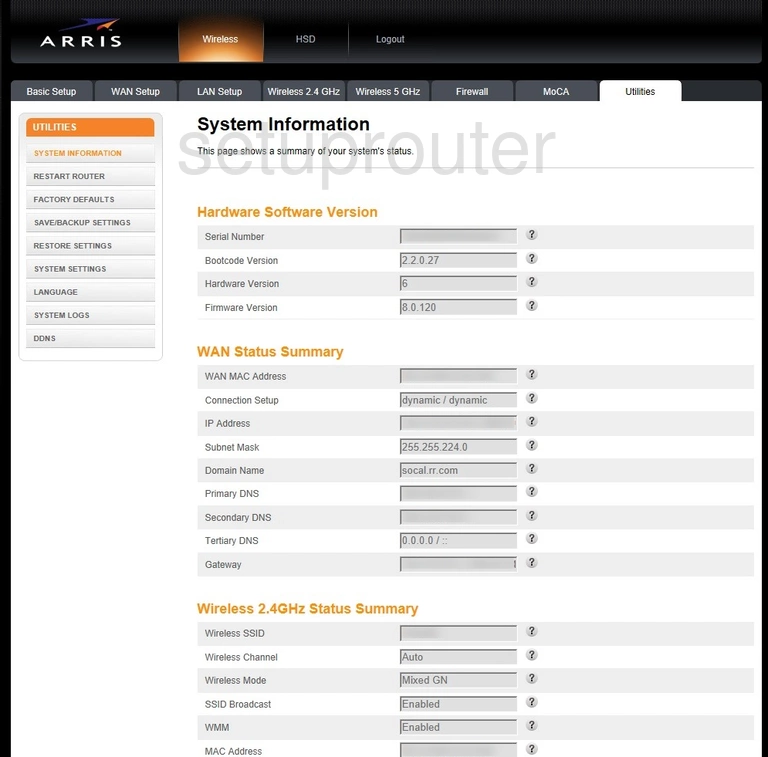
Arris TG1672G Setup Screenshot
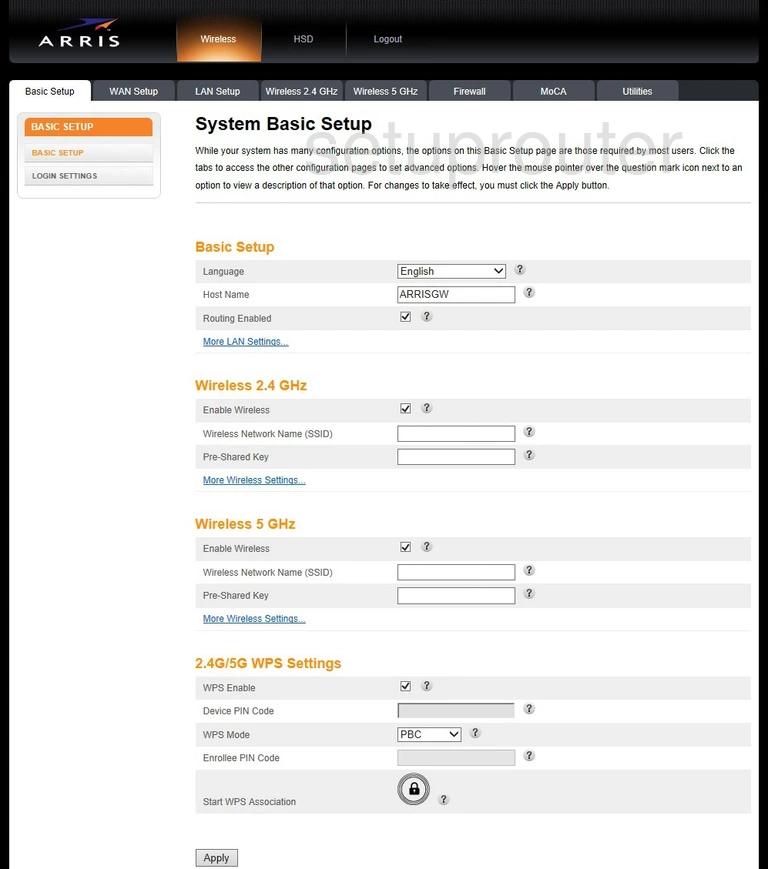
Arris TG1672G Static External Ip Screenshot
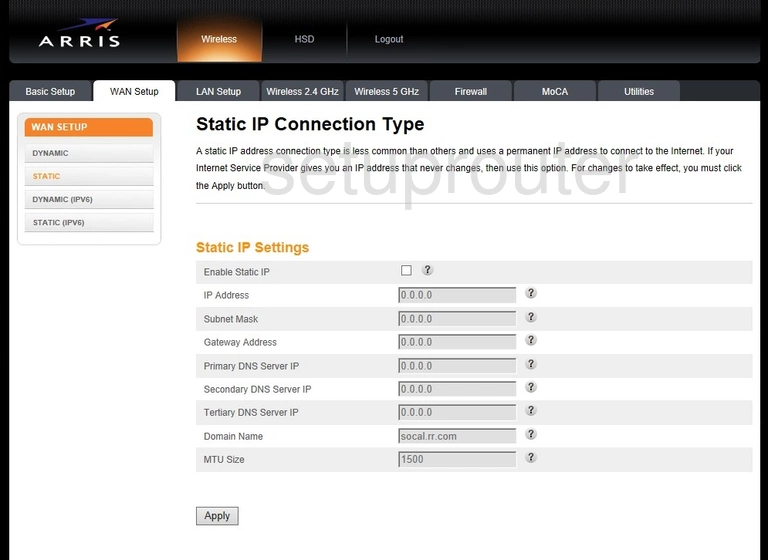
Arris TG1672G Ipv6 Screenshot
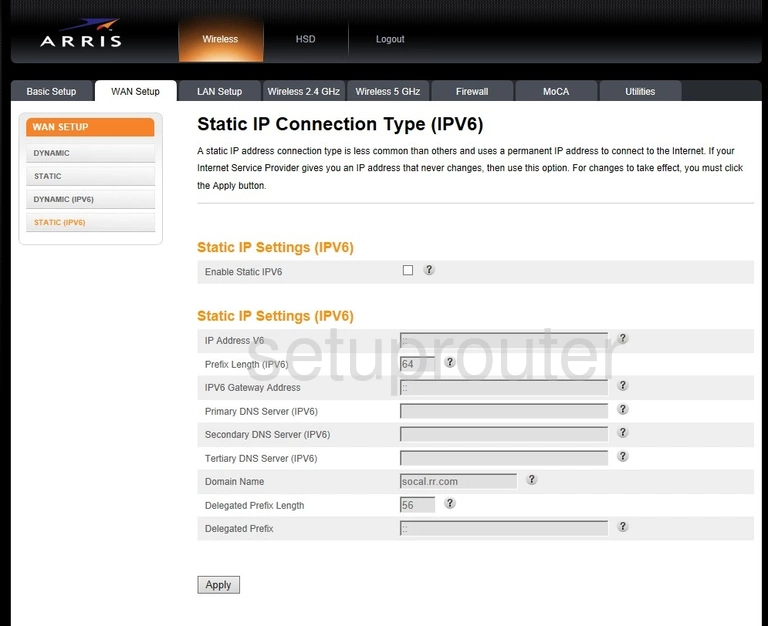
Arris TG1672G Backup Screenshot
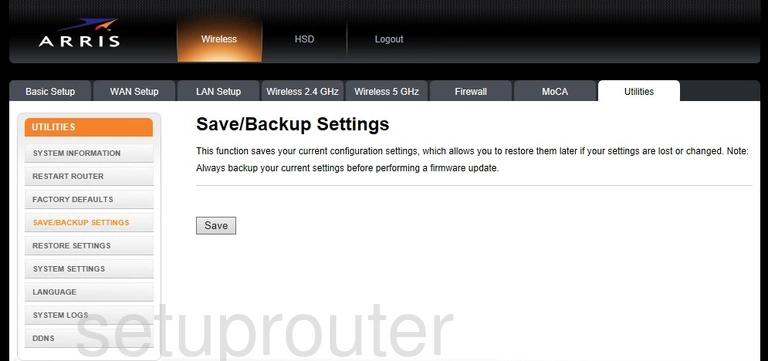
Arris TG1672G Backup Screenshot

Arris TG1672G Reboot Screenshot
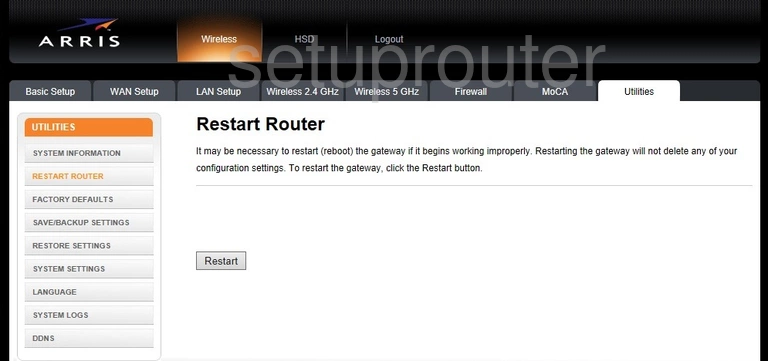
Arris TG1672G Port Triggering Screenshot
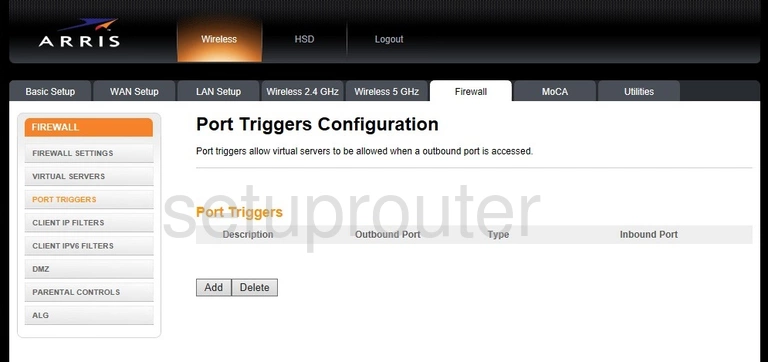
Arris TG1672G Access Control Screenshot
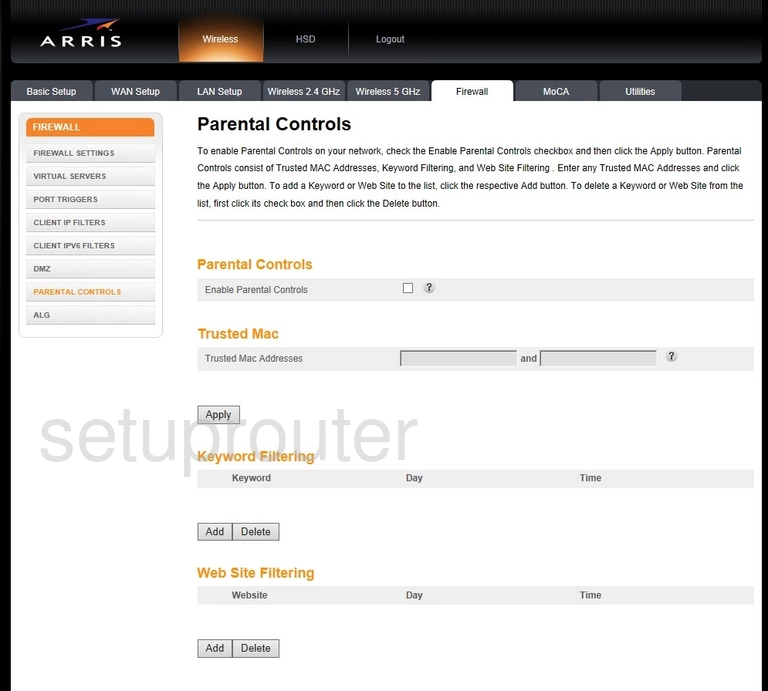
Arris TG1672G Status Screenshot
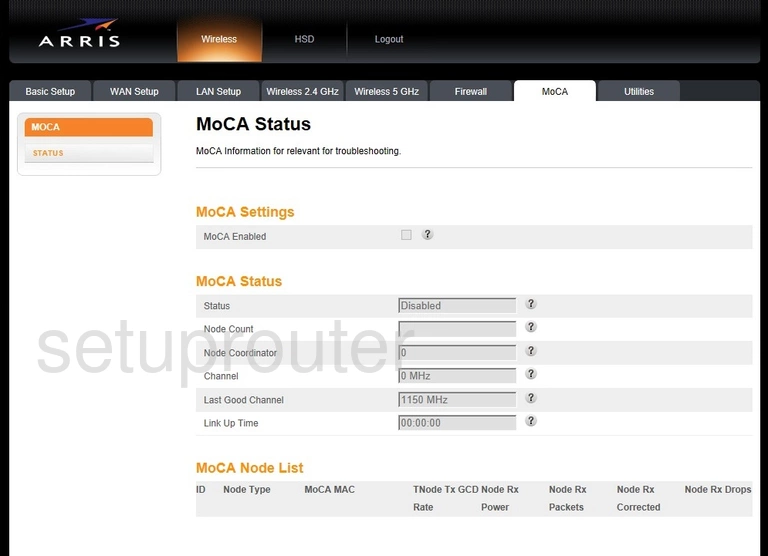
Arris TG1672G Login Screenshot

Arris TG1672G Language Screenshot
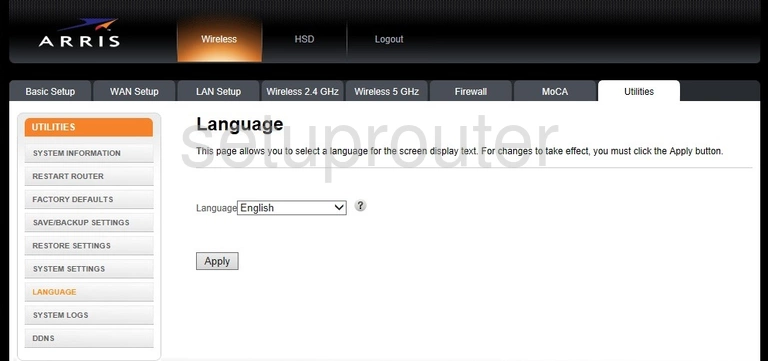
Arris TG1672G Lan Screenshot
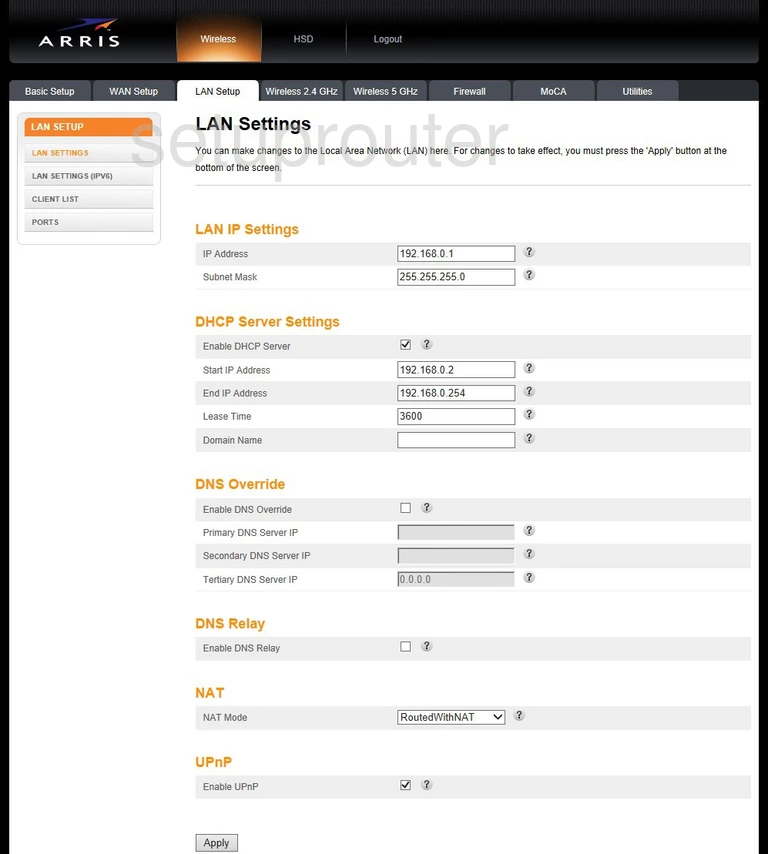
Arris TG1672G Ipv6 Screenshot
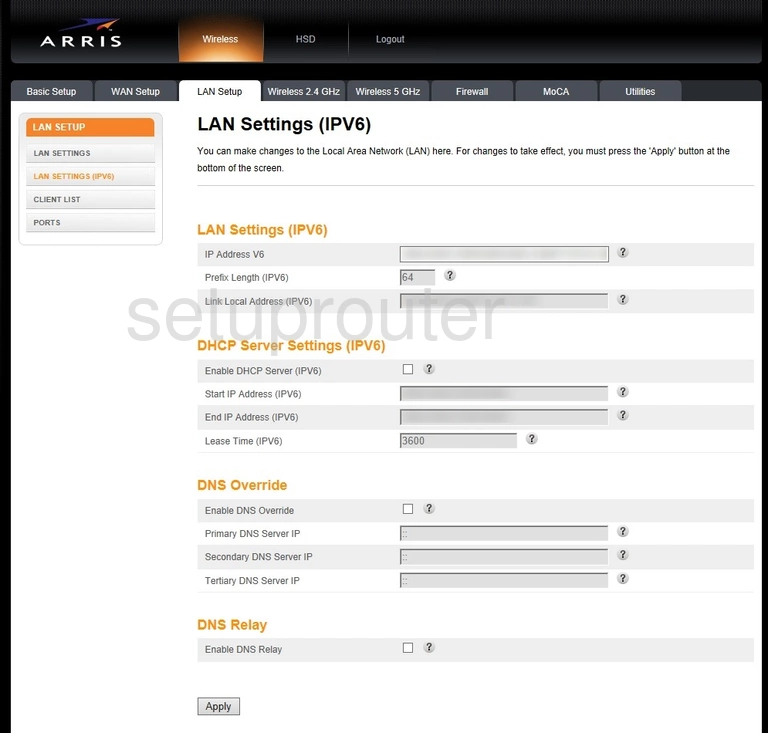
Arris TG1672G Status Screenshot
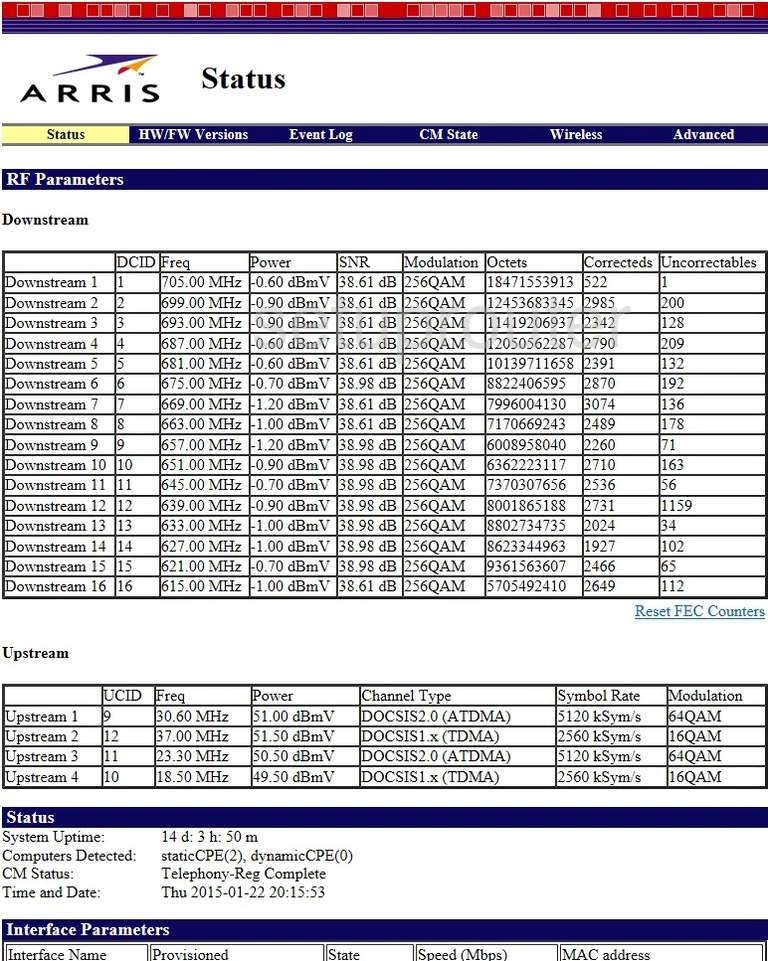
Arris TG1672G Status Screenshot
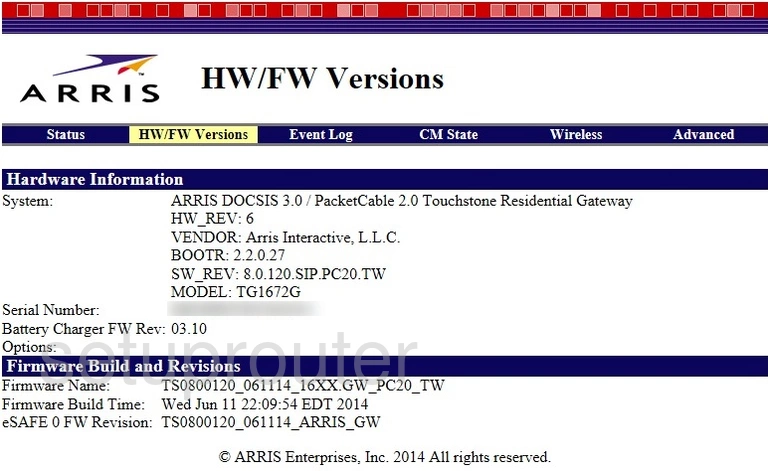
Arris TG1672G Log Screenshot
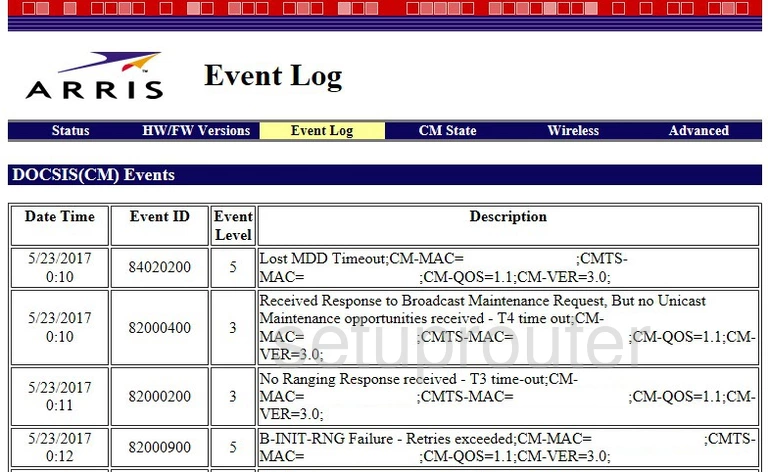
Arris TG1672G Status Screenshot
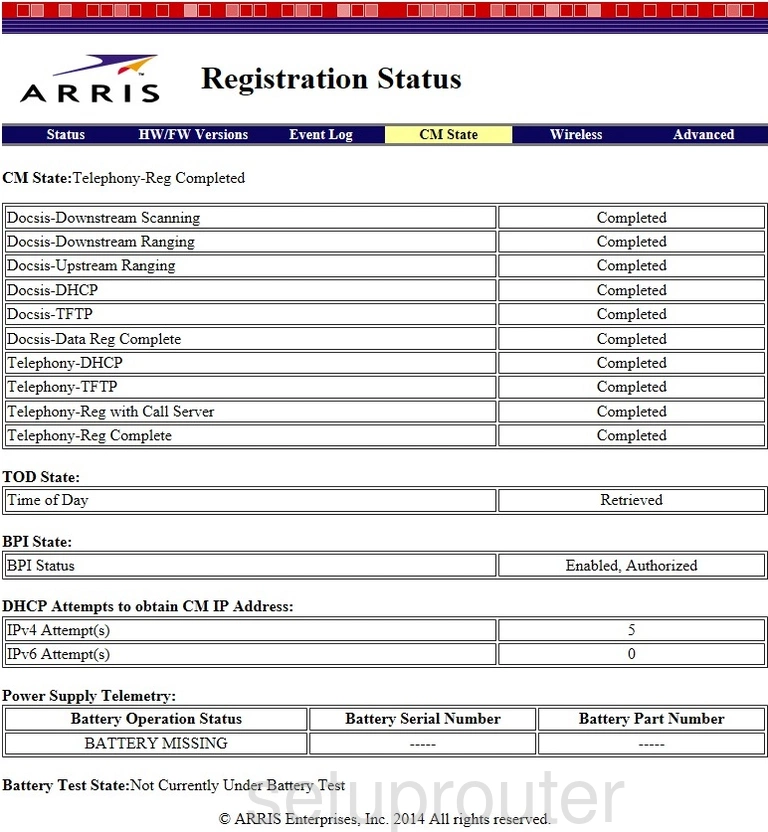
Arris TG1672G Trace Route Screenshot
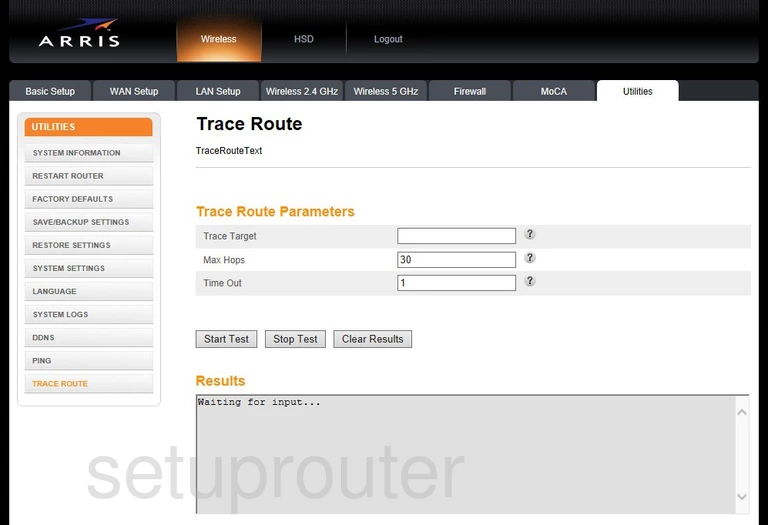
Arris TG1672G Login Screenshot
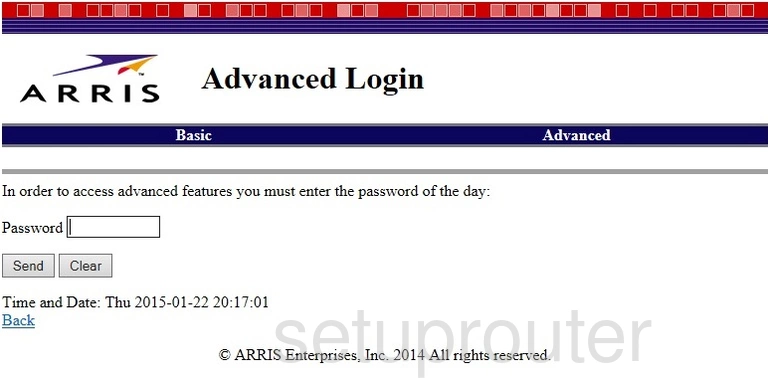
Arris TG1672G Firewall Screenshot
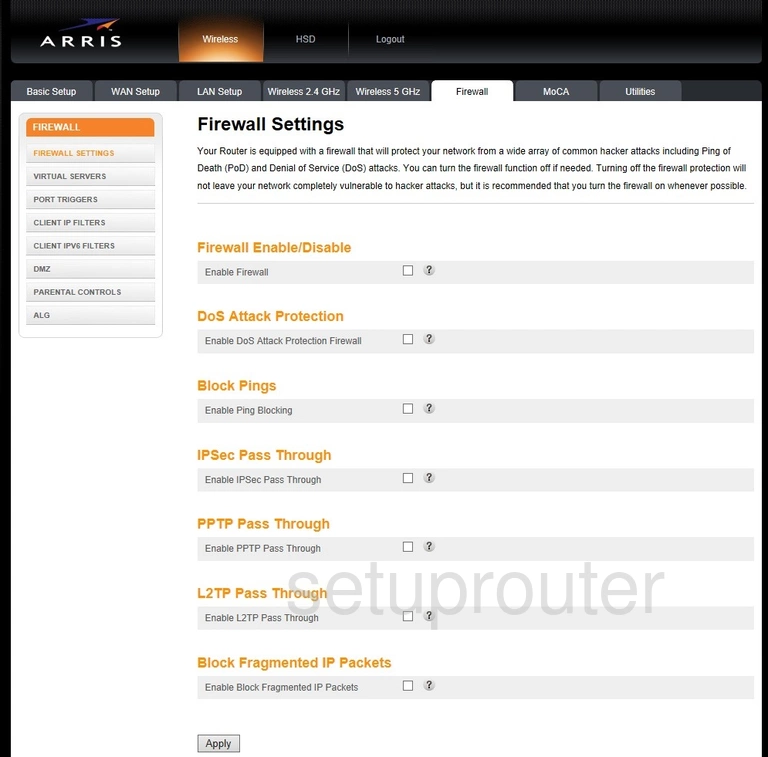
Arris TG1672G Reset Screenshot
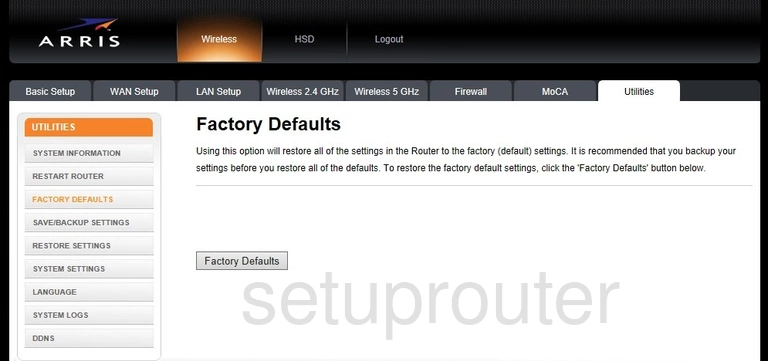
Arris TG1672G Port Setting Screenshot
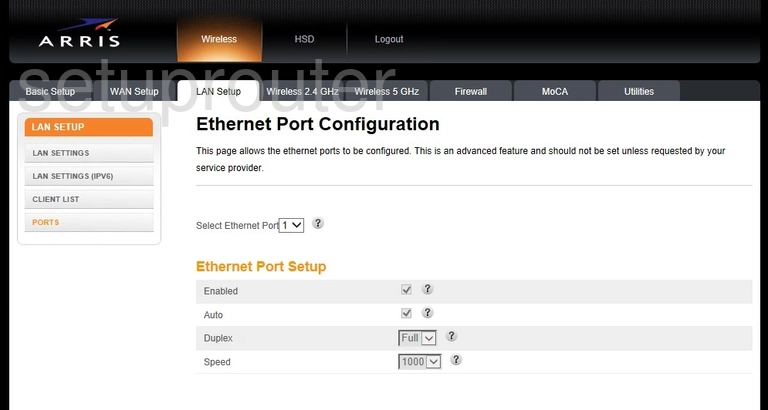
Arris TG1672G Dhcp Screenshot
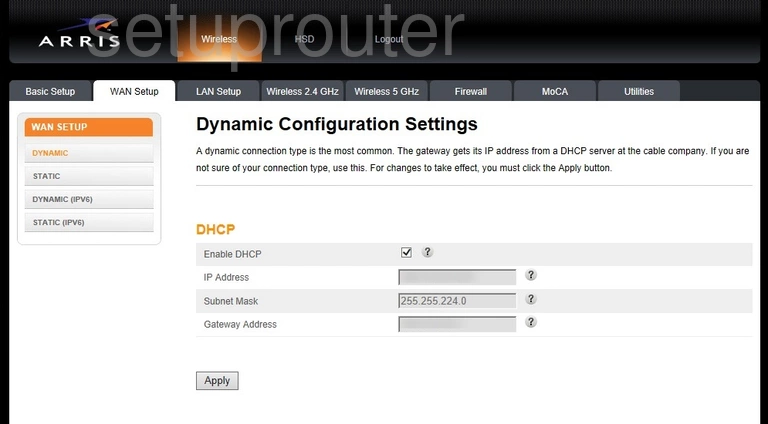
Arris TG1672G Ipv6 Screenshot
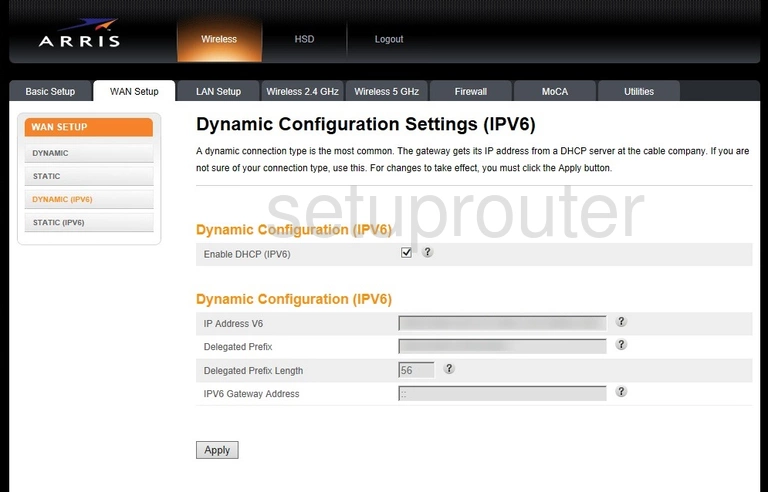
Arris TG1672G Dmz Screenshot
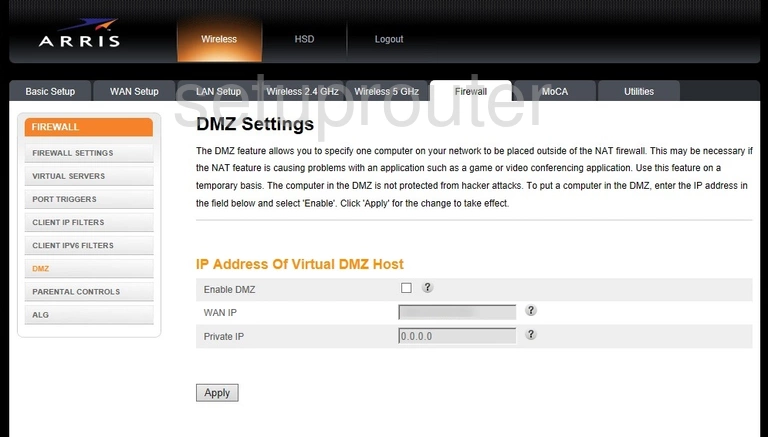
Arris TG1672G Dynamic Dns Screenshot
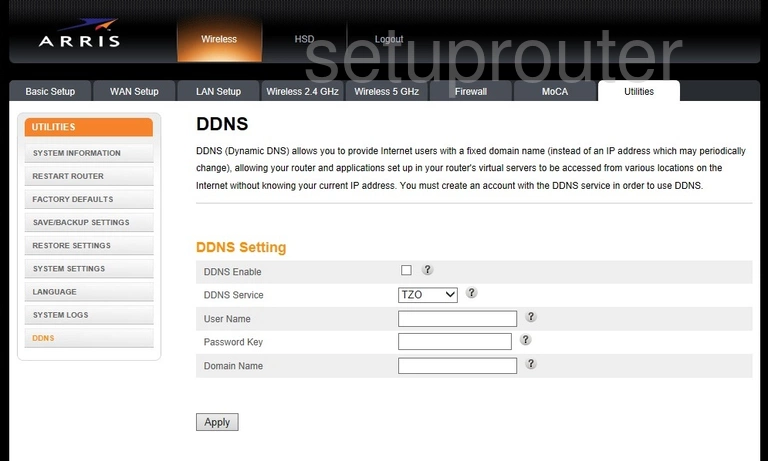
Arris TG1672G Attached Devices Screenshot
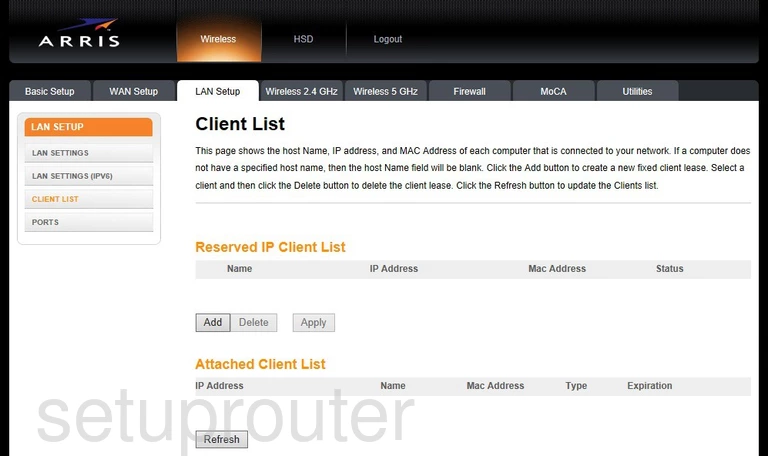
Arris TG1672G Ipv6 Screenshot
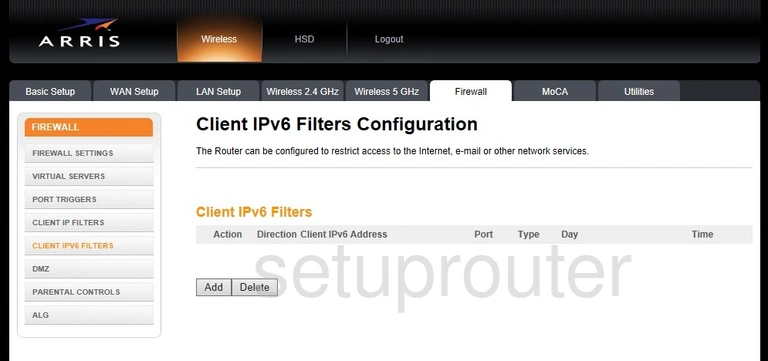
Arris TG1672G Ip Filter Screenshot
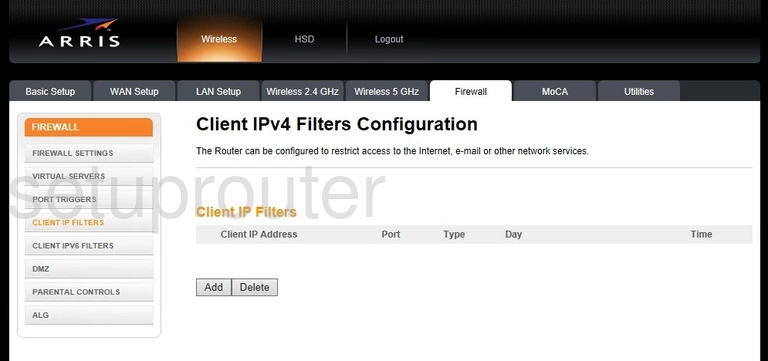
Arris TG1672G Alg Screenshot
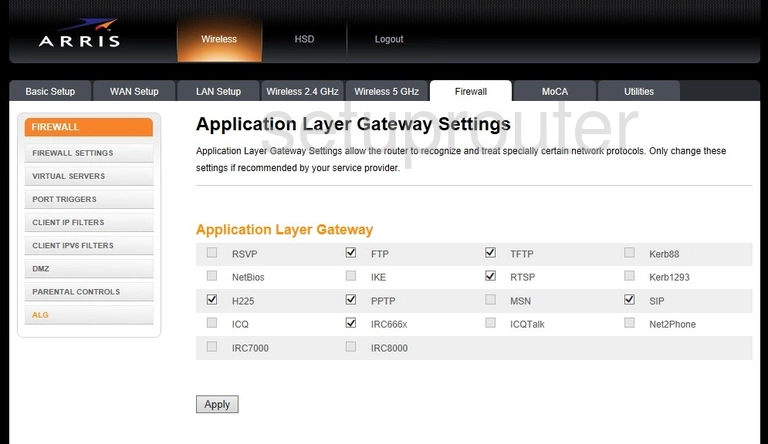
Arris TG1672G Device Image Screenshot
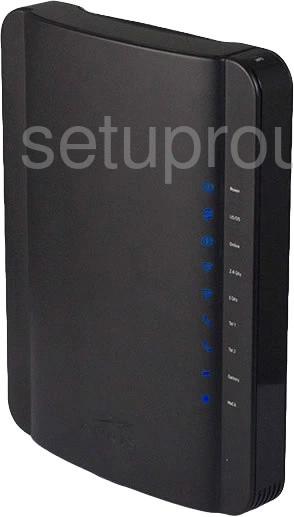
Arris TG1672G Reset Screenshot
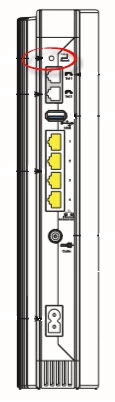
Arris TG1672G Ping Screenshot
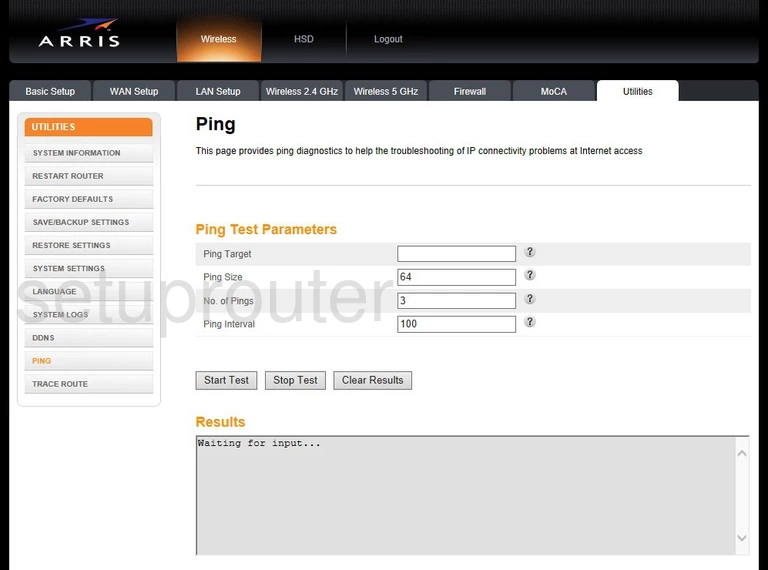
Arris TG1672G Password Screenshot
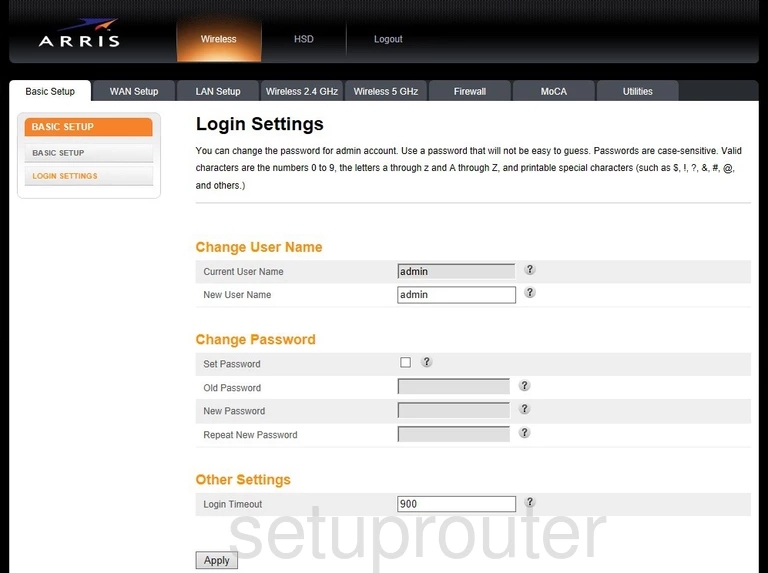
This is the screenshots guide for the Arris TG1672G. We also have the following guides for the same router:
- Arris TG1672G - How to change the IP Address on a Arris TG1672G router
- Arris TG1672G - Arris TG1672G Login Instructions
- Arris TG1672G - Arris TG1672G User Manual
- Arris TG1672G - How to change the DNS settings on a Arris TG1672G router
- Arris TG1672G - Setup WiFi on the Arris TG1672G
- Arris TG1672G - How to Reset the Arris TG1672G
- Arris TG1672G - Information About the Arris TG1672G Router