This page will show you how to setup a port forward on the Arris TG862 router.
If you are not sure what port forwarding is you can read our What is Port Forwarding guide to help get started.
Other Arris TG862 Guides
This is the port forwarding guide for the Arris TG862. We also have the following guides for the same router:
Configure your Computer to Have a Static IP Address
Port forwarding the Arris TG862 to your computer can be more reliable if you first configure a static IP address on your computer. We have instructions to setup a static IP address for Windows 7, Windows 8, and a variety of other devices on our Static IP Address Settings page.
Please note that while setting up a static IP address on your computer is optional, it is still a very good idea to go ahead and do it. In the long run it will make your port forward much more reliable.
Login To The Arris TG862
To get started forwarding a port you need to login to your Arris TG862 router. If you are already logged in you can skip this step.
To login to the Arris TG862, follow our Arris TG862 Login Guide.
Forward a Port on the Arris TG862 router
Find The Port Forwarding Section of the Arris TG862
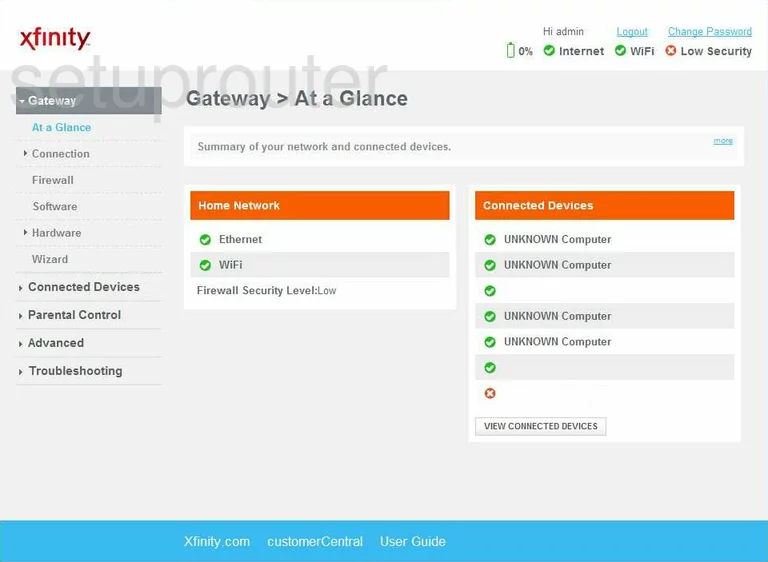
Beginning on the Gateway > At a Glance page of the Arris TG862 router, click the option in the left sidebar labeled Advanced. Then under that, Port Forwarding.
Configure the Port Forwarding section of your Arris TG862
Now to forward a port, make the following changes:
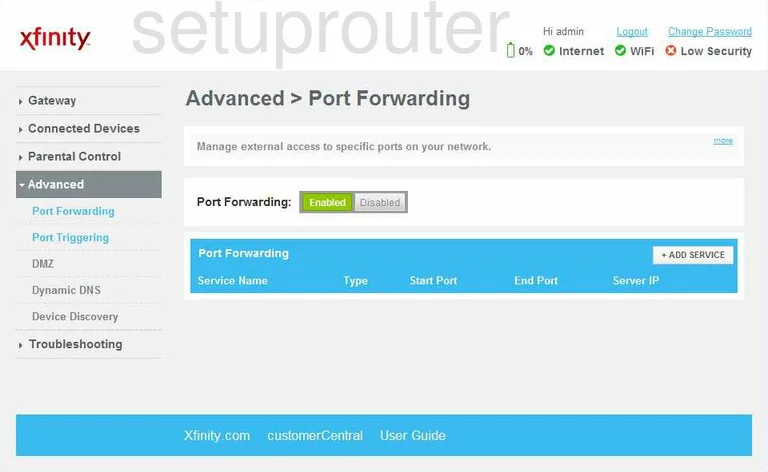
On this new page, look in the blue box in the center section of the page, and click the white button labeled + ADD SERVICE.
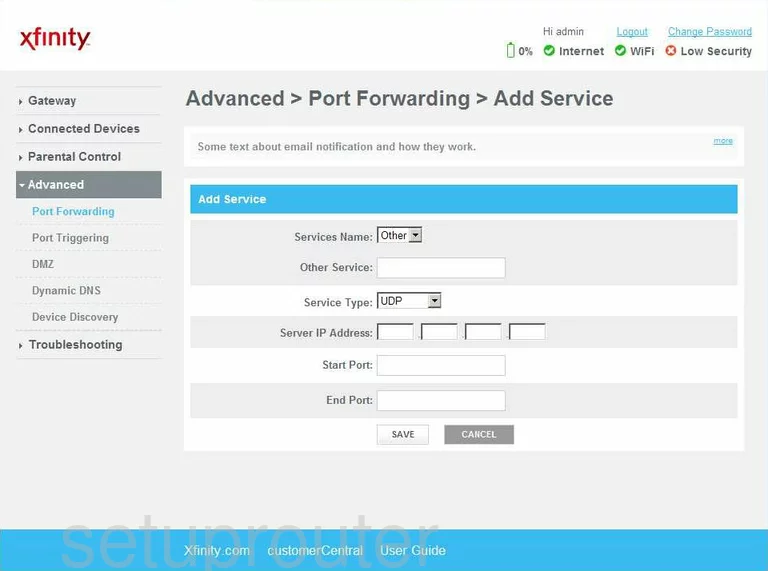
You are then directed to this new page.
- Choose Other from the Services Name drop down menu.
- Enter the name of the program in the box titled Other Service. This is for your records to help you remember why you forwarded these ports.
- Below that is the Service Type drop down menu. Choose the type of protocol you want to use when forwarding these ports.
- In the Server IP Address boxes, enter the LAN IP Address of the device you are forwarding these ports to. Remember that each device on your local network has it's own LAN IP Address, so this is a way of identifying each computer.
- If you plan on forwarding only one port, then enter that single port number in the Start Port box and the End Port box.
- To forward a range of ports, enter the lowest number of the range in the Start Port box, and the highest number of the range in the End Port box.
That's it, you did it, just don't forget to click the SAVE button before exiting.
Test if Your Ports are Open
Now that you have forwarded ports on the Arris TG862 you should test to see if your ports are forwarded correctly.
To test if your ports are forwarded you should use our Open Port Check tool.
Other Arris TG862 Info
Don't forget about our other Arris TG862 info that you might be interested in.
This is the port forwarding guide for the Arris TG862. We also have the following guides for the same router: