The Arris TG862 router is considered a wireless router because it offers WiFi connectivity. WiFi, or simply wireless, allows you to connect various devices to your router, such as wireless printers, smart televisions, and WiFi enabled smartphones.
Other Arris TG862 Guides
This is the wifi guide for the Arris TG862. We also have the following guides for the same router:
WiFi Terms
Before we get started there is a little bit of background info that you should be familiar with.
Wireless Name
Your wireless network needs to have a name to uniquely identify it from other wireless networks. If you are not sure what this means we have a guide explaining what a wireless name is that you can read for more information.
Wireless Password
An important part of securing your wireless network is choosing a strong password.
Wireless Channel
Picking a WiFi channel is not always a simple task. Be sure to read about WiFi channels before making the choice.
Encryption
You should almost definitely pick WPA2 for your networks encryption. If you are unsure, be sure to read our WEP vs WPA guide first.
Login To The Arris TG862
To get started configuring the Arris TG862 WiFi settings you need to login to your router. If you are already logged in you can skip this step.
To login to the Arris TG862, follow our Arris TG862 Login Guide.
Find the WiFi Settings on the Arris TG862
If you followed our login guide above then you should see this screen.
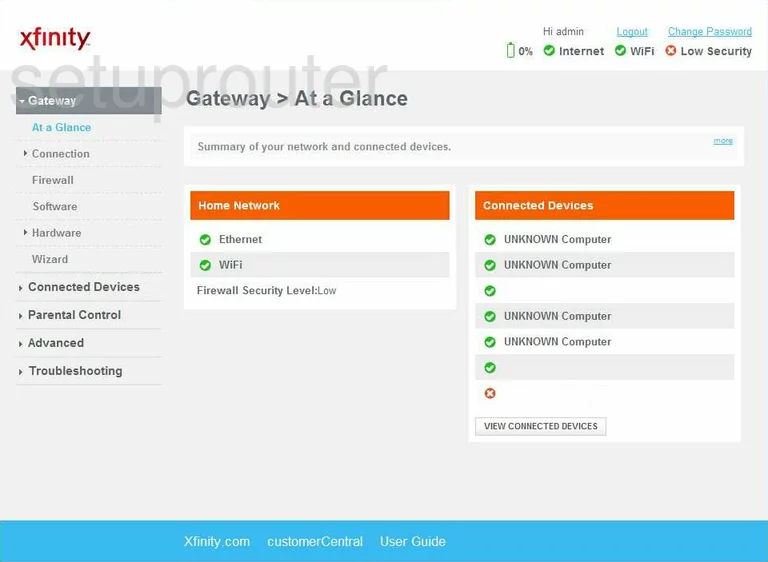
This WiFi guide begins on the Gateway > At a Glance page of your Arris TG862 router. First look to the left and click the link in the left sidebar labeled Connection. Then after you have done that scroll down and click the link titled WiFi.
Change the WiFi Settings on the Arris TG862
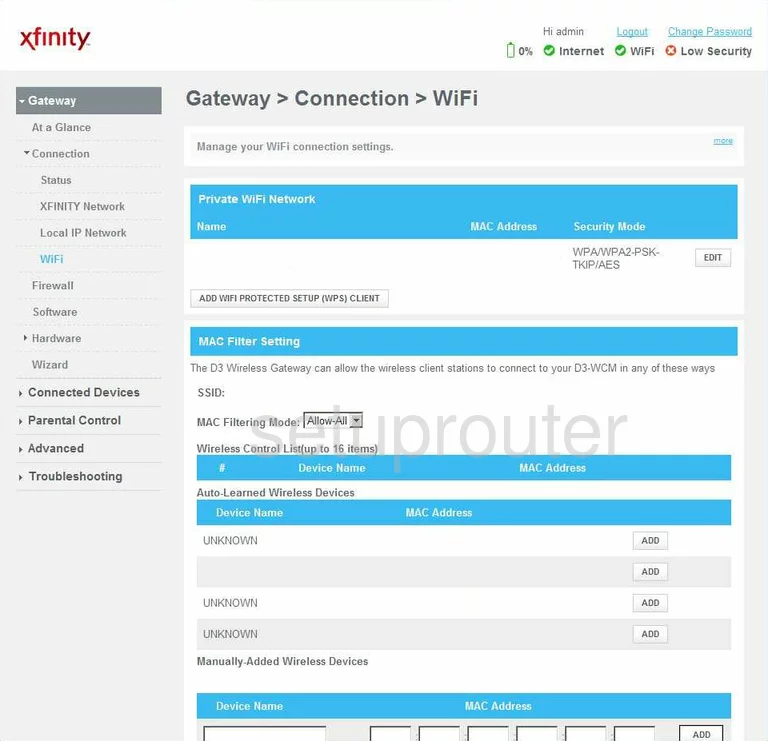
This takes you to the page you see here. The first section on this page is titled Private WiFi Network. Click the option titled EDIT on the right side of the screen.
We unfortunately don't have this next screenshot to show you. If you have this router we would love your help. Check out link to learn more.
Our best guess is this: First you are asked for the SSID. This is the network name and should be unique to you. It really doesn't matter what you enter here so long as you will recognize it in the future. For more info on this topic, check out our wireless names guide.
The second setting that you need to change is titled Security Mode. For the strongest form of security pick the option of WPA2-PSK with AES as the encryption method. To learn more about this check out this WEP vs. WPA guide.
The last setting you really should change is the password or PSK. This might be called key, passphrase, or even Pre-shared Key. No matter what this router calls it, it is the password you will use to access the Internet. It is important that this password be strong. Following our guidelines in the Choosing a Strong Password guide you will create an extremely strong and memorable password.
Those are the only settings that need to be changed to create a truly secure network. All you have left is to save your changes before exiting that page.
Possible Problems when Changing your WiFi Settings
After making these changes to your router you will almost definitely have to reconnect any previously connected devices. This is usually done at the device itself and not at your computer.
Other Arris TG862 Info
Don't forget about our other Arris TG862 info that you might be interested in.
This is the wifi guide for the Arris TG862. We also have the following guides for the same router: