The Arris TG862G router is considered a wireless router because it offers WiFi connectivity. WiFi, or simply wireless, allows you to connect various devices to your router, such as wireless printers, smart televisions, and WiFi enabled smartphones.
Other Arris TG862G Guides
This is the wifi guide for the Arris TG862G 9.1.103S1. We also have the following guides for the same router:
- Arris TG862G 7.4.63A Xfinity - How to change the IP Address on a Arris TG862G router
- Arris TG862G 7.4.63A Xfinity - Arris TG862G Login Instructions
- Arris TG862G 7.4.63A Xfinity - Arris TG862G User Manual
- Arris TG862G 7.4.63A Xfinity - Setup WiFi on the Arris TG862G
- Arris TG862G 7.4.63A Xfinity - How to Reset the Arris TG862G
- Arris TG862G 7.4.63A Xfinity - Information About the Arris TG862G Router
- Arris TG862G 7.4.63A Xfinity - Arris TG862G Screenshots
- Arris TG862G 9.1.103M2AQ1.SIP.PC20.CT Xfinity - Login to the Arris TG862G
- Arris TG862G 9.1.103M2AQ1.SIP.PC20.CT Xfinity - Information About the Arris TG862G Router
- Arris TG862G 9.1.103M2AQ1.SIP.PC20.CT Xfinity - Reset the Arris TG862G
- Arris TG862G 9.1.103S1 - How to change the IP Address on a Arris TG862G router
- Arris TG862G 9.1.103S1 - Arris TG862G Login Instructions
- Arris TG862G 9.1.103S1 - How to change the DNS settings on a Arris TG862G router
- Arris TG862G 9.1.103S1 - How to Reset the Arris TG862G
- Arris TG862G 9.1.103S1 - Arris TG862G Screenshots
- Arris TG862G 9.1.103S1 - Information About the Arris TG862G Router
WiFi Terms
Before we get started there is a little bit of background info that you should be familiar with.
Wireless Name
Your wireless network needs to have a name to uniquely identify it from other wireless networks. If you are not sure what this means we have a guide explaining what a wireless name is that you can read for more information.
Wireless Password
An important part of securing your wireless network is choosing a strong password.
Wireless Channel
Picking a WiFi channel is not always a simple task. Be sure to read about WiFi channels before making the choice.
Encryption
You should almost definitely pick WPA2 for your networks encryption. If you are unsure, be sure to read our WEP vs WPA guide first.
Login To The Arris TG862G
To get started configuring the Arris TG862G WiFi settings you need to login to your router. If you are already logged in you can skip this step.
To login to the Arris TG862G, follow our Arris TG862G Login Guide.
Find the WiFi Settings on the Arris TG862G
If you followed our login guide above then you should see this screen.
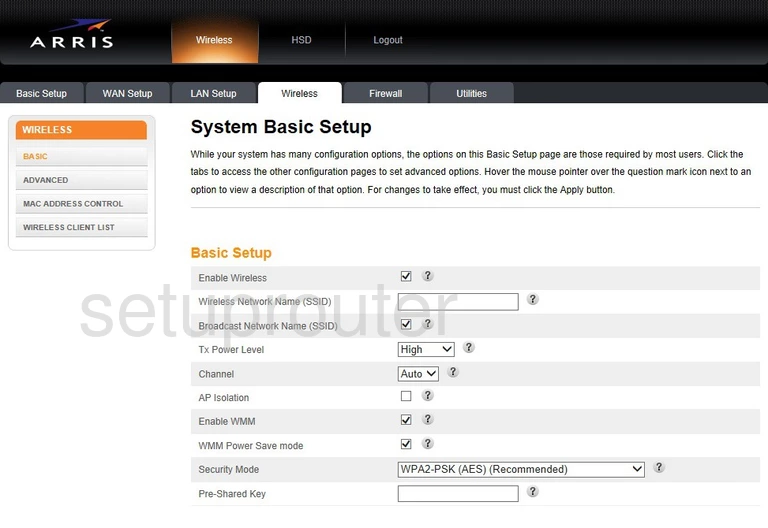
You should begin on the System Basic Setup page of the Arris TG862Gv2 router. This is the only page you need to configure the security settings for your network.
Change the WiFi Settings on the Arris TG862G
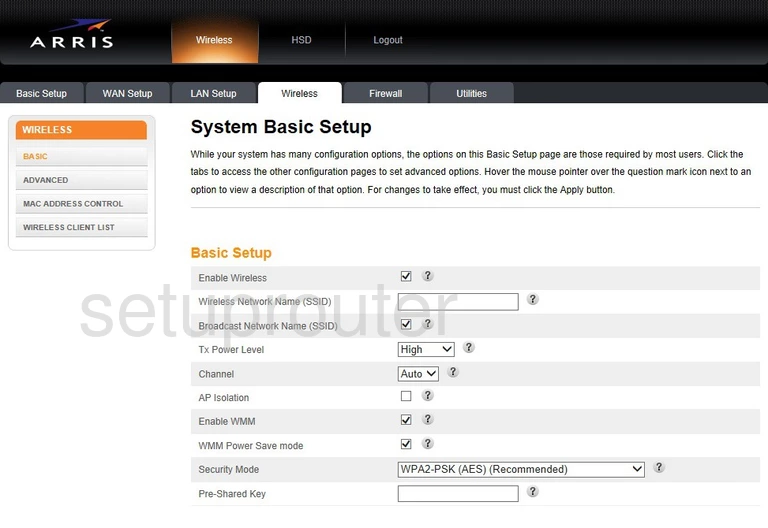
- The first thing you need to change is the Wireless Network Name (SSID). This is the name that identifies your network from those around you. This name should be original, but nothing that points to you. Avoid using any personal information here. For a more detailed guide on the SSID, check out our Wireless name guide.
- Next is the Broadcast Network Name (SSID). If you choose to leave this enabled, your network is visible to other networks. If you choose to disable this, your network is hidden from the surrounding networks. This does not mean your network cannot be found by a hacker, they have all the tools necessary to scan for hidden networks.
- The Channel is next. You can change your wireless channel if needed. In the U.S. there are 11 channels you can pick from, but there is only room in the spectrum for three channels that do not overlap each other, channels 1,6, and 11. We strongly recommend using one of these three channels. For more information on why you should only use these three channels check out our guide titled WiFi channels.
- At the bottom of the Basic Setup section there is a drop down menu titled Security Mode. You do not want your private information being transmitted through the airwaves without some kind of security. In this drop down menu there are a list of different security protocols you can use. WEP vs. WPA is a great guide on the differences between them. We recommend the newest and best which is WPA2-PSK.
- In the next section use the Encryption Algorithm drop down menu to choose AES. This is the way you will encrypt your private information. TKIP has been found to have some flaws. AES is so far been considered uncrackable.
- The last thing you need to change is the Pre-Shared Key. This is the PSK part of the WPA2-PSK. This is referring to the password you will use to access your network. This should be a strong password because this is also linked to how your private data is encrypted through AES. Create a strong password of at least 20 characters. Avoid using easy to guess passwords with personal information in them. Avoid using any word that can be found in a dictionary. We do suggest entering numbers, symbols, and capital letters in here. The more random your password looks the stronger it is. Creating a memorable password that looks random may seem difficult, if you need help, check out our guide, How to choose a strong password. This guide helps you through the steps in creating a strong and memorable password.
That's all there is to it, just don't forget to click the Apply button when you are finished.
Possible Problems when Changing your WiFi Settings
After making these changes to your router you will almost definitely have to reconnect any previously connected devices. This is usually done at the device itself and not at your computer.
Other Arris TG862G Info
Don't forget about our other Arris TG862G info that you might be interested in.
This is the wifi guide for the Arris TG862G 9.1.103S1. We also have the following guides for the same router:
- Arris TG862G 7.4.63A Xfinity - How to change the IP Address on a Arris TG862G router
- Arris TG862G 7.4.63A Xfinity - Arris TG862G Login Instructions
- Arris TG862G 7.4.63A Xfinity - Arris TG862G User Manual
- Arris TG862G 7.4.63A Xfinity - Setup WiFi on the Arris TG862G
- Arris TG862G 7.4.63A Xfinity - How to Reset the Arris TG862G
- Arris TG862G 7.4.63A Xfinity - Information About the Arris TG862G Router
- Arris TG862G 7.4.63A Xfinity - Arris TG862G Screenshots
- Arris TG862G 9.1.103M2AQ1.SIP.PC20.CT Xfinity - Login to the Arris TG862G
- Arris TG862G 9.1.103M2AQ1.SIP.PC20.CT Xfinity - Information About the Arris TG862G Router
- Arris TG862G 9.1.103M2AQ1.SIP.PC20.CT Xfinity - Reset the Arris TG862G
- Arris TG862G 9.1.103S1 - How to change the IP Address on a Arris TG862G router
- Arris TG862G 9.1.103S1 - Arris TG862G Login Instructions
- Arris TG862G 9.1.103S1 - How to change the DNS settings on a Arris TG862G router
- Arris TG862G 9.1.103S1 - How to Reset the Arris TG862G
- Arris TG862G 9.1.103S1 - Arris TG862G Screenshots
- Arris TG862G 9.1.103S1 - Information About the Arris TG862G Router