The Articonet ACN-411RE router is considered a wireless router because it offers WiFi connectivity. WiFi, or simply wireless, allows you to connect various devices to your router, such as wireless printers, smart televisions, and WiFi enabled smartphones.
Other Articonet ACN-411RE Guides
This is the wifi guide for the Articonet ACN-411RE. We also have the following guides for the same router:
- Articonet ACN-411RE - How to change the IP Address on a Articonet ACN-411RE router
- Articonet ACN-411RE - Articonet ACN-411RE Login Instructions
- Articonet ACN-411RE - Articonet ACN-411RE Port Forwarding Instructions
- Articonet ACN-411RE - How to Reset the Articonet ACN-411RE
- Articonet ACN-411RE - Information About the Articonet ACN-411RE Router
- Articonet ACN-411RE - Articonet ACN-411RE Screenshots
WiFi Terms
Before we get started there is a little bit of background info that you should be familiar with.
Wireless Name
Your wireless network needs to have a name to uniquely identify it from other wireless networks. If you are not sure what this means we have a guide explaining what a wireless name is that you can read for more information.
Wireless Password
An important part of securing your wireless network is choosing a strong password.
Wireless Channel
Picking a WiFi channel is not always a simple task. Be sure to read about WiFi channels before making the choice.
Encryption
You should almost definitely pick WPA2 for your networks encryption. If you are unsure, be sure to read our WEP vs WPA guide first.
Login To The Articonet ACN-411RE
To get started configuring the Articonet ACN-411RE WiFi settings you need to login to your router. If you are already logged in you can skip this step.
To login to the Articonet ACN-411RE, follow our Articonet ACN-411RE Login Guide.
Find the WiFi Settings on the Articonet ACN-411RE
If you followed our login guide above then you should see this screen.
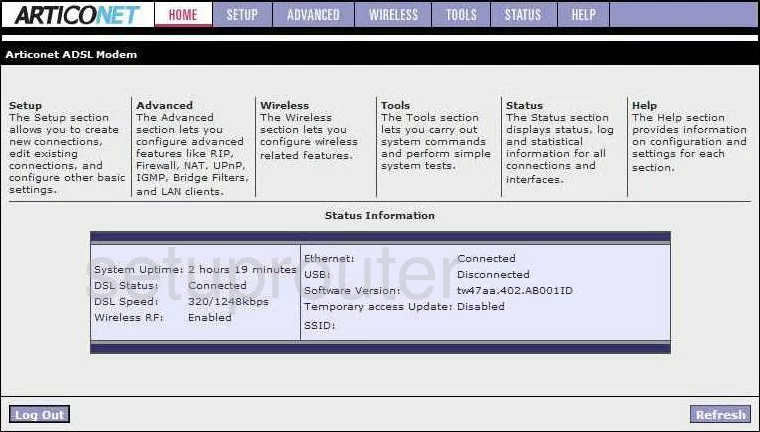
We begin on the Status Information page of the Articonet ACN-411RE router. To change the WiFi settings click the link at the top of the page labeled WIRELESS. This should take you to the Wireless Setup page.
Change the WiFi Settings on the Articonet ACN-411RE
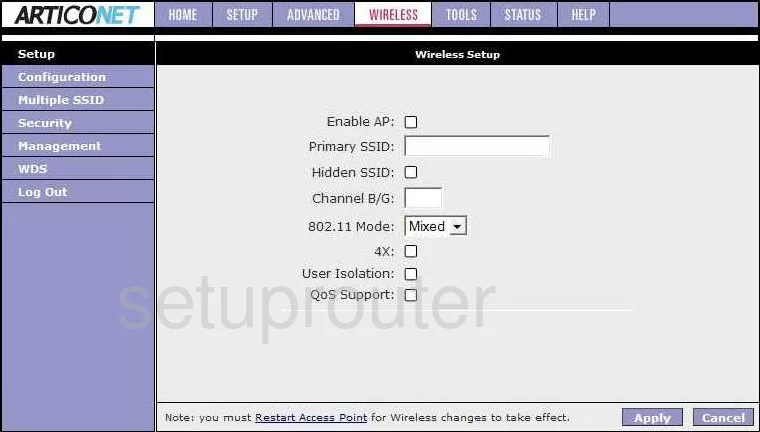
On this page you first need to enter in an appropriate SSID. This is the network name you create in order to find your network easier. It doesn't really matter what you enter but we recommend avoiding personal information. For more information check out this wireless names guide.
Choose the channel you want next. By default you should be on channel 1,6, or 11. We highly recommend that you use one of these three channels. Find out why in this WiFi Channels guide.
Click the blue Apply button at the bottom of the page. Now click the link in the left sidebar labeled Security.
Unfortunately we don't have the appropriate screenshot here. If you have this router we would love your help. Go to this link to learn more.
There might be a lot of different settings on this new page but the only two you need to worry about should be titled something like Security Mode, or possibly Encryption Type. The best choice is WPA2-PSK. Learn more in this WEP vs. WPA guide. If you don't have that option we recommend updating your firmware so you can get this form of security.
The other setting that needs to be changed is the password. This could be worded several different ways. It could be labeled as Pre-Shared Key, passphrase, or maybe simply key. No matter what it is labeled it is the Internet password you use to access your Internet connection. Make this password a strong one. We recommend at least 14 to 20 characters. If you need help coming up with a good strong password check out this Choosing a Strong Password guide.
Possible Problems when Changing your WiFi Settings
After making these changes to your router you will almost definitely have to reconnect any previously connected devices. This is usually done at the device itself and not at your computer.
Other Articonet ACN-411RE Info
Don't forget about our other Articonet ACN-411RE info that you might be interested in.
This is the wifi guide for the Articonet ACN-411RE. We also have the following guides for the same router:
- Articonet ACN-411RE - How to change the IP Address on a Articonet ACN-411RE router
- Articonet ACN-411RE - Articonet ACN-411RE Login Instructions
- Articonet ACN-411RE - Articonet ACN-411RE Port Forwarding Instructions
- Articonet ACN-411RE - How to Reset the Articonet ACN-411RE
- Articonet ACN-411RE - Information About the Articonet ACN-411RE Router
- Articonet ACN-411RE - Articonet ACN-411RE Screenshots