These screenshots were submitted by our users.
If you would like to upload screenshots for us to use, please use our Router Screenshot Grabber, which is a free tool in Network Utilities. It makes the capture process easy and sends the screenshots to us automatically.
This is the screenshots guide for the Asus 4G-N12. We also have the following guides for the same router:
All Asus 4G-N12 Screenshots
All screenshots below were captured from a Asus 4G-N12 router.
Asus 4G-N12 Wifi Wps Screenshot
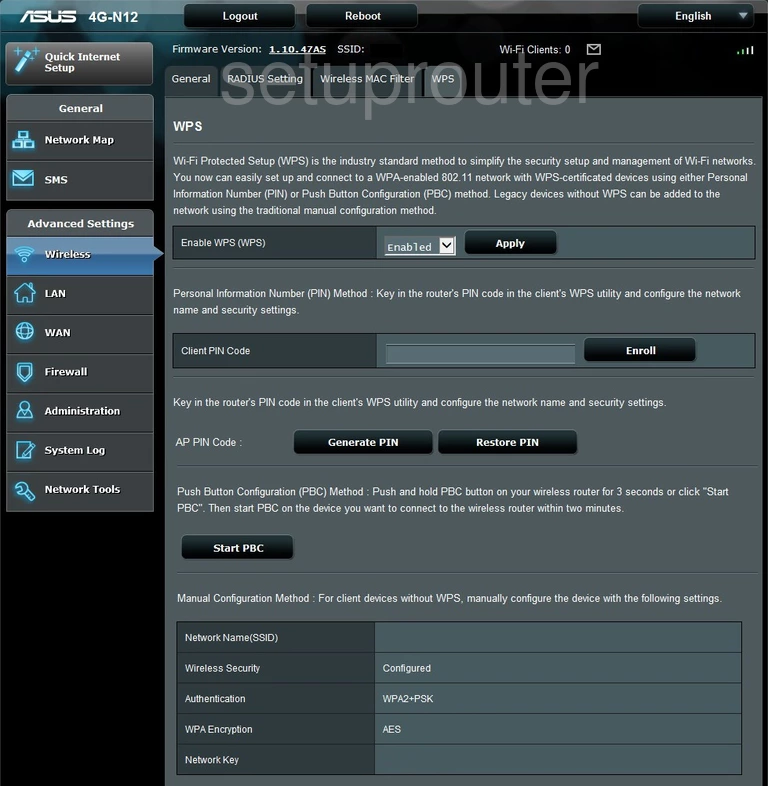
Asus 4G-N12 Wifi Setup Screenshot
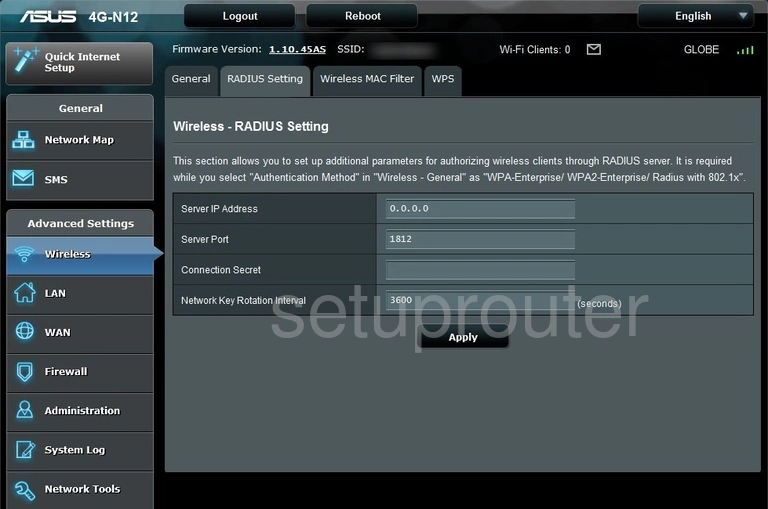
Asus 4G-N12 Wifi Security Screenshot
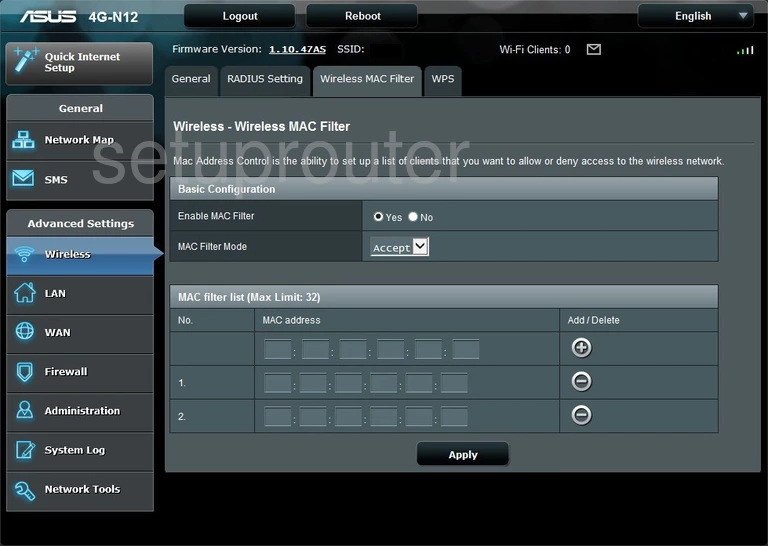
Asus 4G-N12 Wifi Setup Screenshot
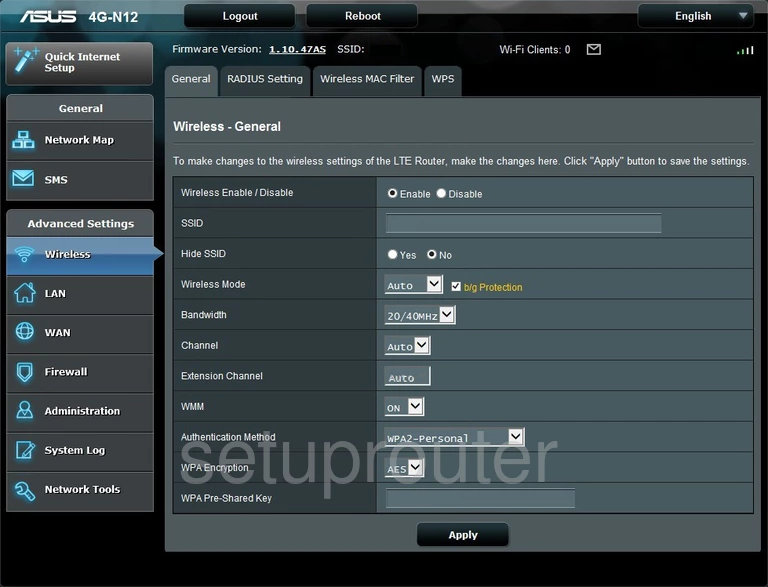
Asus 4G-N12 Diagnostics Screenshot
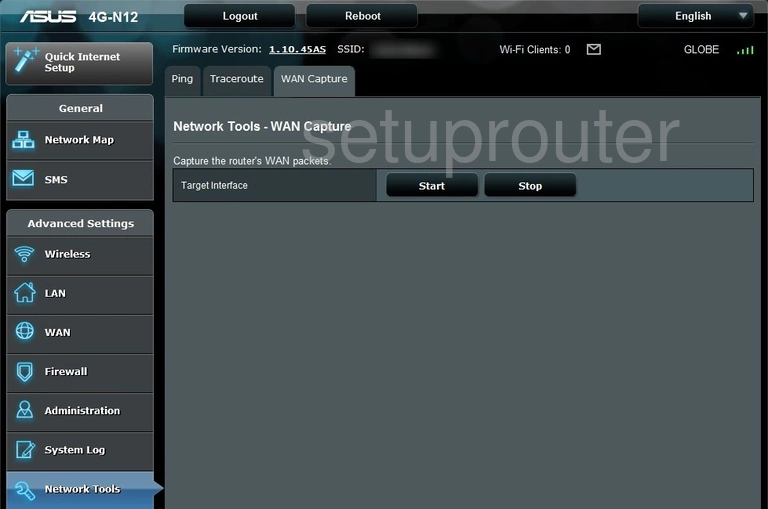
Asus 4G-N12 Virtual Server Screenshot
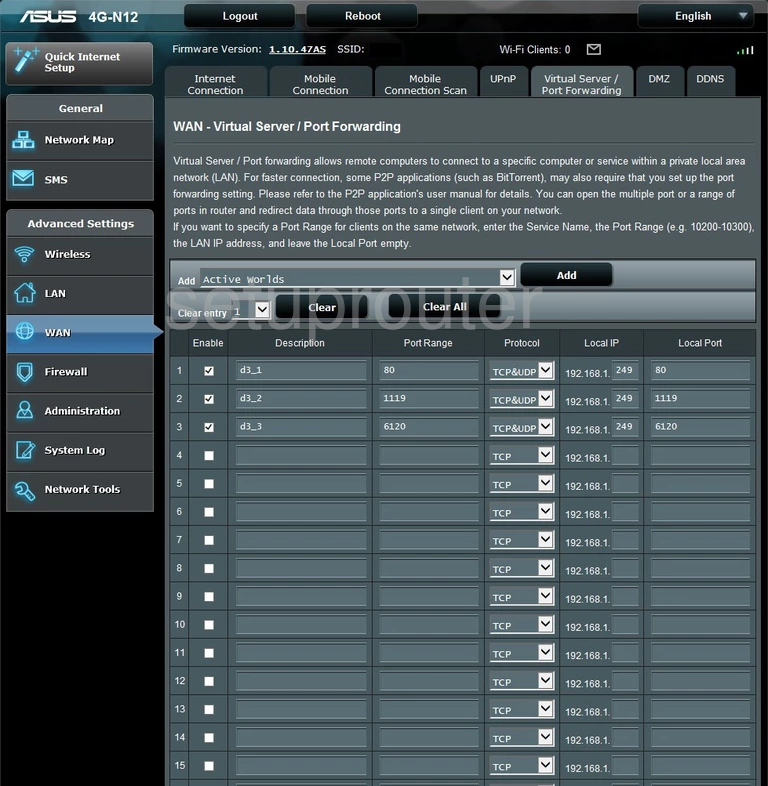
Asus 4G-N12 Url Filter Screenshot
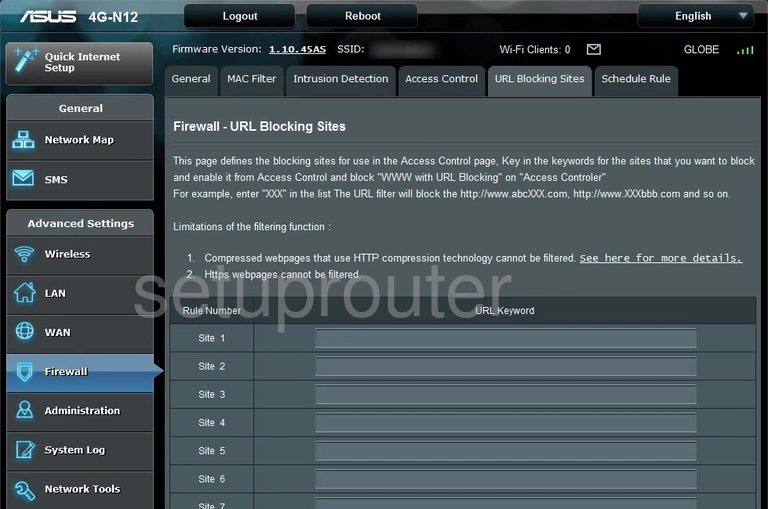
Asus 4G-N12 Upnp Screenshot
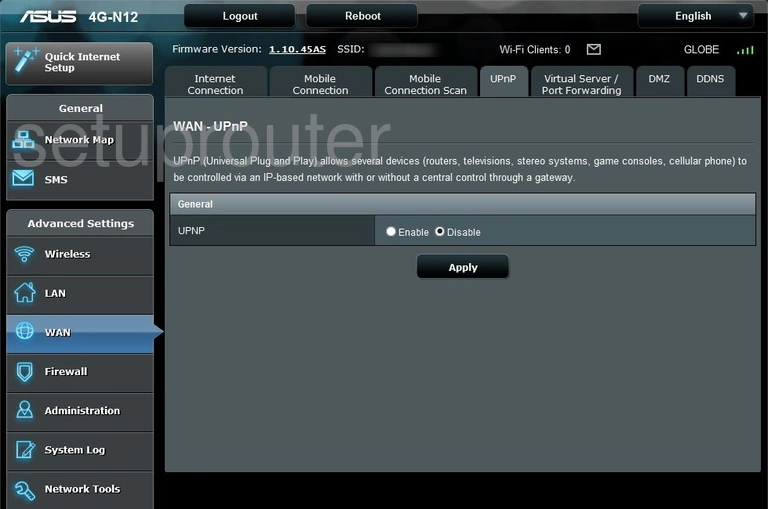
Asus 4G-N12 Diagnostics Screenshot
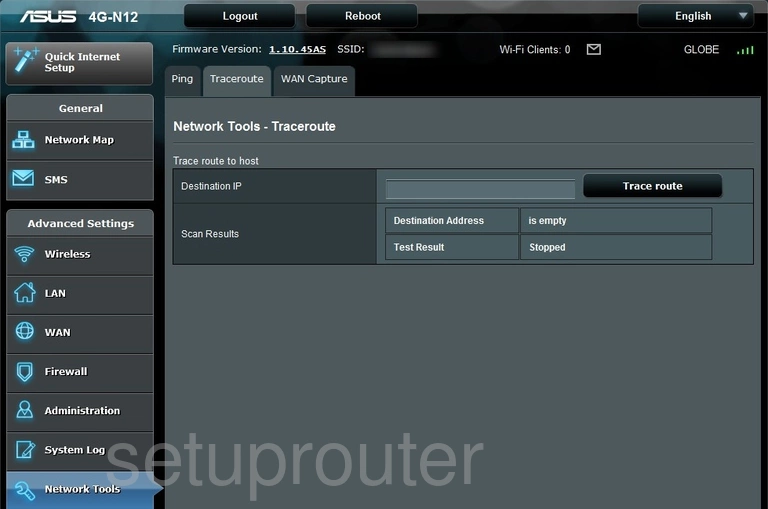
Asus 4G-N12 Password Screenshot
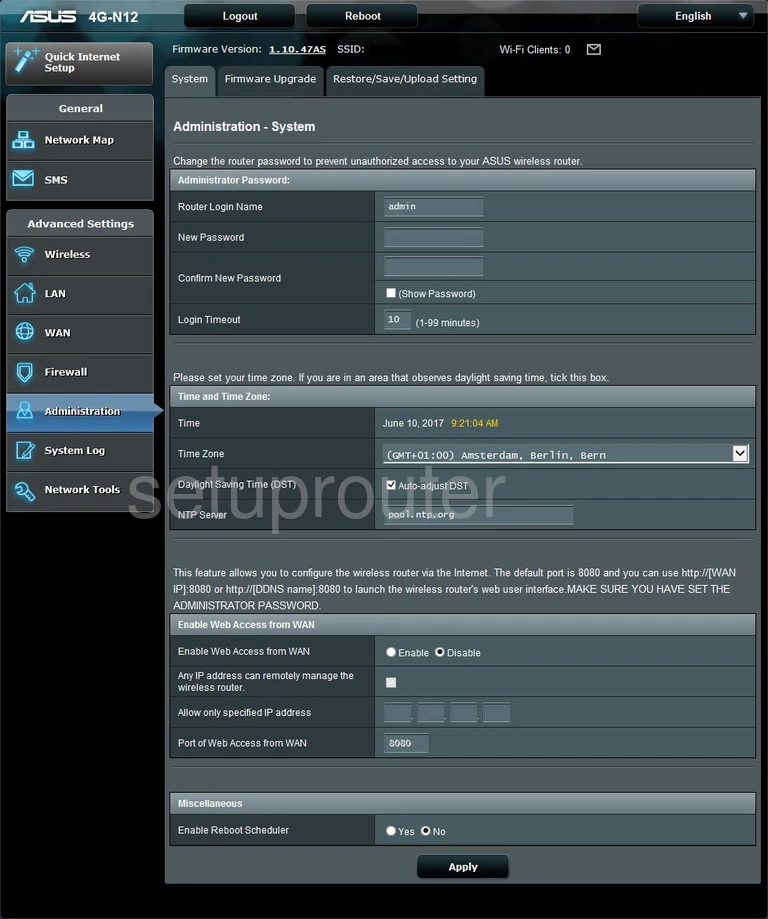
Asus 4G-N12 3G 4G Wifi Screenshot
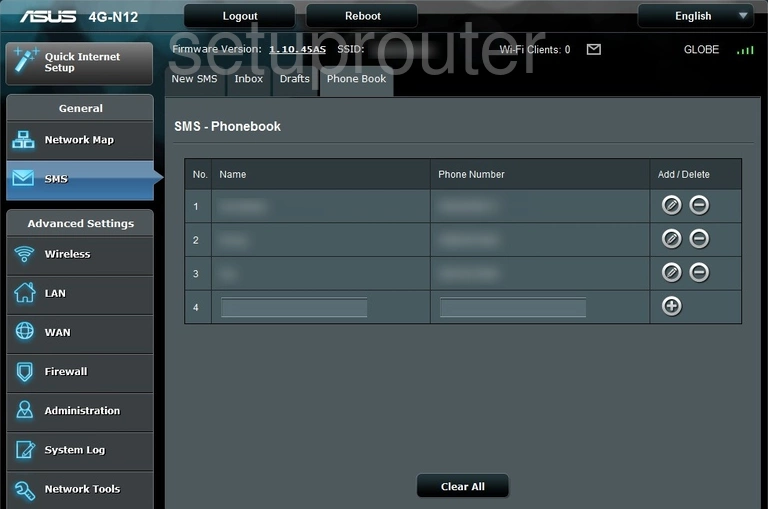
Asus 4G-N12 3G 4G Wifi Screenshot
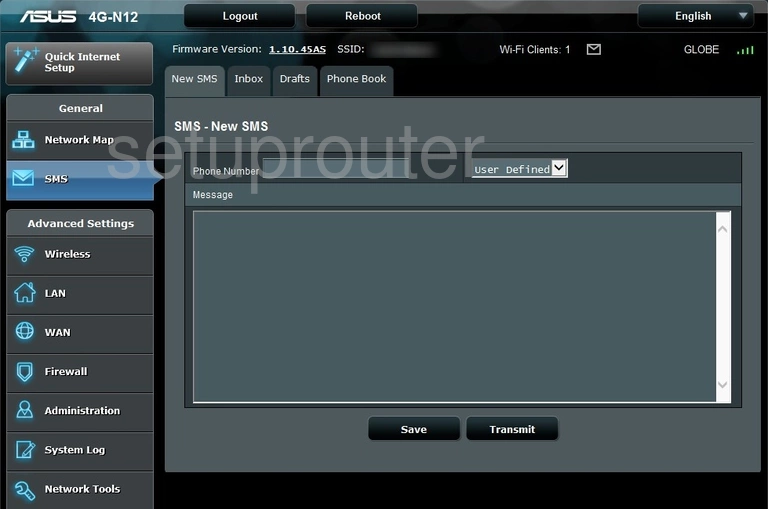
Asus 4G-N12 3G 4G Wifi Screenshot
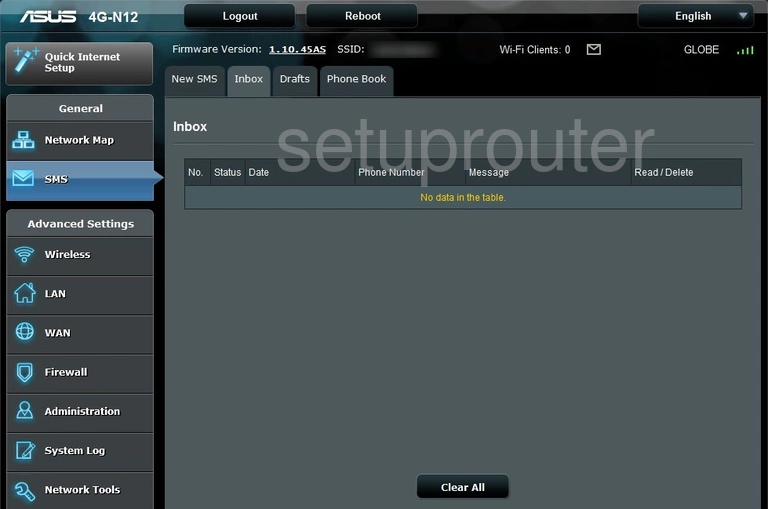
Asus 4G-N12 3G 4G Wifi Screenshot
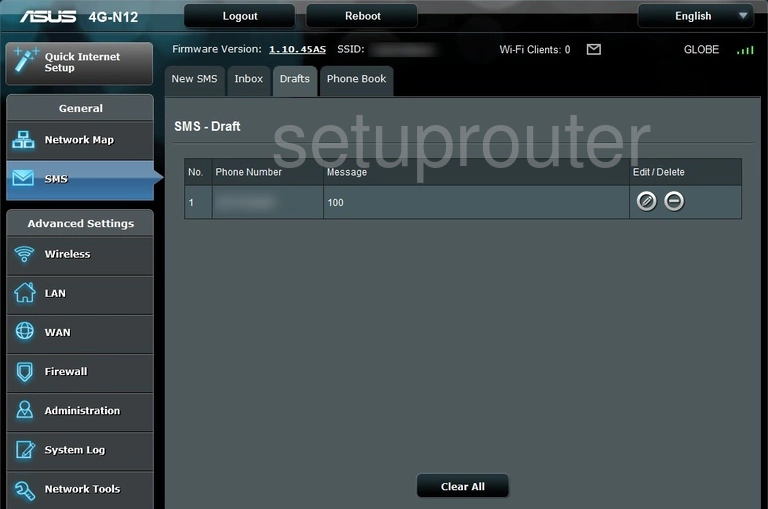
Asus 4G-N12 Firewall Screenshot
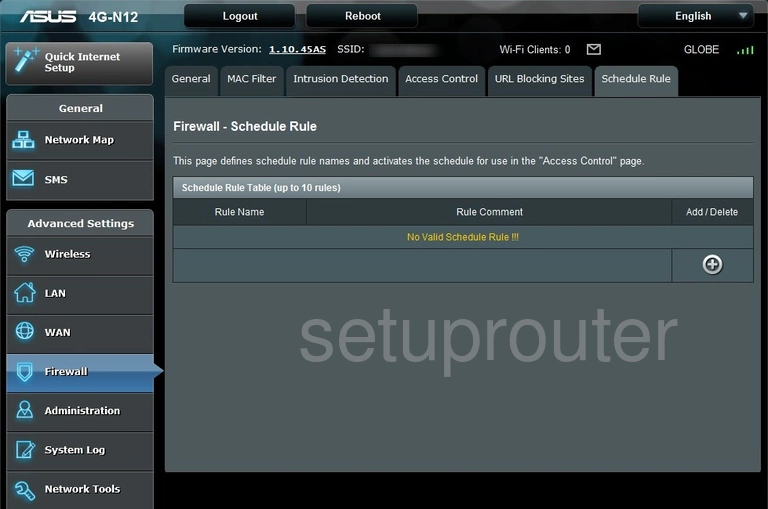
Asus 4G-N12 Routing Screenshot
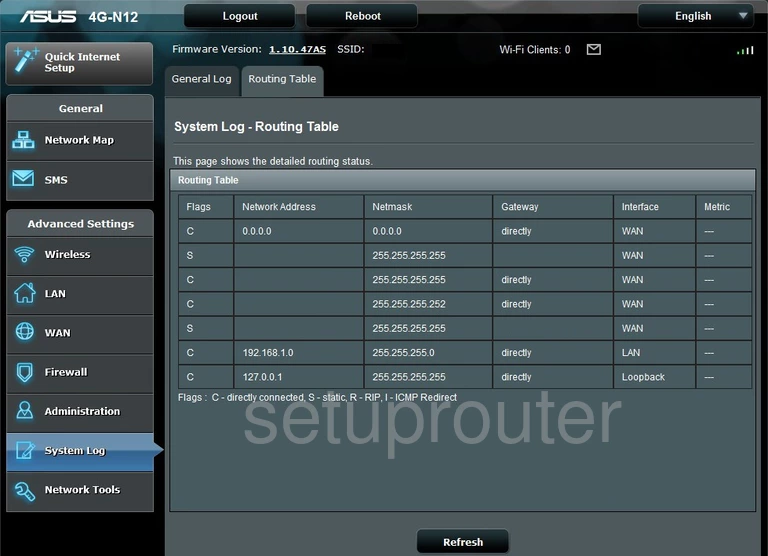
Asus 4G-N12 Backup Screenshot
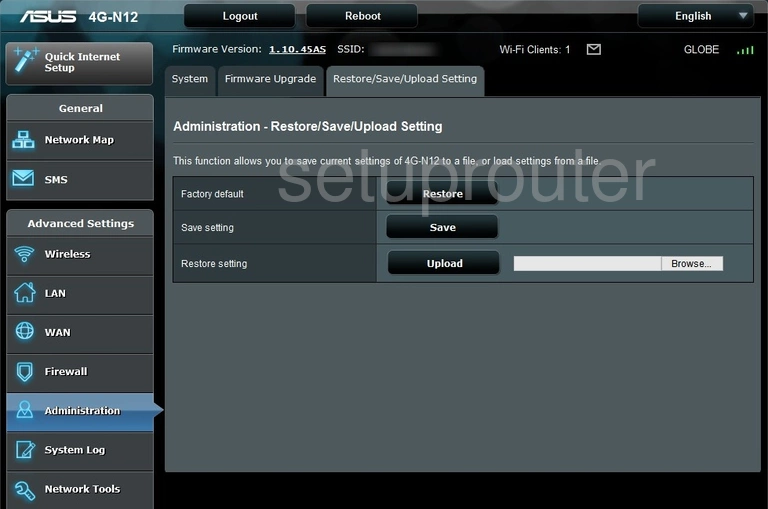
Asus 4G-N12 Setup Screenshot
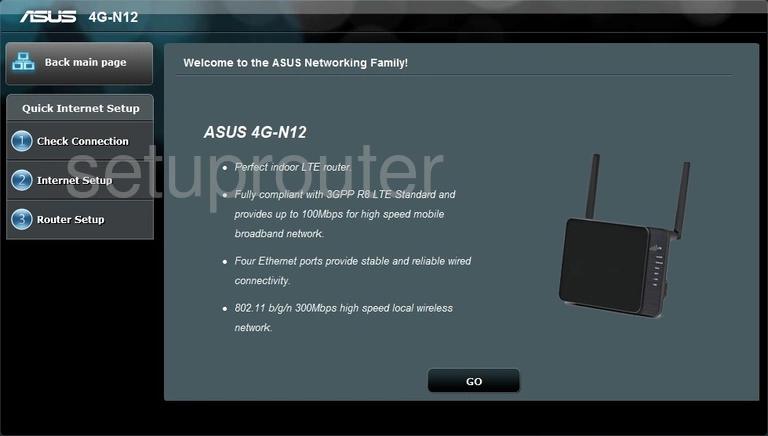
Asus 4G-N12 Diagnostics Screenshot
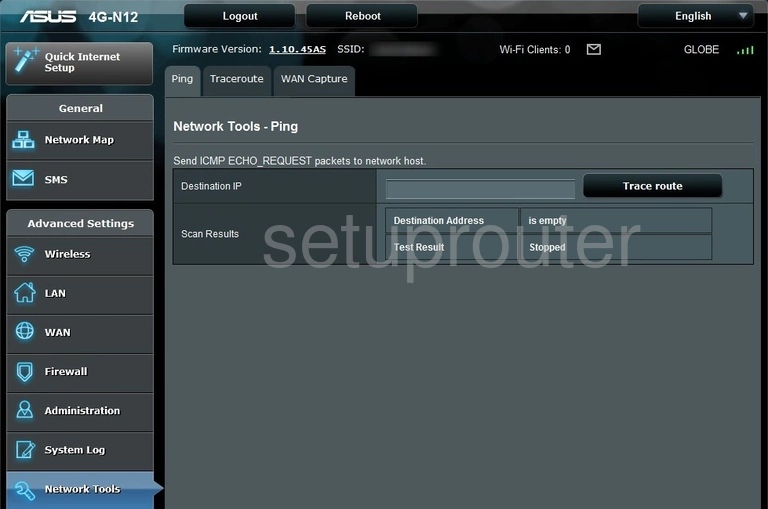
Asus 4G-N12 Setup Screenshot
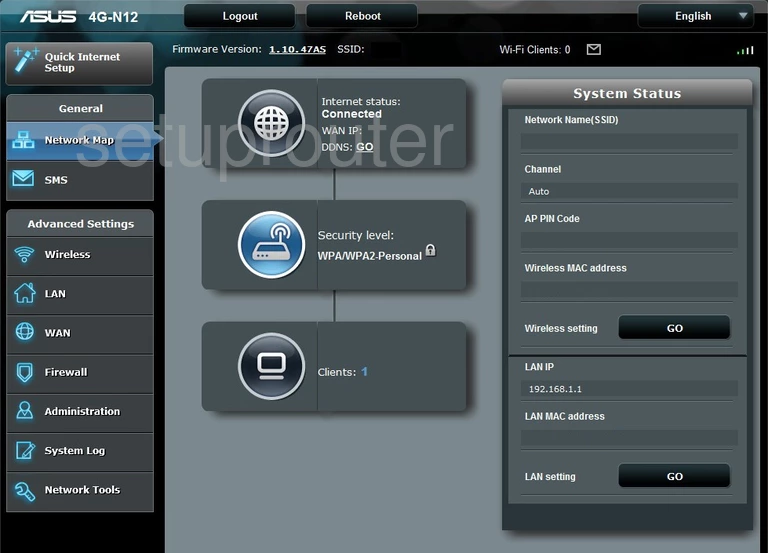
Asus 4G-N12 Status Screenshot
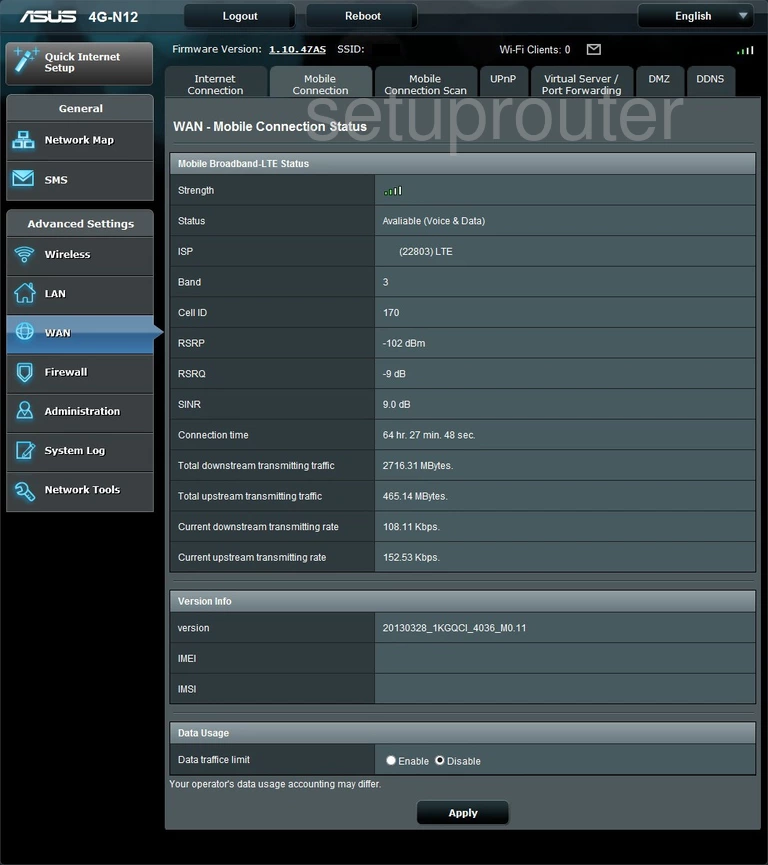
Asus 4G-N12 3G 4G Wifi Screenshot
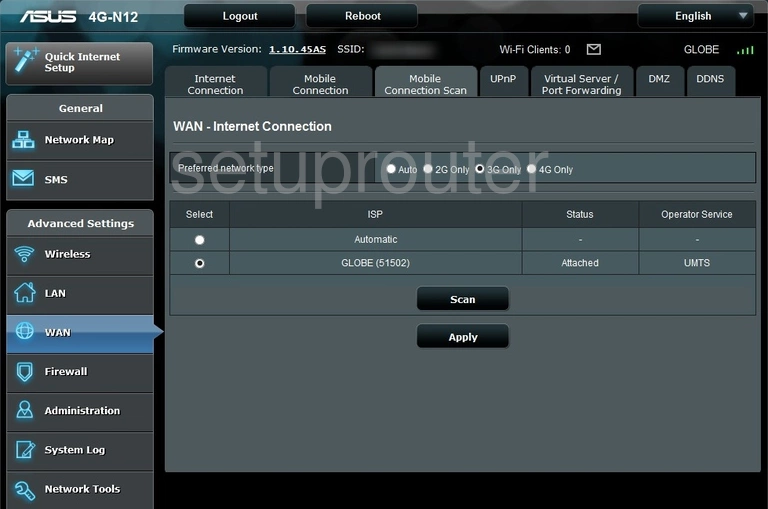
Asus 4G-N12 Mac Filter Screenshot
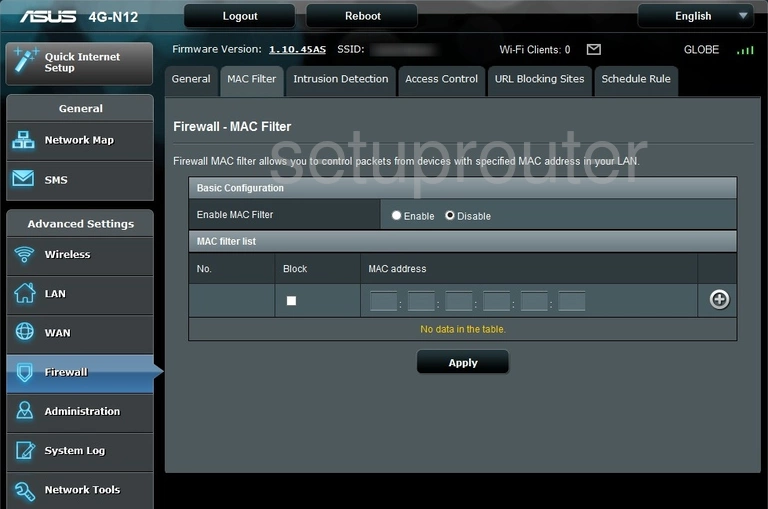
Asus 4G-N12 Lan Screenshot
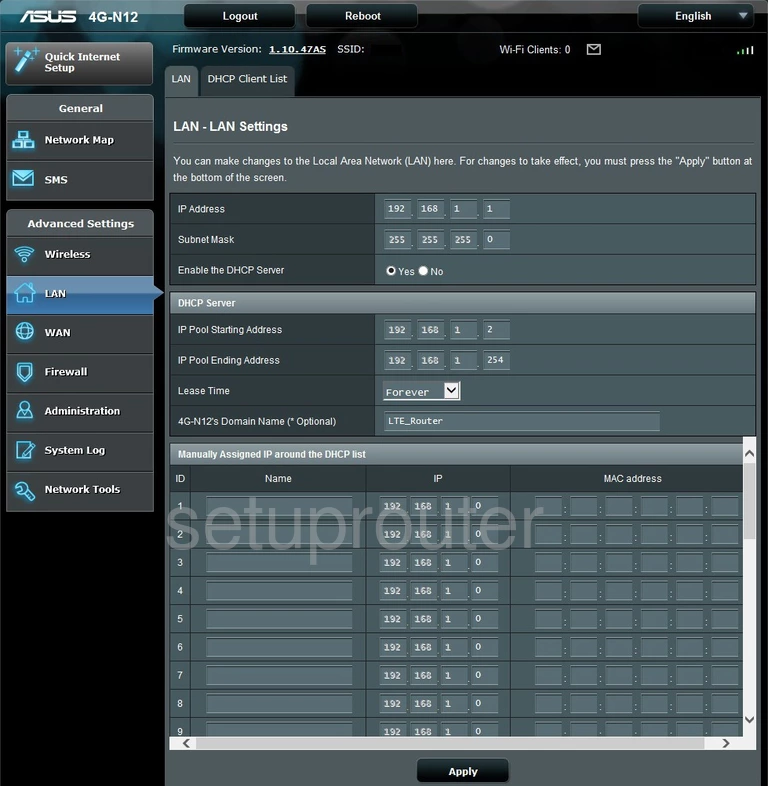
Asus 4G-N12 Firewall Screenshot
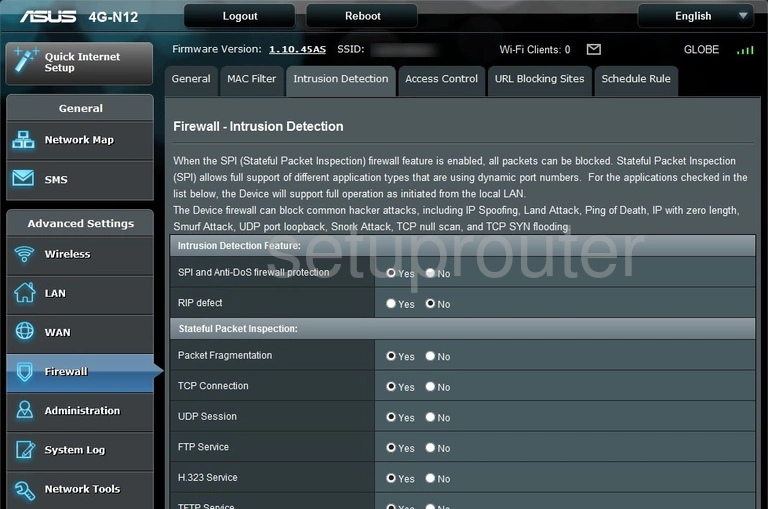
Asus 4G-N12 Wan Screenshot
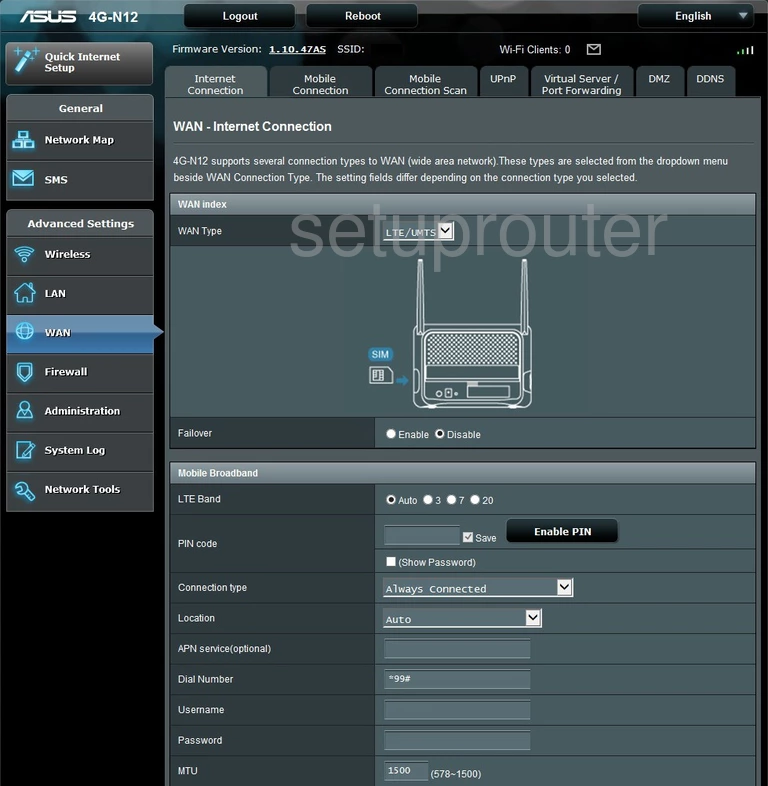
Asus 4G-N12 Log Screenshot
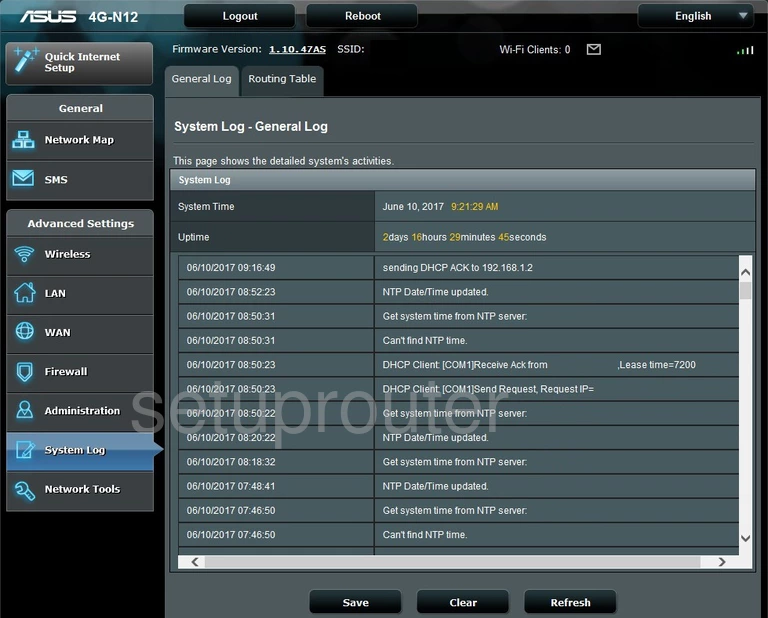
Asus 4G-N12 Firmware Screenshot
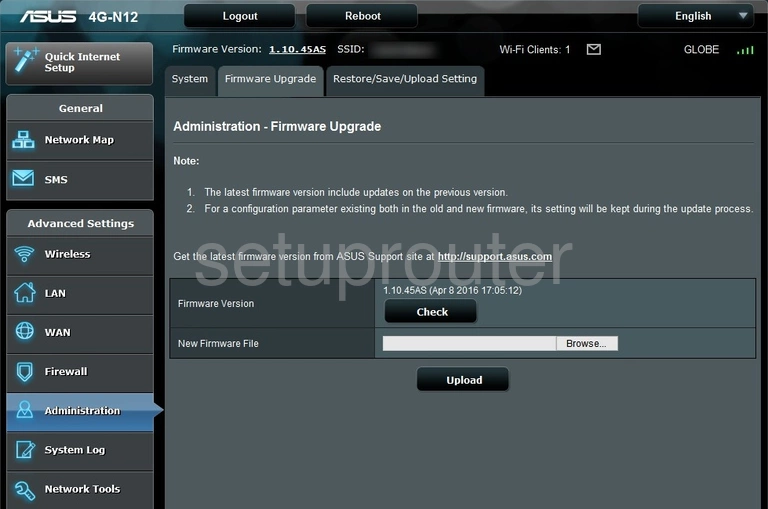
Asus 4G-N12 Firewall Screenshot

Asus 4G-N12 Dmz Screenshot
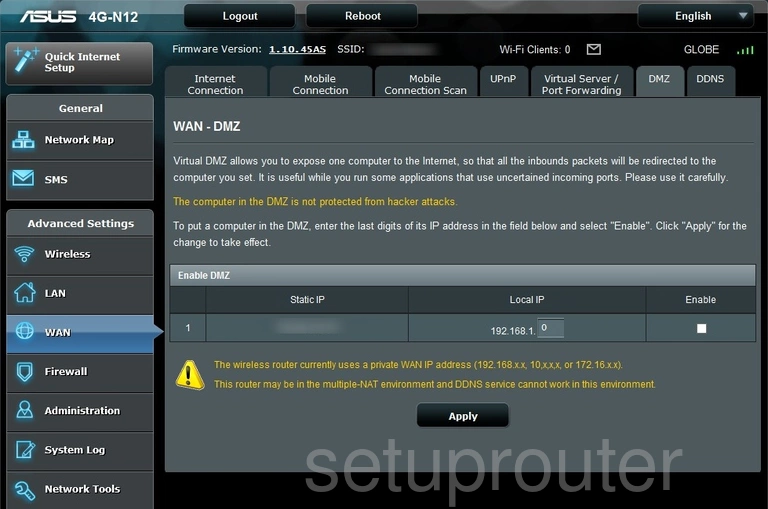
Asus 4G-N12 Dhcp Screenshot
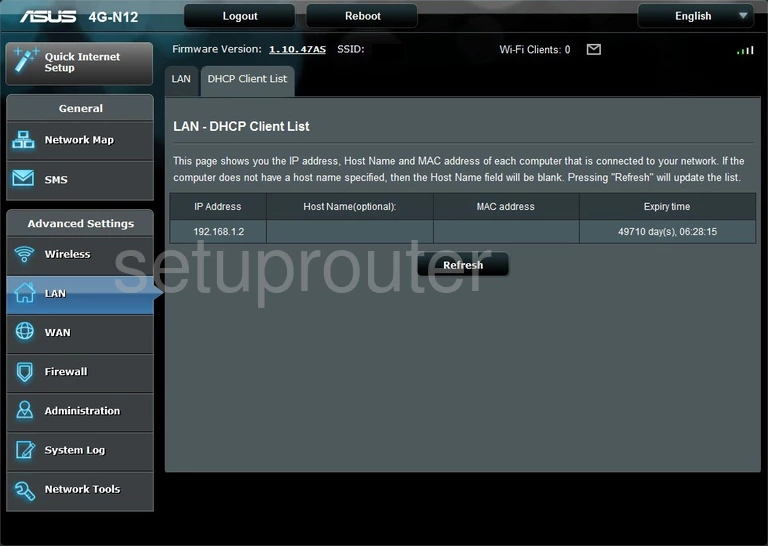
Asus 4G-N12 Dynamic Dns Screenshot
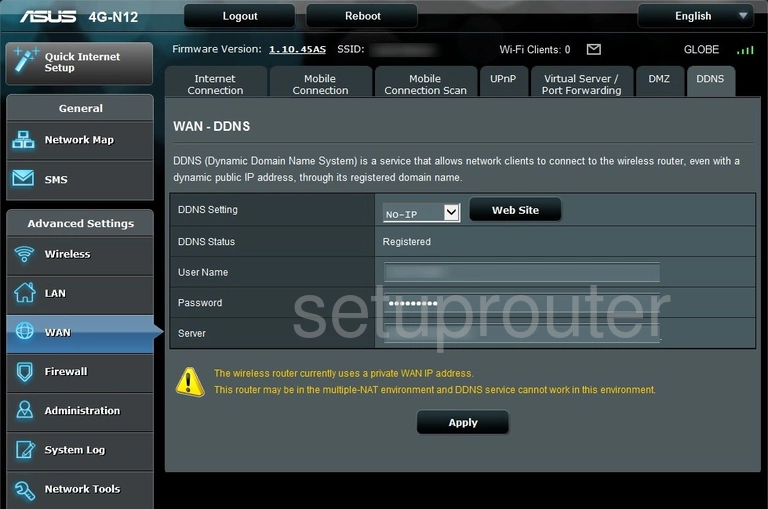
Asus 4G-N12 Access Control Screenshot
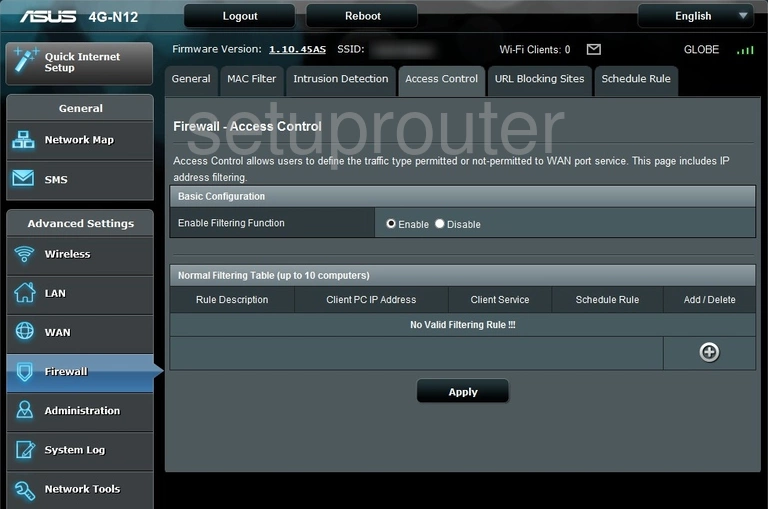
Asus 4G-N12 Device Image Screenshot

Asus 4G-N12 Reset Screenshot

Asus 4G-N12 Setup Screenshot
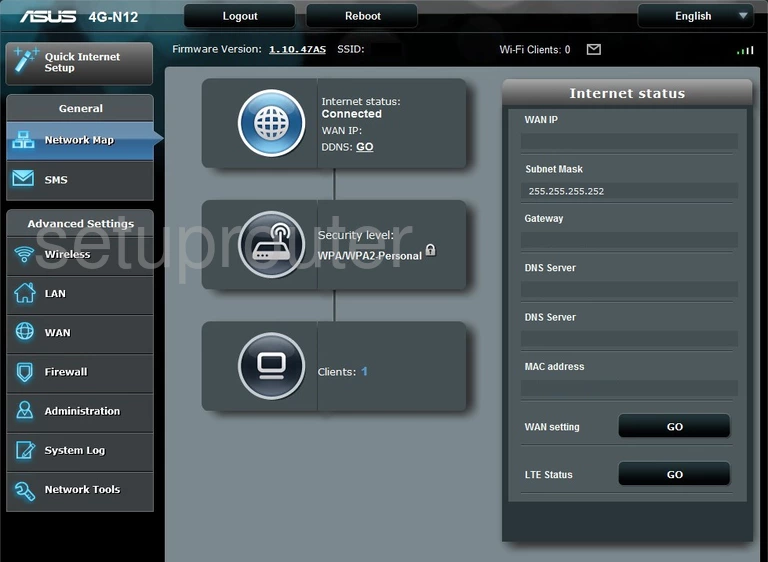
Asus 4G-N12 Setup Screenshot
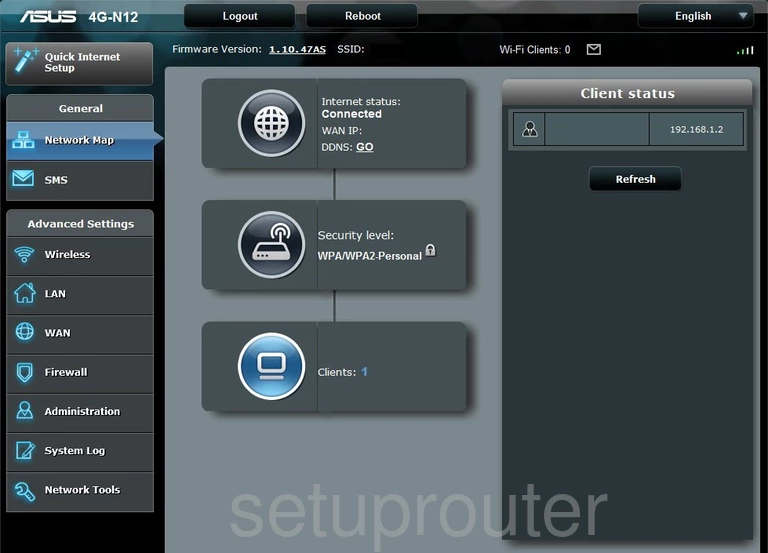
This is the screenshots guide for the Asus 4G-N12. We also have the following guides for the same router: