The Asus 4G-N12 router is considered a wireless router because it offers WiFi connectivity. WiFi, or simply wireless, allows you to connect various devices to your router, such as wireless printers, smart televisions, and WiFi enabled smartphones.
Other Asus 4G-N12 Guides
This is the wifi guide for the Asus 4G-N12. We also have the following guides for the same router:
WiFi Terms
Before we get started there is a little bit of background info that you should be familiar with.
Wireless Name
Your wireless network needs to have a name to uniquely identify it from other wireless networks. If you are not sure what this means we have a guide explaining what a wireless name is that you can read for more information.
Wireless Password
An important part of securing your wireless network is choosing a strong password.
Wireless Channel
Picking a WiFi channel is not always a simple task. Be sure to read about WiFi channels before making the choice.
Encryption
You should almost definitely pick WPA2 for your networks encryption. If you are unsure, be sure to read our WEP vs WPA guide first.
Login To The Asus 4G-N12
To get started configuring the Asus 4G-N12 WiFi settings you need to login to your router. If you are already logged in you can skip this step.
To login to the Asus 4G-N12, follow our Asus 4G-N12 Login Guide.
Find the WiFi Settings on the Asus 4G-N12
If you followed our login guide above then you should see this screen.
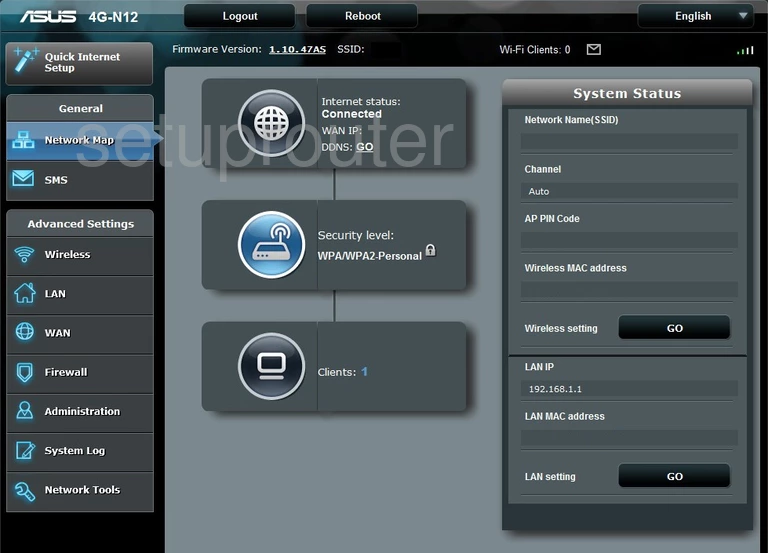
Start by clicking the Wireless option under the Advanced Settings heading.
Change the WiFi Settings on the Asus 4G-N12
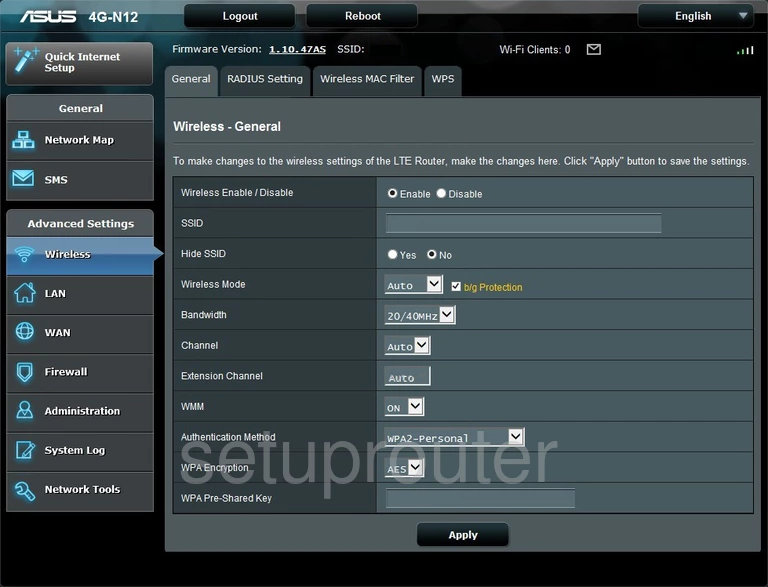
This takes you to the Wireless - General page like the one above.
On this page we will be focusing on five settings:
- SSID: This is the network name. To give your network connection a new name, simply enter it in this space. This name is visible to others and we recommend avoiding personal information in this name. Learn more in our Change your Wireless Name guide.
- Channel: This does not need to be changed unless you are not getting the WiFi reception you think you should. If you do change the channel, we recommend using either Auto, 1, 6, or 11 Learn why this is important on our WiFi Channels page.
- Authentication Method: For the strongest authentication we recommend using WPA2-Personal. Learn what your options are in our WEP vs. WPA guide.
- WPA Encryption: For the best encryption, pick AES.
- WPA Pre-Shared KEY: This is the WiFi password. This needs to be strong. We recommend using at least 8 to 10 characters with lowercase and uppercase letters, symbols, and numbers. The more random a password appears to be the stronger it is. Learn how to create a memorable strong password on our Creating a Strong Password page.
That is all we recommend changing on this page. Don't forget to click the Apply button when you are finished.
Possible Problems when Changing your WiFi Settings
After making these changes to your router you will almost definitely have to reconnect any previously connected devices. This is usually done at the device itself and not at your computer.
Other Asus 4G-N12 Info
Don't forget about our other Asus 4G-N12 info that you might be interested in.
This is the wifi guide for the Asus 4G-N12. We also have the following guides for the same router: