All of the screenshots below were submitted to this site by our users.
When you want to share screenshots for us to use, please use our Router Screenshot Grabber, which is a free tool in Network Utilities. It makes the capture process easy and sends the screenshots to us automatically.
This is the screenshots guide for the Asus DSL-AC52U. We also have the following guides for the same router:
- Asus DSL-AC52U - How to change the IP Address on a Asus DSL-AC52U router
- Asus DSL-AC52U - Asus DSL-AC52U Login Instructions
- Asus DSL-AC52U - Asus DSL-AC52U User Manual
- Asus DSL-AC52U - Setup WiFi on the Asus DSL-AC52U
- Asus DSL-AC52U - How to Reset the Asus DSL-AC52U
- Asus DSL-AC52U - Information About the Asus DSL-AC52U Router
All Asus DSL-AC52U Screenshots
All screenshots below were captured from a Asus DSL-AC52U router.
Asus DSL-AC52U Wifi Setup Screenshot
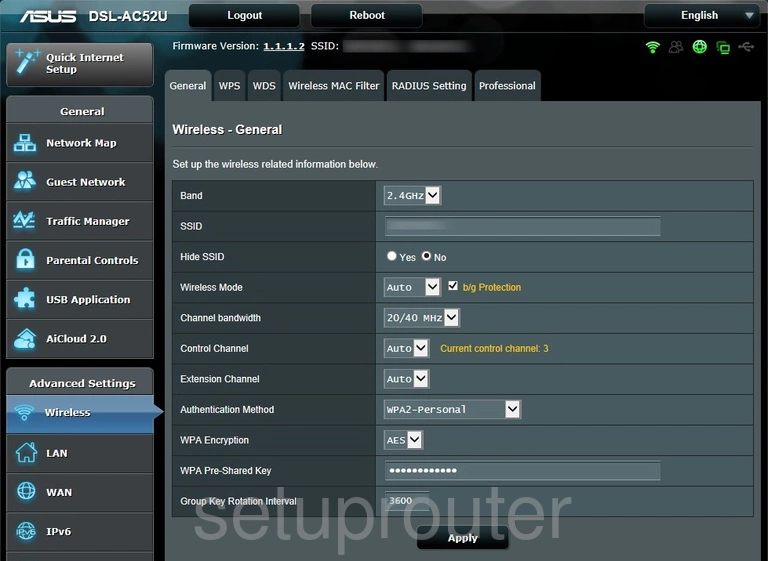
Asus DSL-AC52U Wan Screenshot
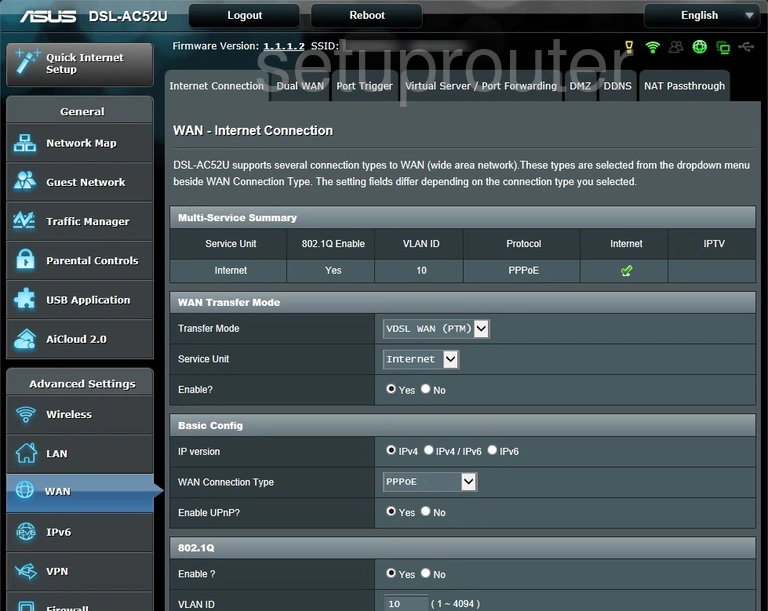
Asus DSL-AC52U Setup Screenshot
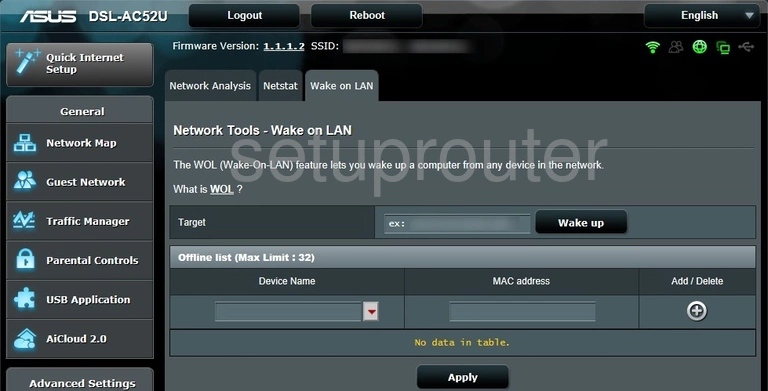
Asus DSL-AC52U Vpn Screenshot
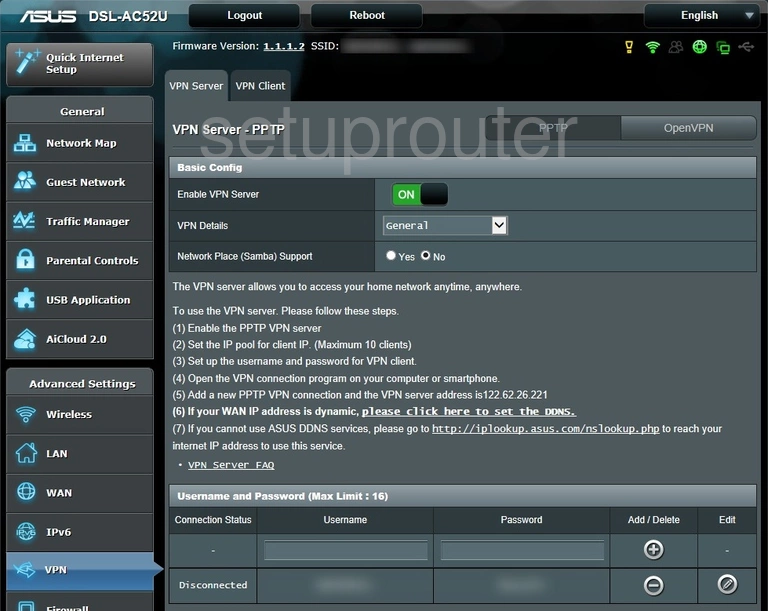
Asus DSL-AC52U Vpn Screenshot
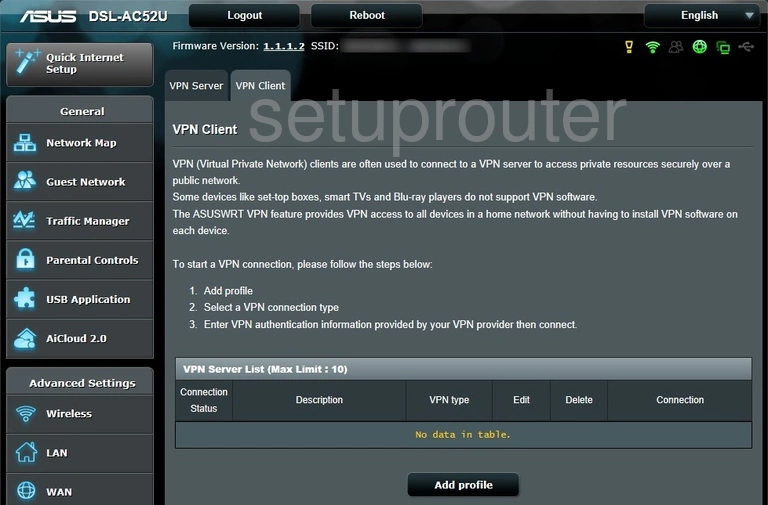
Asus DSL-AC52U Virtual Server Screenshot
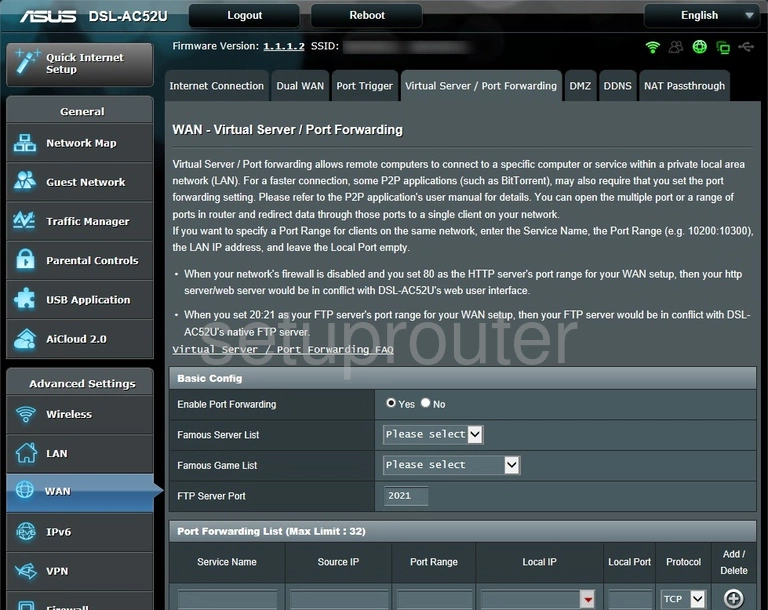
Asus DSL-AC52U Usb Screenshot
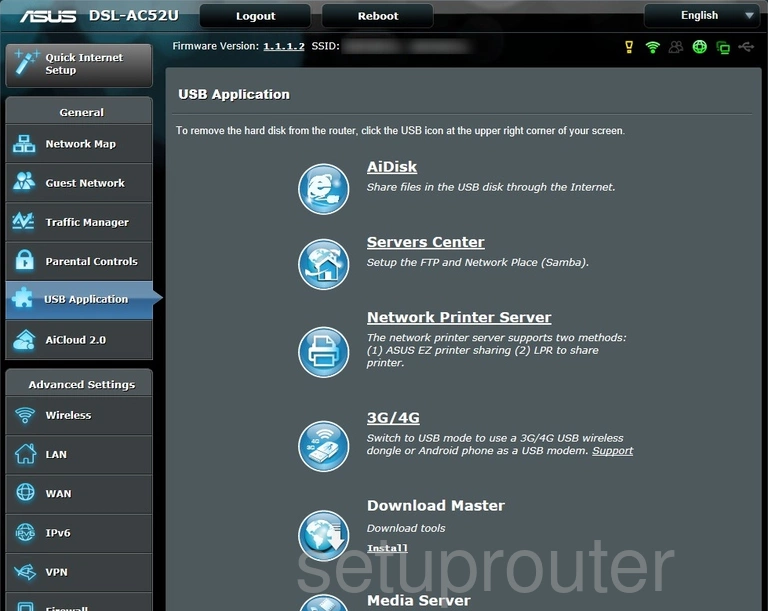
Asus DSL-AC52U Url Filter Screenshot
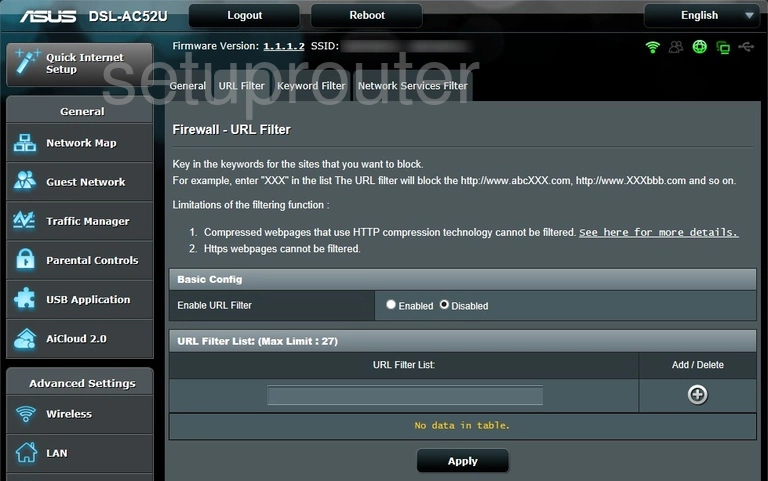
Asus DSL-AC52U Qos Screenshot
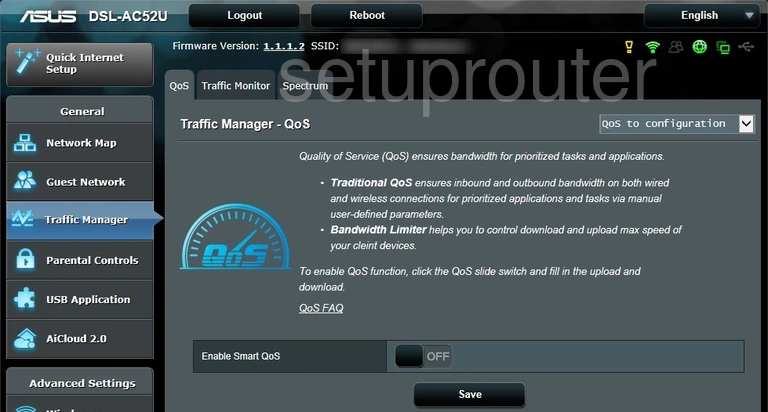
Asus DSL-AC52U Password Screenshot
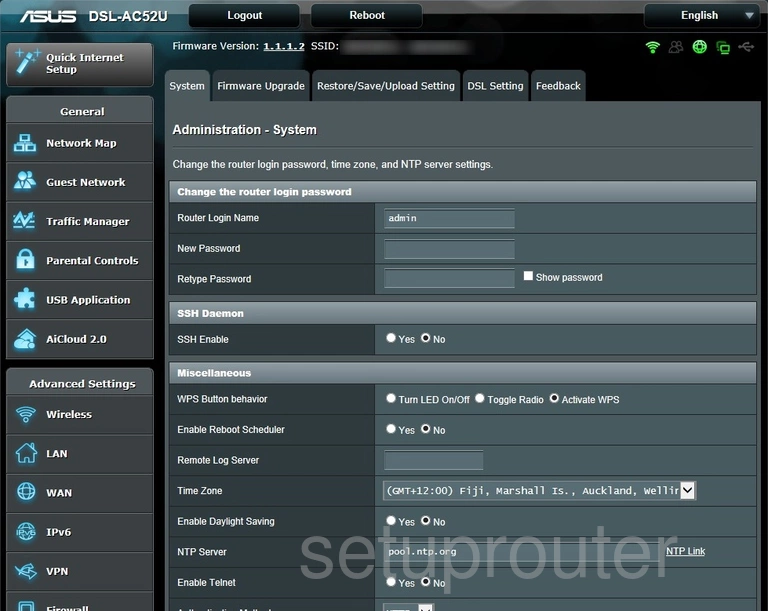
Asus DSL-AC52U Backup Screenshot
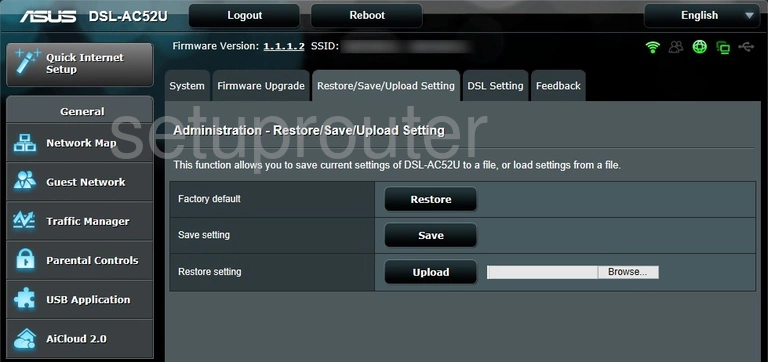
Asus DSL-AC52U Port Triggering Screenshot
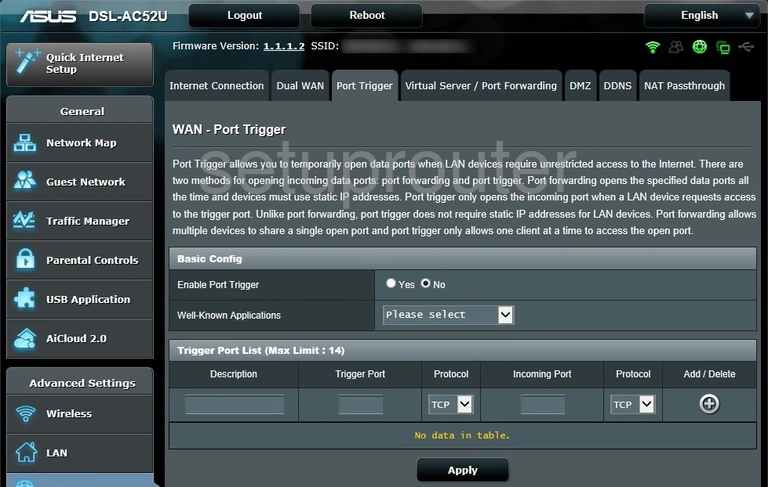
Asus DSL-AC52U Access Control Screenshot
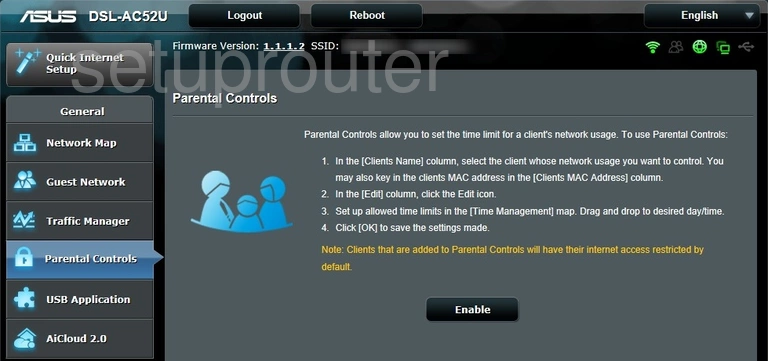
Asus DSL-AC52U Access Control Screenshot
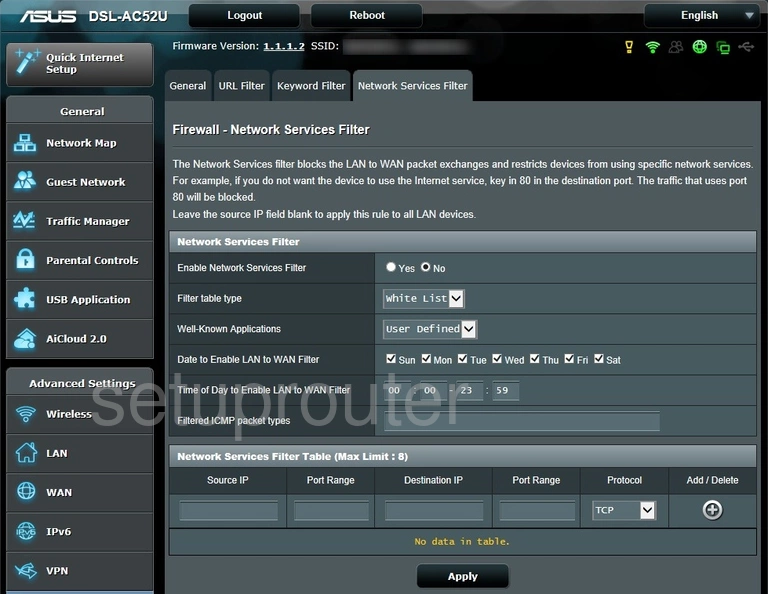
Asus DSL-AC52U Home Screenshot
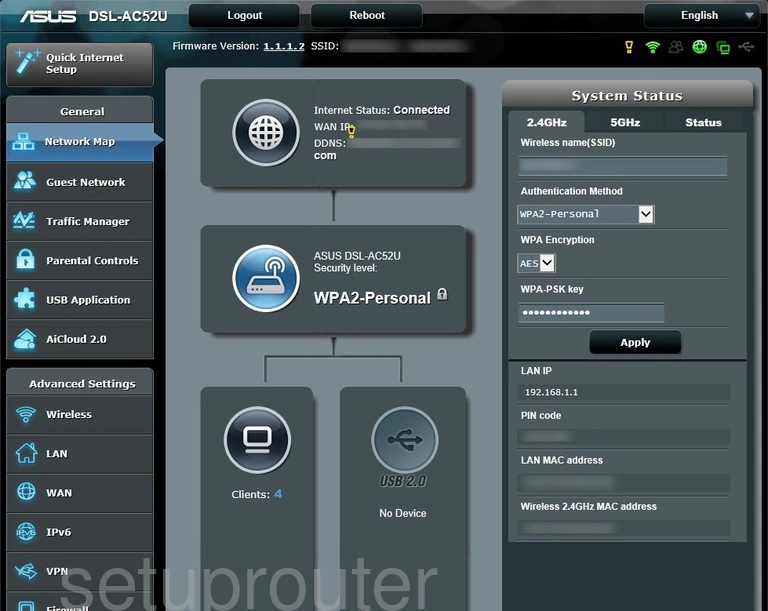
Asus DSL-AC52U Diagnostics Screenshot
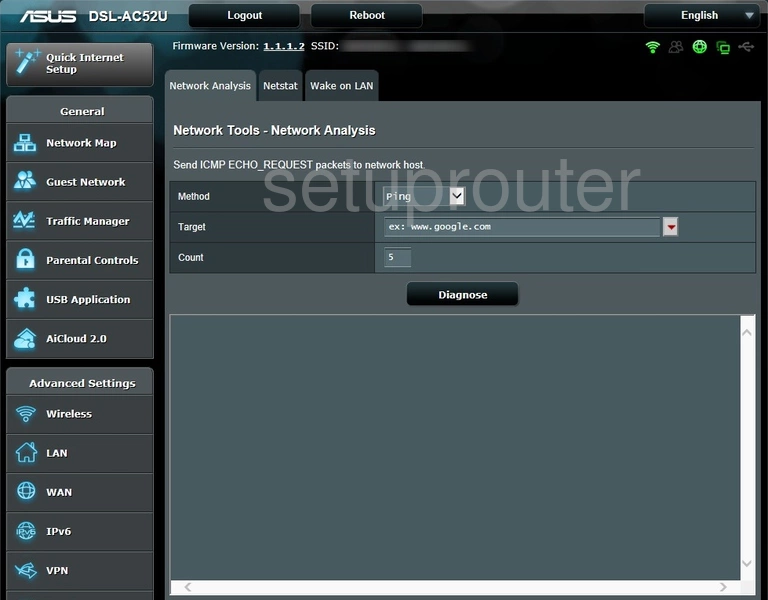
Asus DSL-AC52U Diagnostics Screenshot
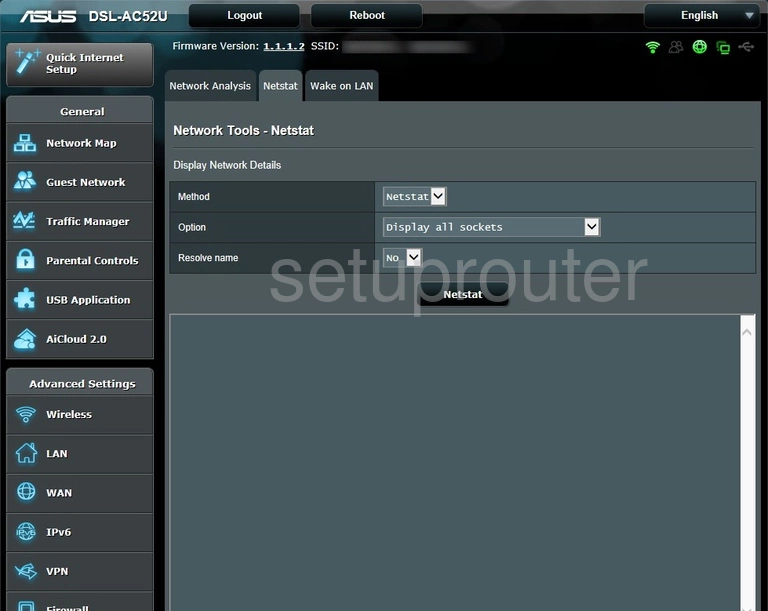
Asus DSL-AC52U Nat Screenshot
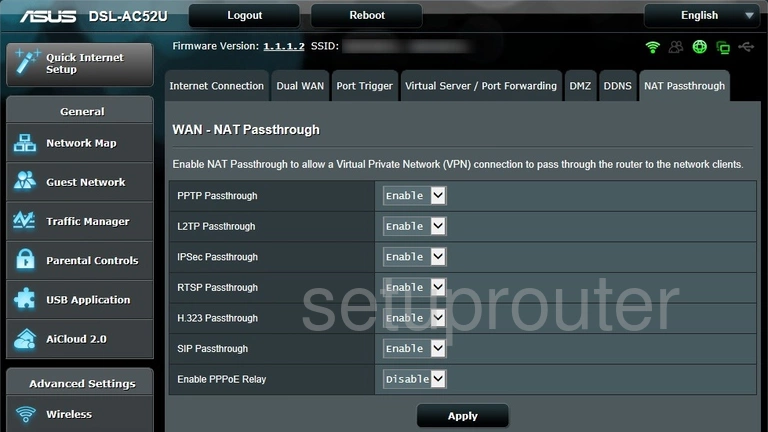
Asus DSL-AC52U Port Setting Screenshot
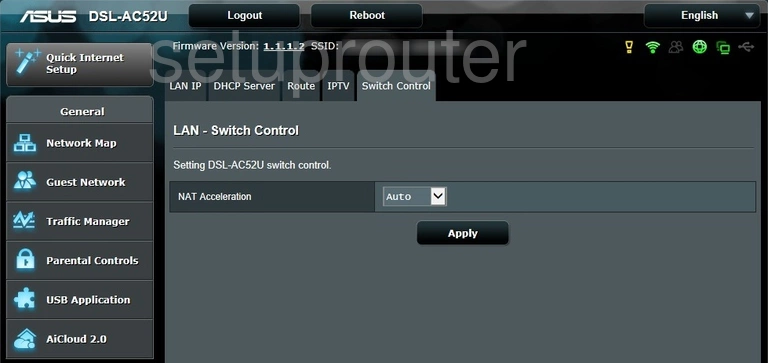
Asus DSL-AC52U Routing Screenshot
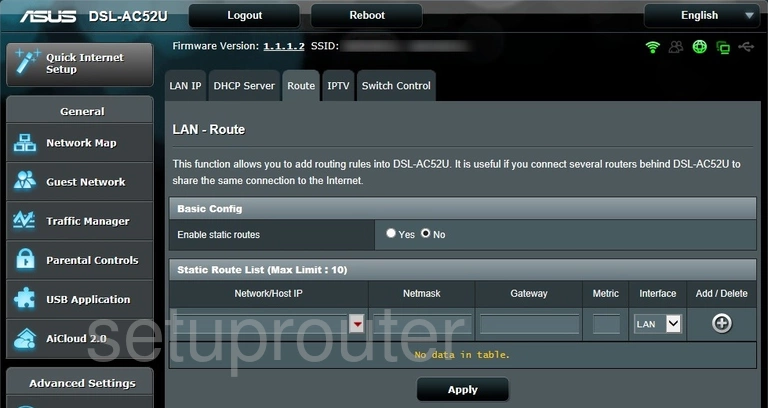
Asus DSL-AC52U Lan Screenshot
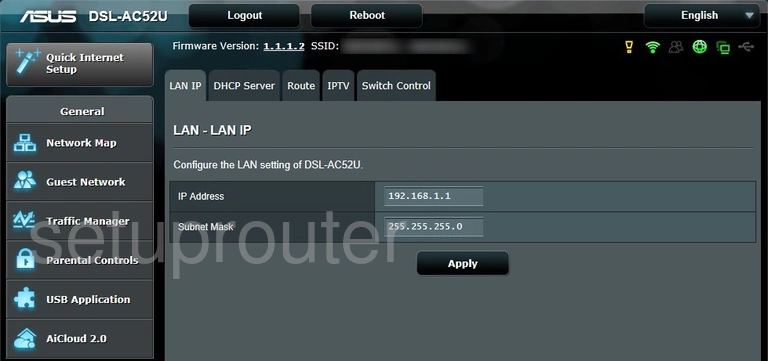
Asus DSL-AC52U Block Screenshot
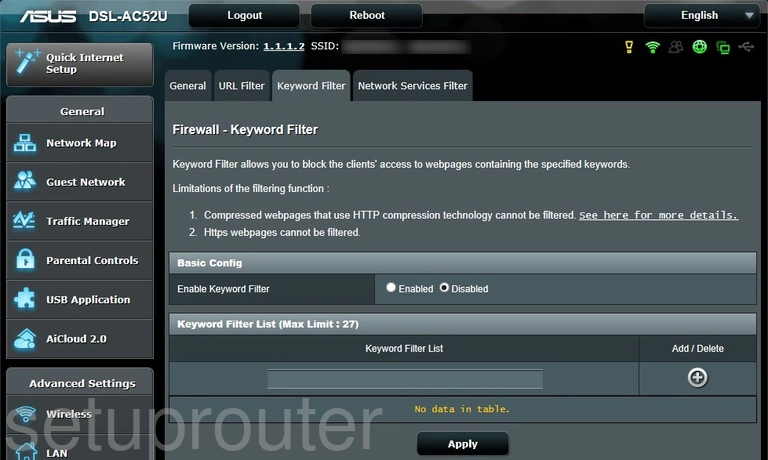
Asus DSL-AC52U Ipv6 Screenshot
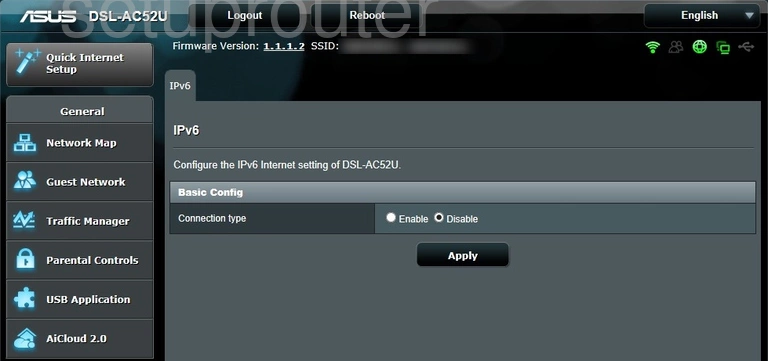
Asus DSL-AC52U Setup Screenshot
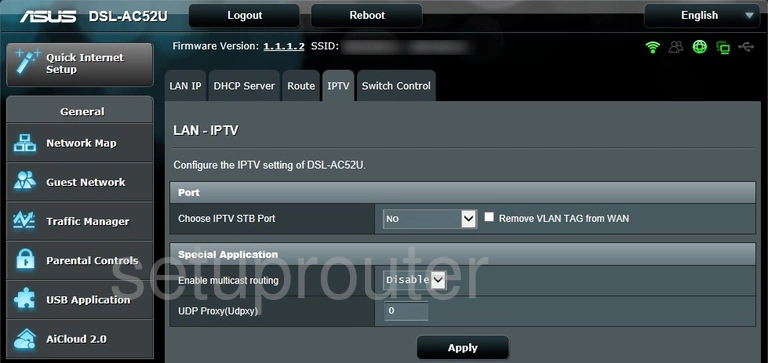
Asus DSL-AC52U Wifi Guest Screenshot
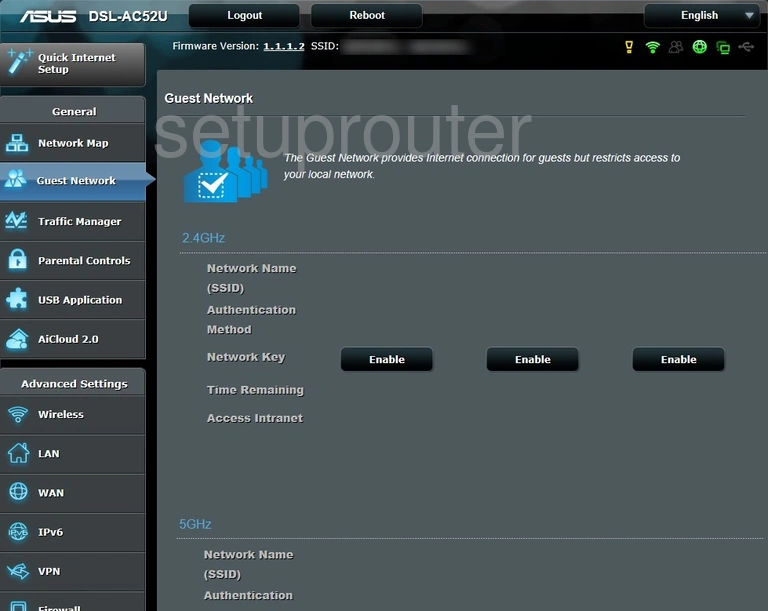
Asus DSL-AC52U Log Screenshot
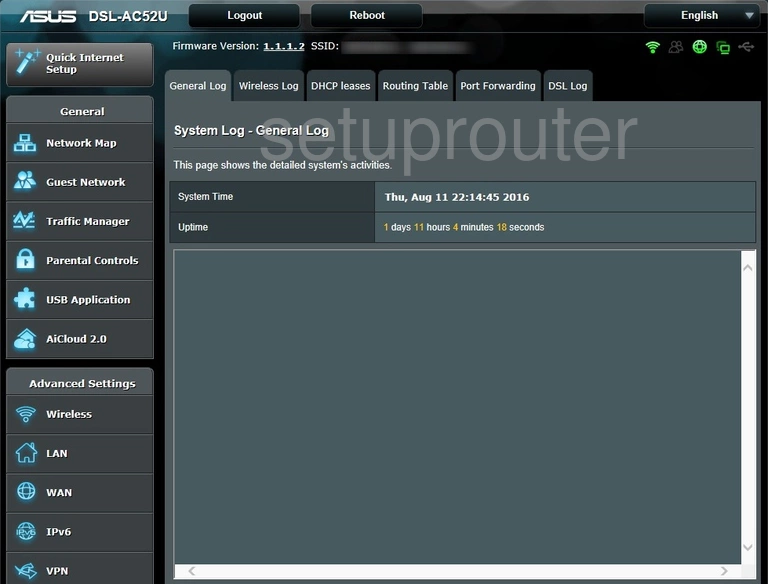
Asus DSL-AC52U Firmware Screenshot
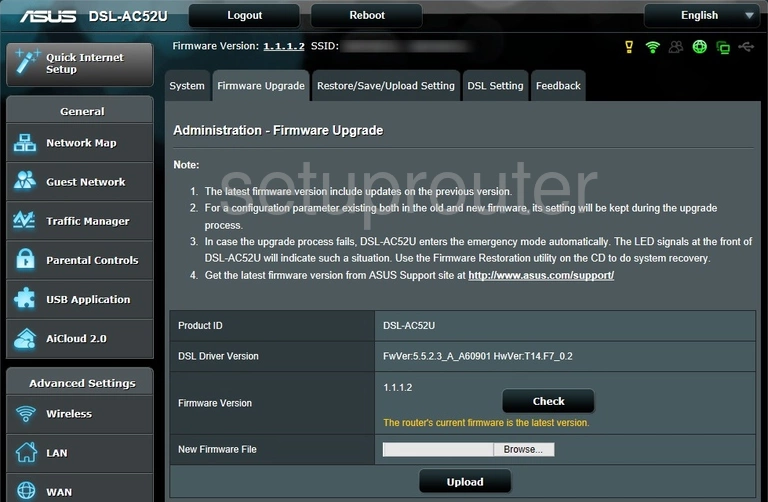
Asus DSL-AC52U Firewall Screenshot
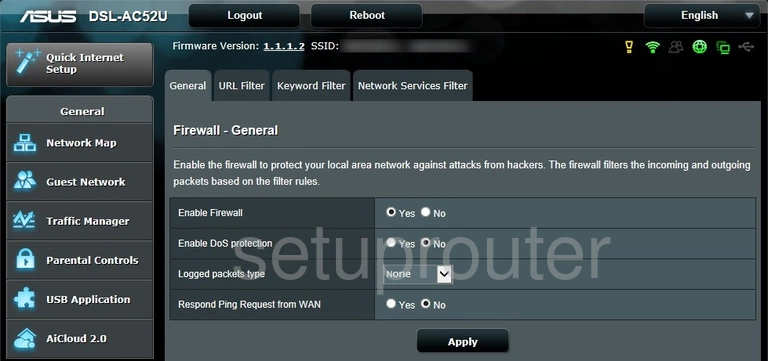
Asus DSL-AC52U Wan Screenshot
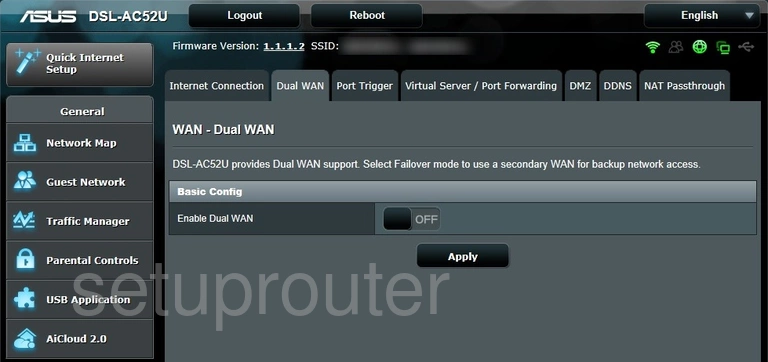
Asus DSL-AC52U Dsl Screenshot
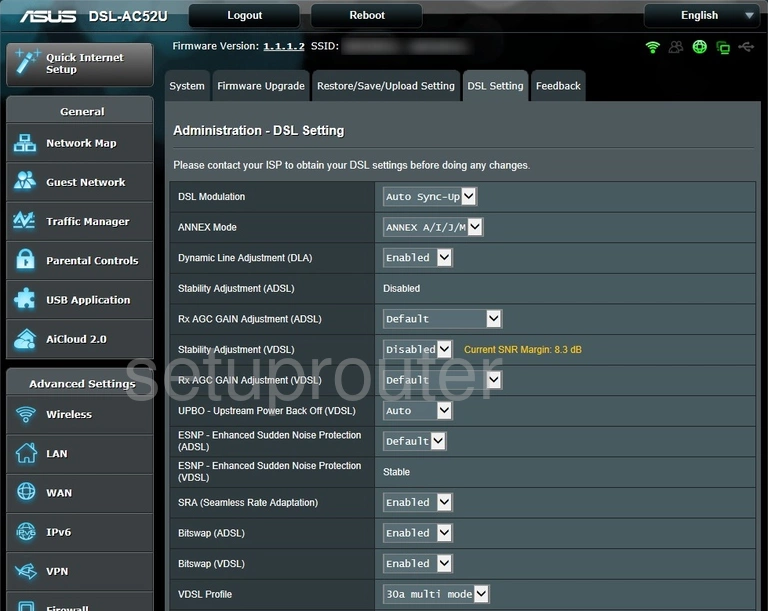
Asus DSL-AC52U Dmz Screenshot
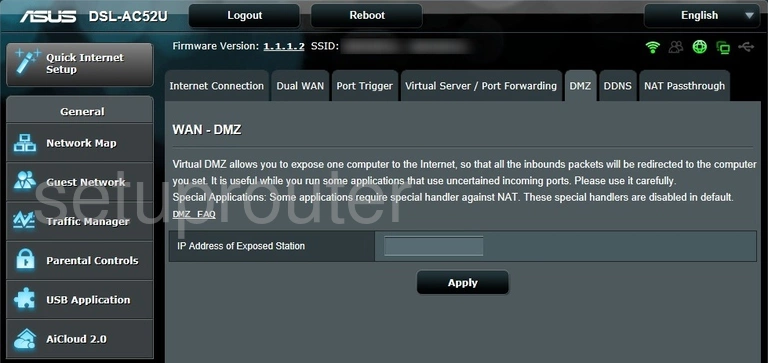
Asus DSL-AC52U Dhcp Screenshot
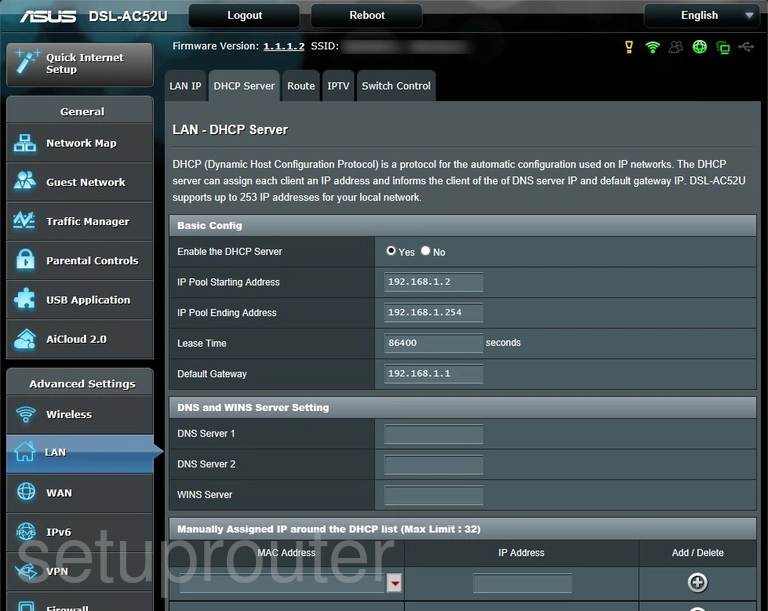
Asus DSL-AC52U Dynamic Dns Screenshot
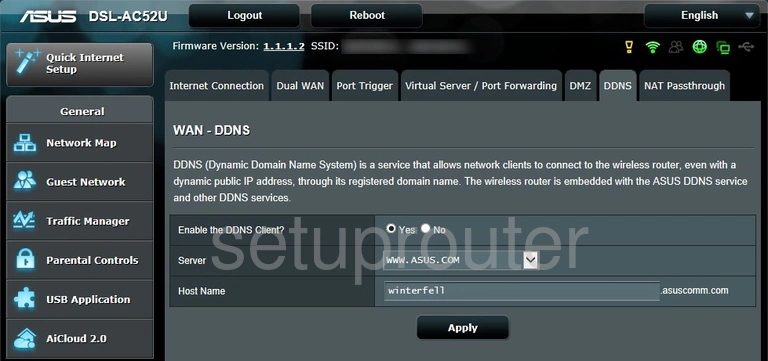
Asus DSL-AC52U Usb Screenshot
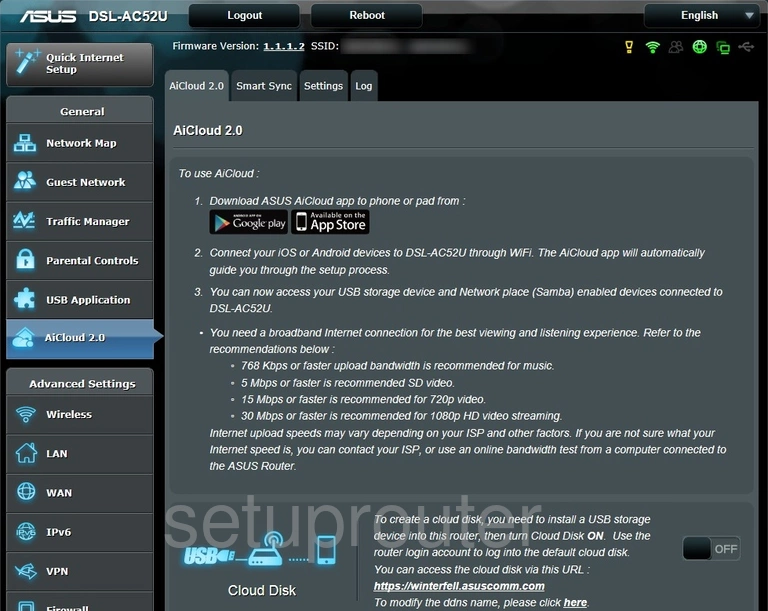
Asus DSL-AC52U Device Image Screenshot

Asus DSL-AC52U Reset Screenshot
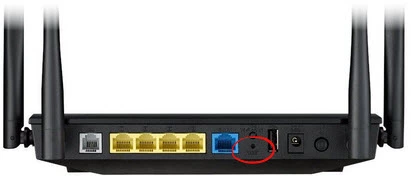
This is the screenshots guide for the Asus DSL-AC52U. We also have the following guides for the same router:
- Asus DSL-AC52U - How to change the IP Address on a Asus DSL-AC52U router
- Asus DSL-AC52U - Asus DSL-AC52U Login Instructions
- Asus DSL-AC52U - Asus DSL-AC52U User Manual
- Asus DSL-AC52U - Setup WiFi on the Asus DSL-AC52U
- Asus DSL-AC52U - How to Reset the Asus DSL-AC52U
- Asus DSL-AC52U - Information About the Asus DSL-AC52U Router