This page shows you how to login to the Asus DSL-AC68U router.
Other Asus DSL-AC68U Guides
This is the login guide for the Asus DSL-AC68U 3.0.0.4.382_50302. We also have the following guides for the same router:
- Asus DSL-AC68U 3.0.0.4.380_7361 - How to Reset the Asus DSL-AC68U
- Asus DSL-AC68U 3.0.0.4.380_7361 - Asus DSL-AC68U User Manual
- Asus DSL-AC68U 3.0.0.4.380_7361 - Asus DSL-AC68U Login Instructions
- Asus DSL-AC68U 3.0.0.4.380_7361 - Asus DSL-AC68U Screenshots
- Asus DSL-AC68U 3.0.0.4.380_7361 - Information About the Asus DSL-AC68U Router
Find Your Asus DSL-AC68U Router IP Address
In order to login to the Asus DSL-AC68U router, we need to know it's internal IP address.
| Known DSL-AC68U IP Addresses |
|---|
| 192.168.1.1 |
You may have to try using a few different IP addresses from the list above. Just pick one and then follow the rest of this guide.
If later on in this guide you do not find your router using the IP address that you pick, then you can try different IP addresses until you get logged in. It should be completely harmless to try different IP addresses.
If you try all of the above IP addresses and still cannot find your router, then do one of the following:
- Follow our guide called Find Your Router's Internal IP Address.
- Download and install our free Router Detector software.
Choose an internal IP Address using one of the above methods and then try to login to your router.
Login to the Asus DSL-AC68U Router
The Asus DSL-AC68U router has a web-based interface. The way you manage it is by using a web browser like Firefox, Edge, or Chrome.
Enter Asus DSL-AC68U Internal IP Address
Find the address bar in your web browser and type in the internal IP address of your Asus DSL-AC68U router. The address bar looks like this:

Press the Enter key on your keyboard. You will see a window asking for your Asus DSL-AC68U password.
Asus DSL-AC68U Default Username and Password
In order to login to your Asus DSL-AC68U you are going to need to know your username and password. Just in case the router's username and password have never been changed, you may want to try the factory defaults. Below is a list of all known Asus DSL-AC68U default usernames and passwords.
| Asus DSL-AC68U Default Usernames and Passwords | |
|---|---|
| Username | Password |
| admin | admin |
Put your username and password in the appropriate boxes. You should be able to try them all.
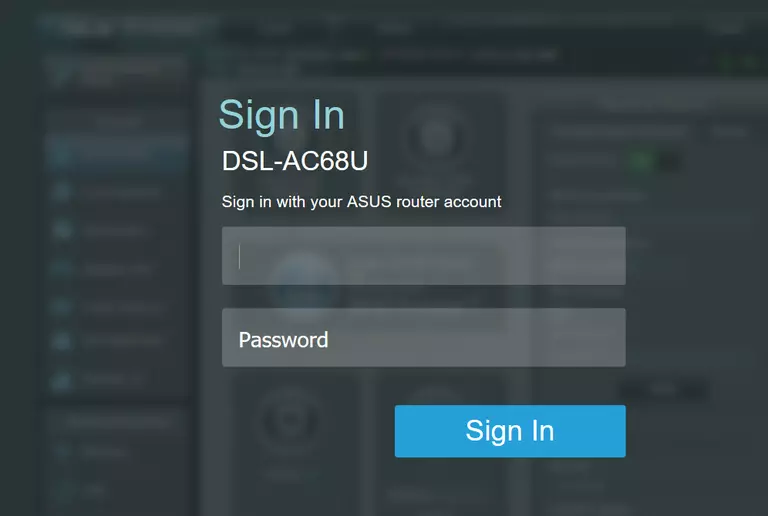
Asus DSL-AC68U Home Screen
After you get logged in you should see the Asus DSL-AC68U home screen, which looks like this:
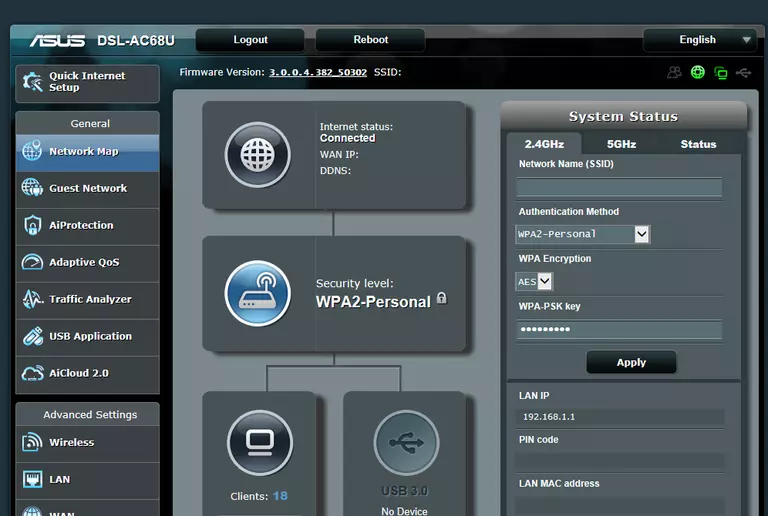
If you see this screen, then congratulations, you are now logged in to your Asus DSL-AC68U. Now you can follow any of our other guides for this router.
Solutions To Asus DSL-AC68U Login Problems
Here are some other ideas that might help you get logged in to your router.
Asus DSL-AC68U Password Doesn't Work
Perhaps your router's default password is different than what we have listed here. Start by trying all of the other known Asus passwords. Here is our list of all Asus Passwords.
Forgot Password to Asus DSL-AC68U Router
If you are using an ISP provided router, then you may need to call their support desk and ask for your login information. Most of the time they will have it on file for you.
How to Reset the Asus DSL-AC68U Router To Default Settings
If you still cannot get logged in, then you are probably going to have to reset your router to its default settings. For help resetting your router, follow our How To Reset your Router guide.
Other Asus DSL-AC68U Guides
Here are some of our other Asus DSL-AC68U info that you might be interested in.
This is the login guide for the Asus DSL-AC68U 3.0.0.4.382_50302. We also have the following guides for the same router:
- Asus DSL-AC68U 3.0.0.4.380_7361 - How to Reset the Asus DSL-AC68U
- Asus DSL-AC68U 3.0.0.4.380_7361 - Asus DSL-AC68U User Manual
- Asus DSL-AC68U 3.0.0.4.380_7361 - Asus DSL-AC68U Login Instructions
- Asus DSL-AC68U 3.0.0.4.380_7361 - Asus DSL-AC68U Screenshots
- Asus DSL-AC68U 3.0.0.4.380_7361 - Information About the Asus DSL-AC68U Router