Here are instructions for logging in to the Asus DSL-AC68U router.
Other Asus DSL-AC68U Guides
This is the login guide for the Asus DSL-AC68U 3.0.0.4.386_45662. We also have the following guides for the same router:
- Asus DSL-AC68U 3.0.0.4.380_7361 - How to Reset the Asus DSL-AC68U
- Asus DSL-AC68U 3.0.0.4.380_7361 - Asus DSL-AC68U User Manual
- Asus DSL-AC68U 3.0.0.4.380_7361 - Asus DSL-AC68U Login Instructions
- Asus DSL-AC68U 3.0.0.4.380_7361 - Asus DSL-AC68U Screenshots
- Asus DSL-AC68U 3.0.0.4.380_7361 - Information About the Asus DSL-AC68U Router
Find Your Asus DSL-AC68U Router IP Address
Before you can log in to your Asus DSL-AC68U router, you need to figure out it's internal IP address.
| Known DSL-AC68U IP Addresses |
|---|
| 192.168.1.1 |
Start with the first IP address in the list and then follow the rest of this guide.
If later on in this guide you do not find your router using the IP address that you pick, then you can try different IP addresses until you get logged in. It is harmless to try different IP addresses.
If you try all of the above IP addresses and still cannot find your router, then try the following:
- Use our Find Your Router's Internal IP Address guide.
- Use our free Router Detector software.
After you find your router's internal IP Address, it is time to try logging in to it.
Login to the Asus DSL-AC68U Router
Your Asus DSL-AC68U router has a web interface. In order to log in to it, you need to use a web browser, such as Chrome, Firefox, or Edge.
Enter Asus DSL-AC68U Internal IP Address
Put the internal IP Address of your Asus DSL-AC68U in the address bar of your web browser. Your address bar should look something like this:

Press the Enter key on your keyboard. You should see a window pop up asking you for your Asus DSL-AC68U password.
Asus DSL-AC68U Default Username and Password
In order to login to your Asus DSL-AC68U you are going to need to know your username and password. If you are not sure what the username and password are, then perhaps they are still set to the factory defaults. Try all of the Asus DSL-AC68U factory default usernames and passwords below.
| Asus DSL-AC68U Default Usernames and Passwords | |
|---|---|
| Username | Password |
| admin | admin |
Put your username and password in the appropriate boxes. You should be able to try them all.
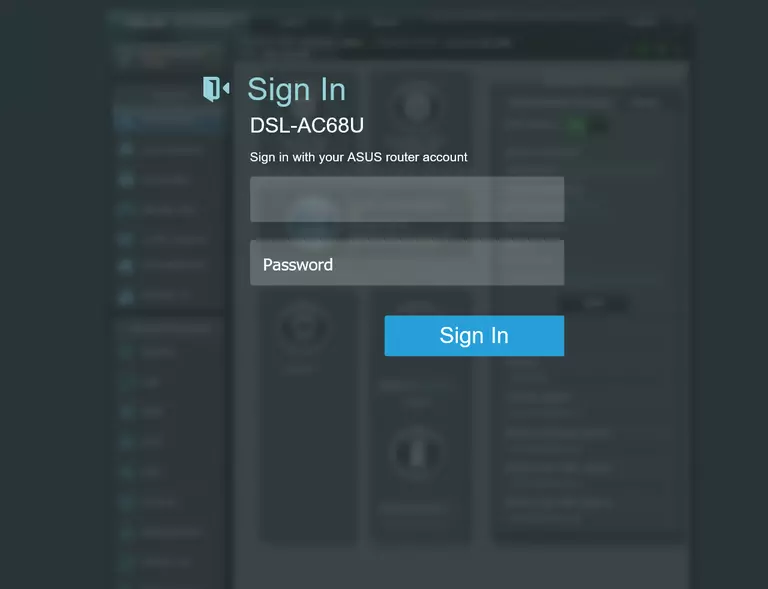
Asus DSL-AC68U Home Screen
When you get logged in you should be at the Asus DSL-AC68U home screen, which looks similar to this:
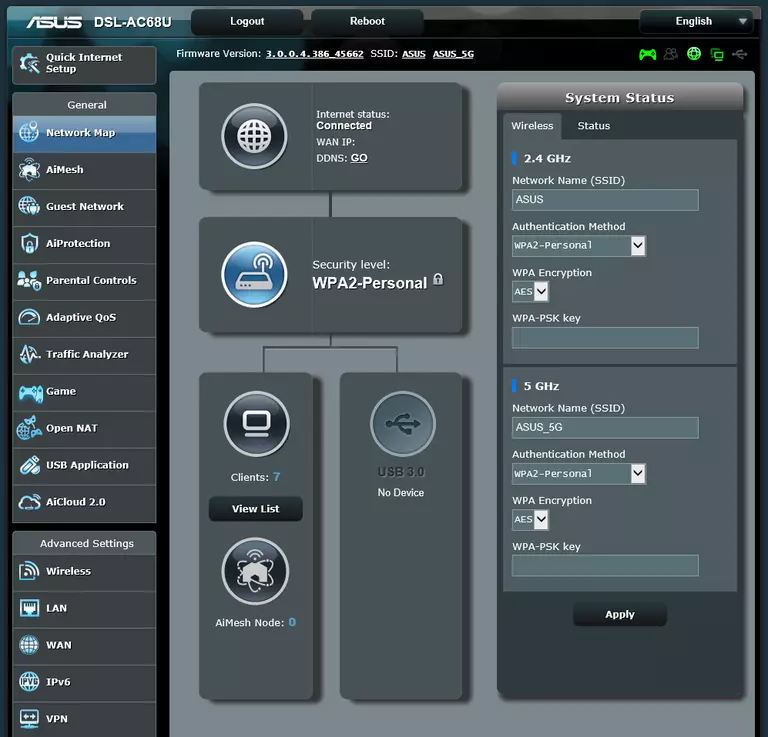
If you see this screen, then good job, you are now logged in to your Asus DSL-AC68U router. Now you can follow any of our other guides for this router.
Solutions To Asus DSL-AC68U Login Problems
Here are some ideas to help if you are having problems getting logged in to your router.
Asus DSL-AC68U Password Doesn't Work
It's possible that your router's factory default password is different than what we have listed. You should try other Asus passwords. We have an extensive list of all Asus Passwords that you can try.
Forgot Password to Asus DSL-AC68U Router
If you are using an ISP provided router, then you may need to call their support desk and ask for your login information. Most of the time they will have it on file for you.
How to Reset the Asus DSL-AC68U Router To Default Settings
The last option when you are unable to get logged in to your router is to reset it to the factory defaults. Our How To Reset your Router guide can help you reset your router to factory defaults.
Other Asus DSL-AC68U Guides
Here are some of our other Asus DSL-AC68U info that you might be interested in.
This is the login guide for the Asus DSL-AC68U 3.0.0.4.386_45662. We also have the following guides for the same router:
- Asus DSL-AC68U 3.0.0.4.380_7361 - How to Reset the Asus DSL-AC68U
- Asus DSL-AC68U 3.0.0.4.380_7361 - Asus DSL-AC68U User Manual
- Asus DSL-AC68U 3.0.0.4.380_7361 - Asus DSL-AC68U Login Instructions
- Asus DSL-AC68U 3.0.0.4.380_7361 - Asus DSL-AC68U Screenshots
- Asus DSL-AC68U 3.0.0.4.380_7361 - Information About the Asus DSL-AC68U Router