This guide shows you exactly how to login to the Asus DSL-N17U router.
Other Asus DSL-N17U Guides
This is the login guide for the Asus DSL-N17U. We also have the following guides for the same router:
Find Your Asus DSL-N17U Router IP Address
Before you can log in to your Asus DSL-N17U router, you need to figure out it's internal IP address.
| Known DSL-N17U IP Addresses |
|---|
| 192.168.1.1 |
Pick one of these IP addresses and then follow the rest of this guide.
If you do not find your router's interface later in this guide, then try a different IP address. Keep trying different IP addresses until you find your router. It should be completely harmless to try different IP addresses.
If you try all of the above IP addresses and still cannot find your router, then you can try one of the following steps:
- Follow our Find Your Router's Internal IP Address guide.
- Use our free software called Router Detector.
Now that you have your router's internal IP Address, we are ready to login to it.
Login to the Asus DSL-N17U Router
The Asus DSL-N17U is managed through a web-based interface. The way you manage it is by using a web browser like Firefox, Edge, or Chrome.
Enter Asus DSL-N17U Internal IP Address
Either copy/paste or type the internal IP address of your Asus DSL-N17U router into the address bar of your web browser. The address bar will look like this:

Press the Enter key on your keyboard. You will see a window asking for your Asus DSL-N17U password.
Asus DSL-N17U Default Username and Password
In order to login to your Asus DSL-N17U you are going to need to know your username and password. Just in case the router's username and password have never been changed, you may want to try the factory defaults. Try all of the Asus DSL-N17U factory default usernames and passwords below.
| Asus DSL-N17U Default Usernames and Passwords | |
|---|---|
| Username | Password |
| admin | admin |
Enter your username and password in the window that pops up. You should be able to try them all.
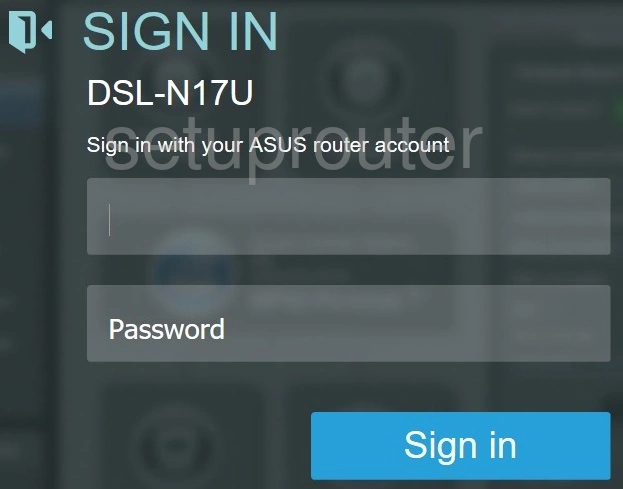
Asus DSL-N17U Home Screen
You should now see the Asus DSL-N17U home Screen, which looks similar to this:
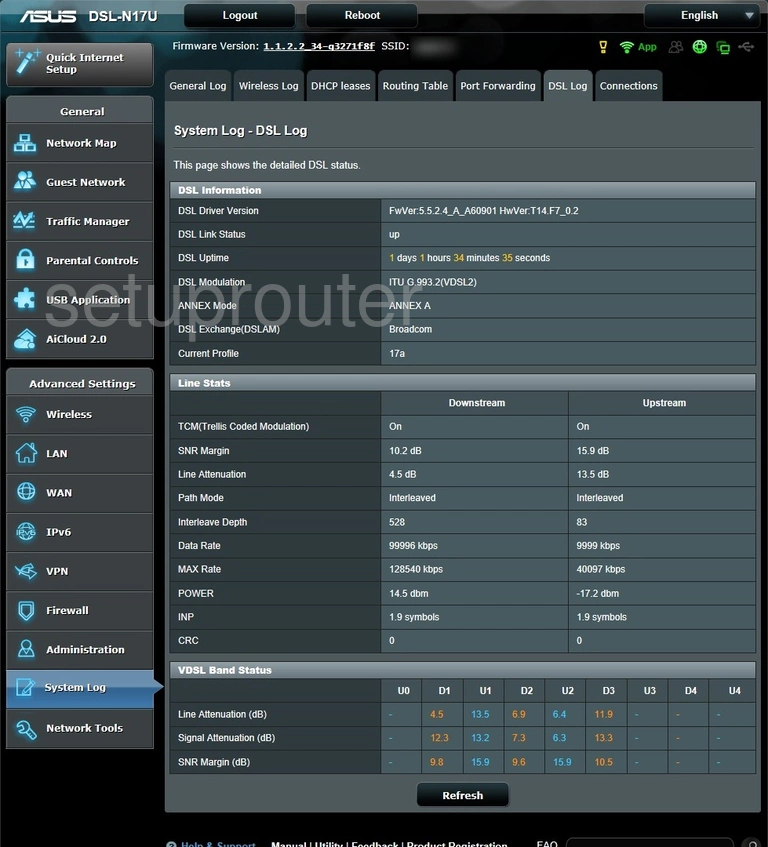
When you see this screen, then you are logged in to your Asus DSL-N17U router. At this point, you can follow any of our other guides for this router.
Solutions To Asus DSL-N17U Login Problems
Here are some other ideas that might help you get logged in to your router.
Asus DSL-N17U Password Doesn't Work
It's possible that your router's factory default password is different than what we have listed. It doesn't hurt to try all of the other known Asus passwords. Here is our list of all Asus Passwords.
Forgot Password to Asus DSL-N17U Router
If you are using an ISP provided router, then you may need to call their support desk and ask for your login information. Most of the time they will have it on file for you.
How to Reset the Asus DSL-N17U Router To Default Settings
As a last resort, you can reset your router to factory defaults. As a last resort, you can reset your router to factory defaults.
Other Asus DSL-N17U Guides
Here are some of our other Asus DSL-N17U info that you might be interested in.
This is the login guide for the Asus DSL-N17U. We also have the following guides for the same router: