The Asus DSL-N17U router is considered a wireless router because it offers WiFi connectivity. WiFi, or simply wireless, allows you to connect various devices to your router, such as wireless printers, smart televisions, and WiFi enabled smartphones.
Other Asus DSL-N17U Guides
This is the wifi guide for the Asus DSL-N17U. We also have the following guides for the same router:
WiFi Terms
Before we get started there is a little bit of background info that you should be familiar with.
Wireless Name
Your wireless network needs to have a name to uniquely identify it from other wireless networks. If you are not sure what this means we have a guide explaining what a wireless name is that you can read for more information.
Wireless Password
An important part of securing your wireless network is choosing a strong password.
Wireless Channel
Picking a WiFi channel is not always a simple task. Be sure to read about WiFi channels before making the choice.
Encryption
You should almost definitely pick WPA2 for your networks encryption. If you are unsure, be sure to read our WEP vs WPA guide first.
Login To The Asus DSL-N17U
To get started configuring the Asus DSL-N17U WiFi settings you need to login to your router. If you are already logged in you can skip this step.
To login to the Asus DSL-N17U, follow our Asus DSL-N17U Login Guide.
Find the WiFi Settings on the Asus DSL-N17U
If you followed our login guide above then you should see this screen.
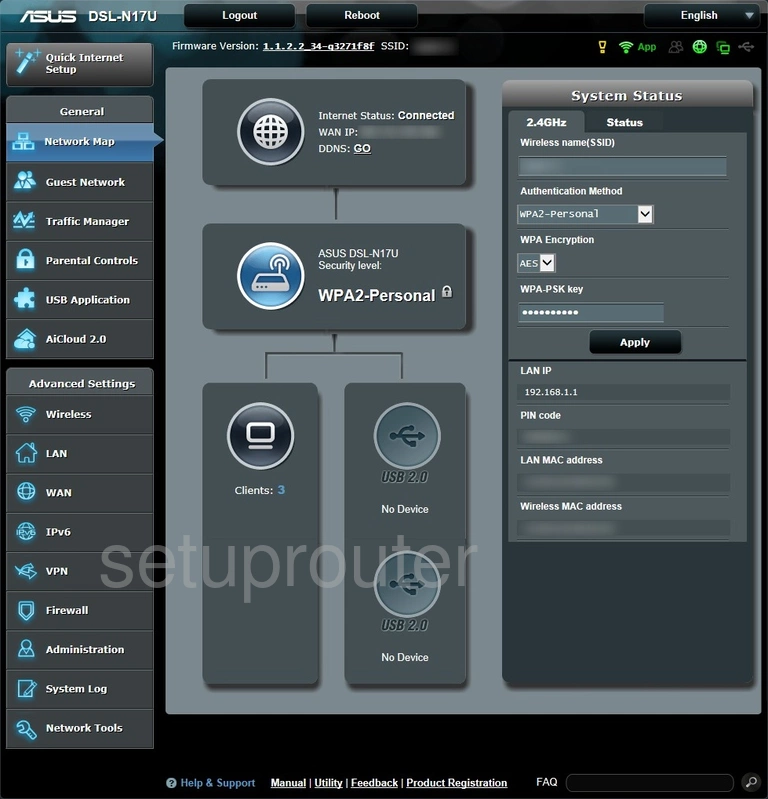
Begin by clicking the option of Wireless under the Advanced Settings heading in the left sidebar.
Change the WiFi Settings on the Asus DSL-N17U
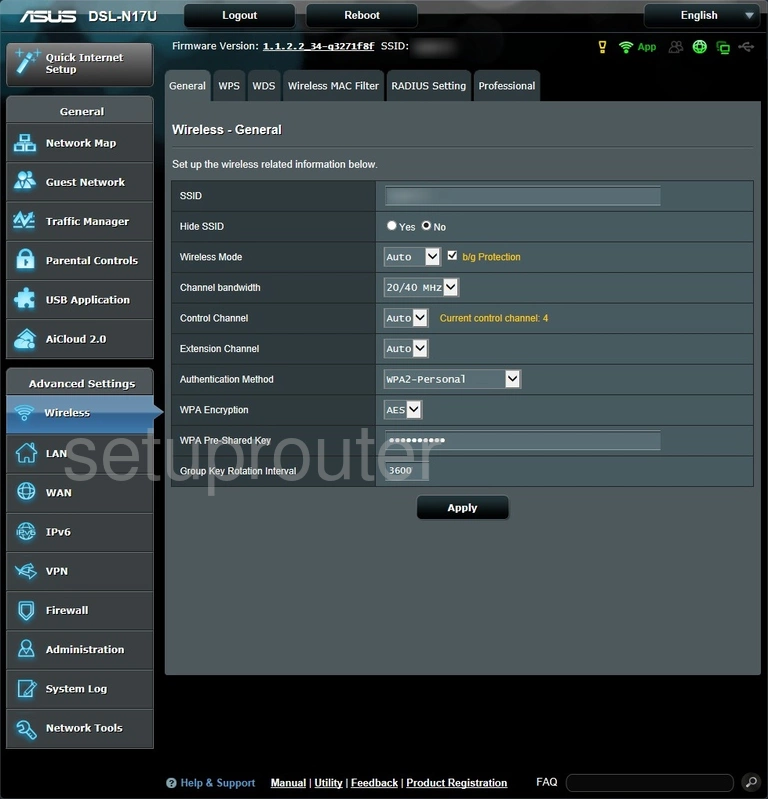
This takes you to the page you see above.
There are five settings I will cover in this WiFi guide:
- SSID: This is the network name. Go ahead and rename your network something creative but avoid personal information. Learn more in our Change your Wireless Name guide.
- Control Channel: You do not need to change your channel that you transmit your network on. If you want to change it though, we recommend using 1, 6, or 11. Learn why this is important in our WiFi Channels guide.
- Authentication Method: There are several different options here. We recommend using WPA2-Personal. Learn what all your options are in our WEP vs. WPA guide.
- WPA Encryption: We recommend using AES.
- WPA Pre-Shared Key: This is the WiFi password. It is important that you create a strong password for your network. We recommend using at least 10 characters with a mix of upper and lowercase letters, numbers, and symbols. Learn more in our Creating a Strong Password guide.
That's it, don't forget to save your changes by clicking the Apply button at the bottom of the page.
Possible Problems when Changing your WiFi Settings
After making these changes to your router you will almost definitely have to reconnect any previously connected devices. This is usually done at the device itself and not at your computer.
Other Asus DSL-N17U Info
Don't forget about our other Asus DSL-N17U info that you might be interested in.
This is the wifi guide for the Asus DSL-N17U. We also have the following guides for the same router: