This page will show you how to setup a port forward on the Asus DSL-N55U router.
If you are not sure what port forwarding is you can read our What is Port Forwarding guide to help get started.
Other Asus DSL-N55U Guides
This is the port forwarding guide for the Asus DSL-N55U. We also have the following guides for the same router:
- Asus DSL-N55U - Setup WiFi on the Asus DSL-N55U
- Asus DSL-N55U - How to change the IP Address on a Asus DSL-N55U router
- Asus DSL-N55U - Asus DSL-N55U Login Instructions
- Asus DSL-N55U - Asus DSL-N55U User Manual
- Asus DSL-N55U - How to Reset the Asus DSL-N55U
- Asus DSL-N55U - Asus DSL-N55U Screenshots
- Asus DSL-N55U - Information About the Asus DSL-N55U Router
Configure your Computer to Have a Static IP Address
Port forwarding the Asus DSL-N55U to your computer can be more reliable if you first configure a static IP address on your computer. We have instructions to setup a static IP address for Windows 7, Windows 8, and a variety of other devices on our Static IP Address Settings page.
Please note that while setting up a static IP address on your computer is optional, it is still a very good idea to go ahead and do it. In the long run it will make your port forward much more reliable.
Login To The Asus DSL-N55U
To get started forwarding a port you need to login to your Asus DSL-N55U router. If you are already logged in you can skip this step.
To login to the Asus DSL-N55U, follow our Asus DSL-N55U Login Guide.
Forward a Port on the Asus DSL-N55U router
Find The Port Forwarding Section of the Asus DSL-N55U
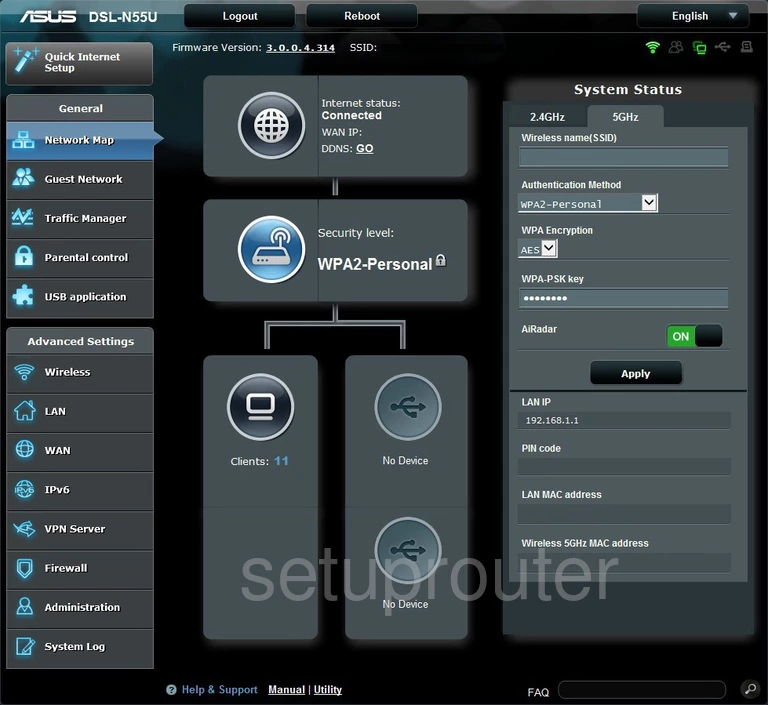
After you have finished logging into the Asus DSL-N55U router you should be on a page similar to the one you see above. Click the option in the left sidebar labeled WAN.
You are taken to a new page. At the top of this page are a group of tabs. Pick the one labeled Virtual Server/Port Forwarding.
Configure the Port Forwarding section of your Asus DSL-N55U
Now to forward a port, make the following changes:
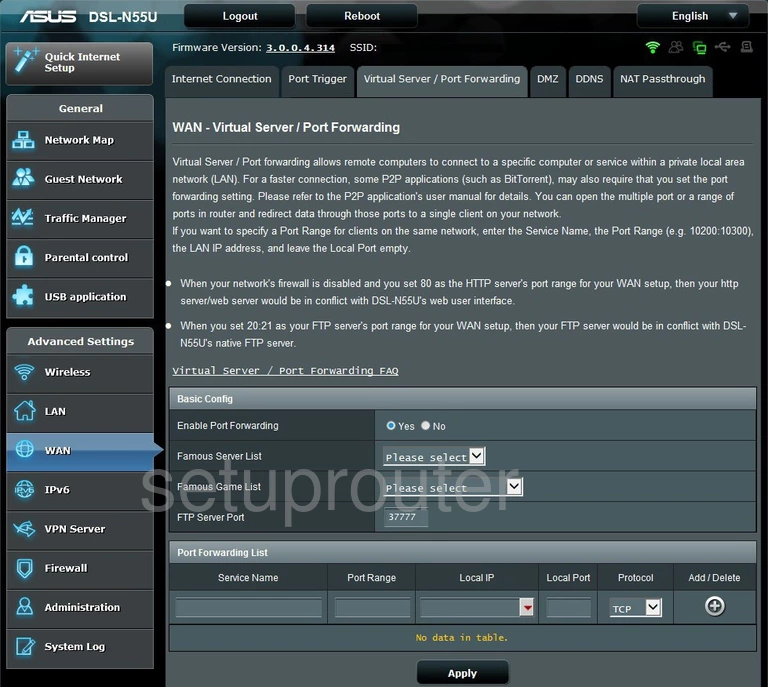
To begin forwarding your port first make sure the Yes radio button is selected next to Enable Port Forwarding.
Next, scroll down to the Port Forwarding List. The first setting here is the Service Name. Enter the name of the program you are forwarding ports for here. It's not that important what you enter here so long as you can remember why you forwarding these ports.
To the right of that is the Port Range. Enter the port number you are forwarding in this box. You also need to enter this number in the box labeled Local Port.
Between those two boxes is the Local IP. Enter the IP address of the device you are forwarding these ports for. For example if you are forwarding a port to run a program more smoothly on your game console you need to enter the game console's IP address here.
Moving to the right you should see the Protocol drop down box. Choose the type of protocol you need to use to forward this port.
Finally click the Add button to add it to the list of forwarded ports.
Don't forget to click the Apply button when you are completely finished.
Test if Your Ports are Open
Now that you have forwarded ports on the Asus DSL-N55U you should test to see if your ports are forwarded correctly.
To test if your ports are forwarded you should use our Open Port Check tool.
Other Asus DSL-N55U Info
Don't forget about our other Asus DSL-N55U info that you might be interested in.
This is the port forwarding guide for the Asus DSL-N55U. We also have the following guides for the same router:
- Asus DSL-N55U - Setup WiFi on the Asus DSL-N55U
- Asus DSL-N55U - How to change the IP Address on a Asus DSL-N55U router
- Asus DSL-N55U - Asus DSL-N55U Login Instructions
- Asus DSL-N55U - Asus DSL-N55U User Manual
- Asus DSL-N55U - How to Reset the Asus DSL-N55U
- Asus DSL-N55U - Asus DSL-N55U Screenshots
- Asus DSL-N55U - Information About the Asus DSL-N55U Router