We will be discussing how to reset a Asus DSL-N55U router. This is not the same thing as rebooting a router. Rebooting a router consists of cycling the power by turning it off and back on again. A reset will literally reset the device. It erases everything you have ever done to this router and resets it to how it was from the factory.
Warning: Resetting the router should be your last resort. Lots of settings may be changed and it's a good idea to know what they are going to be before you reset your router. Take the following into consideration.
- The router's main username and password will be reset to factory defaults.
- The WiFi information such as SSID, password, and security mode are reset.
- A DSL router will require you to re-enter the ISP (Internet Service Provider) username and password again so you can continue using the internet. If you are unsure of these details you need to call your ISP.
- Any other settings you have changed since owning this router will be reset. Try to thing of everything you have done. This could be IP address changes, DNS servers, firewalls, port forwards etc.
Other Asus DSL-N55U Guides
This is the reset router guide for the Asus DSL-N55U. We also have the following guides for the same router:
- Asus DSL-N55U - Setup WiFi on the Asus DSL-N55U
- Asus DSL-N55U - Asus DSL-N55U Port Forwarding Instructions
- Asus DSL-N55U - How to change the IP Address on a Asus DSL-N55U router
- Asus DSL-N55U - Asus DSL-N55U Login Instructions
- Asus DSL-N55U - Asus DSL-N55U User Manual
- Asus DSL-N55U - Asus DSL-N55U Screenshots
- Asus DSL-N55U - Information About the Asus DSL-N55U Router
Reset the Asus DSL-N55U
A reset needs to be done while the router is on. Do not unplug or turn off the router during the reset process as it could cause permanent damage to the router.
Now you need to locate the tiny reset button. This is typically found on the back panel of the device. We have circled it for you in the image below for your convenience.
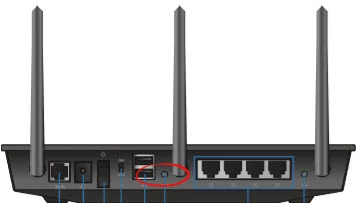
Using the tip of a sharp pencil or pin press and hold the reset button for about 10 seconds.
This will erase everything you have ever done to personalize this router. A reset should not be done until all other options have been exhausted.
Login to the Asus DSL-N55U
Now you need to login using the Asus DSL-N55U router's default username and password. This can be found in the manual and sometimes on the router itself. We have located them for you and included them in our Asus DSL-N55U Login Guide.
Change Your Password
After logging into the Asus DSL-N55U router it's a good idea to change this default password to something new. It doesn't really matter what you enter here so long as it's different. If creating new passwords is difficult we have created a Choosing a Strong Password guide for you.
Setup WiFi on the Asus DSL-N55U
The last setting we will talk about in this guide is the security settings for your WiFi. Some router companies like to leave the router security open as the default. This really means you have no security, it's open to everyone. We recommend changing this to WPA2-PSK. If you want more instructions on how to do this, check out our How to Setup WiFi on the Asus DSL-N55U.
Asus DSL-N55U Help
Be sure to check out our other Asus DSL-N55U info that you might be interested in.
This is the reset router guide for the Asus DSL-N55U. We also have the following guides for the same router:
- Asus DSL-N55U - Setup WiFi on the Asus DSL-N55U
- Asus DSL-N55U - Asus DSL-N55U Port Forwarding Instructions
- Asus DSL-N55U - How to change the IP Address on a Asus DSL-N55U router
- Asus DSL-N55U - Asus DSL-N55U Login Instructions
- Asus DSL-N55U - Asus DSL-N55U User Manual
- Asus DSL-N55U - Asus DSL-N55U Screenshots
- Asus DSL-N55U - Information About the Asus DSL-N55U Router