This guide shows you exactly how to login to the Asus RT-AC1900P router.
Other Asus RT-AC1900P Guides
This is the login guide for the Asus RT-AC1900P. We also have the following guides for the same router:
Find Your Asus RT-AC1900P Router IP Address
Before you can log in to your Asus RT-AC1900P router, you need to figure out it's internal IP address.
| Known RT-AC1900P IP Addresses |
|---|
| 192.168.1.1 |
Choose an IP address from the list above and then follow the rest of this guide.
If the IP address you picked does not seem to work, then simply try a different one. It should be completely harmless to try different IP addresses.
If, after trying all of the above IP addresses, you still cannot find your router, then you have the following options:
- Follow our guide called Find Your Router's Internal IP Address.
- Use our free Router Detector software.
Now that you have your router's internal IP Address, we are ready to login to it.
Login to the Asus RT-AC1900P Router
Your Asus RT-AC1900P router has a web interface. You can manage it by using a web browser such as Chrome, Firefox, or Edge.
Enter Asus RT-AC1900P Internal IP Address
Either copy/paste or type the internal IP address of your Asus RT-AC1900P router into the address bar of your web browser. Your address bar should look something like this:

Press the Enter key on your keyboard. You should see a window pop up asking you for your Asus RT-AC1900P password.
Asus RT-AC1900P Default Username and Password
In order to login to your Asus RT-AC1900P you are going to need to know your username and password. If you are not sure what the username and password are, then perhaps they are still set to the factory defaults. Below is a list of all known Asus RT-AC1900P default usernames and passwords.
| Asus RT-AC1900P Default Usernames and Passwords | |
|---|---|
| Username | Password |
| admin | admin |
In the window that pops up, enter your username and password. Put your username and password in the appropriate boxes.
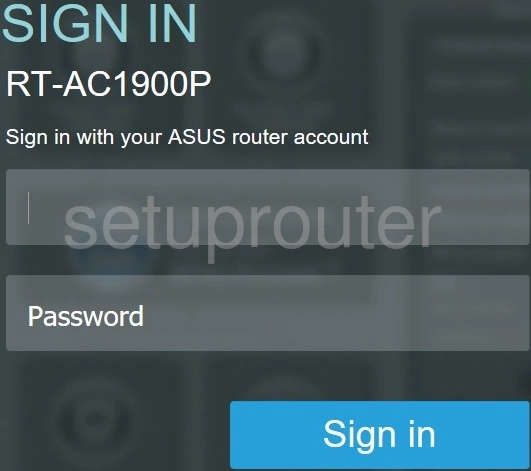
Asus RT-AC1900P Home Screen
If your password is correct then you will be logged in and see the Asus RT-AC1900P home screen, which looks like this:
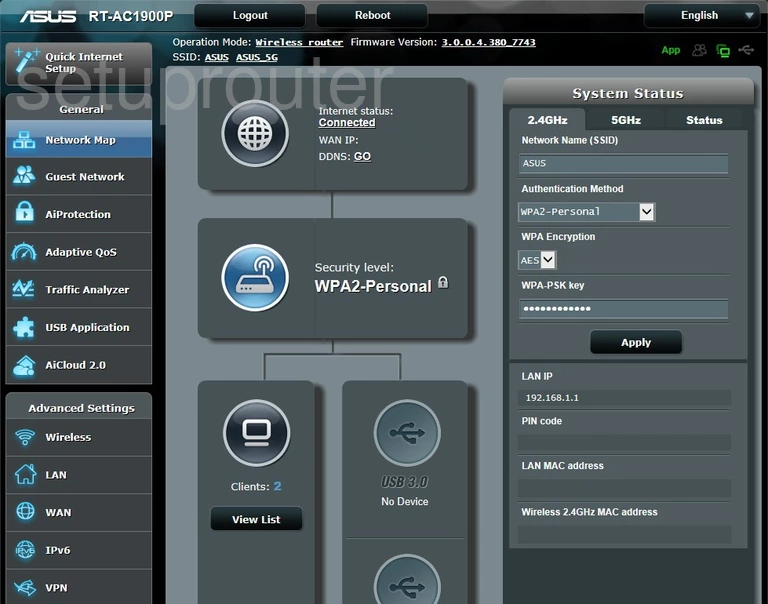
If you see this screen, then congratulations, you are now logged in to your Asus RT-AC1900P. Now you can follow any of our other guides for this router.
Solutions To Asus RT-AC1900P Login Problems
Here are some ideas to help if you are having problems getting logged in to your router.
Asus RT-AC1900P Password Doesn't Work
Perhaps your router's default password is different than what we have listed here. Be sure to try other Asus passwords. We have an extensive list of all Asus Passwords that you can try.
Forgot Password to Asus RT-AC1900P Router
If your ISP provided your router, then you may have to call them and ask them if they know how to login to your router. Sometimes they will have your password on file.
How to Reset the Asus RT-AC1900P Router To Default Settings
Your last option when you are unable to get logged in is to reset your router to factory default settings. Your last option when you are unable to get logged in is to reset your router to factory default settings.
Other Asus RT-AC1900P Guides
Here are some of our other Asus RT-AC1900P info that you might be interested in.
This is the login guide for the Asus RT-AC1900P. We also have the following guides for the same router: