The Asus RT-AC56R router is considered a wireless router because it offers WiFi connectivity. WiFi, or simply wireless, allows you to connect various devices to your router, such as wireless printers, smart televisions, and WiFi enabled smartphones.
Other Asus RT-AC56R Guides
This is the wifi guide for the Asus RT-AC56R 3.0.0.4.378_4585. We also have the following guides for the same router:
- Asus RT-AC56R 3.0.0.4.378_4585 - How to change the IP Address on a Asus RT-AC56R router
- Asus RT-AC56R 3.0.0.4.378_4585 - Asus RT-AC56R Login Instructions
- Asus RT-AC56R 3.0.0.4.378_4585 - Asus RT-AC56R User Manual
- Asus RT-AC56R 3.0.0.4.378_4585 - How to change the DNS settings on a Asus RT-AC56R router
- Asus RT-AC56R 3.0.0.4.378_4585 - How to Reset the Asus RT-AC56R
- Asus RT-AC56R 3.0.0.4.378_4585 - Asus RT-AC56R Screenshots
- Asus RT-AC56R 3.0.0.4.378_4585 - Information About the Asus RT-AC56R Router
WiFi Terms
Before we get started there is a little bit of background info that you should be familiar with.
Wireless Name
Your wireless network needs to have a name to uniquely identify it from other wireless networks. If you are not sure what this means we have a guide explaining what a wireless name is that you can read for more information.
Wireless Password
An important part of securing your wireless network is choosing a strong password.
Wireless Channel
Picking a WiFi channel is not always a simple task. Be sure to read about WiFi channels before making the choice.
Encryption
You should almost definitely pick WPA2 for your networks encryption. If you are unsure, be sure to read our WEP vs WPA guide first.
Login To The Asus RT-AC56R
To get started configuring the Asus RT-AC56R WiFi settings you need to login to your router. If you are already logged in you can skip this step.
To login to the Asus RT-AC56R, follow our Asus RT-AC56R Login Guide.
Find the WiFi Settings on the Asus RT-AC56R
If you followed our login guide above then you should see this screen.
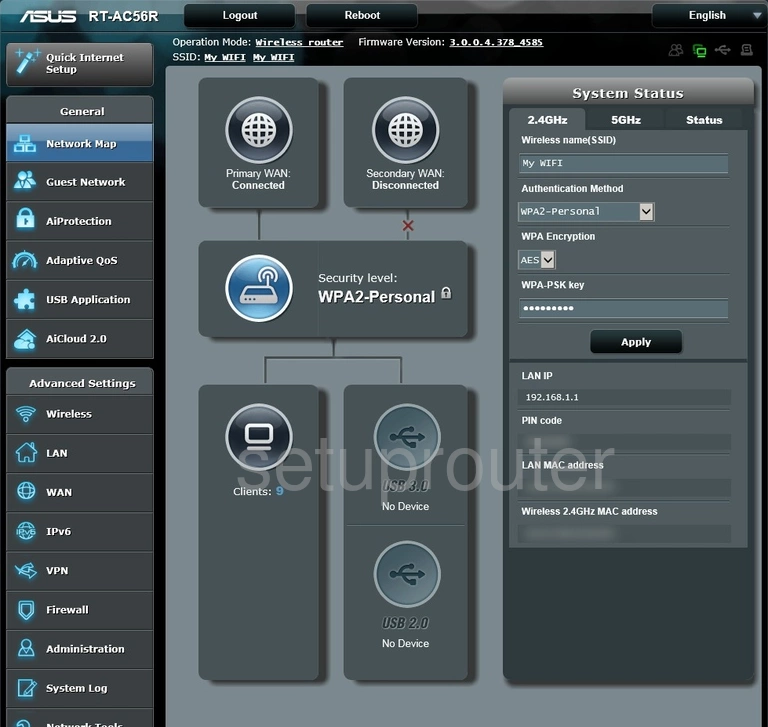
This WiFi guide begins on the Network Map page of the Asus RT-AC56R router. From there click the link of Wireless in the left sidebar under Advanced Settings. Then click the tab at the top of the page labeled General.
Change the WiFi Settings on the Asus RT-AC56R

On this page not everything needs to be changed only five. The first is titled SSID. This is the name you create in order to identify your network. This can be just about anything you like but we recommend avoiding personal information. If you are interested in learning more check out this wireless names guide.
The second setting you can change if you want to is the Control Channel. This is the radio channel you transmit your info on. Make sure you remain on channels 1, 6, or 11. To learn why read this WiFi Channels guide.
Below that is the Authentication Method. This is the security of your network. There are several choices here but the strongest by far is the option of WPA2-Personal. To learn the differences in the security options check out this WEP vs. WPA guide.
Set the WPA Encryption to AES.
Finally the last setting that needs your attention is the WPA Pre-Shared Key. This is the password you use to access your Internet. We strongly recommend using a random looking selection of numbers and letters/symbols. Use at least 14 to 20 in order to make this password strong. If this sounds difficult you can find helpful tips and ideas in the guide titled Choosing a Strong Password.
That's it, when you are finished click the black Apply button near the bottom.
Possible Problems when Changing your WiFi Settings
After making these changes to your router you will almost definitely have to reconnect any previously connected devices. This is usually done at the device itself and not at your computer.
Other Asus RT-AC56R Info
Don't forget about our other Asus RT-AC56R info that you might be interested in.
This is the wifi guide for the Asus RT-AC56R 3.0.0.4.378_4585. We also have the following guides for the same router:
- Asus RT-AC56R 3.0.0.4.378_4585 - How to change the IP Address on a Asus RT-AC56R router
- Asus RT-AC56R 3.0.0.4.378_4585 - Asus RT-AC56R Login Instructions
- Asus RT-AC56R 3.0.0.4.378_4585 - Asus RT-AC56R User Manual
- Asus RT-AC56R 3.0.0.4.378_4585 - How to change the DNS settings on a Asus RT-AC56R router
- Asus RT-AC56R 3.0.0.4.378_4585 - How to Reset the Asus RT-AC56R
- Asus RT-AC56R 3.0.0.4.378_4585 - Asus RT-AC56R Screenshots
- Asus RT-AC56R 3.0.0.4.378_4585 - Information About the Asus RT-AC56R Router