The Asus RT-AC56U router is considered a wireless router because it offers WiFi connectivity. WiFi, or simply wireless, allows you to connect various devices to your router, such as wireless printers, smart televisions, and WiFi enabled smartphones.
Other Asus RT-AC56U Guides
This is the wifi guide for the Asus RT-AC56U. We also have the following guides for the same router:
- Asus RT-AC56U - How to change the IP Address on a Asus RT-AC56U router
- Asus RT-AC56U - Asus RT-AC56U Login Instructions
- Asus RT-AC56U - Asus RT-AC56U User Manual
- Asus RT-AC56U - How to change the DNS settings on a Asus RT-AC56U router
- Asus RT-AC56U - How to Reset the Asus RT-AC56U
- Asus RT-AC56U - Asus RT-AC56U Screenshots
- Asus RT-AC56U - Information About the Asus RT-AC56U Router
WiFi Terms
Before we get started there is a little bit of background info that you should be familiar with.
Wireless Name
Your wireless network needs to have a name to uniquely identify it from other wireless networks. If you are not sure what this means we have a guide explaining what a wireless name is that you can read for more information.
Wireless Password
An important part of securing your wireless network is choosing a strong password.
Wireless Channel
Picking a WiFi channel is not always a simple task. Be sure to read about WiFi channels before making the choice.
Encryption
You should almost definitely pick WPA2 for your networks encryption. If you are unsure, be sure to read our WEP vs WPA guide first.
Login To The Asus RT-AC56U
To get started configuring the Asus RT-AC56U WiFi settings you need to login to your router. If you are already logged in you can skip this step.
To login to the Asus RT-AC56U, follow our Asus RT-AC56U Login Guide.
Find the WiFi Settings on the Asus RT-AC56U
If you followed our login guide above then you should see this screen.
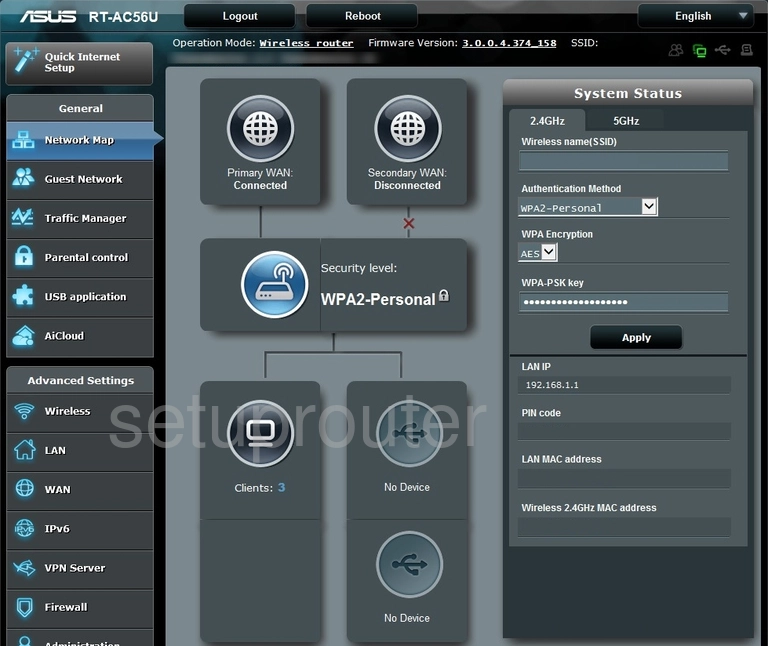
After you have successfully logged into the Asus RT-AC56U you should begin on the Network Map page. To setup the wireless, click the option in the left sidebar labeled Wireless. Then make sure the tab at the top of the page labeled General is selected.
Change the WiFi Settings on the Asus RT-AC56U
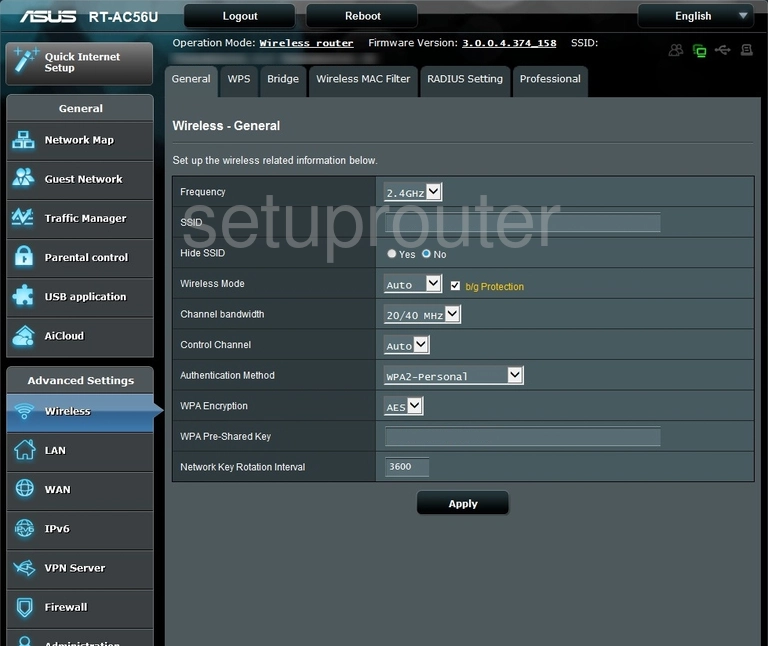
You should now be on a page similar to the one you see here. The first setting you need to change is the SSID. This is the network ID and should be something you come up with. This name can be anything you like, but we suggest avoiding personal data. For more information, check out this Wireless Name Guide.
Now scroll down to the Control Channel. If you want to change your channel, make sure you use channels 1, 6, or 11 only. Learn why in this guide.
Next is the Authentication Type. There are several choices here and we suggest the use of WPA2-Personal. To learn more, check out this guide.
Set the WPA Encryption to AES.
The last setting to be changed is the WPA Pre-Shared Key. This is the internet password and should be strong. Use as many random looking symbols and letters as possible to create your password. To learn how to create a strong and memorable password, check out this guide.
That's it, just click the Apply button to save your changes.
Possible Problems when Changing your WiFi Settings
After making these changes to your router you will almost definitely have to reconnect any previously connected devices. This is usually done at the device itself and not at your computer.
Other Asus RT-AC56U Info
Don't forget about our other Asus RT-AC56U info that you might be interested in.
This is the wifi guide for the Asus RT-AC56U. We also have the following guides for the same router:
- Asus RT-AC56U - How to change the IP Address on a Asus RT-AC56U router
- Asus RT-AC56U - Asus RT-AC56U Login Instructions
- Asus RT-AC56U - Asus RT-AC56U User Manual
- Asus RT-AC56U - How to change the DNS settings on a Asus RT-AC56U router
- Asus RT-AC56U - How to Reset the Asus RT-AC56U
- Asus RT-AC56U - Asus RT-AC56U Screenshots
- Asus RT-AC56U - Information About the Asus RT-AC56U Router