These are user-submitted screenshots.
When you want to share screenshots for us to use, please use our Router Screenshot Grabber, which is a free tool in Network Utilities. It makes the capture process easy and sends the screenshots to us automatically.
This is the screenshots guide for the Asus RT-AC66R 3.0.0.4.380_3831. We also have the following guides for the same router:
- Asus RT-AC66R 3.0.0.4.380_3831 - How to change the IP Address on a Asus RT-AC66R router
- Asus RT-AC66R 3.0.0.4.380_3831 - Asus RT-AC66R Login Instructions
- Asus RT-AC66R 3.0.0.4.380_3831 - How to change the DNS settings on a Asus RT-AC66R router
- Asus RT-AC66R 3.0.0.4.380_3831 - Setup WiFi on the Asus RT-AC66R
- Asus RT-AC66R 3.0.0.4.380_3831 - How to Reset the Asus RT-AC66R
- Asus RT-AC66R 3.0.0.4.380_3831 - Information About the Asus RT-AC66R Router
All Asus RT-AC66R Screenshots
All screenshots below were captured from a Asus RT-AC66R router.
Asus RT-AC66R Wifi Setup Screenshot
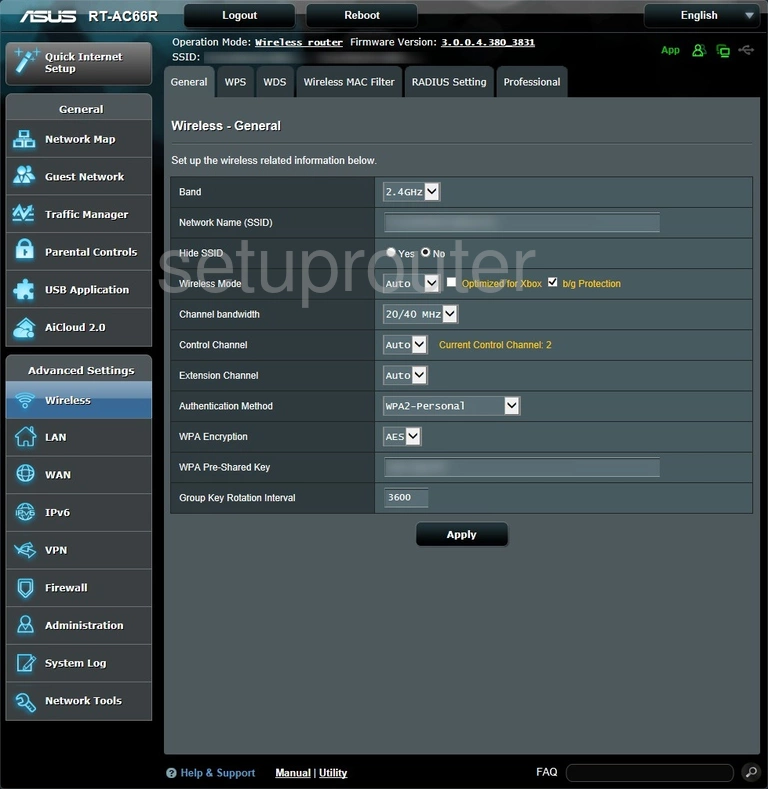
Asus RT-AC66R Wan Screenshot
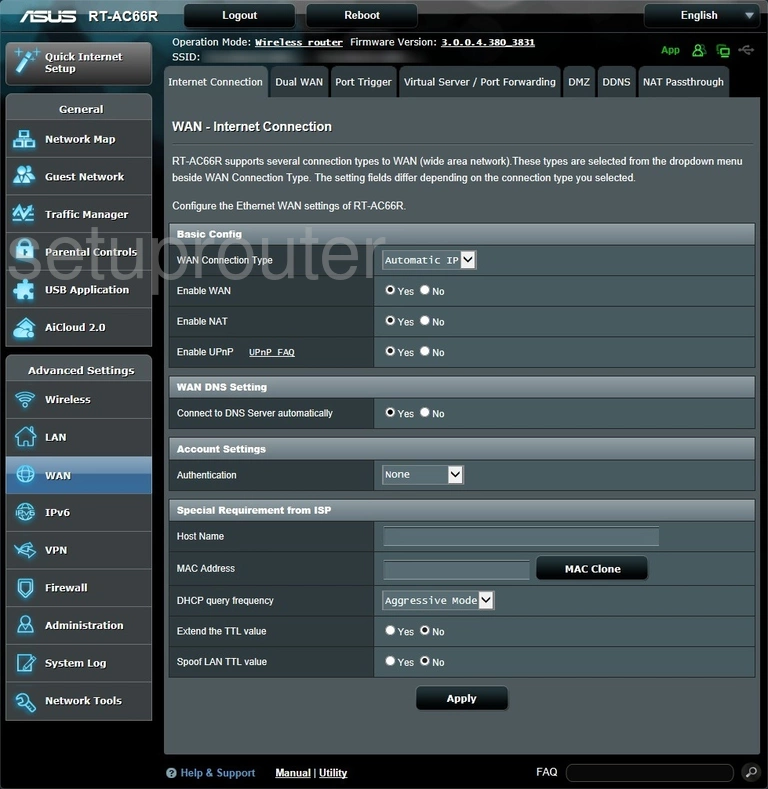
Asus RT-AC66R Virtual Server Screenshot
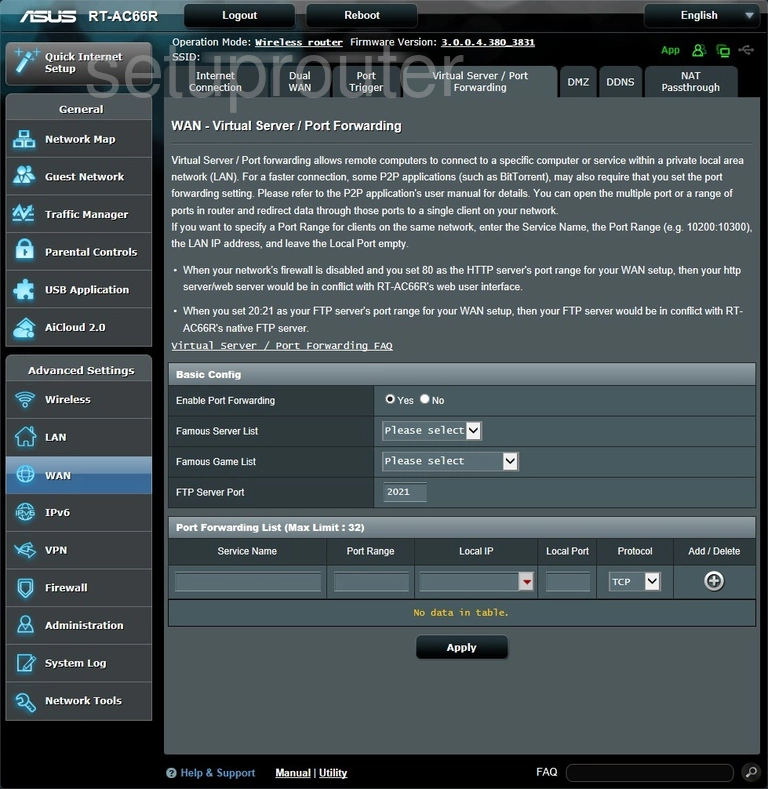
Asus RT-AC66R Password Screenshot
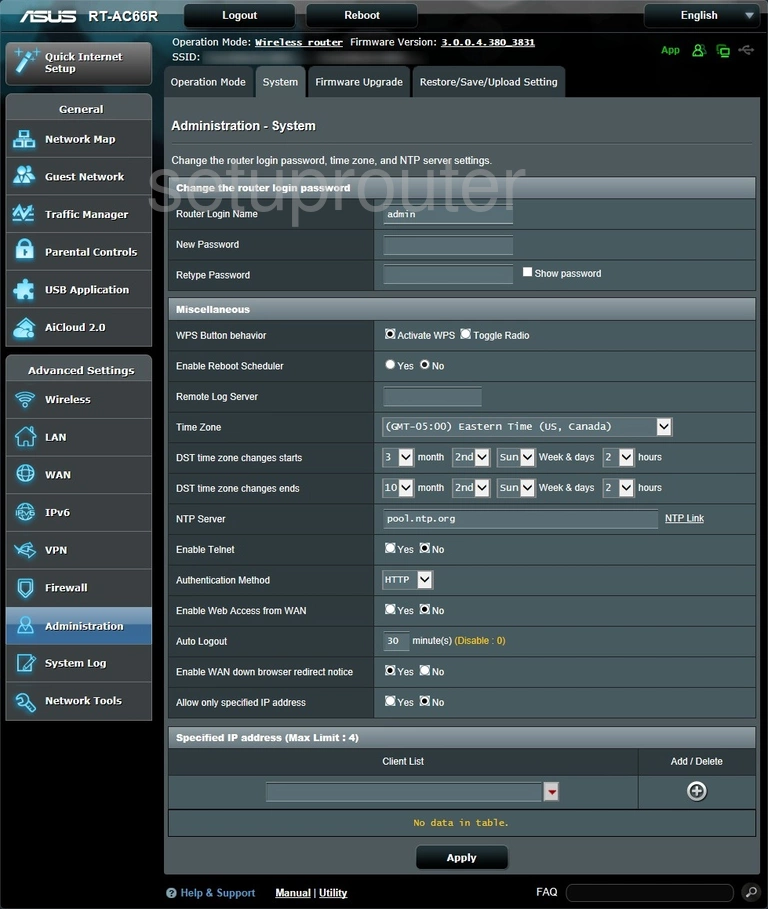
Asus RT-AC66R Port Setting Screenshot
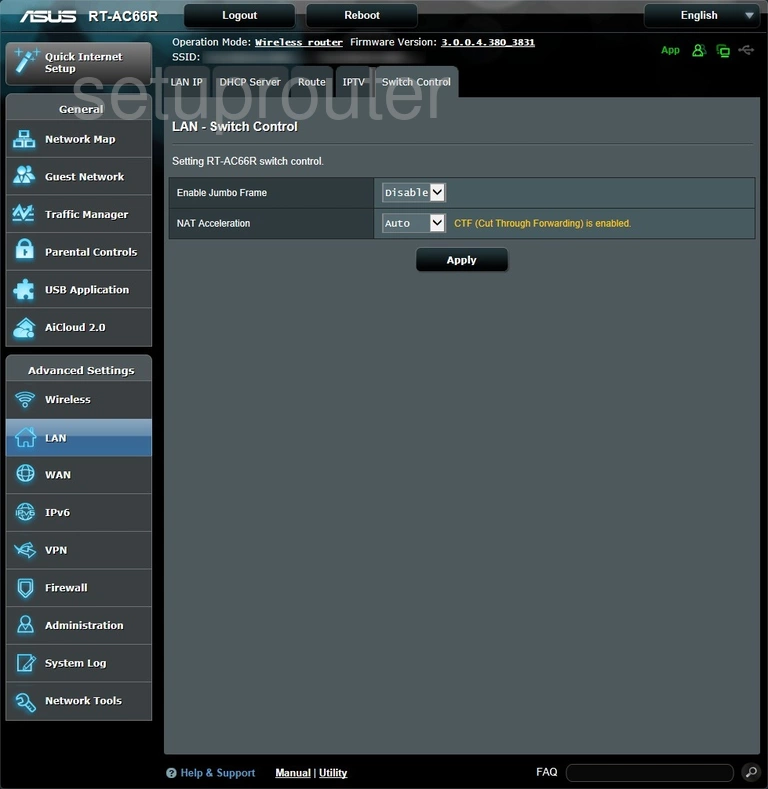
Asus RT-AC66R Routing Screenshot
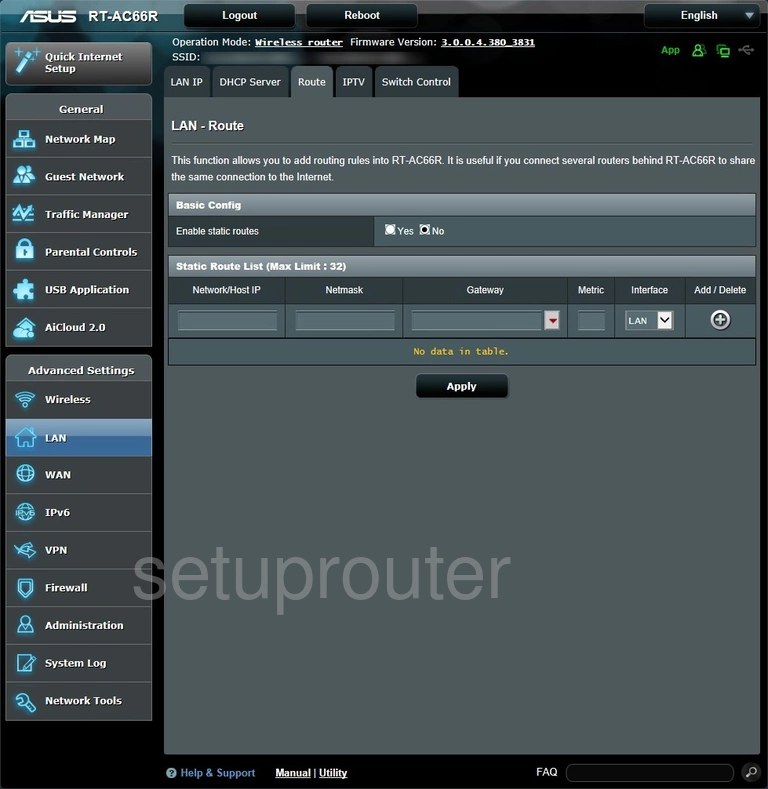
Asus RT-AC66R Port Triggering Screenshot
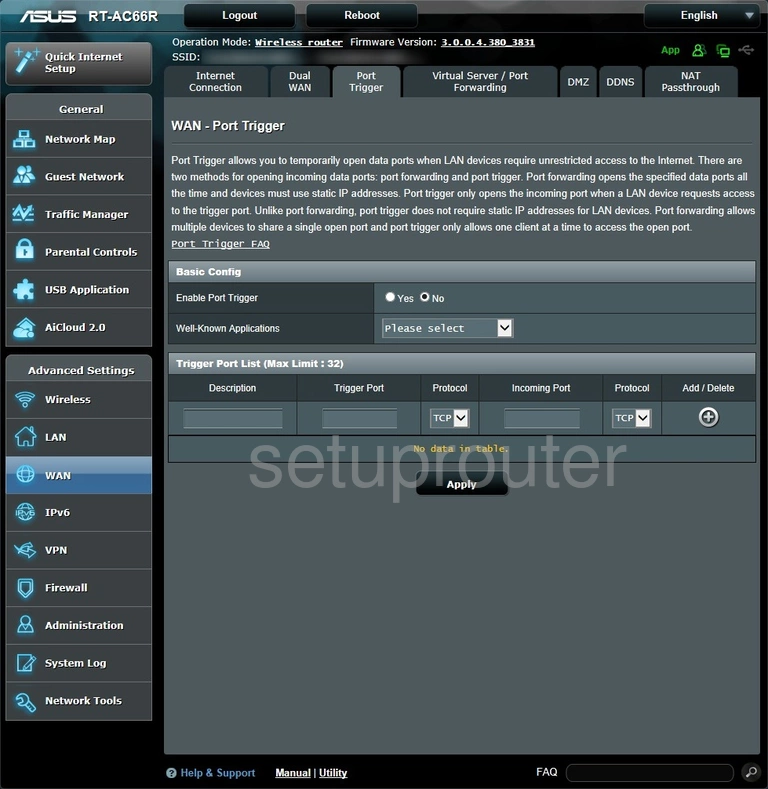
Asus RT-AC66R Wifi Access Point Screenshot
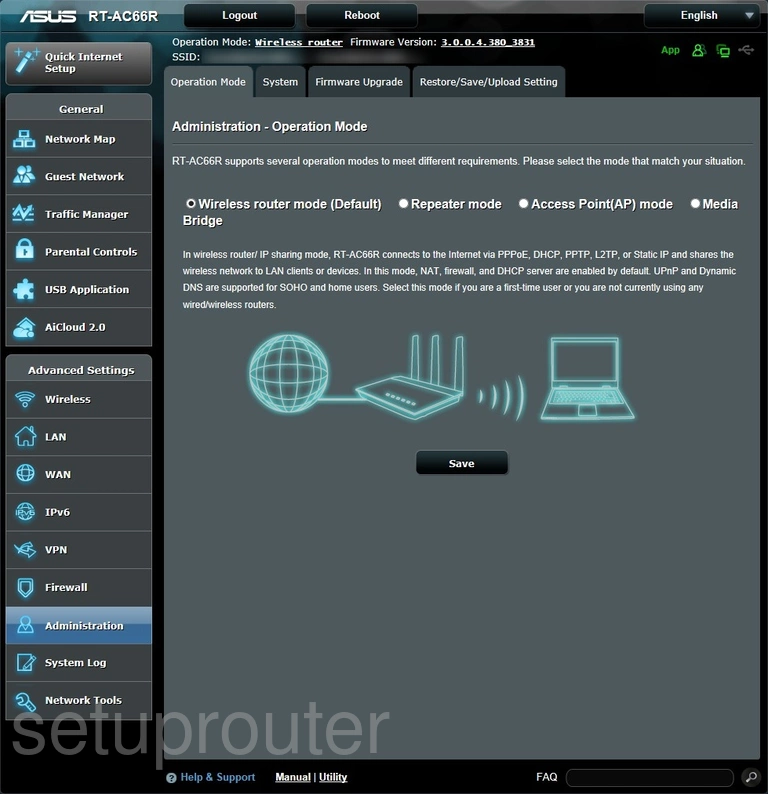
Asus RT-AC66R Status Screenshot
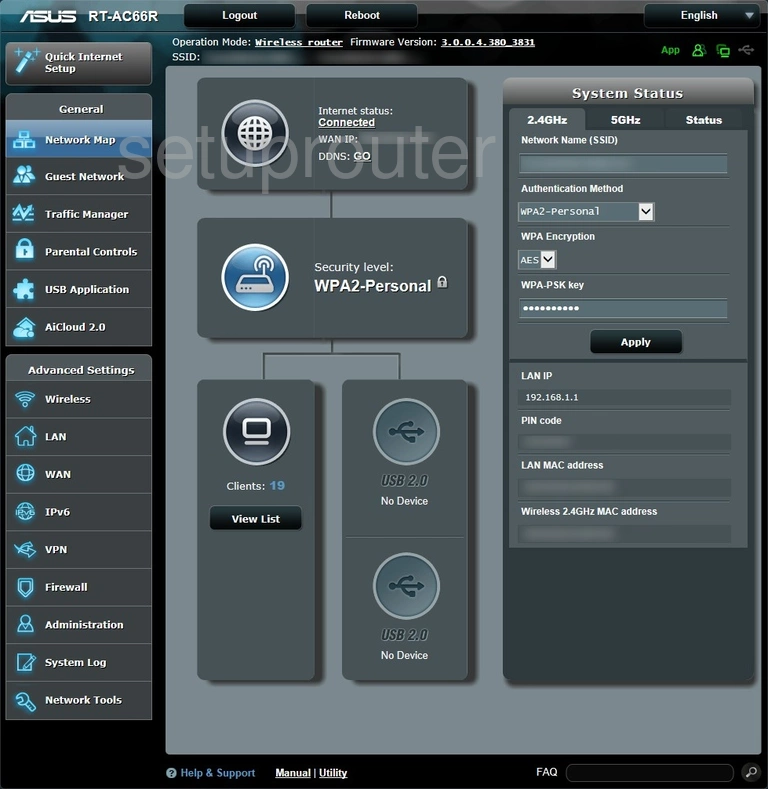
Asus RT-AC66R Login Screenshot
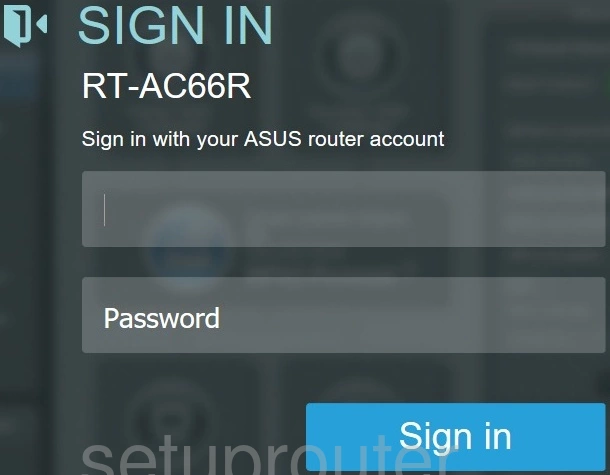
Asus RT-AC66R Lan Screenshot
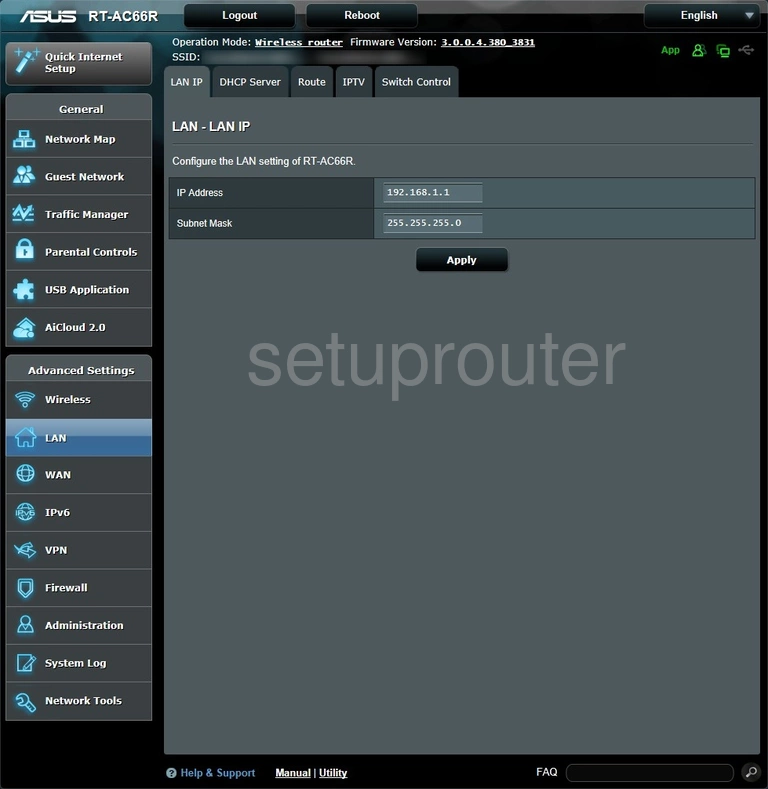
Asus RT-AC66R Setup Screenshot
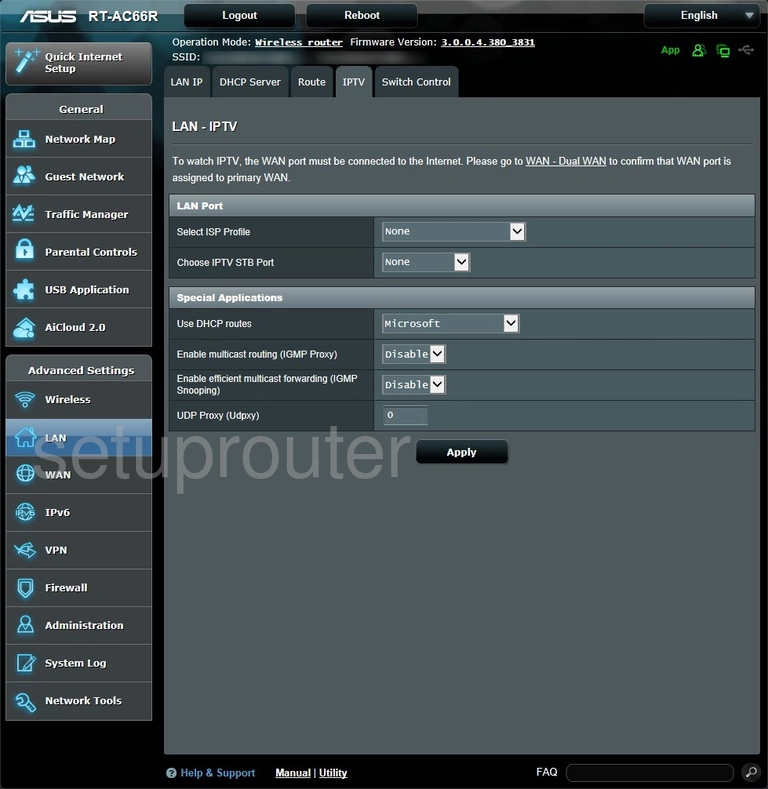
Asus RT-AC66R Firmware Screenshot
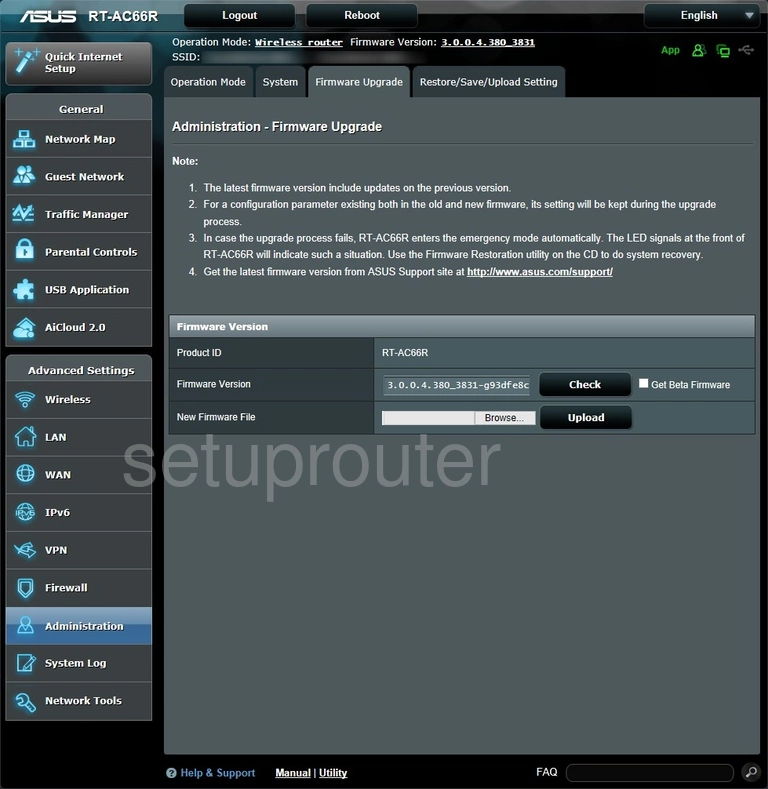
Asus RT-AC66R Firewall Screenshot
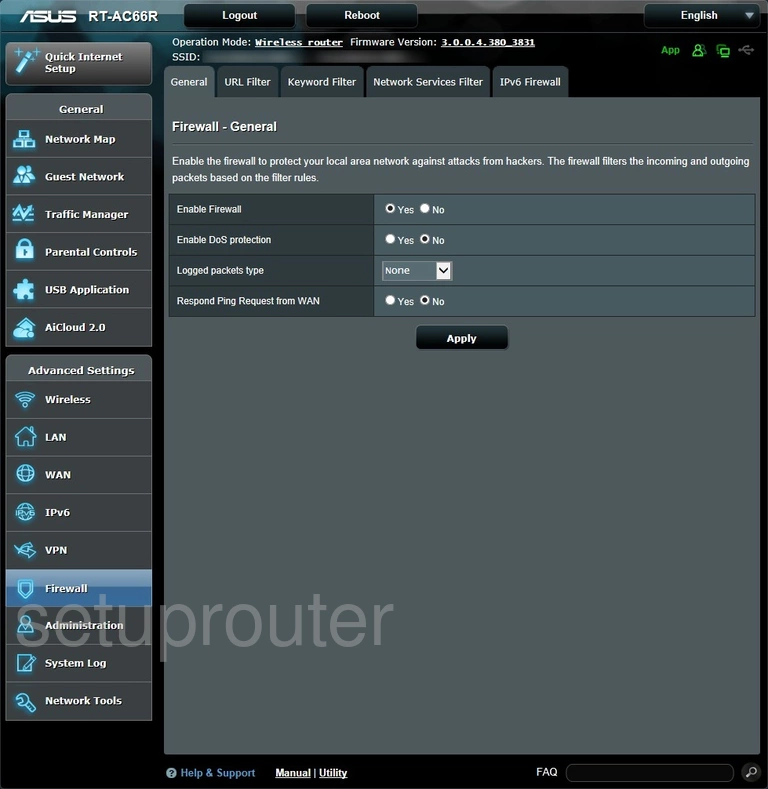
Asus RT-AC66R Dmz Screenshot
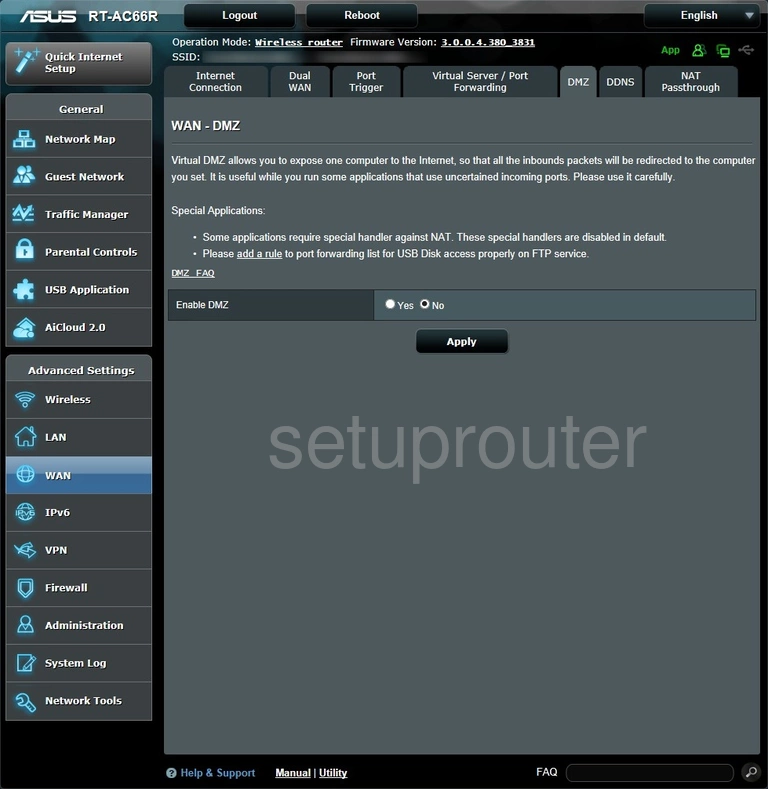
Asus RT-AC66R Dhcp Screenshot
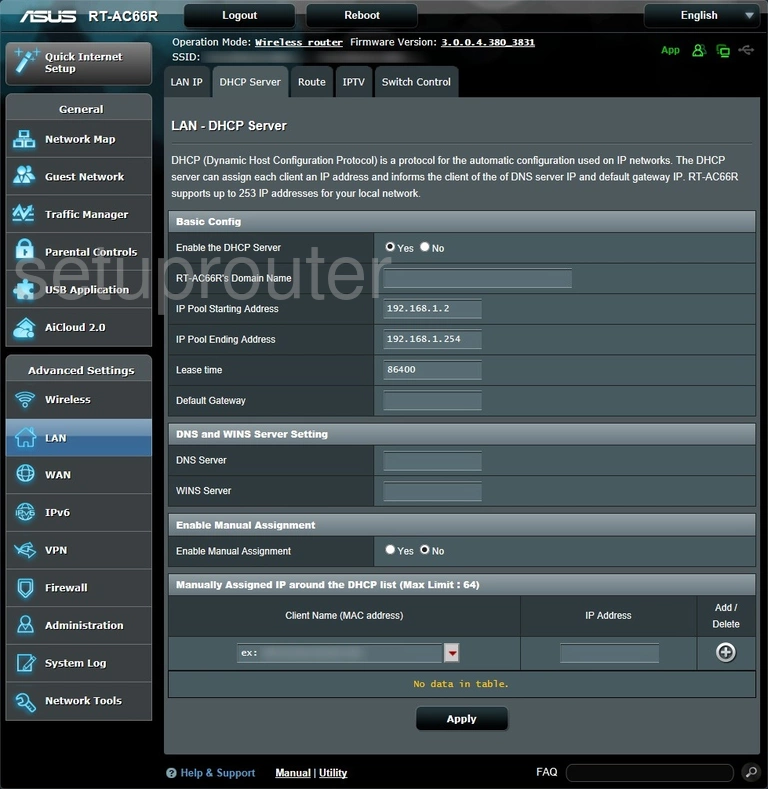
Asus RT-AC66R Device Image Screenshot

Asus RT-AC66R Reset Screenshot

Asus RT-AC66R Wifi Wps Screenshot
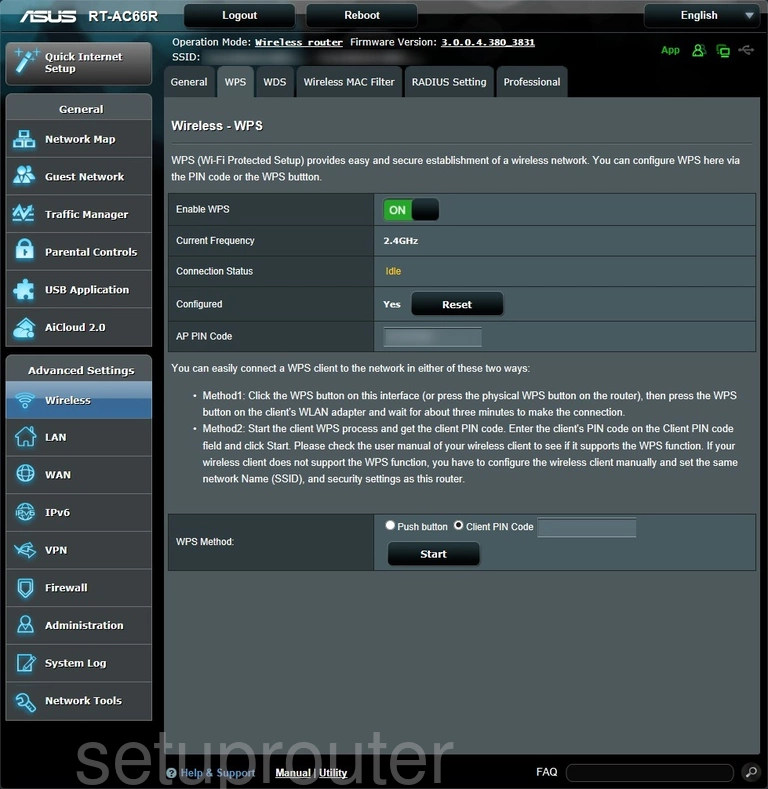
Asus RT-AC66R Wifi Setup Screenshot
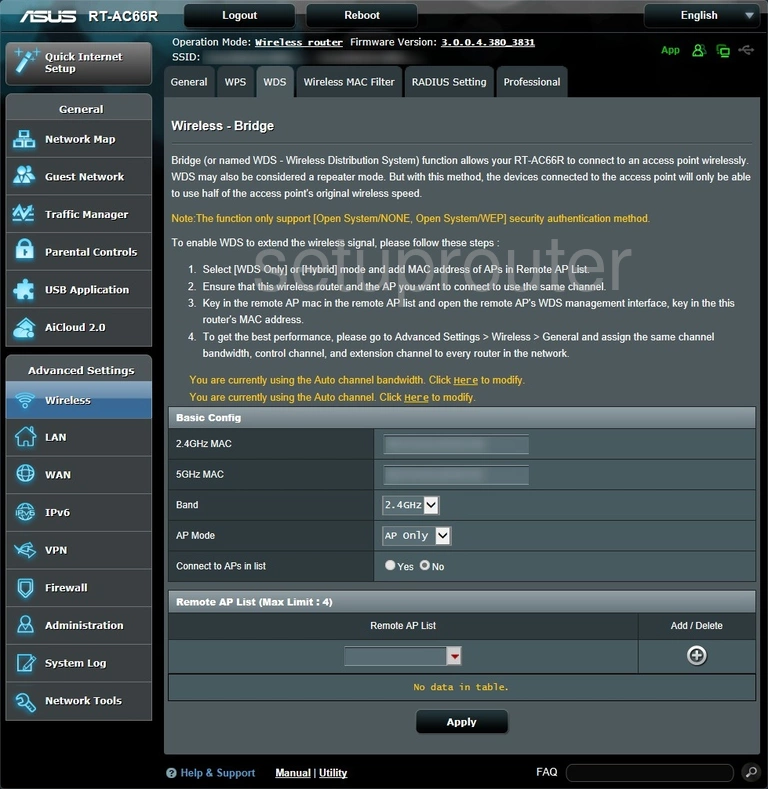
Asus RT-AC66R Wifi Setup Screenshot
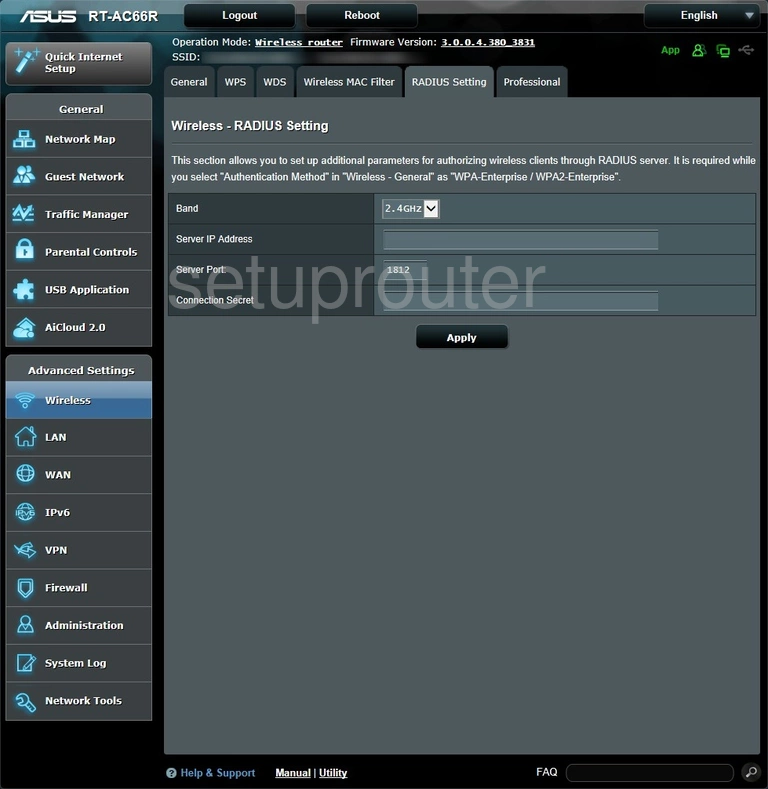
Asus RT-AC66R Wifi Advanced Screenshot
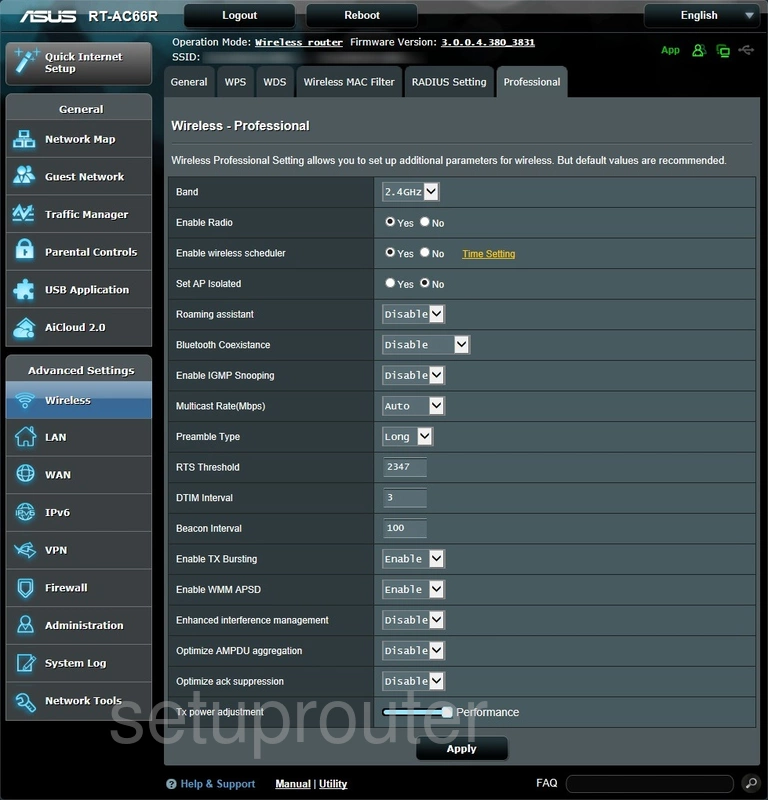
Asus RT-AC66R Wifi Security Screenshot
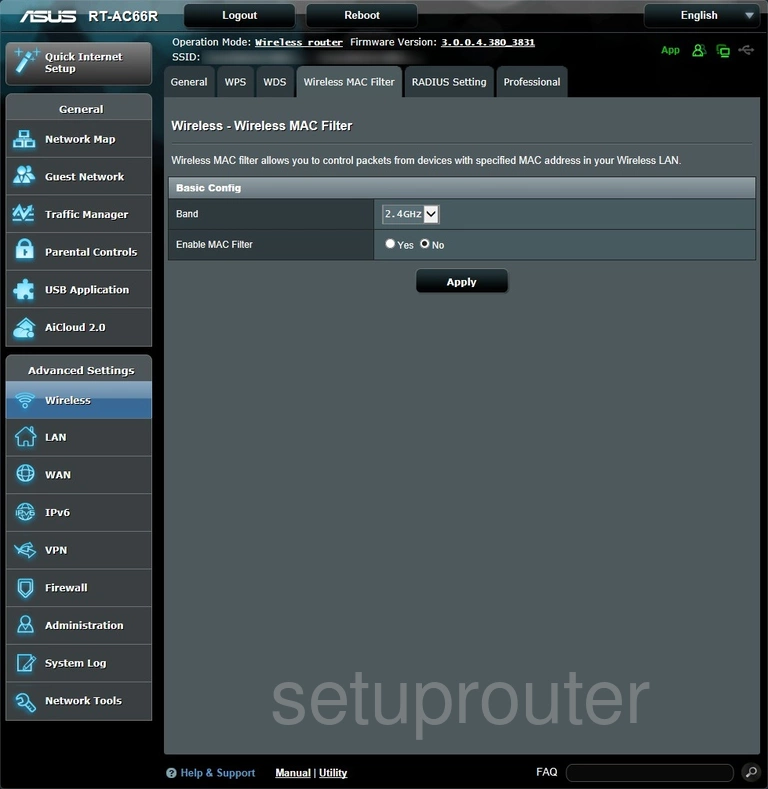
Asus RT-AC66R Log Screenshot
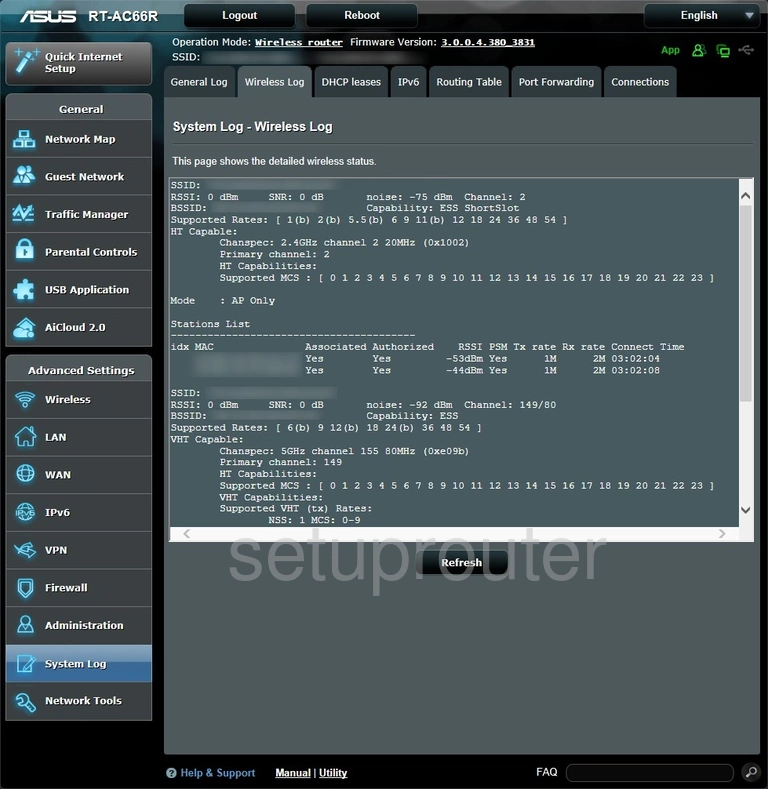
Asus RT-AC66R Setup Screenshot
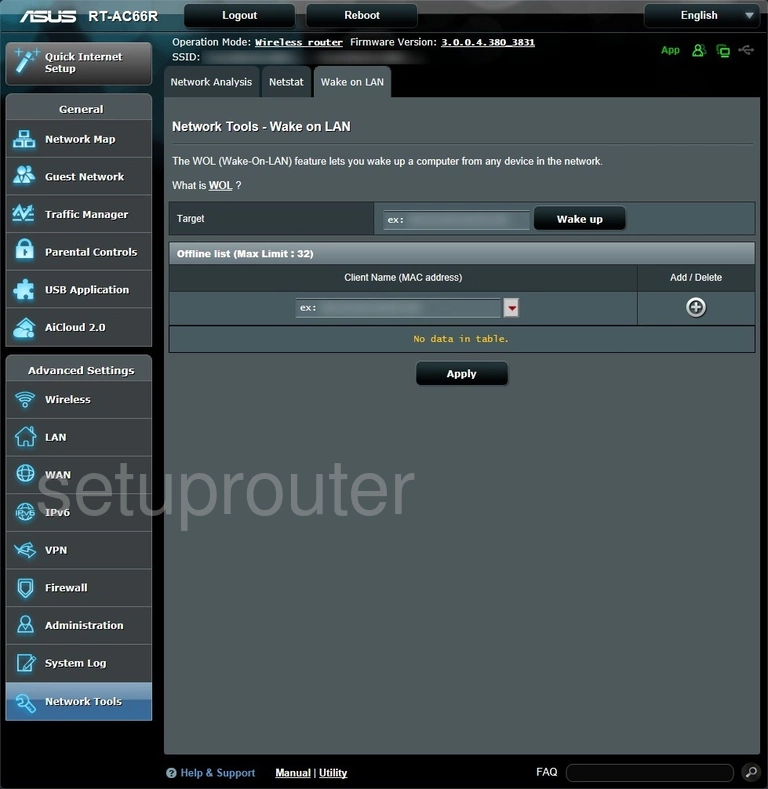
Asus RT-AC66R Vpn Screenshot
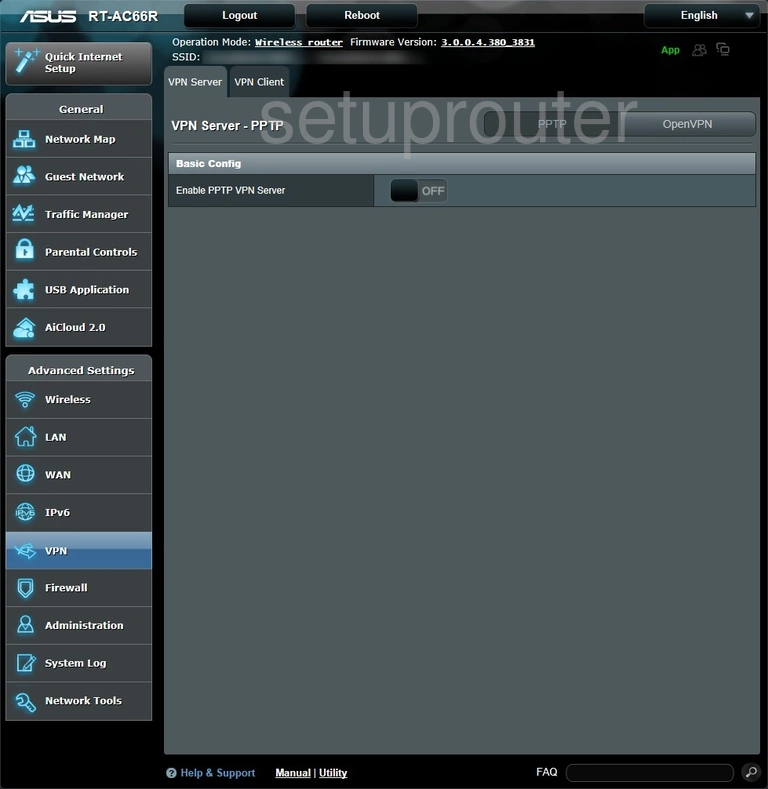
Asus RT-AC66R Vpn Screenshot
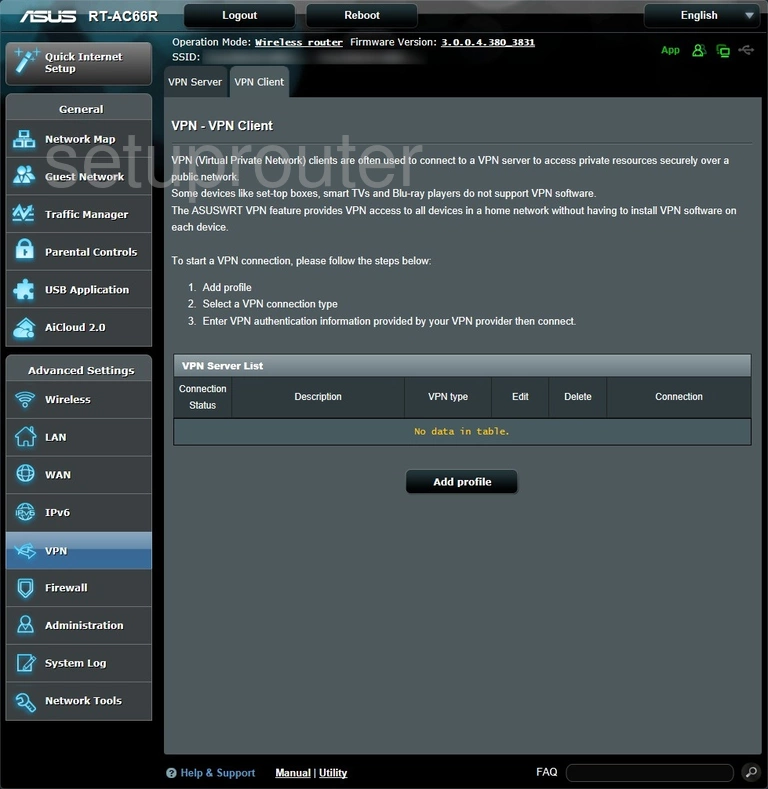
Asus RT-AC66R Usb Screenshot
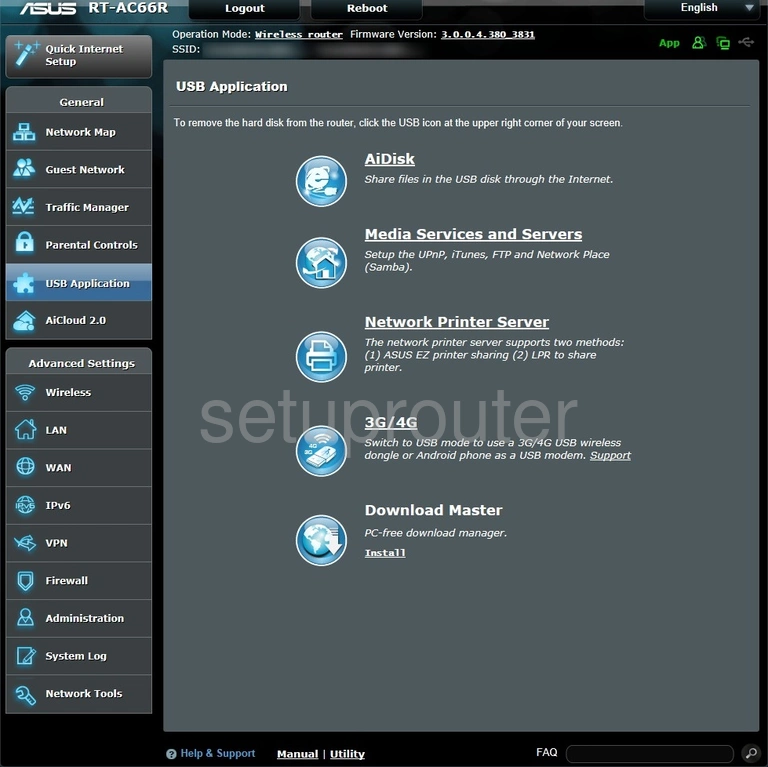
Asus RT-AC66R Url Filter Screenshot
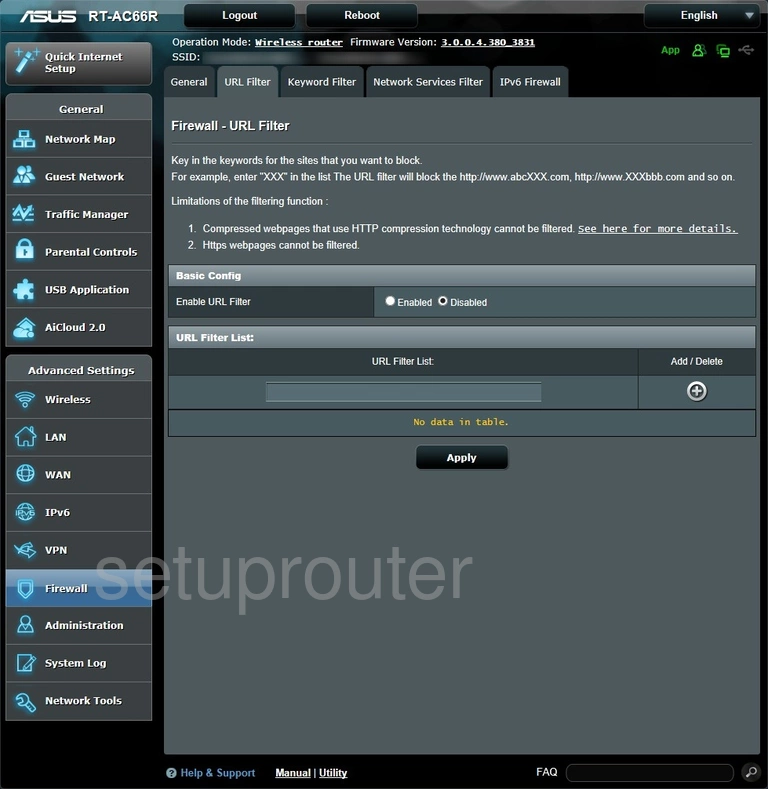
Asus RT-AC66R Traffic Statistics Screenshot
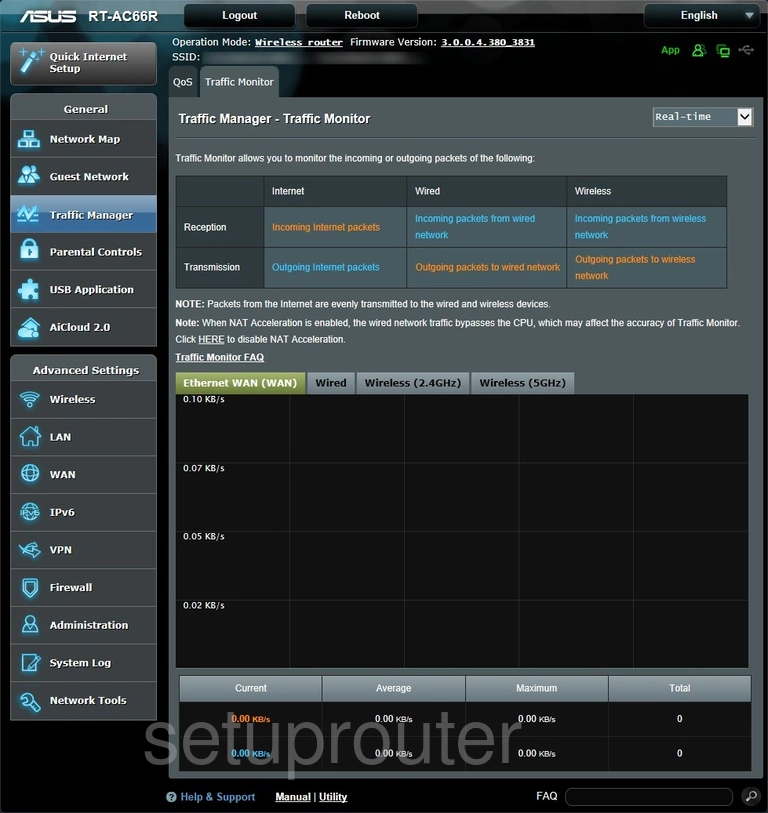
Asus RT-AC66R Qos Screenshot
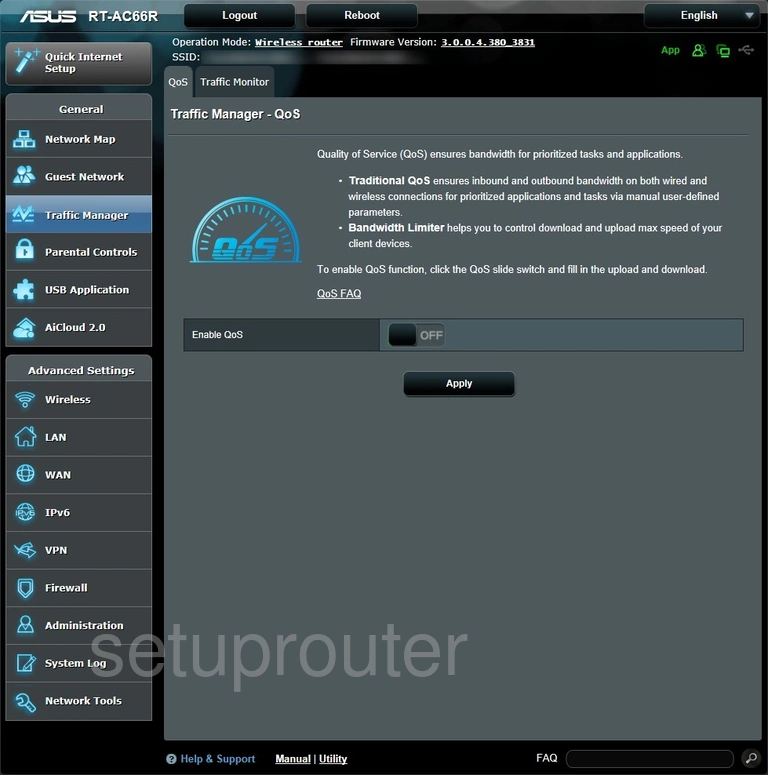
Asus RT-AC66R Log Screenshot
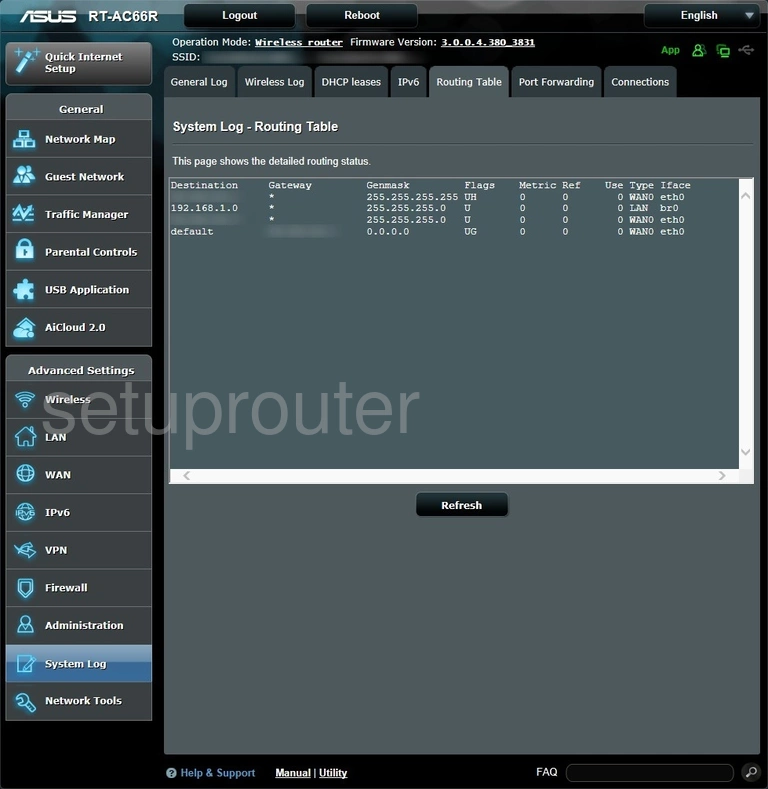
Asus RT-AC66R Backup Screenshot
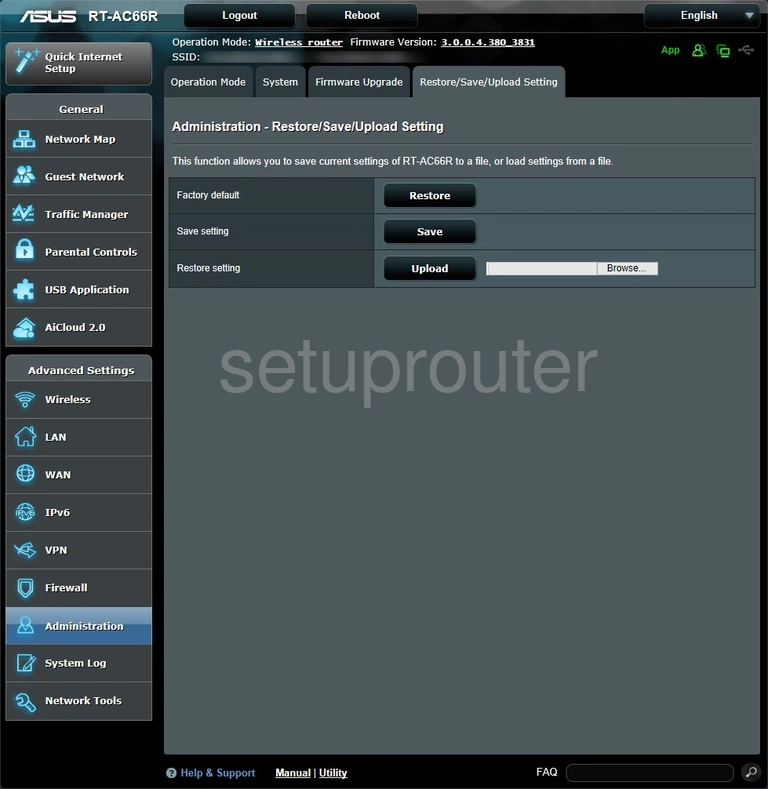
Asus RT-AC66R Log Screenshot
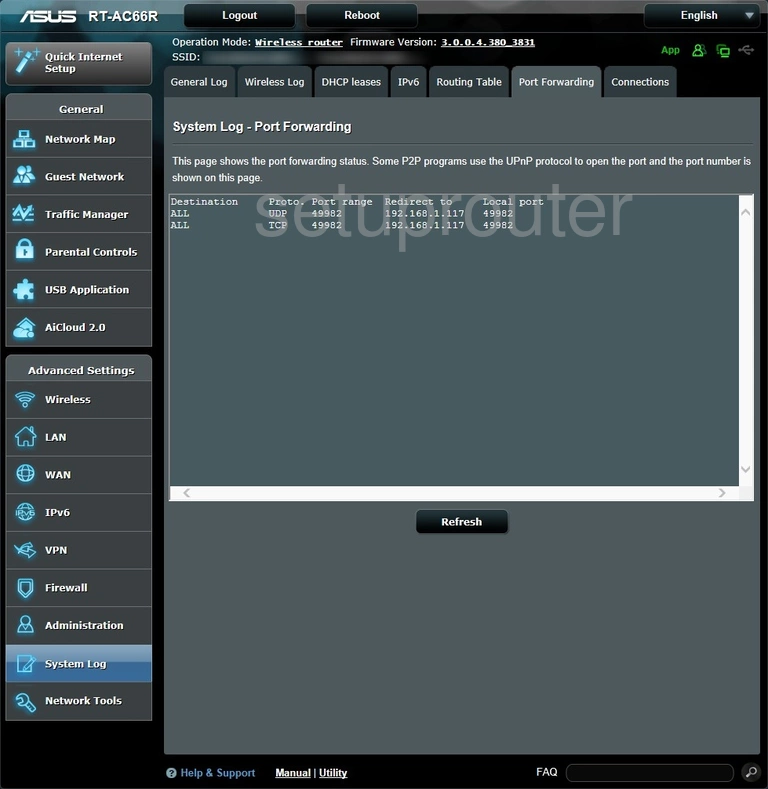
Asus RT-AC66R Access Control Screenshot
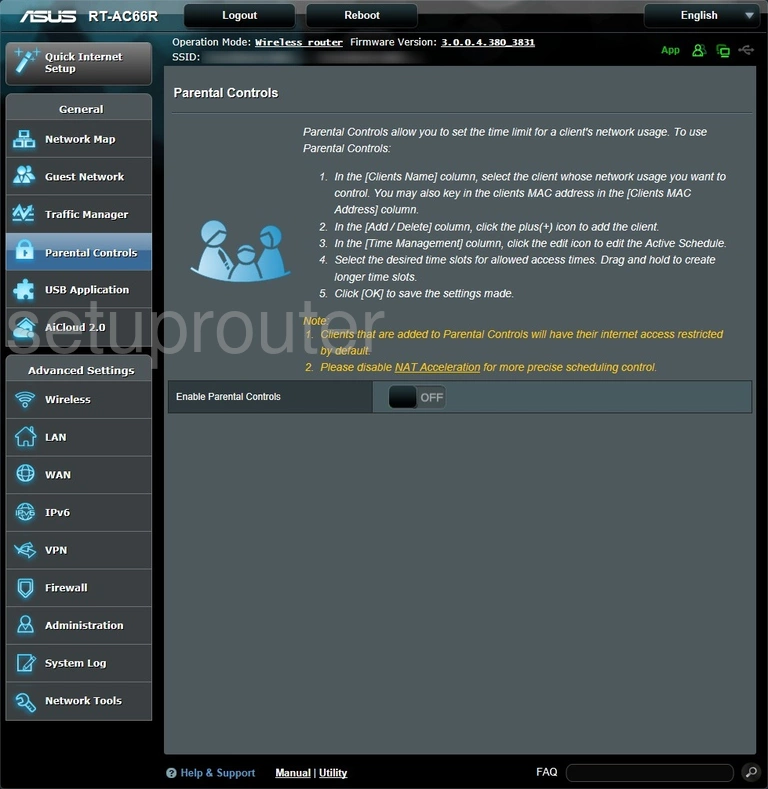
Asus RT-AC66R Port Filter Screenshot
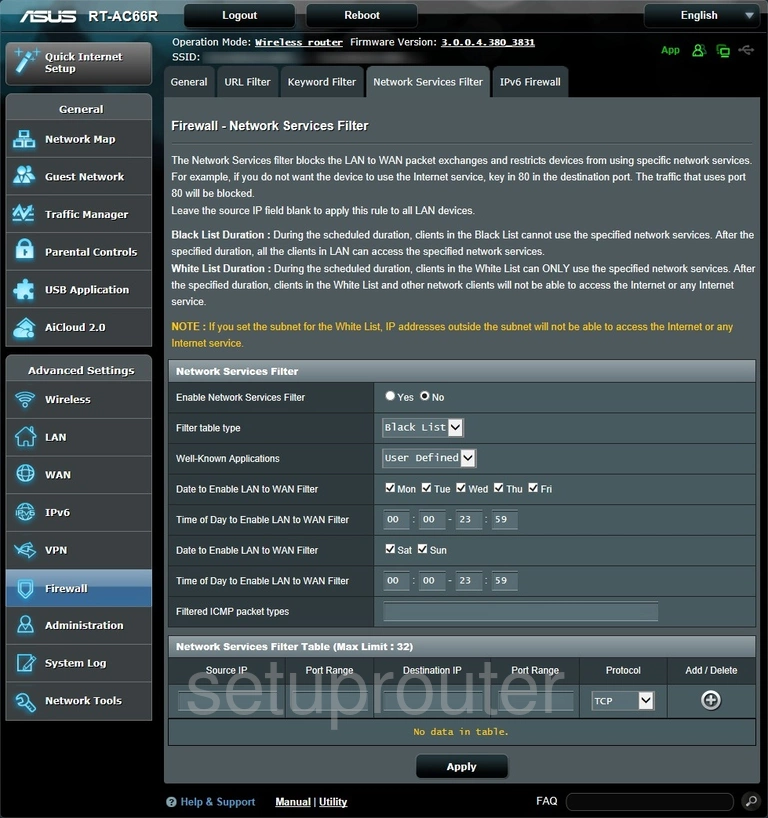
Asus RT-AC66R Diagnostics Screenshot
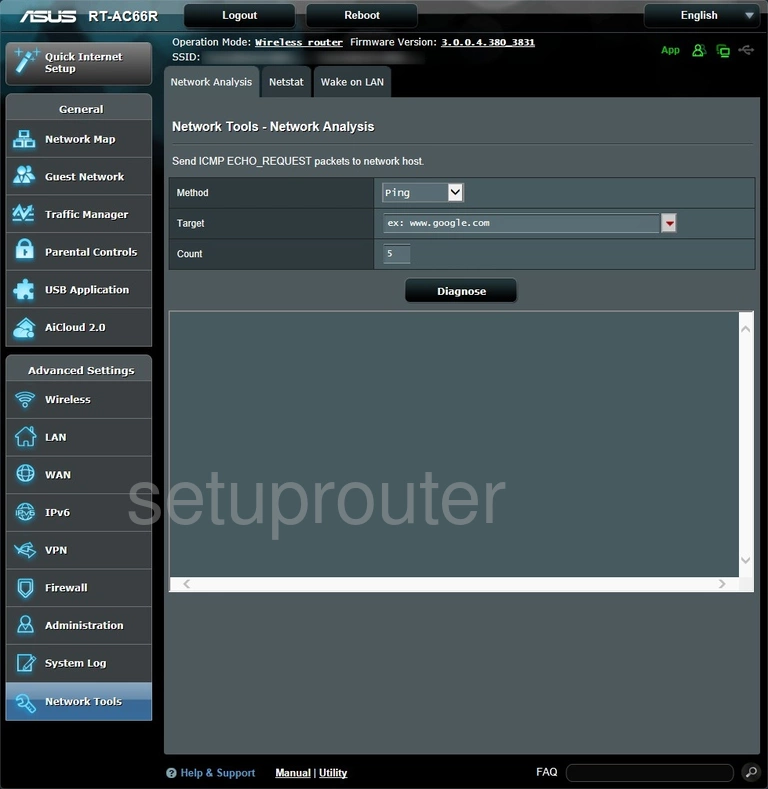
Asus RT-AC66R Diagnostics Screenshot
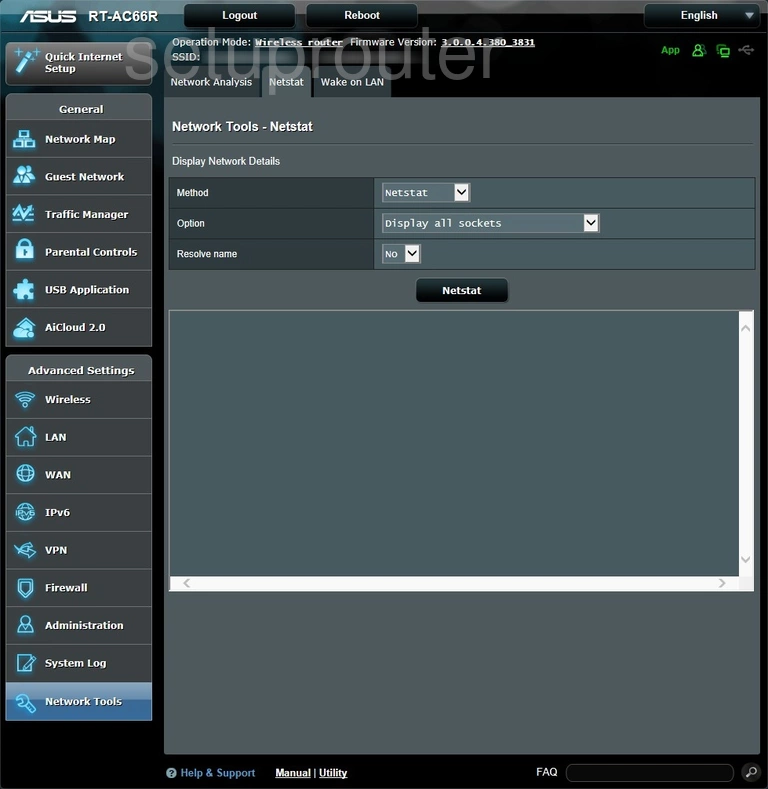
Asus RT-AC66R Vpn Screenshot
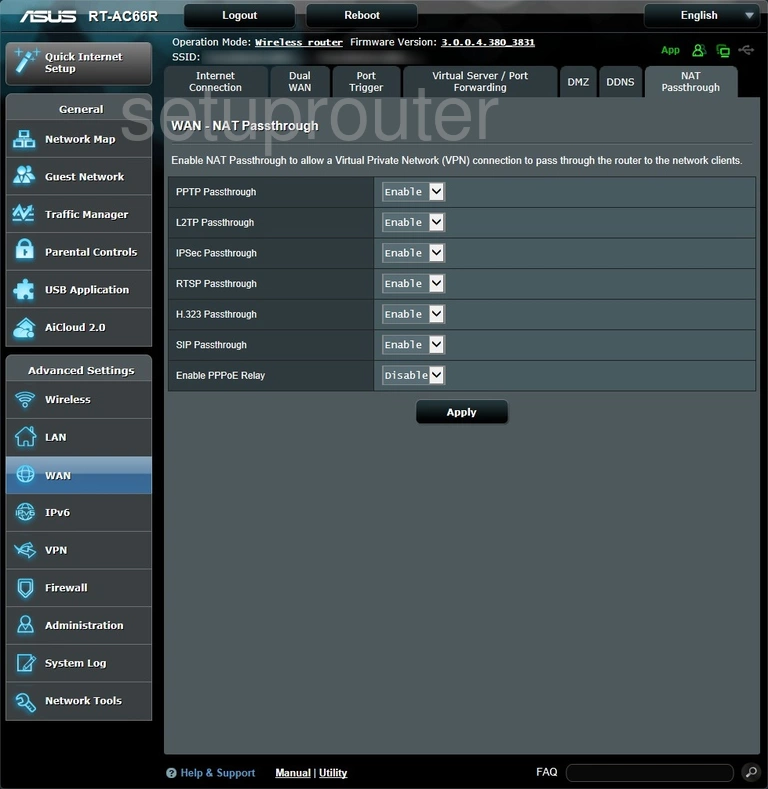
Asus RT-AC66R Block Screenshot
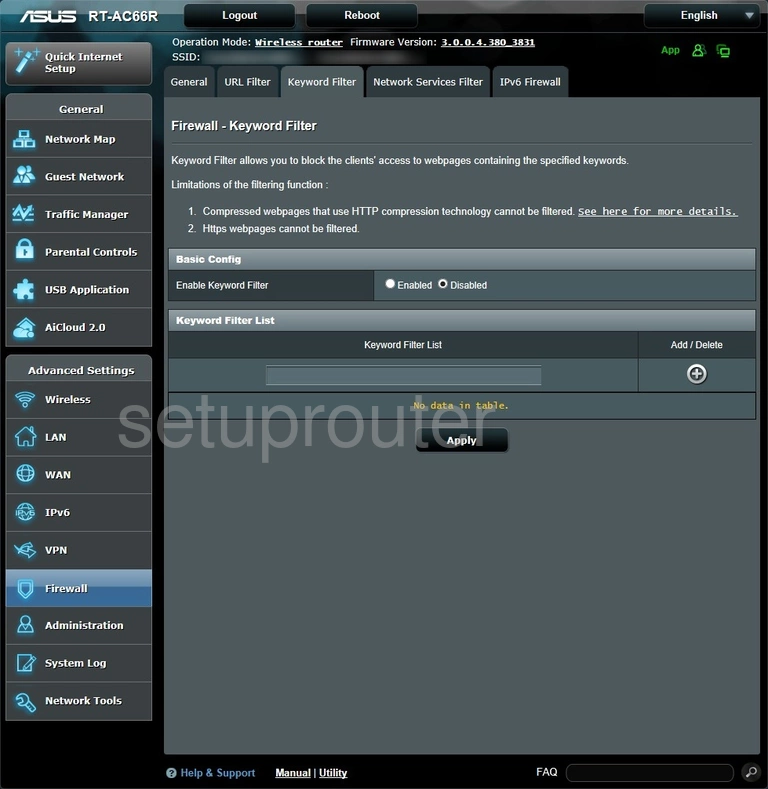
Asus RT-AC66R Ipv6 Screenshot
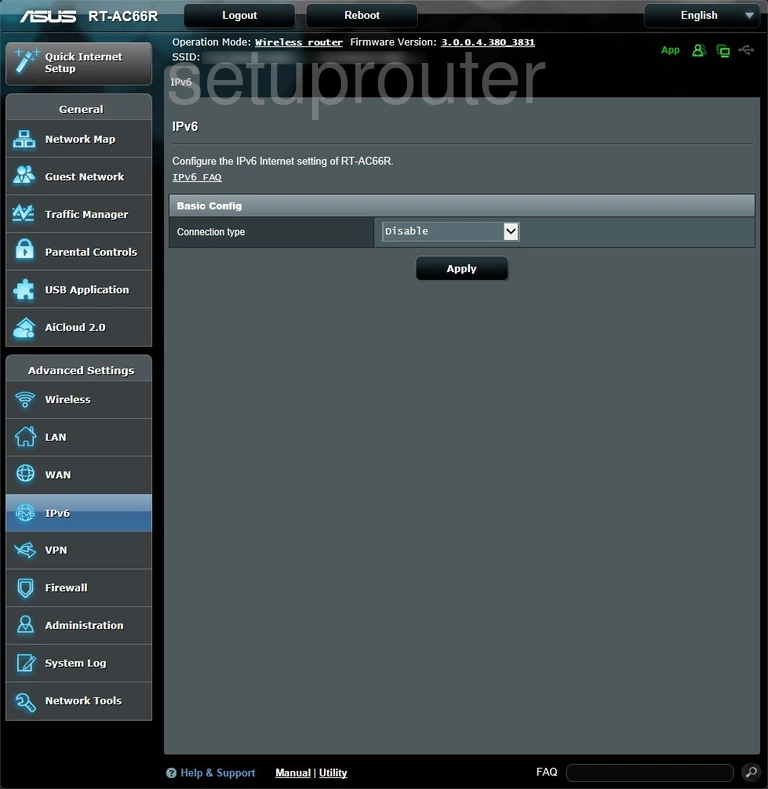
Asus RT-AC66R Log Screenshot
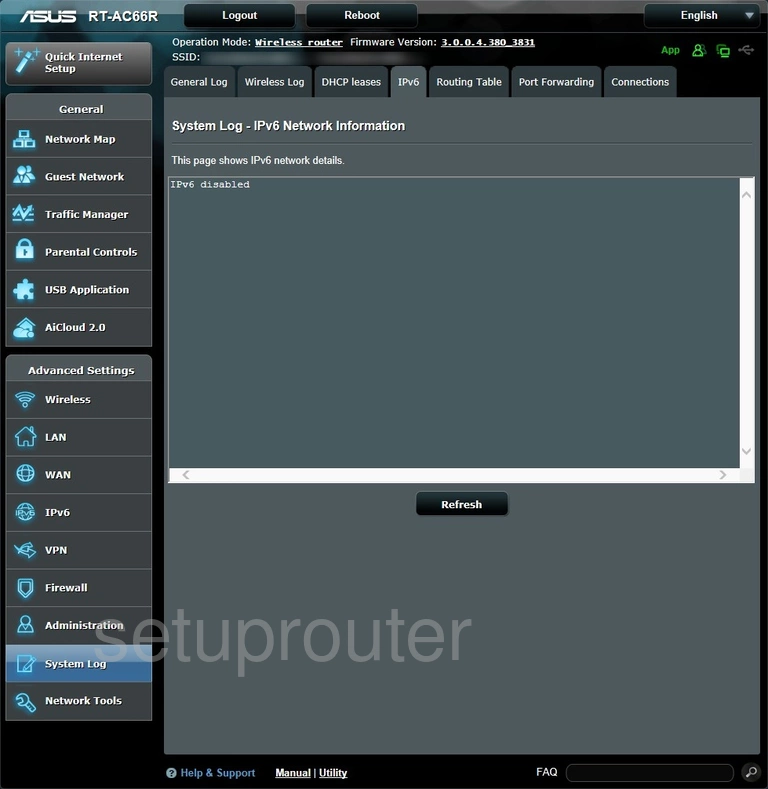
Asus RT-AC66R Ipv6 Screenshot
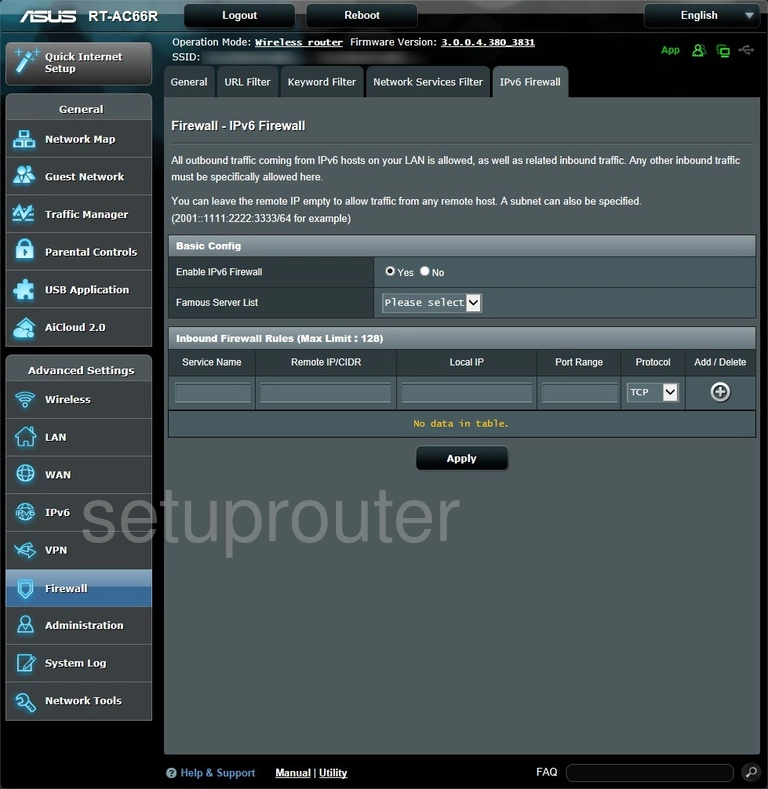
Asus RT-AC66R Wifi Guest Screenshot
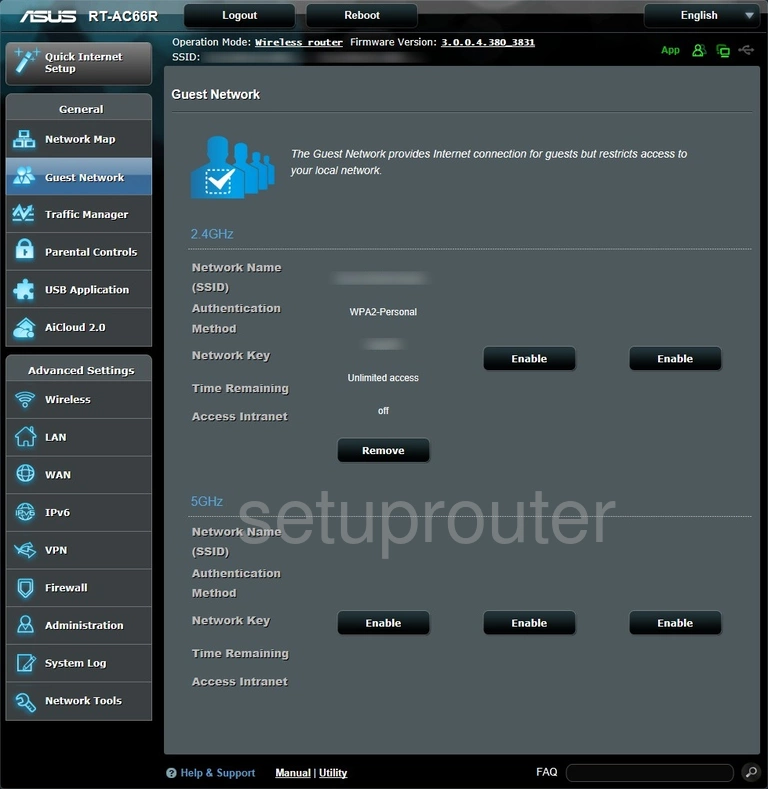
Asus RT-AC66R Log Screenshot
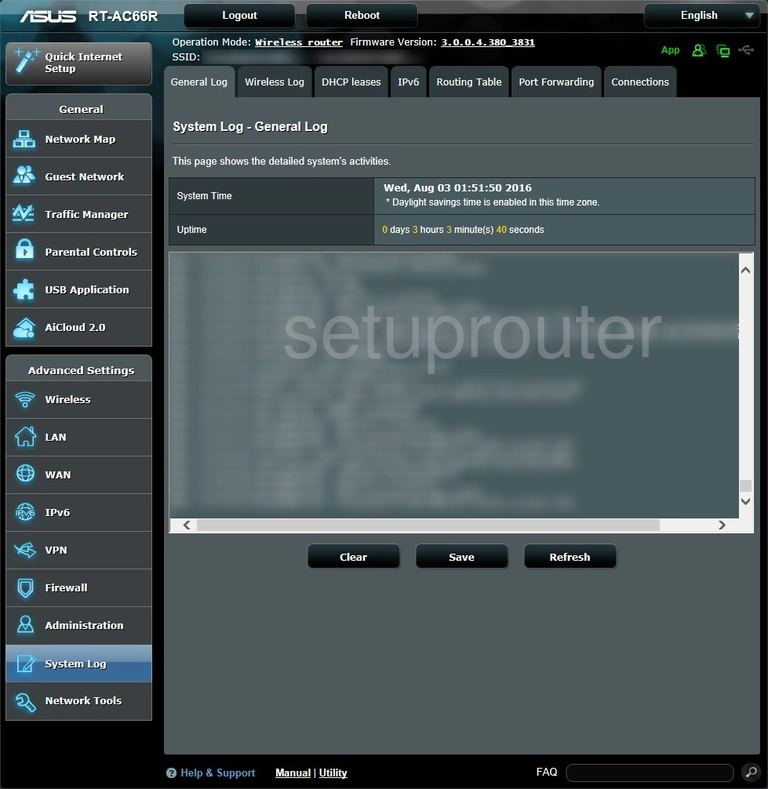
Asus RT-AC66R Wan Screenshot
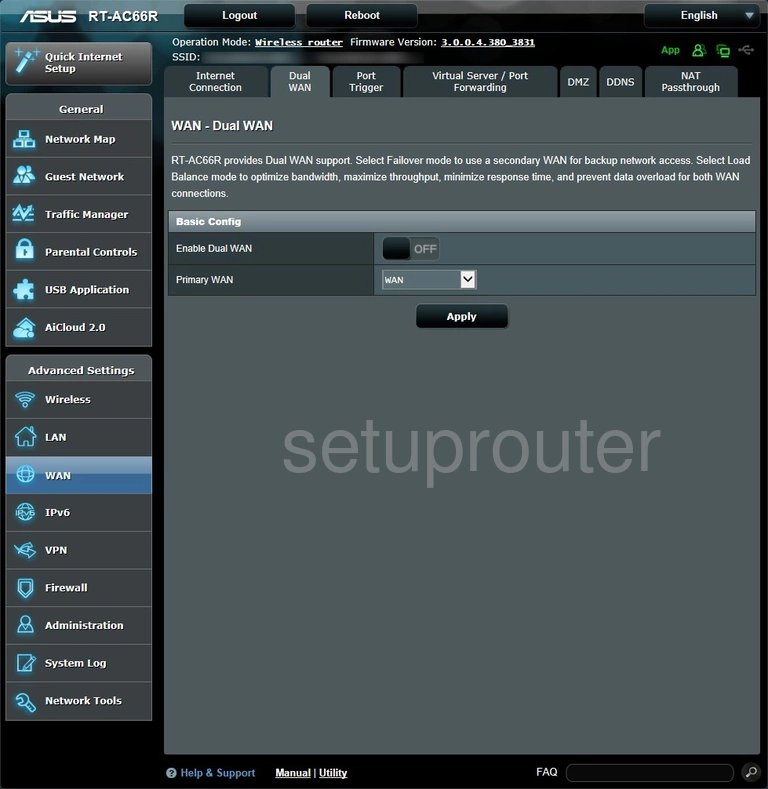
Asus RT-AC66R Log Screenshot
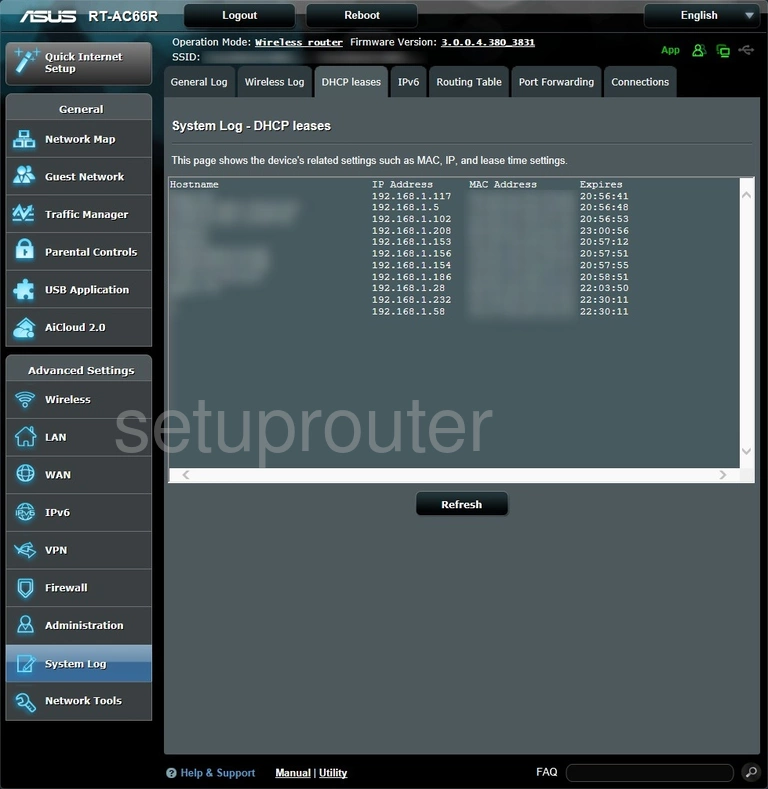
Asus RT-AC66R Dynamic Dns Screenshot
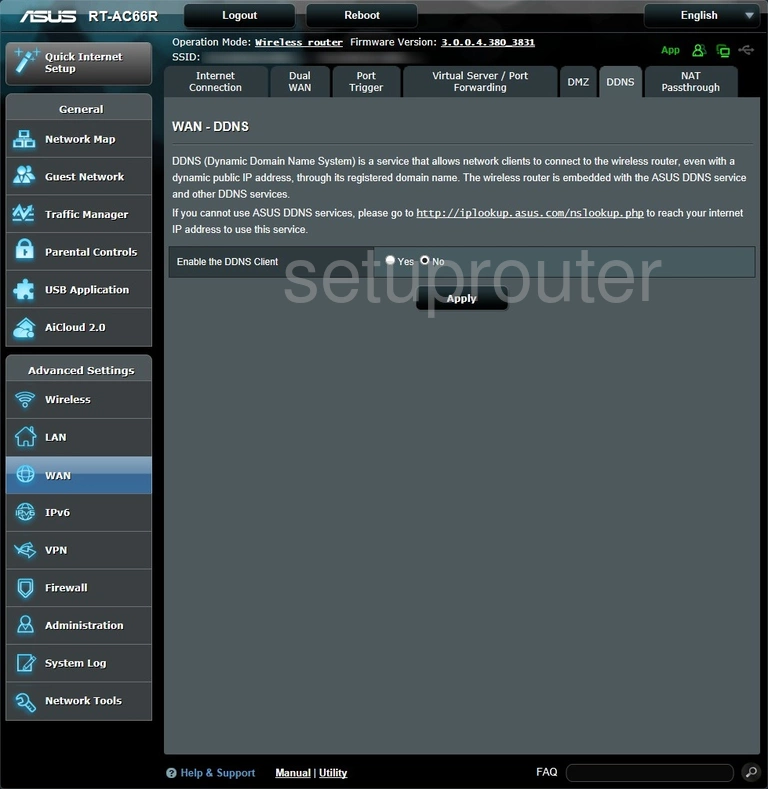
Asus RT-AC66R Log Screenshot
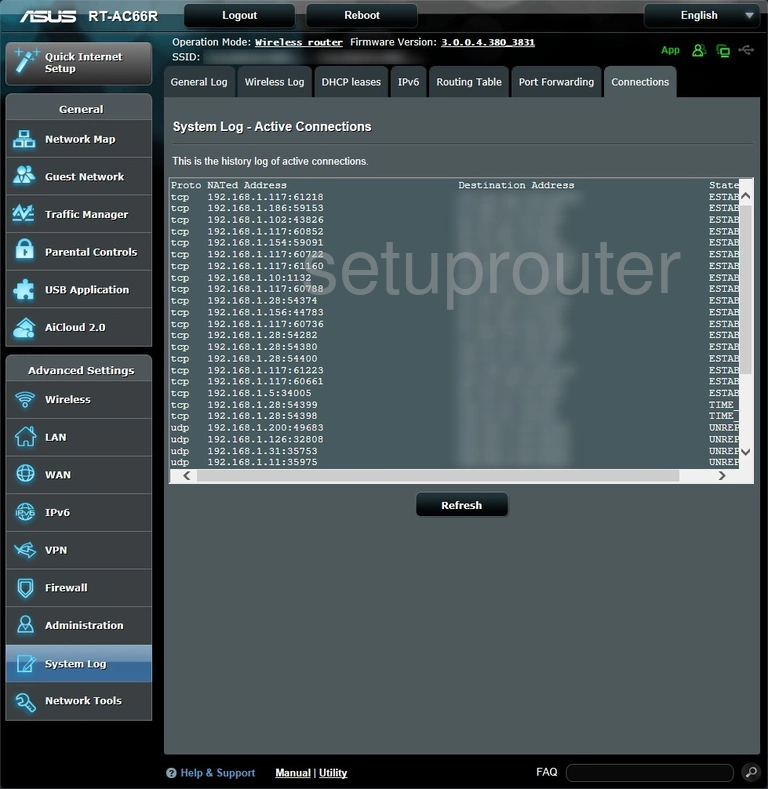
Asus RT-AC66R Usb Screenshot
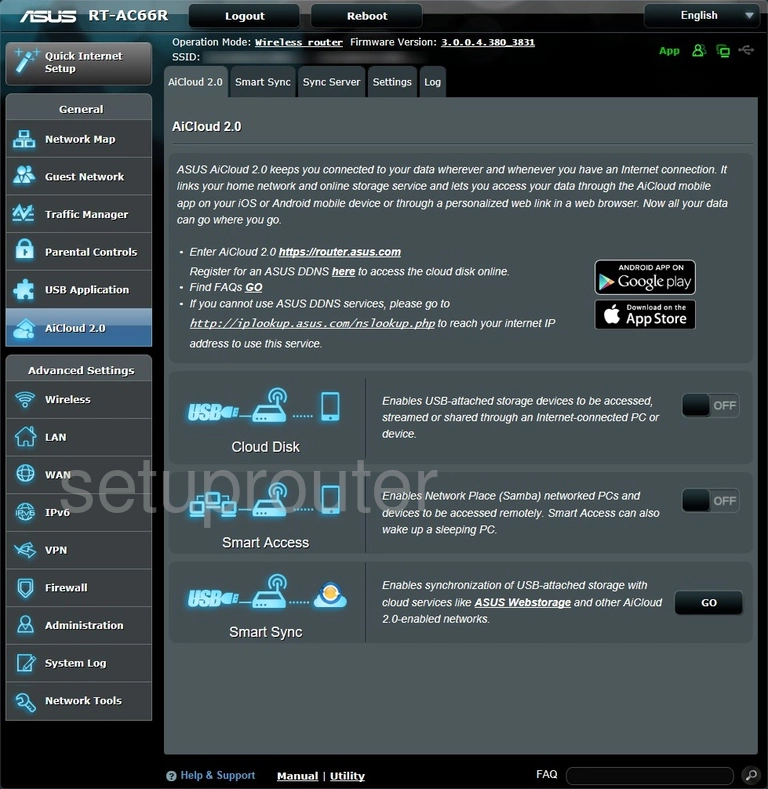
Asus RT-AC66R Usb Screenshot
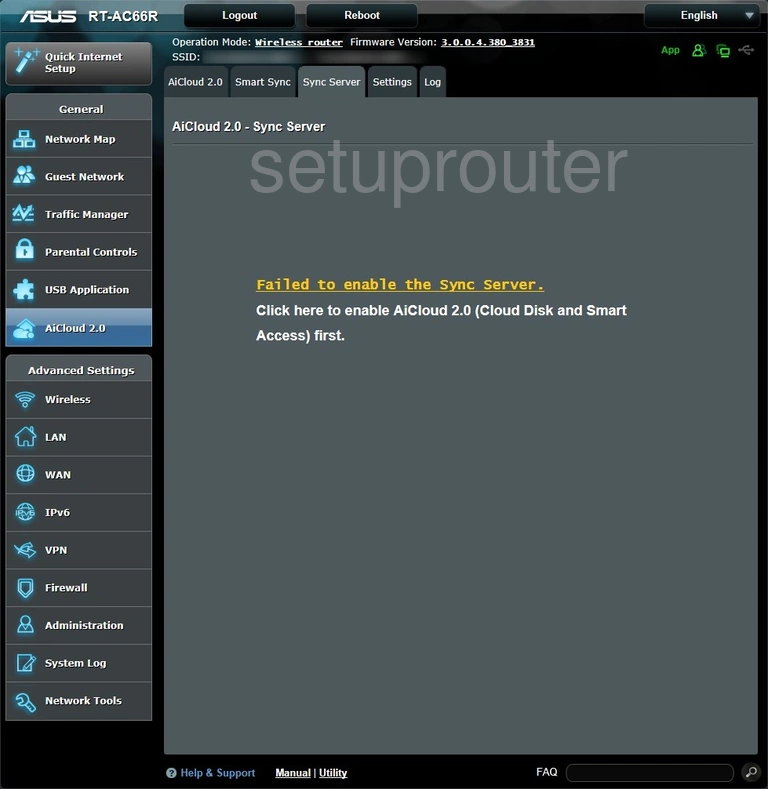
Asus RT-AC66R Usb Screenshot
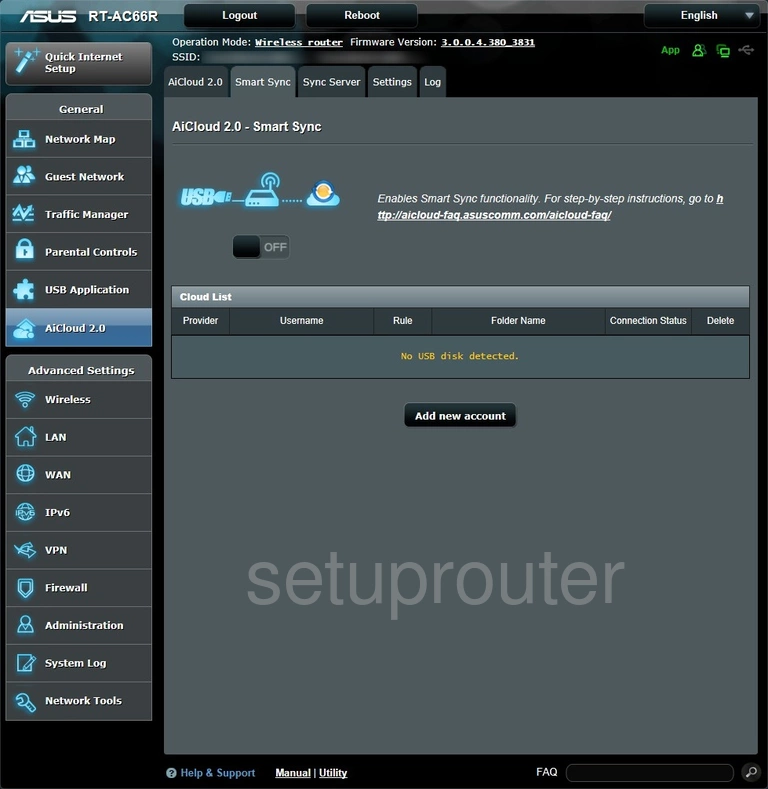
Asus RT-AC66R Usb Screenshot
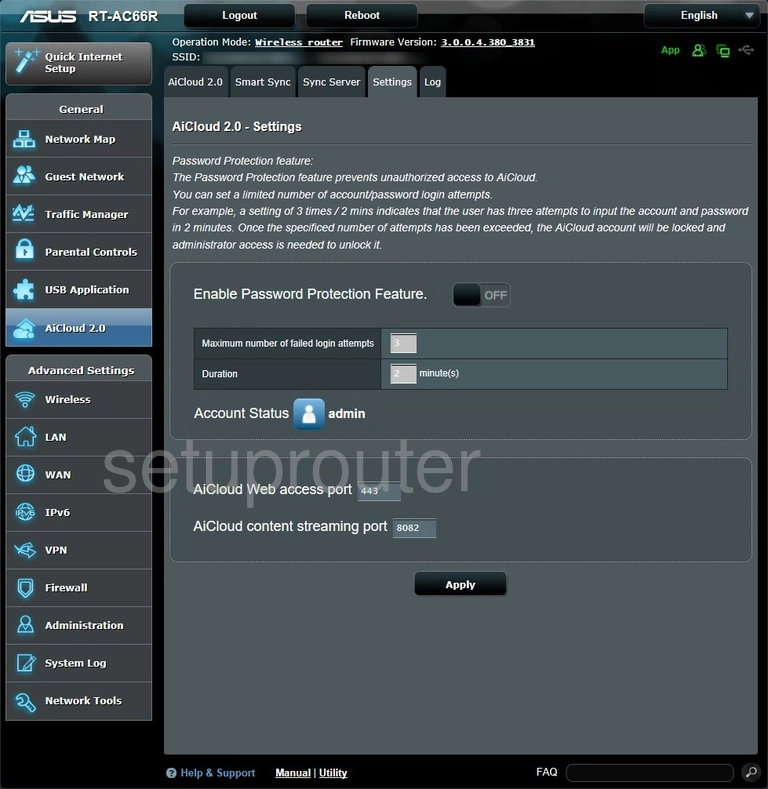
Asus RT-AC66R Usb Screenshot
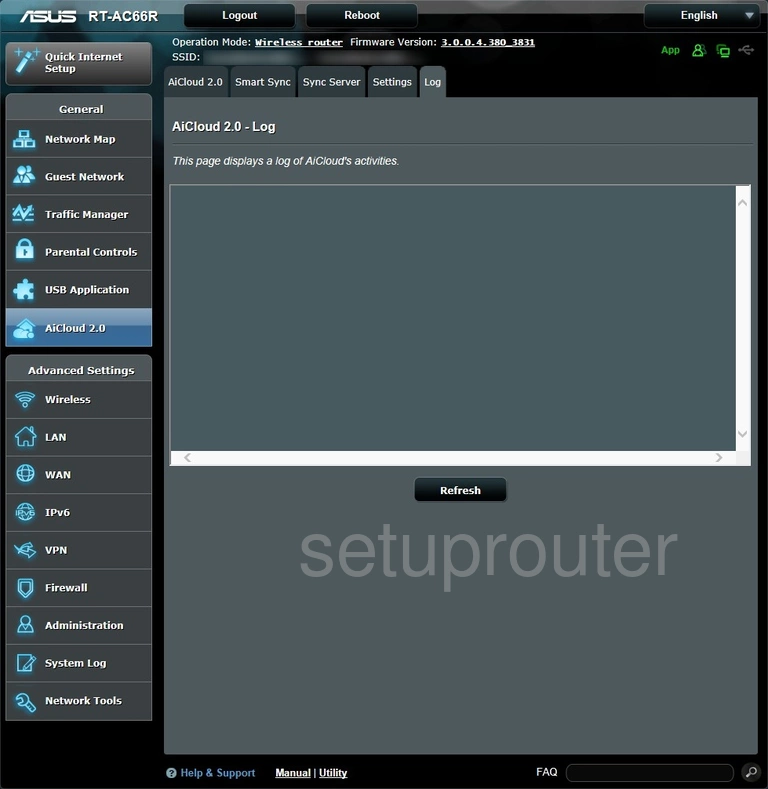
This is the screenshots guide for the Asus RT-AC66R 3.0.0.4.380_3831. We also have the following guides for the same router:
- Asus RT-AC66R 3.0.0.4.380_3831 - How to change the IP Address on a Asus RT-AC66R router
- Asus RT-AC66R 3.0.0.4.380_3831 - Asus RT-AC66R Login Instructions
- Asus RT-AC66R 3.0.0.4.380_3831 - How to change the DNS settings on a Asus RT-AC66R router
- Asus RT-AC66R 3.0.0.4.380_3831 - Setup WiFi on the Asus RT-AC66R
- Asus RT-AC66R 3.0.0.4.380_3831 - How to Reset the Asus RT-AC66R
- Asus RT-AC66R 3.0.0.4.380_3831 - Information About the Asus RT-AC66R Router