The Asus RT-AC66R router is considered a wireless router because it offers WiFi connectivity. WiFi, or simply wireless, allows you to connect various devices to your router, such as wireless printers, smart televisions, and WiFi enabled smartphones.
Other Asus RT-AC66R Guides
This is the wifi guide for the Asus RT-AC66R 3.0.0.4.380_3831. We also have the following guides for the same router:
- Asus RT-AC66R 3.0.0.4.380_3831 - How to change the IP Address on a Asus RT-AC66R router
- Asus RT-AC66R 3.0.0.4.380_3831 - Asus RT-AC66R Login Instructions
- Asus RT-AC66R 3.0.0.4.380_3831 - How to change the DNS settings on a Asus RT-AC66R router
- Asus RT-AC66R 3.0.0.4.380_3831 - How to Reset the Asus RT-AC66R
- Asus RT-AC66R 3.0.0.4.380_3831 - Asus RT-AC66R Screenshots
- Asus RT-AC66R 3.0.0.4.380_3831 - Information About the Asus RT-AC66R Router
WiFi Terms
Before we get started there is a little bit of background info that you should be familiar with.
Wireless Name
Your wireless network needs to have a name to uniquely identify it from other wireless networks. If you are not sure what this means we have a guide explaining what a wireless name is that you can read for more information.
Wireless Password
An important part of securing your wireless network is choosing a strong password.
Wireless Channel
Picking a WiFi channel is not always a simple task. Be sure to read about WiFi channels before making the choice.
Encryption
You should almost definitely pick WPA2 for your networks encryption. If you are unsure, be sure to read our WEP vs WPA guide first.
Login To The Asus RT-AC66R
To get started configuring the Asus RT-AC66R WiFi settings you need to login to your router. If you are already logged in you can skip this step.
To login to the Asus RT-AC66R, follow our Asus RT-AC66R Login Guide.
Find the WiFi Settings on the Asus RT-AC66R
If you followed our login guide above then you should see this screen.
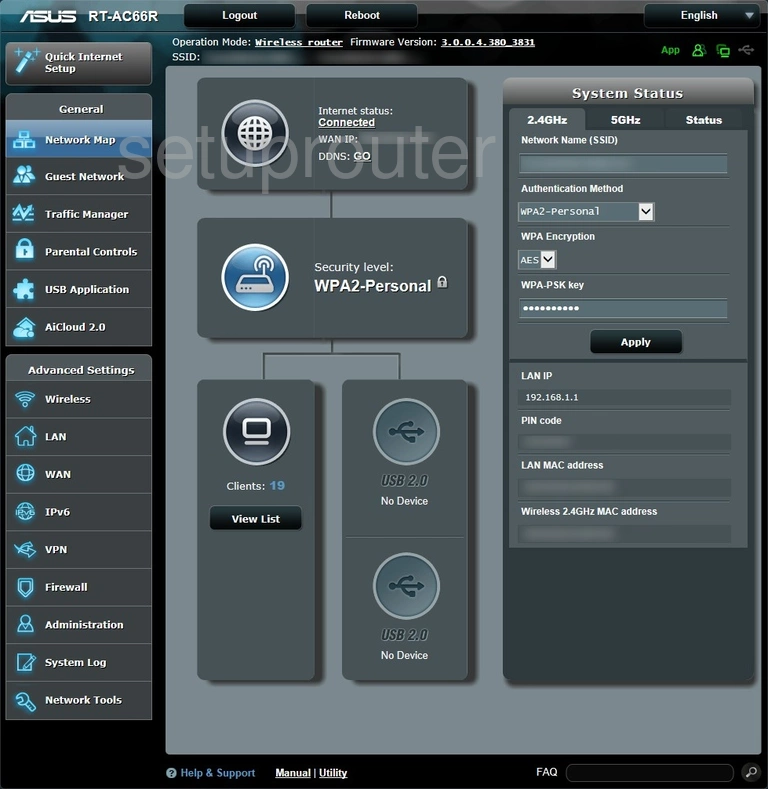
When you finish logging into the Asus RT-AC66R router you start on the Network Map page of the router. To set the wireless section of your router you need to click the option in the left sidebar labeled Wireless under the heading Advanced Settings.
Then at the top of the page click the tab labeled General.
Change the WiFi Settings on the Asus RT-AC66R
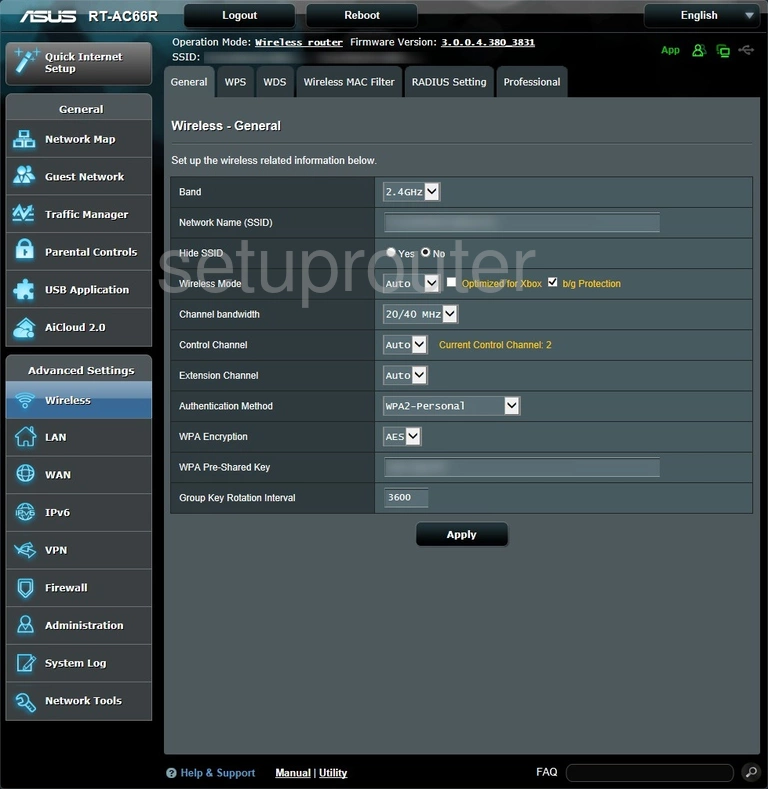
On this new page use the drop down menu labeled Band to choose the type of wireless you want to use. If you live in an apartment building with lots of neighbors above and below you, you may want to choose 5GHz. If you don't have neighbors that close we recommend using 2.4GHz.
In the box labeled SSID enter the name you want to use as identification. This is the network name and should be unique to you. Learn more about this in our wireless names guide.
Scroll down until you come to the drop down list labeled Authentication Method. Our recommendation is to use WPA2-Personal. What does this mean? Check out our guide labeled WEP vs. WPA to find out.
We recommend setting the WPA Encryption to AES.
Finally change the WPA Pre-Shared Key. This is the Internet password and should be strong. Use a minimum of 14 to 20 characters. Learn more about this in our guide labeled Choosing a Strong Password.
That's all you need to do. Just don't forget to save your changes before you exit.
Possible Problems when Changing your WiFi Settings
After making these changes to your router you will almost definitely have to reconnect any previously connected devices. This is usually done at the device itself and not at your computer.
Other Asus RT-AC66R Info
Don't forget about our other Asus RT-AC66R info that you might be interested in.
This is the wifi guide for the Asus RT-AC66R 3.0.0.4.380_3831. We also have the following guides for the same router:
- Asus RT-AC66R 3.0.0.4.380_3831 - How to change the IP Address on a Asus RT-AC66R router
- Asus RT-AC66R 3.0.0.4.380_3831 - Asus RT-AC66R Login Instructions
- Asus RT-AC66R 3.0.0.4.380_3831 - How to change the DNS settings on a Asus RT-AC66R router
- Asus RT-AC66R 3.0.0.4.380_3831 - How to Reset the Asus RT-AC66R
- Asus RT-AC66R 3.0.0.4.380_3831 - Asus RT-AC66R Screenshots
- Asus RT-AC66R 3.0.0.4.380_3831 - Information About the Asus RT-AC66R Router