This guide covers how to reset the Asus RT-AC68P router to factory defaults. The words reset and reboot are sometimes used interchangeably. However they mean two very different things. To reboot a router you cycle the power by turning it off and back on again after around 10 seconds. To reset a router means you are erasing all previous configurations and returning it to factory defaults.
Warning: Resetting a router is a serious step in troubleshooting a problem. Don't attempt a reset until you have exhausted other options. Please consider the following before continuing:
- The router's main password and username are reverted to factory defaults.
- The Wireless information such as SSID, password, and security level are returned to factory defaults.
- If you use a DSL router you need to re-enter the ISP username and password. If you are unsure of what these are, call your ISP.
- All configurations such as port forwards or IP address changes are erased.
Other Asus RT-AC68P Guides
This is the reset router guide for the Asus RT-AC68P. We also have the following guides for the same router:
- Asus RT-AC68P - How to change the IP Address on a Asus RT-AC68P router
- Asus RT-AC68P - Asus RT-AC68P Login Instructions
- Asus RT-AC68P - Asus RT-AC68P User Manual
- Asus RT-AC68P - How to change the DNS settings on a Asus RT-AC68P router
- Asus RT-AC68P - Setup WiFi on the Asus RT-AC68P
- Asus RT-AC68P - Asus RT-AC68P Screenshots
- Asus RT-AC68P - Information About the Asus RT-AC68P Router
Reset the Asus RT-AC68P
Resetting your Asus RT-AC68P router requires that it be on. Do not unplug or turn off your router at any time during the reset process as that could cause permanent damage to your device.
The next step is to locate the tiny recessed reset button. In the image below we have it circled for you. It is located on the back panel.
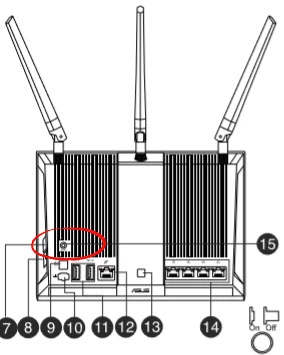
Using a sharp object such as an unwound paperclip or the tip of a pencil press and hold the reset button for about 10 seconds.
Remember that this erases everything you have done to personalize this router. Exhaust other troubleshooting methods before continuing.
Login to the Asus RT-AC68P
After you have completed the reset process you need to login using the default username and password associated with this Asus RT-AC68P router. These usernames and passwords can normally be found in the user guide. We have found these for you and added them to our Asus RT-AC68P Login Guide.
Change Your Password
The next step is to change this password to something you create. Creating passwords can be difficult, if you find this to be the case take a look at our Choosing a Strong Password guide for helpful tips and ideas.
Tip: Once you have created this new password you should write it down on a piece of paper and stick it to the bottom of the router for future reference.
Setup WiFi on the Asus RT-AC68P
The last setting we will discuss in this guide is the security method. Some router manufacturers like to leave the security open as the default. It's a good idea to check it. We recommend using the security of WPA2-Personal. If you need instructions on this, check out our How to Setup WiFi on the Asus RT-AC68P router.
Asus RT-AC68P Help
Be sure to check out our other Asus RT-AC68P info that you might be interested in.
This is the reset router guide for the Asus RT-AC68P. We also have the following guides for the same router:
- Asus RT-AC68P - How to change the IP Address on a Asus RT-AC68P router
- Asus RT-AC68P - Asus RT-AC68P Login Instructions
- Asus RT-AC68P - Asus RT-AC68P User Manual
- Asus RT-AC68P - How to change the DNS settings on a Asus RT-AC68P router
- Asus RT-AC68P - Setup WiFi on the Asus RT-AC68P
- Asus RT-AC68P - Asus RT-AC68P Screenshots
- Asus RT-AC68P - Information About the Asus RT-AC68P Router