The Asus RT-AC68P router is considered a wireless router because it offers WiFi connectivity. WiFi, or simply wireless, allows you to connect various devices to your router, such as wireless printers, smart televisions, and WiFi enabled smartphones.
Other Asus RT-AC68P Guides
This is the wifi guide for the Asus RT-AC68P. We also have the following guides for the same router:
- Asus RT-AC68P - How to change the IP Address on a Asus RT-AC68P router
- Asus RT-AC68P - Asus RT-AC68P Login Instructions
- Asus RT-AC68P - Asus RT-AC68P User Manual
- Asus RT-AC68P - How to change the DNS settings on a Asus RT-AC68P router
- Asus RT-AC68P - How to Reset the Asus RT-AC68P
- Asus RT-AC68P - Asus RT-AC68P Screenshots
- Asus RT-AC68P - Information About the Asus RT-AC68P Router
WiFi Terms
Before we get started there is a little bit of background info that you should be familiar with.
Wireless Name
Your wireless network needs to have a name to uniquely identify it from other wireless networks. If you are not sure what this means we have a guide explaining what a wireless name is that you can read for more information.
Wireless Password
An important part of securing your wireless network is choosing a strong password.
Wireless Channel
Picking a WiFi channel is not always a simple task. Be sure to read about WiFi channels before making the choice.
Encryption
You should almost definitely pick WPA2 for your networks encryption. If you are unsure, be sure to read our WEP vs WPA guide first.
Login To The Asus RT-AC68P
To get started configuring the Asus RT-AC68P WiFi settings you need to login to your router. If you are already logged in you can skip this step.
To login to the Asus RT-AC68P, follow our Asus RT-AC68P Login Guide.
Find the WiFi Settings on the Asus RT-AC68P
If you followed our login guide above then you should see this screen.
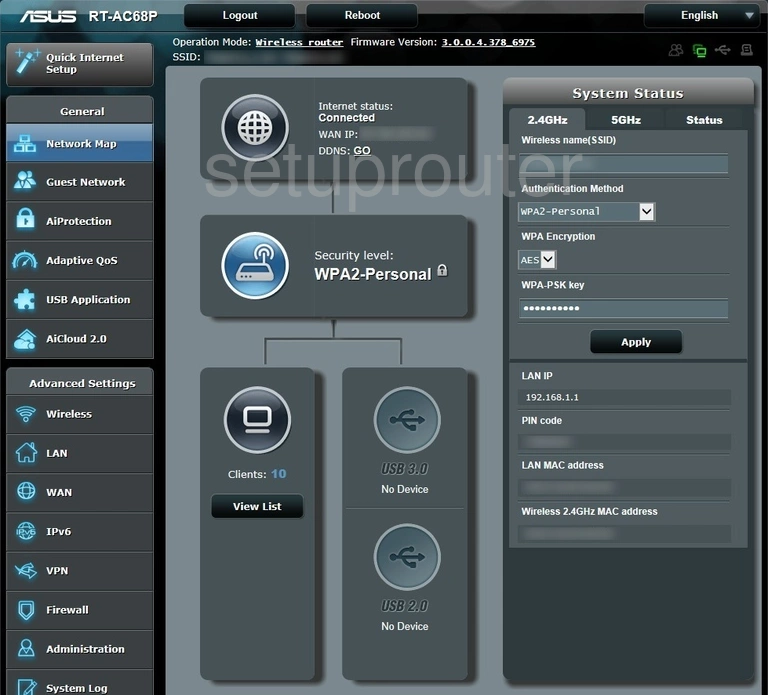
To change the WiFi setting on the Asus RT-AC68P router we begin on the Network Map page. First, click the link in the left sidebar labeled Wireless. This is under the Advanced Settings section.
Change the WiFi Settings on the Asus RT-AC68P
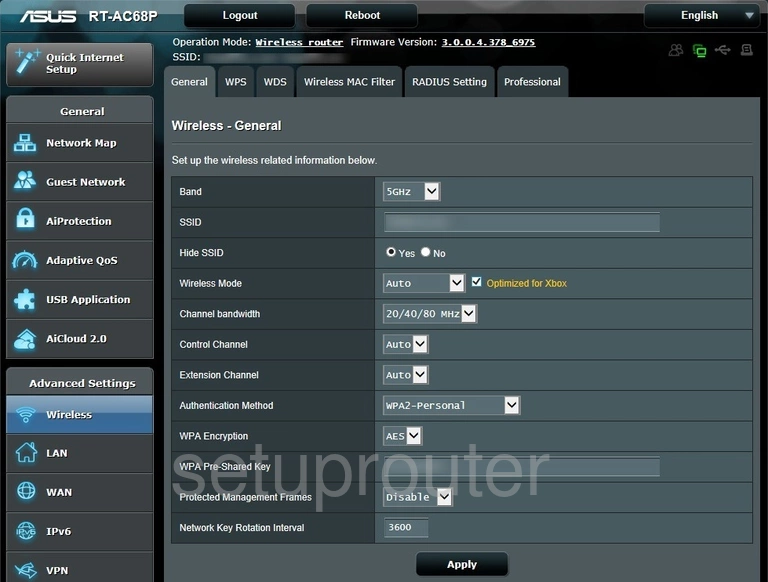
This takes you to a new page. Click the tab at the top of the page labeled General.
You should now be on the Wireless - General page.
The five settings we are talking about are SSID, Control Channel, Authentication Method, WPA Encryption, and the WPA Pre-Shared Key.
First we will discuss the SSID. Use this space to enter a new network name for your Internet. This is how you identify which network is yours. It doesn't really matter what you enter but we do recommend avoiding personal information. For more information check out this Wireless Names guide.
Now skip down to the Control Channel. By default this should be on one of the recommended three channels. If you are not happy with the channel your router is using change it. We do recommend that you stick with channels 1, 6, or 11. Find out why in this WiFi Channels guide.
The next setting that needs your attention is the Authentication Method. The best security available right now is the WPA2-Personal. Find out why in this WEP vs. WPA guide.
Set the WPA Encryption to AES if it isn't already there.
The last setting we will discuss is perhaps the most important. It's the WPA Pre-Shared Key. This is the password of your Internet. It is very important that this password be strong. If you have a weak password your security is weak. Use this Choosing a Strong Password guide for ideas and tips on creating a strong and memorable password.
That's it, you did it. Don't forget to click the black Apply button before you exit.
Possible Problems when Changing your WiFi Settings
After making these changes to your router you will almost definitely have to reconnect any previously connected devices. This is usually done at the device itself and not at your computer.
Other Asus RT-AC68P Info
Don't forget about our other Asus RT-AC68P info that you might be interested in.
This is the wifi guide for the Asus RT-AC68P. We also have the following guides for the same router:
- Asus RT-AC68P - How to change the IP Address on a Asus RT-AC68P router
- Asus RT-AC68P - Asus RT-AC68P Login Instructions
- Asus RT-AC68P - Asus RT-AC68P User Manual
- Asus RT-AC68P - How to change the DNS settings on a Asus RT-AC68P router
- Asus RT-AC68P - How to Reset the Asus RT-AC68P
- Asus RT-AC68P - Asus RT-AC68P Screenshots
- Asus RT-AC68P - Information About the Asus RT-AC68P Router