This guide is about how to reset the Asus RT-AC68R router back to factory defaults. There is some confusion between resetting a router and rebooting a router. Rebooting is cycling the power by turning the device off and on again. A reset is more dangerous because it erases all previous configurations and puts them back to factory defaults.
Warning: Resetting a router should not be done casually. A reset can cause all sorts of problems for you if you don't know what to expect. Please consider the following before continuing:
- The router's username and password are reset to factory defaults.
- The Wireless SSID/username, password, and security mode are reverted to default values.
- If you use a DSL style connection you will need to re-enter the ISP username and password to continue using the Internet. If you are unsure of these details you need to call your ISP.
- All configurations such as IP address changes or port forwards are erased.
Other Asus RT-AC68R Guides
This is the reset router guide for the Asus RT-AC68R 3.0.0.4.376_3626.We also have the following guides for the same router:
- Asus RT-AC68R 3.0.0.4.376_3626 - How to change the IP Address on a Asus RT-AC68R router
- Asus RT-AC68R 3.0.0.4.376_3626 - Asus RT-AC68R Login Instructions
- Asus RT-AC68R 3.0.0.4.376_3626 - Asus RT-AC68R User Manual
- Asus RT-AC68R 3.0.0.4.376_3626 - How to change the DNS settings on a Asus RT-AC68R router
- Asus RT-AC68R 3.0.0.4.376_3626 - Setup WiFi on the Asus RT-AC68R
- Asus RT-AC68R 3.0.0.4.376_3626 - Asus RT-AC68R Screenshots
- Asus RT-AC68R 3.0.0.4.376_3626 - Information About the Asus RT-AC68R Router
Reset the Asus RT-AC68R
The router will need to be on in order for a reset to happen. Do not unplug or turn off the router at any point during the reset process as that could cause permanent damage to the device.
The second thing to do in a reset is to locate the reset button. This will usually be found on the back panel of the device. We have located it for you in the image below.
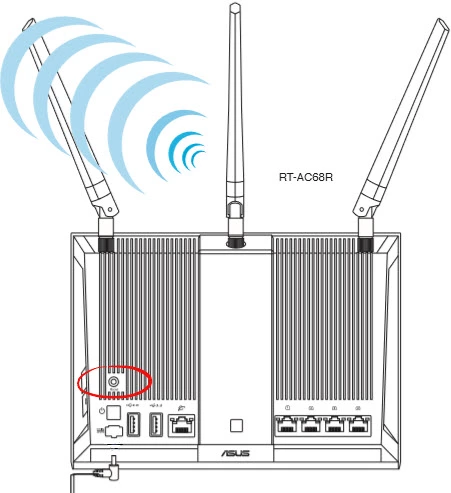
Using a sharp pencil or pen press and hold down the reset button for about 10 seconds.
Don't forget that this erases everything you have done to personalize this router. Make sure you have exhausted other troubleshooting methods first.
Login to the Asus RT-AC68R
So once you have finished resetting this Asus RT-AC68R router you need to login using the default username and password. These can be found in the user manual and sometimes on the device itself. We have located them for you and added them to our Asus RT-AC68R Login Guide.
Change Your Password
Once you have logged in you need to change that default password. It doesn't matter what you enter here so long as it's not the same as the default. If coming up with passwords is hard you can check out this Choosing a Strong Password guide.
Tip: You can write this new password down on a piece of paper and stick it to the bottom of the router if you need to.
Setup WiFi on the Asus RT-AC68R
The last setting we strongly urge you to change is the security settings. Some router companies like to leave the security open as default. This means you have no security. We recommend using the security method of WPA2-Personal. For detailed instructions on this step, check out our How to Setup WiFi on the Asus RT-AC68R guide.
Asus RT-AC68R Help
Be sure to check out our other Asus RT-AC68R info that you might be interested in.
This is the reset router guide for the Asus RT-AC68R 3.0.0.4.376_3626.We also have the following guides for the same router:
- Asus RT-AC68R 3.0.0.4.376_3626 - How to change the IP Address on a Asus RT-AC68R router
- Asus RT-AC68R 3.0.0.4.376_3626 - Asus RT-AC68R Login Instructions
- Asus RT-AC68R 3.0.0.4.376_3626 - Asus RT-AC68R User Manual
- Asus RT-AC68R 3.0.0.4.376_3626 - How to change the DNS settings on a Asus RT-AC68R router
- Asus RT-AC68R 3.0.0.4.376_3626 - Setup WiFi on the Asus RT-AC68R
- Asus RT-AC68R 3.0.0.4.376_3626 - Asus RT-AC68R Screenshots
- Asus RT-AC68R 3.0.0.4.376_3626 - Information About the Asus RT-AC68R Router