The Asus RT-AC68R router is considered a wireless router because it offers WiFi connectivity. WiFi, or simply wireless, allows you to connect various devices to your router, such as wireless printers, smart televisions, and WiFi enabled smartphones.
Other Asus RT-AC68R Guides
This is the wifi guide for the Asus RT-AC68R 3.0.0.4.376_3626. We also have the following guides for the same router:
- Asus RT-AC68R 3.0.0.4.376_3626 - How to change the IP Address on a Asus RT-AC68R router
- Asus RT-AC68R 3.0.0.4.376_3626 - Asus RT-AC68R Login Instructions
- Asus RT-AC68R 3.0.0.4.376_3626 - Asus RT-AC68R User Manual
- Asus RT-AC68R 3.0.0.4.376_3626 - How to change the DNS settings on a Asus RT-AC68R router
- Asus RT-AC68R 3.0.0.4.376_3626 - How to Reset the Asus RT-AC68R
- Asus RT-AC68R 3.0.0.4.376_3626 - Asus RT-AC68R Screenshots
- Asus RT-AC68R 3.0.0.4.376_3626 - Information About the Asus RT-AC68R Router
WiFi Terms
Before we get started there is a little bit of background info that you should be familiar with.
Wireless Name
Your wireless network needs to have a name to uniquely identify it from other wireless networks. If you are not sure what this means we have a guide explaining what a wireless name is that you can read for more information.
Wireless Password
An important part of securing your wireless network is choosing a strong password.
Wireless Channel
Picking a WiFi channel is not always a simple task. Be sure to read about WiFi channels before making the choice.
Encryption
You should almost definitely pick WPA2 for your networks encryption. If you are unsure, be sure to read our WEP vs WPA guide first.
Login To The Asus RT-AC68R
To get started configuring the Asus RT-AC68R WiFi settings you need to login to your router. If you are already logged in you can skip this step.
To login to the Asus RT-AC68R, follow our Asus RT-AC68R Login Guide.
Find the WiFi Settings on the Asus RT-AC68R
If you followed our login guide above then you should see this screen.
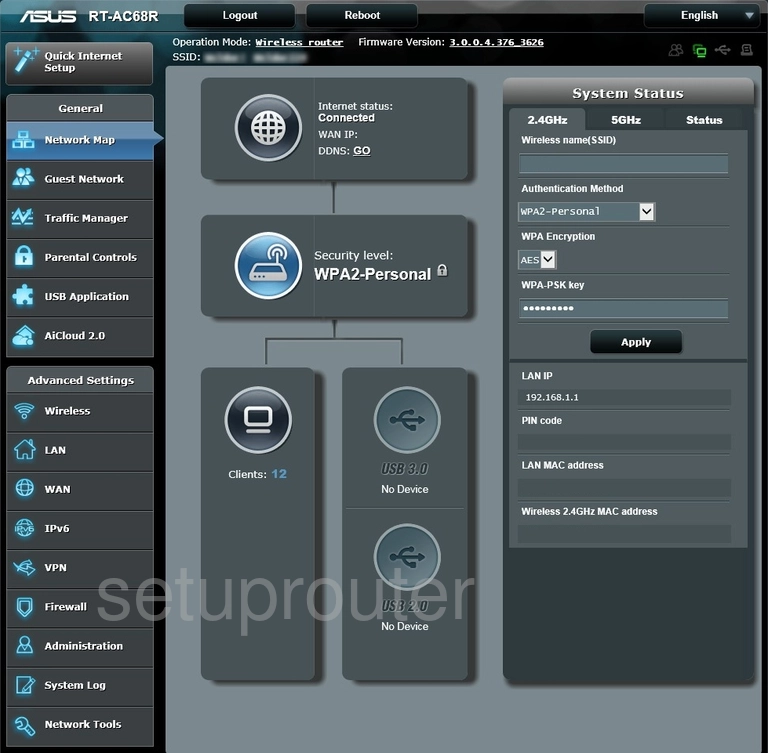
Let's begin this guide on the Network Map page of the Asus RT-AC68R. From there, to setup the wireless, click Wireless in the left sidebar. Then make sure General is highlighted at the top of the page.
Change the WiFi Settings on the Asus RT-AC68R
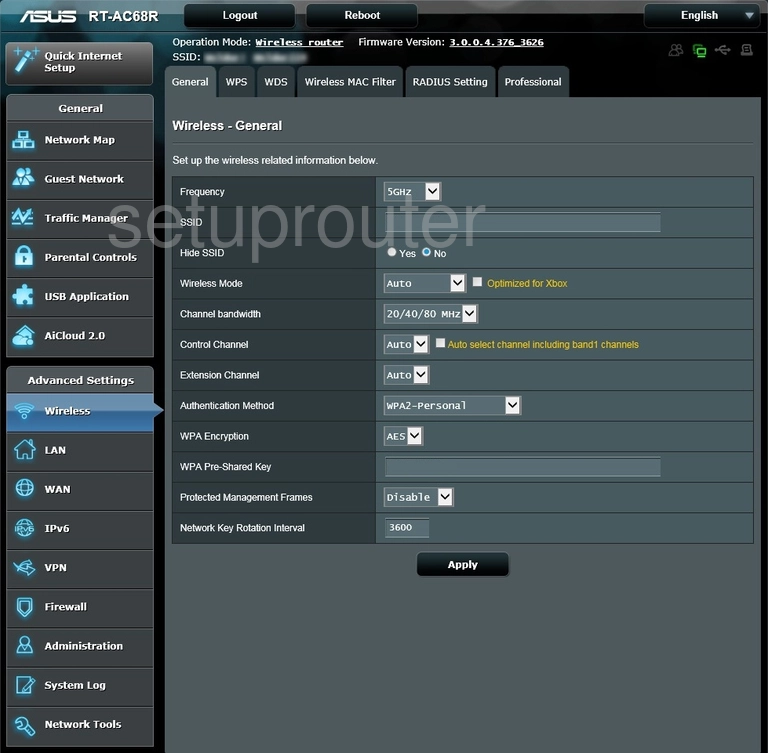
You are now on a page like the one you see here. First, change the SSID so something you create. This is your network identification and should be unique. This name can be anything you like, but we recommend avoiding personal information. To learn more, check out this guide.
Next, you can change the Control Channel if you wish. If you do, just make sure to use channels 1, 6, or 11. If you want to know why, check out this guide.
Below that you can find the Authentication Method. This is your security. For the most up-to-date security, use the one titled WPA2-Personal. If you are interested in learning more, check out this WEP vs. WPA guide.
The WPA Encryption should then be set to AES.
Finally, change the WPA PRe-Shared Key. This is your internet password and should be strong. We recommend using at least 14 to 20 characters. Need more help? Click this link.
Congratulations, you network is now more secure. Go ahead and click the Apply button before you exit.
Possible Problems when Changing your WiFi Settings
After making these changes to your router you will almost definitely have to reconnect any previously connected devices. This is usually done at the device itself and not at your computer.
Other Asus RT-AC68R Info
Don't forget about our other Asus RT-AC68R info that you might be interested in.
This is the wifi guide for the Asus RT-AC68R 3.0.0.4.376_3626. We also have the following guides for the same router:
- Asus RT-AC68R 3.0.0.4.376_3626 - How to change the IP Address on a Asus RT-AC68R router
- Asus RT-AC68R 3.0.0.4.376_3626 - Asus RT-AC68R Login Instructions
- Asus RT-AC68R 3.0.0.4.376_3626 - Asus RT-AC68R User Manual
- Asus RT-AC68R 3.0.0.4.376_3626 - How to change the DNS settings on a Asus RT-AC68R router
- Asus RT-AC68R 3.0.0.4.376_3626 - How to Reset the Asus RT-AC68R
- Asus RT-AC68R 3.0.0.4.376_3626 - Asus RT-AC68R Screenshots
- Asus RT-AC68R 3.0.0.4.376_3626 - Information About the Asus RT-AC68R Router