Without our users, we would not have screenshots like these to share.
Please feel free to share screenshots with us using our Router Screenshot Grabber, which is a free tool in Network Utilities. It makes the capture process easy and sends the screenshots to us automatically.
This is the screenshots guide for the Asus RT-AC68R 3.0.0.4.384_32799. We also have the following guides for the same router:
- Asus RT-AC68R 3.0.0.4.376_3626 - How to change the IP Address on a Asus RT-AC68R router
- Asus RT-AC68R 3.0.0.4.376_3626 - Asus RT-AC68R Login Instructions
- Asus RT-AC68R 3.0.0.4.376_3626 - Asus RT-AC68R User Manual
- Asus RT-AC68R 3.0.0.4.376_3626 - How to change the DNS settings on a Asus RT-AC68R router
- Asus RT-AC68R 3.0.0.4.376_3626 - Setup WiFi on the Asus RT-AC68R
- Asus RT-AC68R 3.0.0.4.376_3626 - How to Reset the Asus RT-AC68R
- Asus RT-AC68R 3.0.0.4.376_3626 - Asus RT-AC68R Screenshots
- Asus RT-AC68R 3.0.0.4.376_3626 - Information About the Asus RT-AC68R Router
All Asus RT-AC68R Screenshots
All screenshots below were captured from a Asus RT-AC68R router.
Asus RT-AC68R Login Screenshot
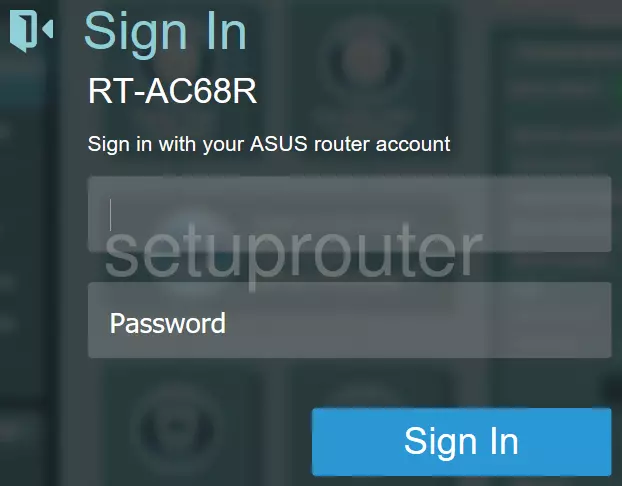
Asus RT-AC68R Home Screenshot
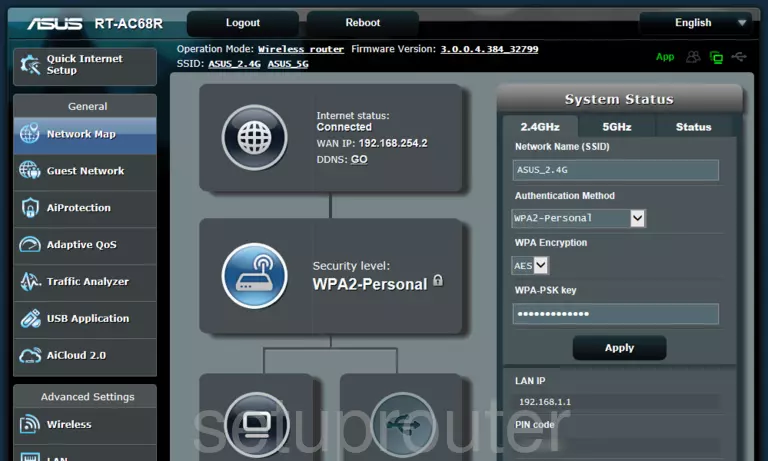
Screenshot of Asus RT-AC68R Router
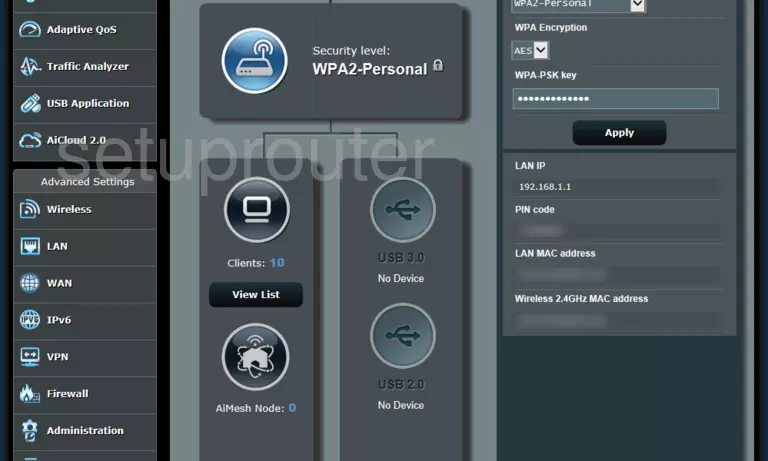
Asus RT-AC68R Port Forwarding Screenshot
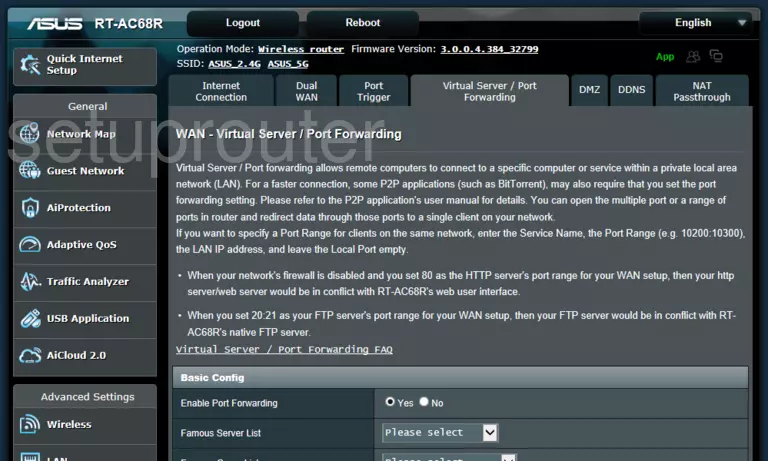
This is the screenshots guide for the Asus RT-AC68R 3.0.0.4.384_32799. We also have the following guides for the same router:
- Asus RT-AC68R 3.0.0.4.376_3626 - How to change the IP Address on a Asus RT-AC68R router
- Asus RT-AC68R 3.0.0.4.376_3626 - Asus RT-AC68R Login Instructions
- Asus RT-AC68R 3.0.0.4.376_3626 - Asus RT-AC68R User Manual
- Asus RT-AC68R 3.0.0.4.376_3626 - How to change the DNS settings on a Asus RT-AC68R router
- Asus RT-AC68R 3.0.0.4.376_3626 - Setup WiFi on the Asus RT-AC68R
- Asus RT-AC68R 3.0.0.4.376_3626 - How to Reset the Asus RT-AC68R
- Asus RT-AC68R 3.0.0.4.376_3626 - Asus RT-AC68R Screenshots
- Asus RT-AC68R 3.0.0.4.376_3626 - Information About the Asus RT-AC68R Router