If you need to login to the Asus RT-ACRH13 router, then this guide shows you how.
Other Asus RT-ACRH13 Guides
This is the login guide for the Asus RT-ACRH13 3.0.0.4.382_52243. We also have the following guides for the same router:
- Asus RT-ACRH13 3.0.0.4.380_8375 - Asus RT-ACRH13 Login Instructions
- Asus RT-ACRH13 3.0.0.4.380_8375 - Asus RT-ACRH13 User Manual
- Asus RT-ACRH13 3.0.0.4.380_8375 - How to Reset the Asus RT-ACRH13
- Asus RT-ACRH13 3.0.0.4.380_8375 - Asus RT-ACRH13 Screenshots
- Asus RT-ACRH13 3.0.0.4.380_8375 - Information About the Asus RT-ACRH13 Router
Find Your Asus RT-ACRH13 Router IP Address
In order to login to the Asus RT-ACRH13 router, we need to know it's internal IP address.
| Known RT-ACRH13 IP Addresses |
|---|
| 192.168.1.1 |
| http://router.asus.com/ |
You may have to try using a few different IP addresses from the list above. Just pick one and then follow the rest of this guide.
If you do not find your router's interface later in this guide, then try a different IP address. Keep trying different IP addresses until you find your router. I will not hurt anything to try different IP addresses.
If, after trying all of the above IP addresses, you still cannot find your router, then you can try one of the following steps:
- Follow our guide called Find Your Router's Internal IP Address.
- Download and install our free Router Detector software.
Once you have the internal IP Address of your router, you can log in to it.
Login to the Asus RT-ACRH13 Router
Your Asus RT-ACRH13 router has a web interface. You need to use a web browser to manage it, such as Chrome, Edge, or Firefox.
Enter Asus RT-ACRH13 Internal IP Address
Either copy/paste or type the internal IP address of your Asus RT-ACRH13 router into the address bar of your web browser. The address bar will look like this:

Press the Enter key on your keyboard. A window will show asking for your Asus RT-ACRH13 password.
Asus RT-ACRH13 Default Username and Password
You must know your Asus RT-ACRH13 username and password in order to log in. It's possible that the router's password is still set to the factory default. Try all of the Asus RT-ACRH13 factory default usernames and passwords below.
| Asus RT-ACRH13 Default Usernames and Passwords | |
|---|---|
| Username | Password |
| admin | admin |
Enter your username and password in the dialog box that pops up. You should be able to try them all.
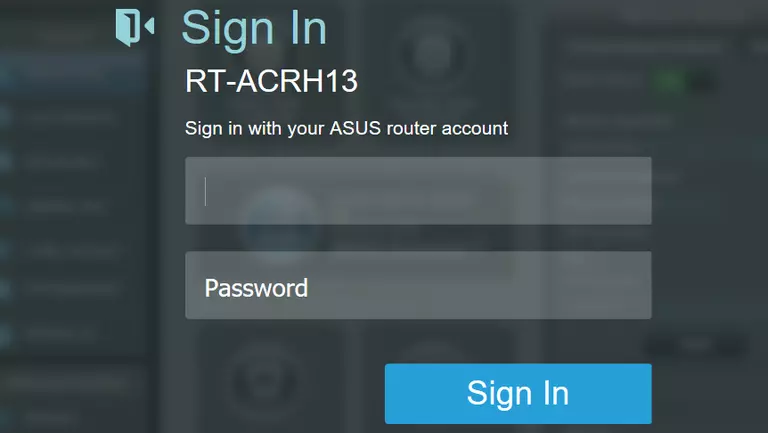
Asus RT-ACRH13 Home Screen
When you get logged in you should be at the Asus RT-ACRH13 home screen, which looks similar to this:
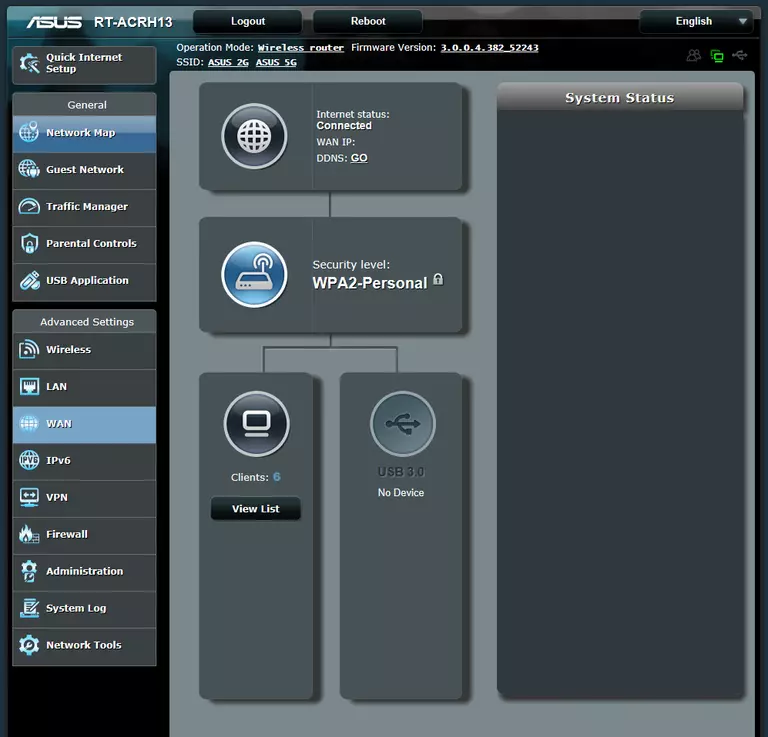
If you see this screen, then good job, you are now logged in to your Asus RT-ACRH13 router. You are ready to follow any of our other guides for this router.
Solutions To Asus RT-ACRH13 Login Problems
If you cannot get logged in to your router, here a few possible solutions you can try.
Asus RT-ACRH13 Password Doesn't Work
Perhaps your router's default password is different than what we have listed here. You should try other Asus passwords. Here is our list of all Asus Passwords.
Forgot Password to Asus RT-ACRH13 Router
If you are using an ISP provided router, then you may need to call their support desk and ask for your login information. Most of the time they will have it on file for you.
How to Reset the Asus RT-ACRH13 Router To Default Settings
If all else fails and you are unable to login to your router, then you may have to reset it to its factory default settings. As a last resort, you can reset your router to factory defaults.
Other Asus RT-ACRH13 Guides
Here are some of our other Asus RT-ACRH13 info that you might be interested in.
This is the login guide for the Asus RT-ACRH13 3.0.0.4.382_52243. We also have the following guides for the same router:
- Asus RT-ACRH13 3.0.0.4.380_8375 - Asus RT-ACRH13 Login Instructions
- Asus RT-ACRH13 3.0.0.4.380_8375 - Asus RT-ACRH13 User Manual
- Asus RT-ACRH13 3.0.0.4.380_8375 - How to Reset the Asus RT-ACRH13
- Asus RT-ACRH13 3.0.0.4.380_8375 - Asus RT-ACRH13 Screenshots
- Asus RT-ACRH13 3.0.0.4.380_8375 - Information About the Asus RT-ACRH13 Router