These are user-submitted screenshots.
We'd love to see your screenshots on our site. Simply use our Router Screenshot Grabber, which is a free tool in Network Utilities. It makes the capture process easy and sends the screenshots to us automatically.
This is the screenshots guide for the Asus RT-N12HP_B1. We also have the following guides for the same router:
All Asus RT-N12HP_B1 Screenshots
All screenshots below were captured from a Asus RT-N12HP_B1 router.
Asus RT-N12HP_B1 Virtual Server Screenshot
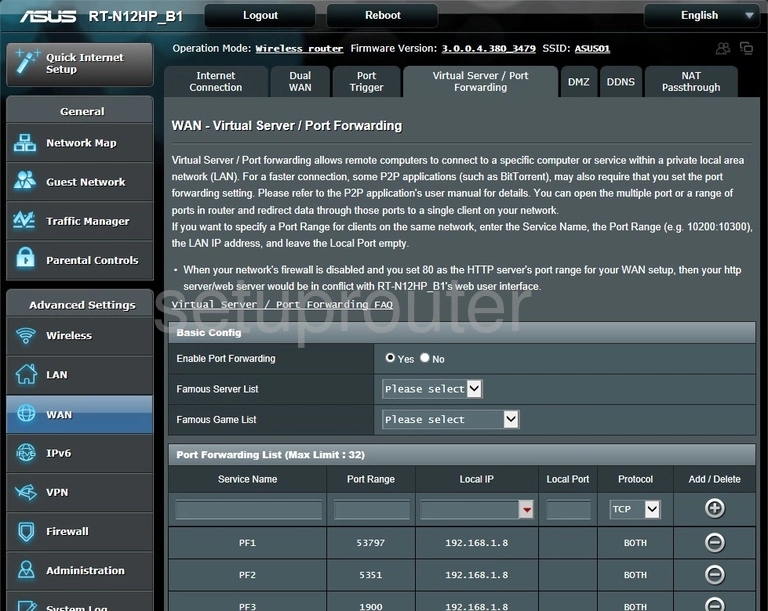
Asus RT-N12HP_B1 Setup Screenshot
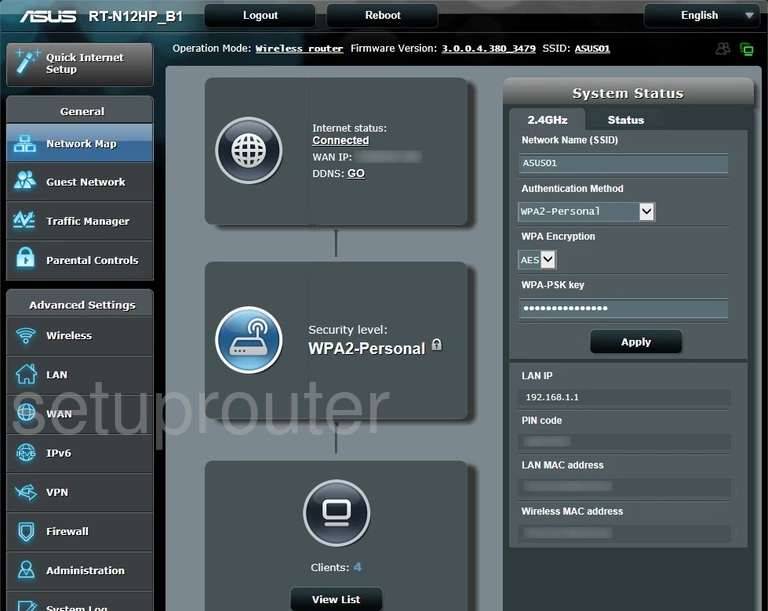
Asus RT-N12HP_B1 Login Screenshot
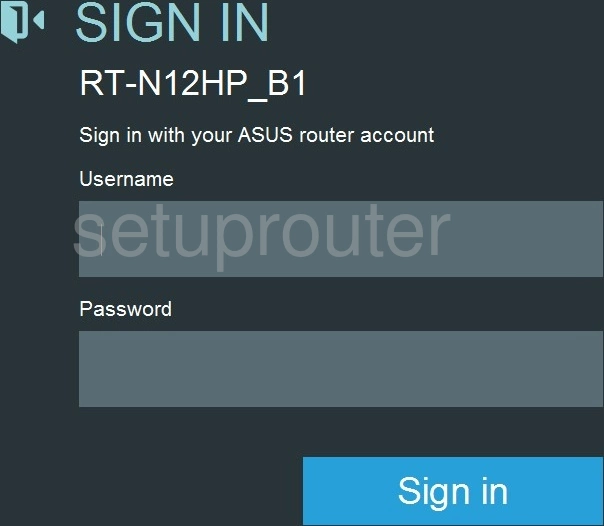
Asus RT-N12HP_B1 Wan Screenshot
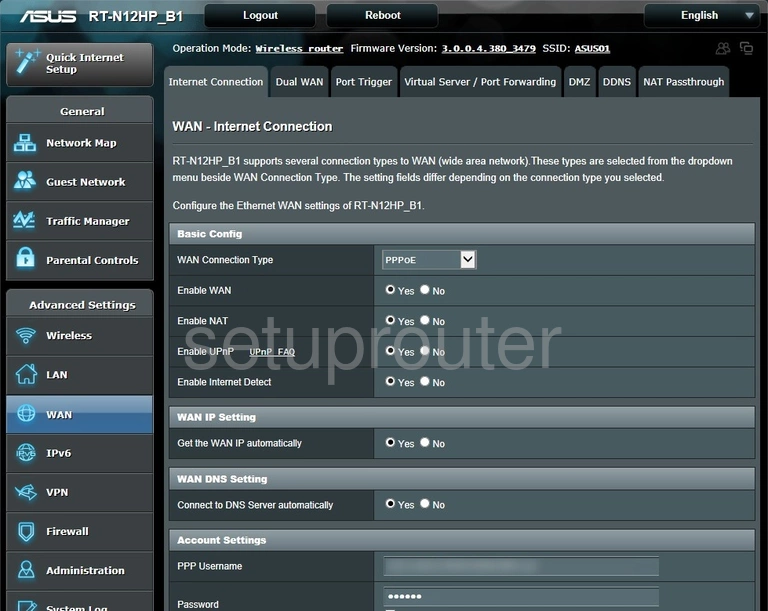
Asus RT-N12HP_B1 Device Image Screenshot

Asus RT-N12HP_B1 Reset Screenshot

Asus RT-N12HP_B1 Wifi Wps Screenshot
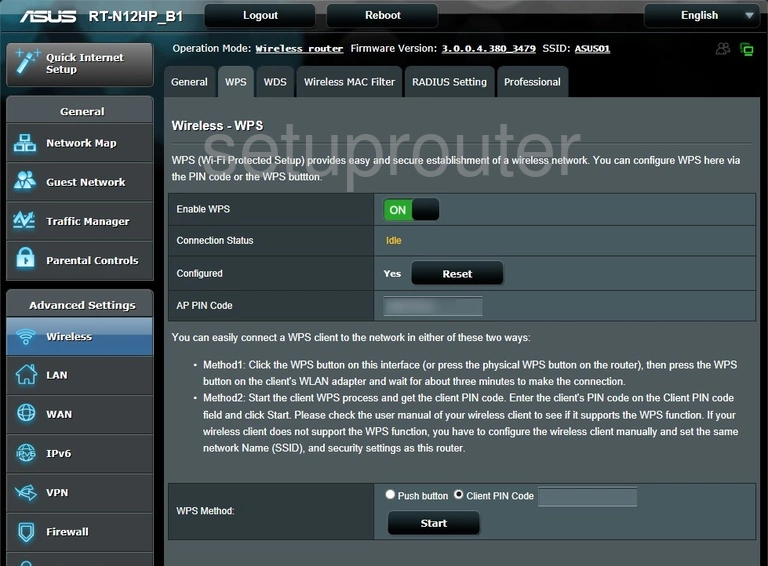
Asus RT-N12HP_B1 Wifi Setup Screenshot
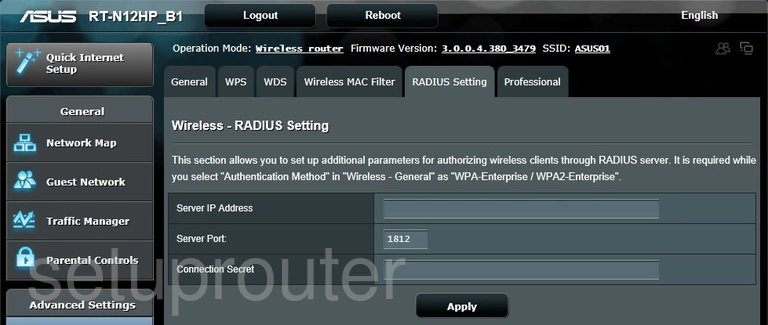
Asus RT-N12HP_B1 Wifi Advanced Screenshot
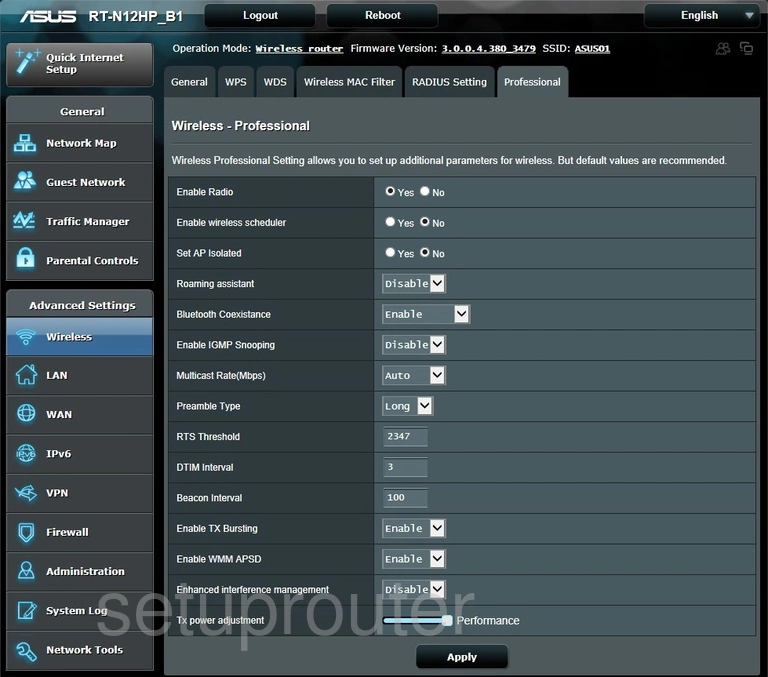
Asus RT-N12HP_B1 Wifi Security Screenshot
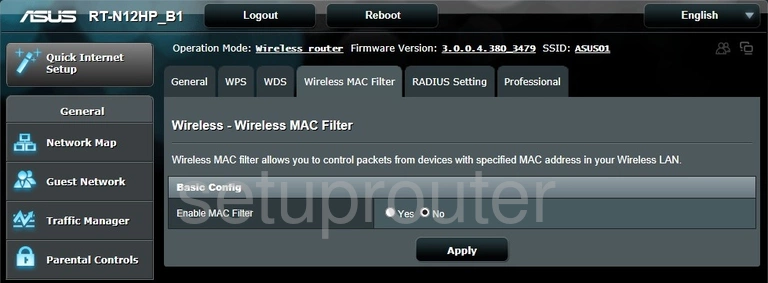
Asus RT-N12HP_B1 Log Screenshot
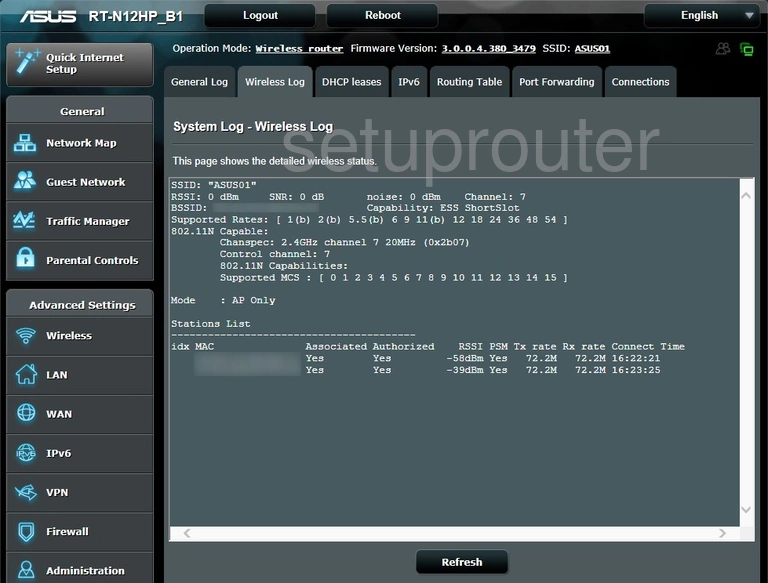
Asus RT-N12HP_B1 Wifi Setup Screenshot
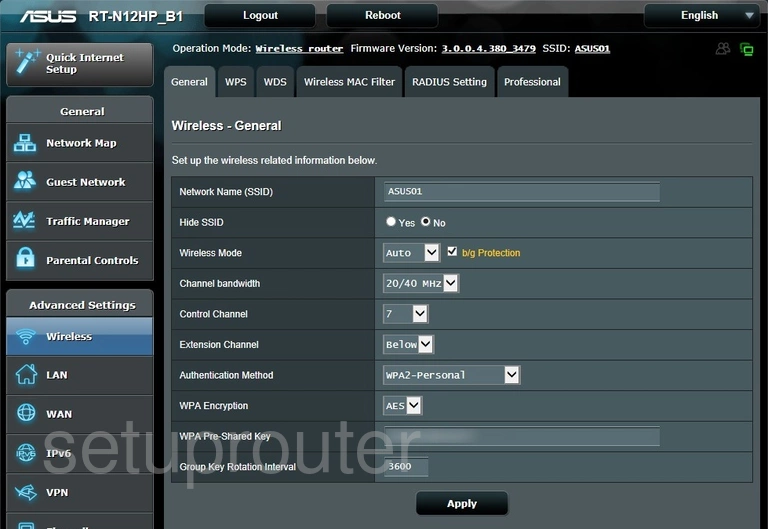
Asus RT-N12HP_B1 Wireless Bridge Screenshot
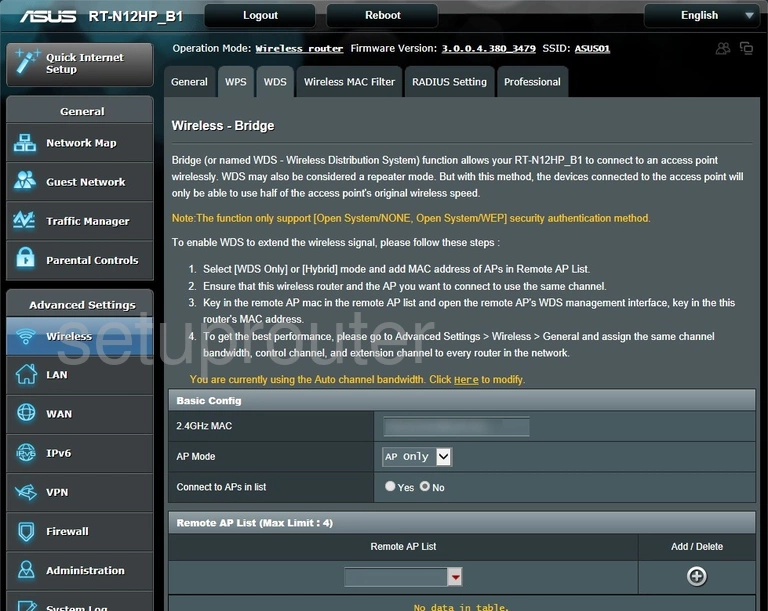
Asus RT-N12HP_B1 Setup Screenshot
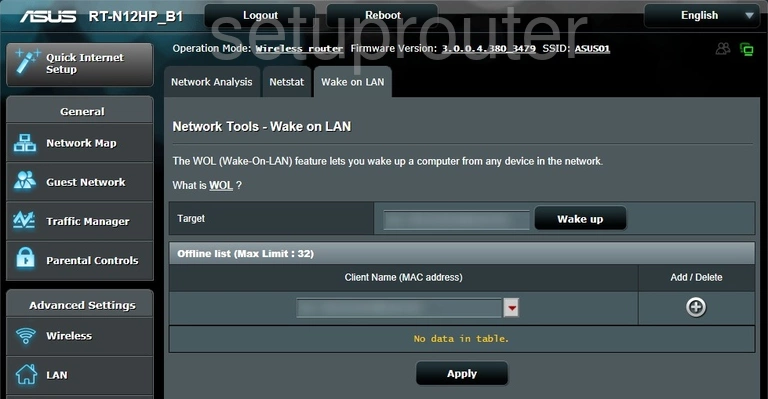
Asus RT-N12HP_B1 Vpn Screenshot
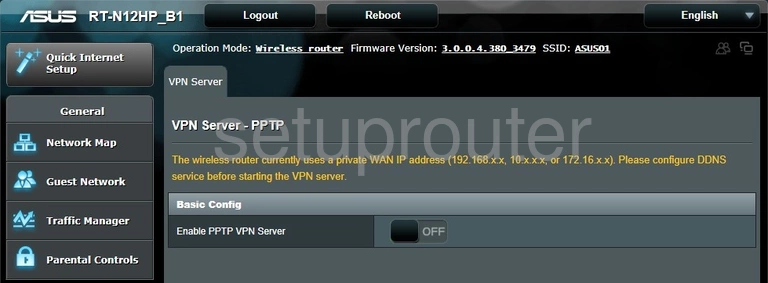
Asus RT-N12HP_B1 Url Filter Screenshot
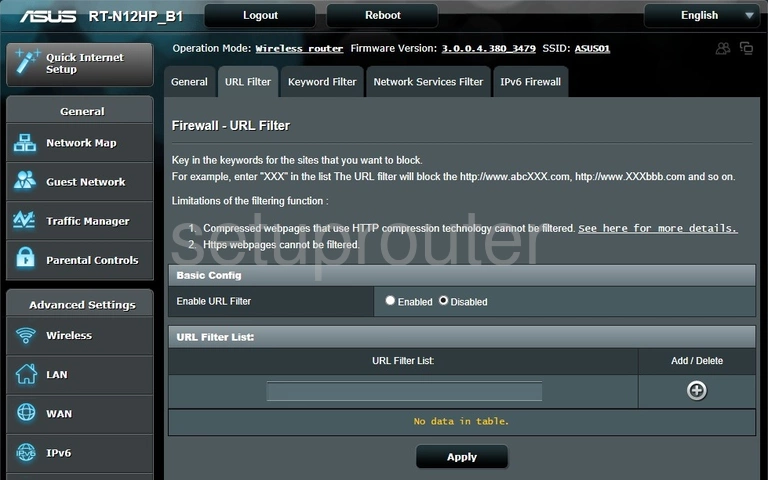
Asus RT-N12HP_B1 Traffic Statistics Screenshot
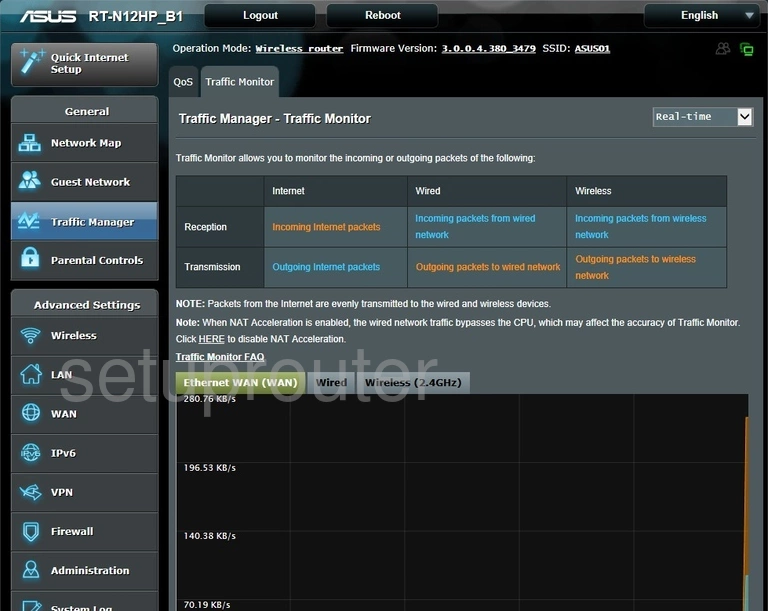
Asus RT-N12HP_B1 Qos Screenshot
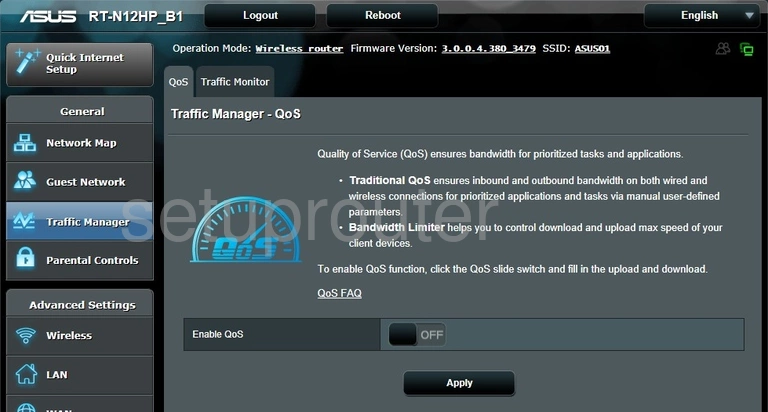
Asus RT-N12HP_B1 Password Screenshot
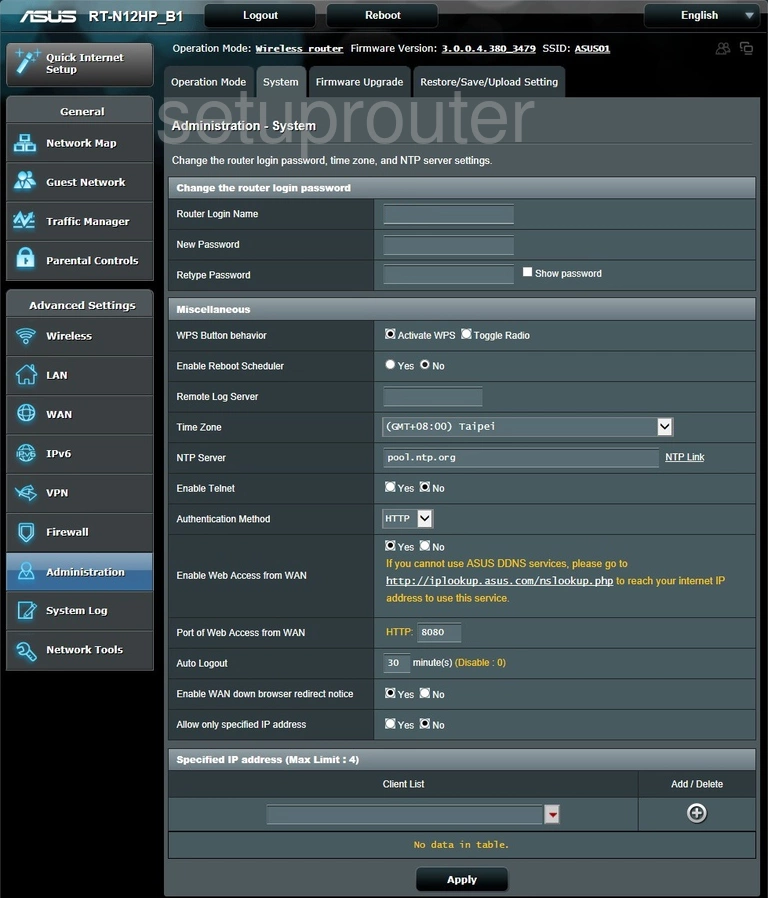
Asus RT-N12HP_B1 Routing Screenshot
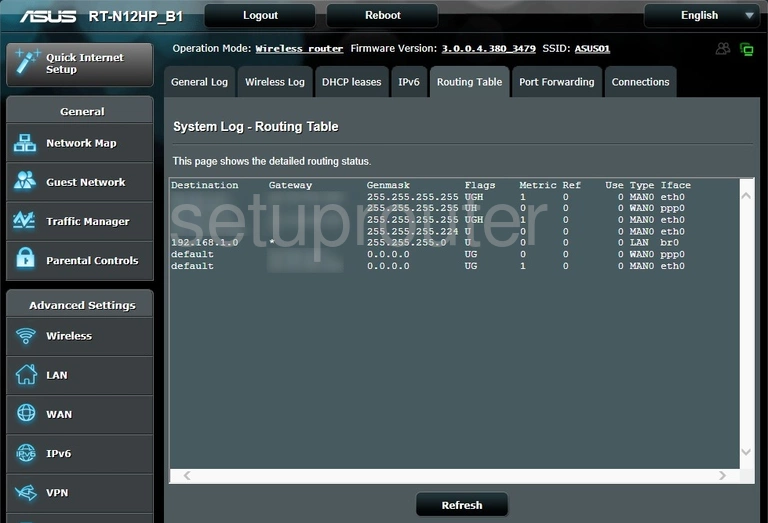
Asus RT-N12HP_B1 Backup Screenshot
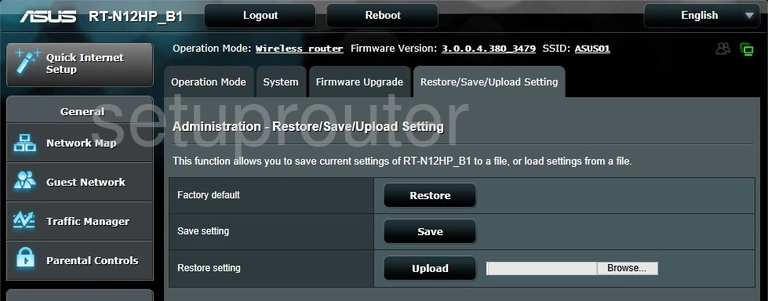
Asus RT-N12HP_B1 Port Triggering Screenshot
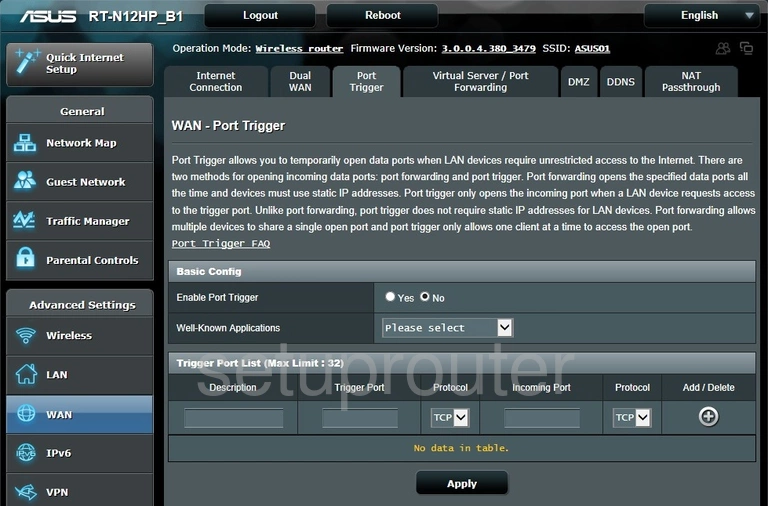
Asus RT-N12HP_B1 Port Forwarding Screenshot
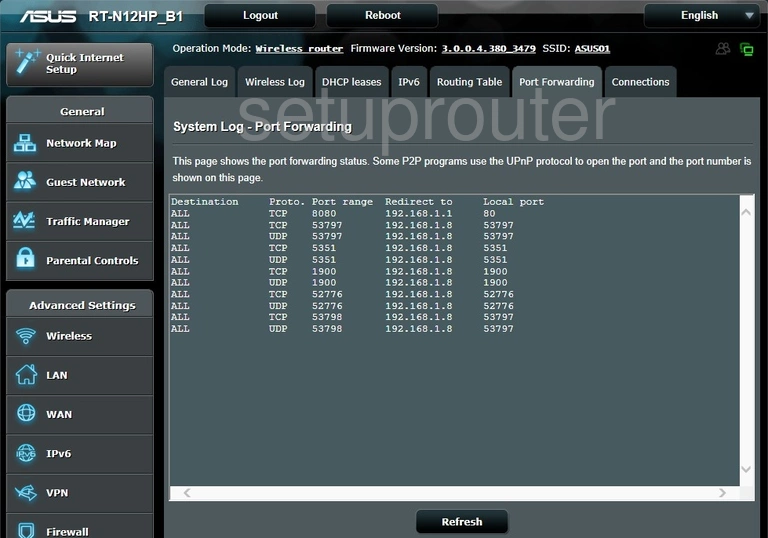
Asus RT-N12HP_B1 Access Control Screenshot
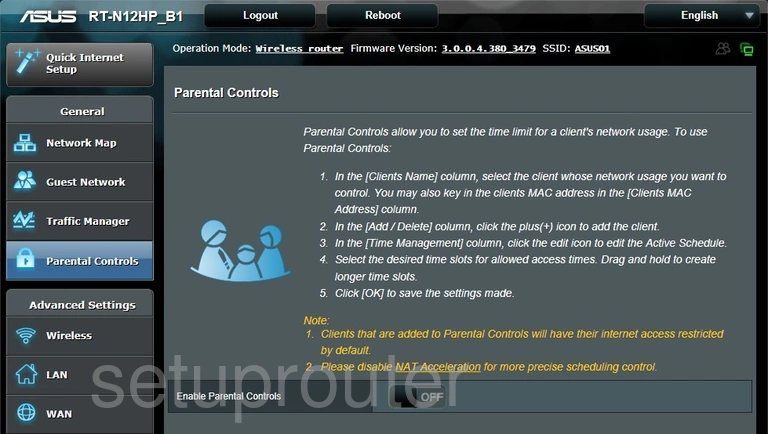
Asus RT-N12HP_B1 Wifi Access Point Screenshot
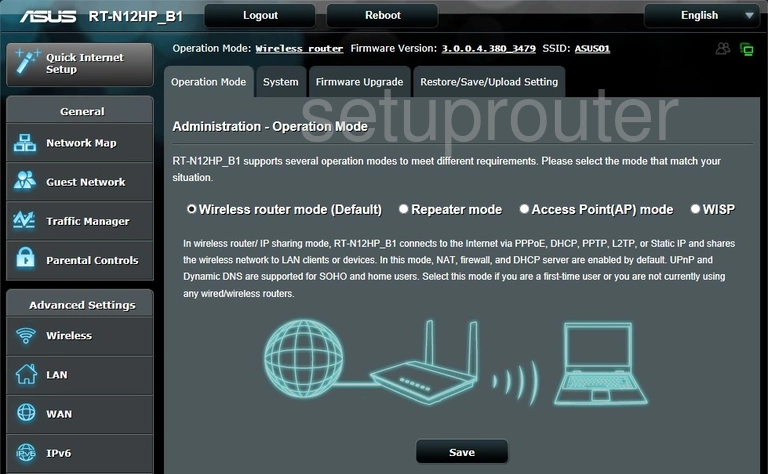
Asus RT-N12HP_B1 Access Control Screenshot
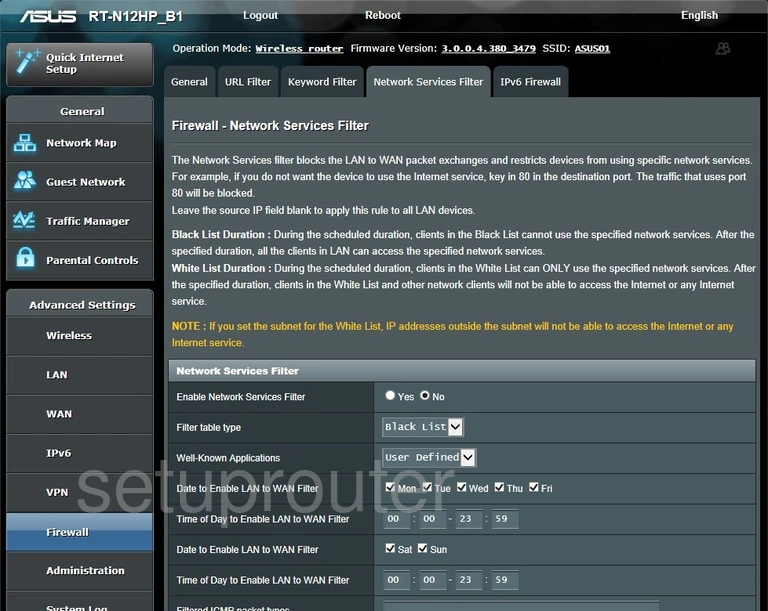
Asus RT-N12HP_B1 Status Screenshot
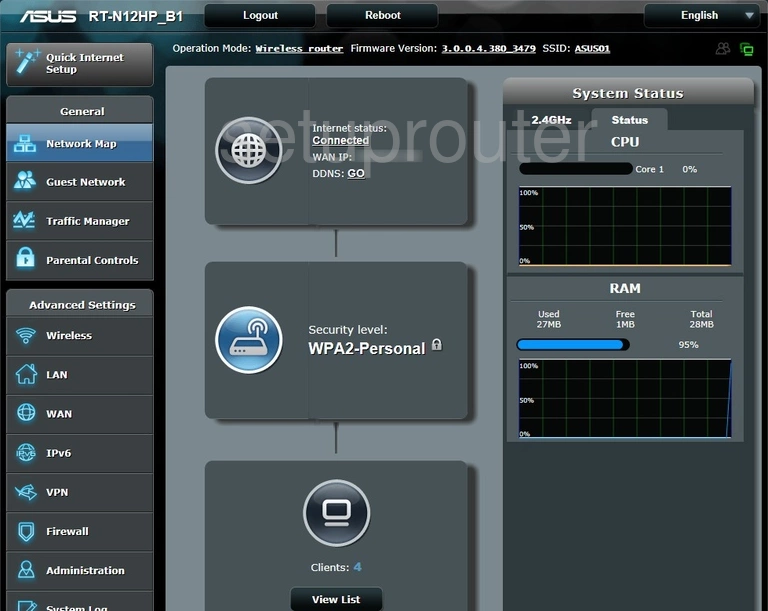
Asus RT-N12HP_B1 Ping Screenshot
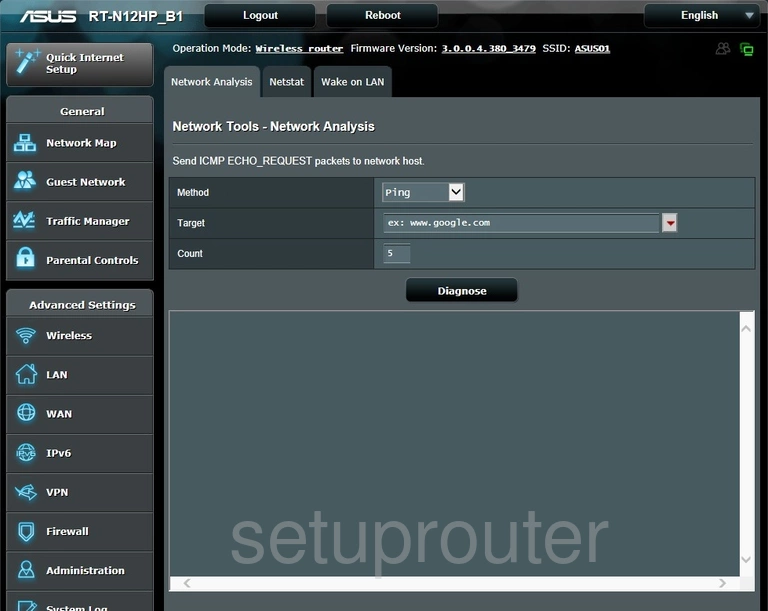
Asus RT-N12HP_B1 Diagnostics Screenshot
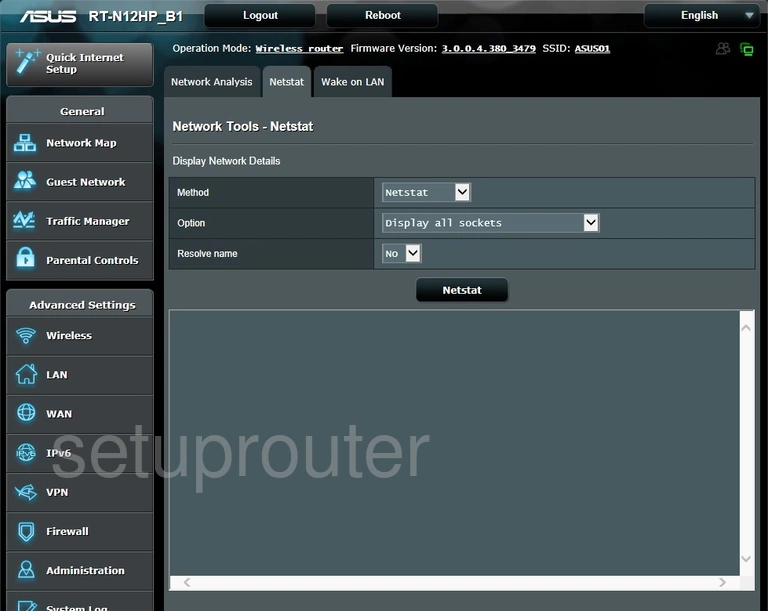
Asus RT-N12HP_B1 Vpn Screenshot
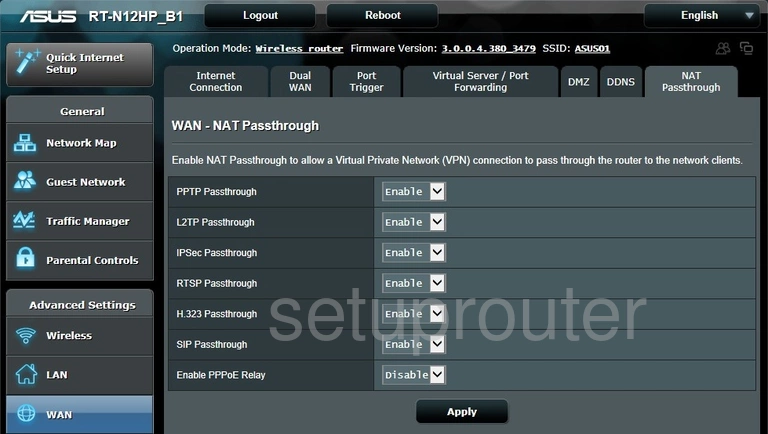
Asus RT-N12HP_B1 Routing Screenshot
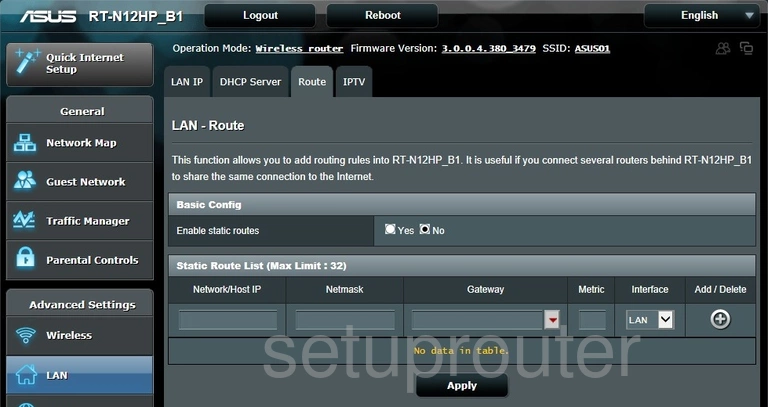
Asus RT-N12HP_B1 Setup Screenshot
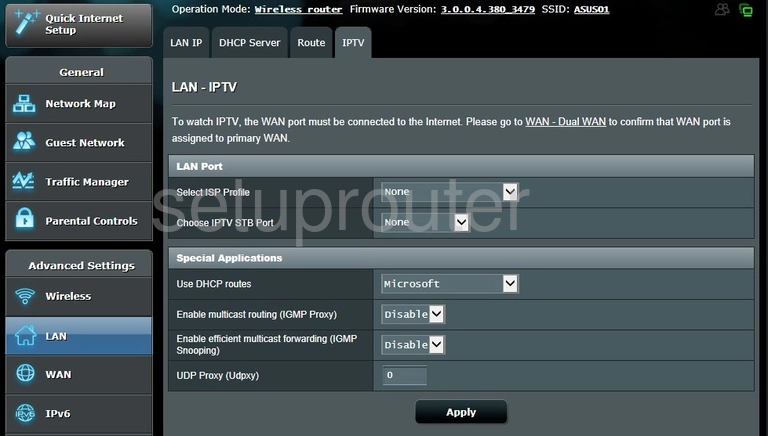
Asus RT-N12HP_B1 Lan Screenshot
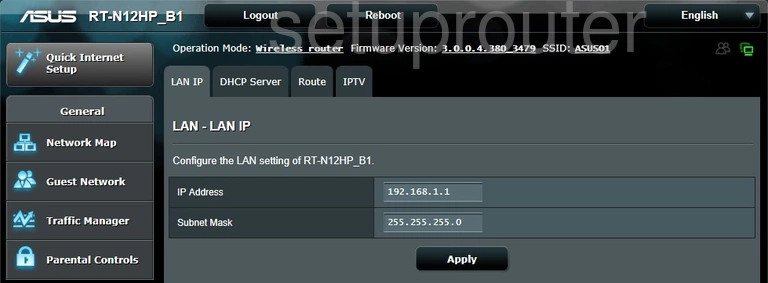
Asus RT-N12HP_B1 Access Control Screenshot
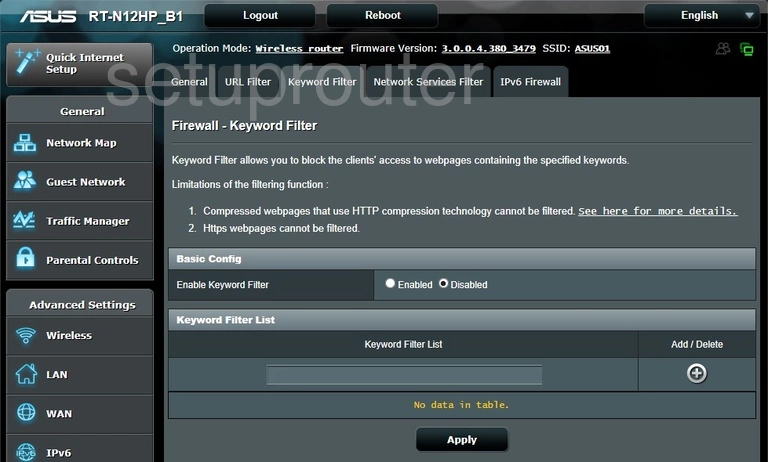
Asus RT-N12HP_B1 Ipv6 Screenshot
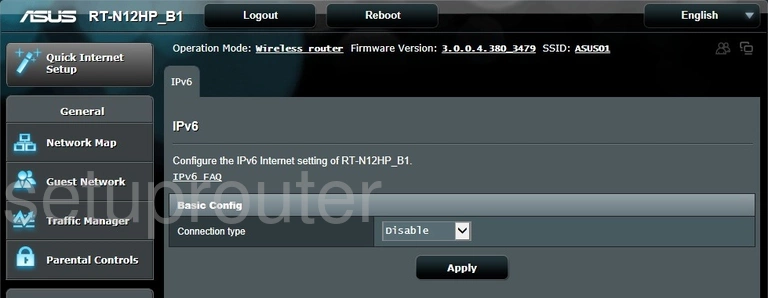
Asus RT-N12HP_B1 Log Screenshot
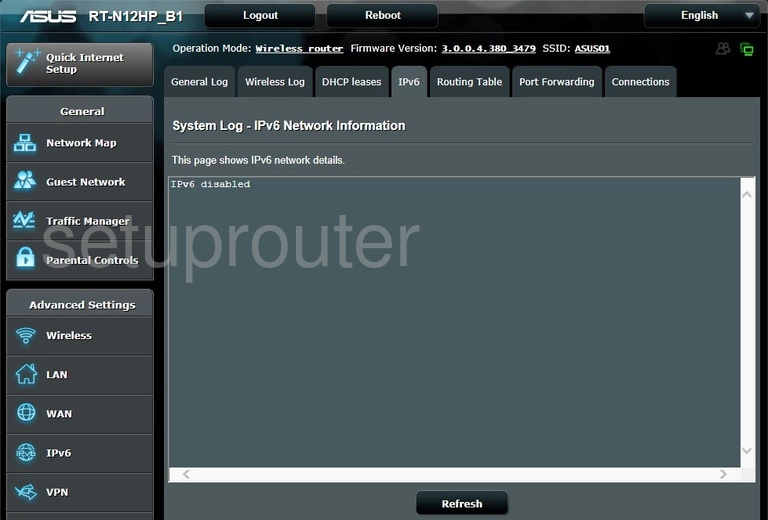
Asus RT-N12HP_B1 Ipv6 Screenshot

Asus RT-N12HP_B1 Wifi Guest Screenshot
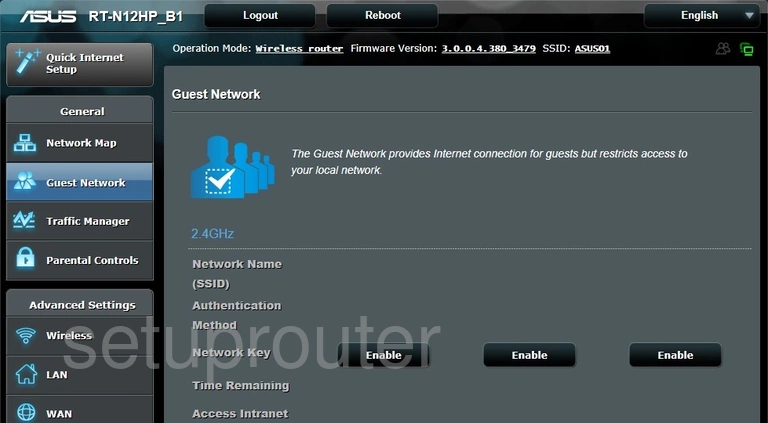
Asus RT-N12HP_B1 Log Screenshot
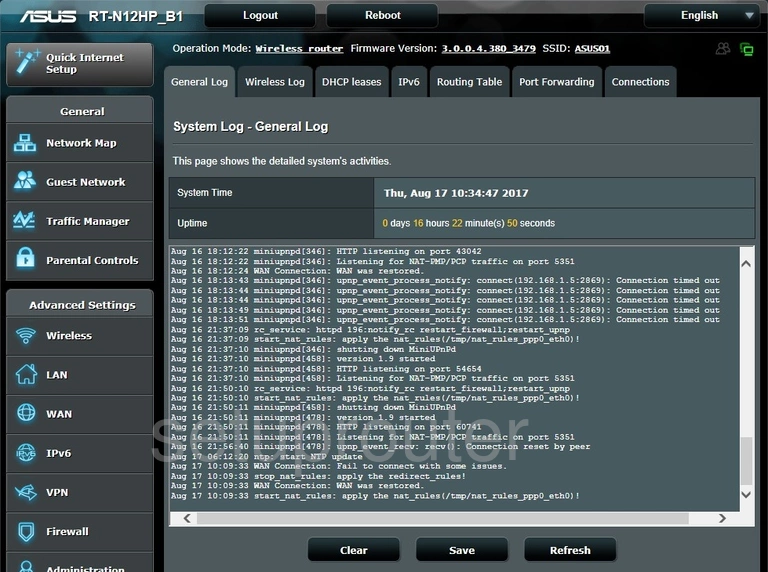
Asus RT-N12HP_B1 Firmware Screenshot
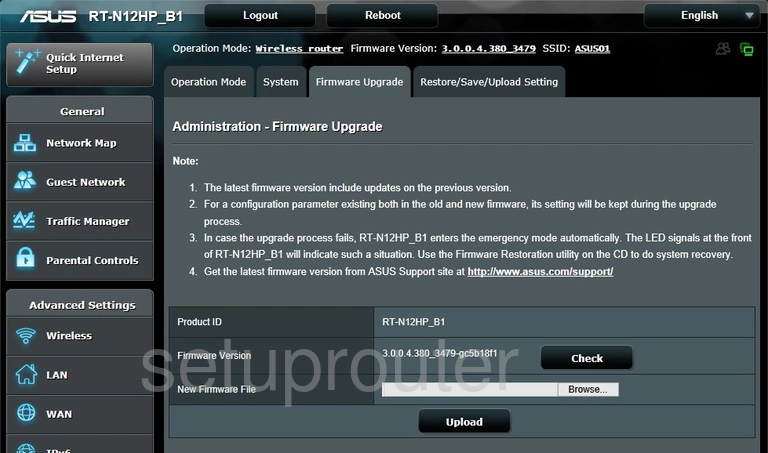
Asus RT-N12HP_B1 Firewall Screenshot
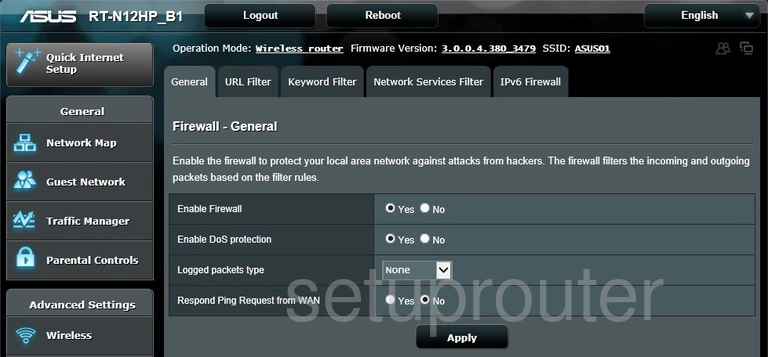
Asus RT-N12HP_B1 Wan Screenshot
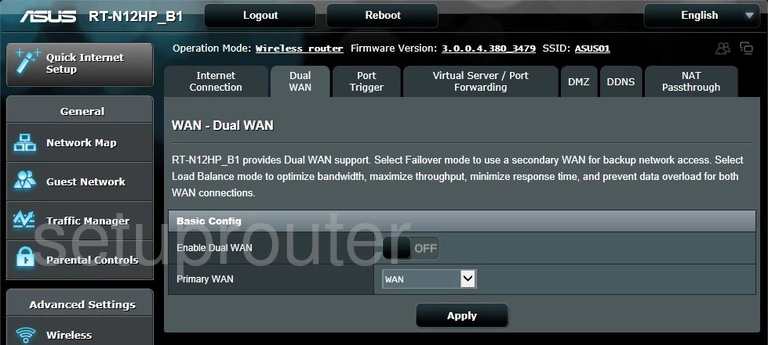
Asus RT-N12HP_B1 Dmz Screenshot
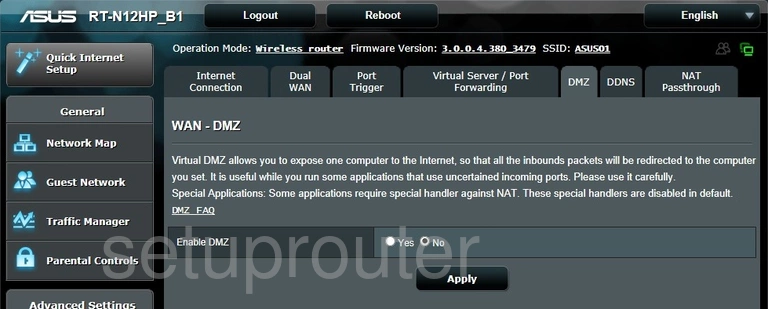
Asus RT-N12HP_B1 Dhcp Screenshot
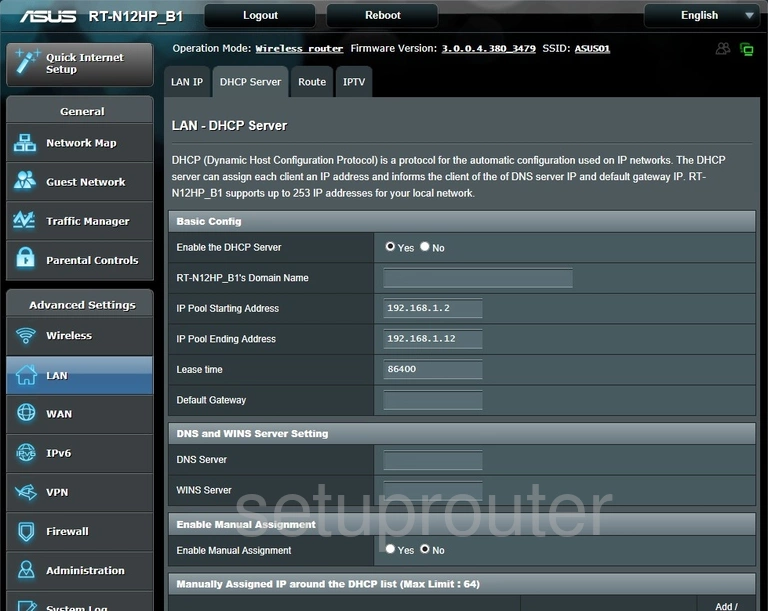
Asus RT-N12HP_B1 Attached Devices Screenshot
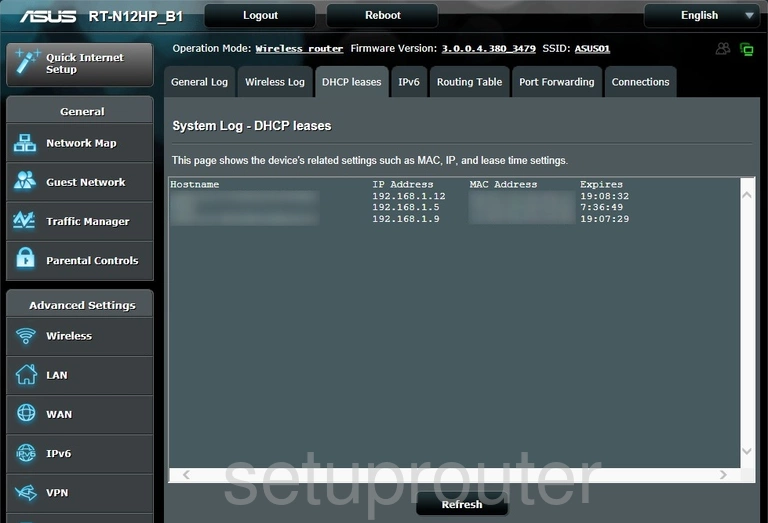
Asus RT-N12HP_B1 Dynamic Dns Screenshot
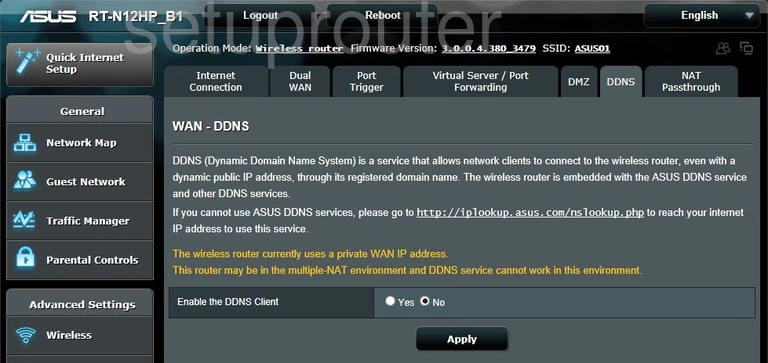
Asus RT-N12HP_B1 Log Screenshot
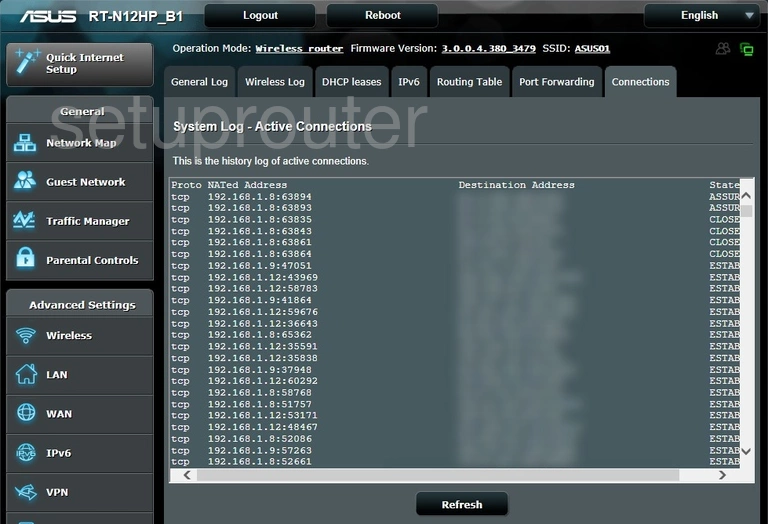
This is the screenshots guide for the Asus RT-N12HP_B1. We also have the following guides for the same router: