The Asus RT-N12HP_B1 router is considered a wireless router because it offers WiFi connectivity. WiFi, or simply wireless, allows you to connect various devices to your router, such as wireless printers, smart televisions, and WiFi enabled smartphones.
Other Asus RT-N12HP_B1 Guides
This is the wifi guide for the Asus RT-N12HP_B1. We also have the following guides for the same router:
WiFi Terms
Before we get started there is a little bit of background info that you should be familiar with.
Wireless Name
Your wireless network needs to have a name to uniquely identify it from other wireless networks. If you are not sure what this means we have a guide explaining what a wireless name is that you can read for more information.
Wireless Password
An important part of securing your wireless network is choosing a strong password.
Wireless Channel
Picking a WiFi channel is not always a simple task. Be sure to read about WiFi channels before making the choice.
Encryption
You should almost definitely pick WPA2 for your networks encryption. If you are unsure, be sure to read our WEP vs WPA guide first.
Login To The Asus RT-N12HP_B1
To get started configuring the Asus RT-N12HP_B1 WiFi settings you need to login to your router. If you are already logged in you can skip this step.
To login to the Asus RT-N12HP_B1, follow our Asus RT-N12HP_B1 Login Guide.
Find the WiFi Settings on the Asus RT-N12HP_B1
If you followed our login guide above then you should see this screen.
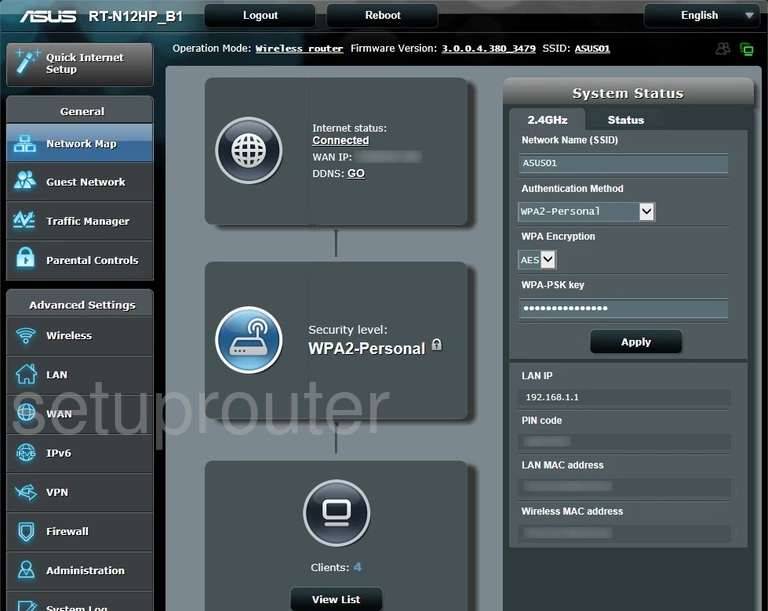
You can make all the security changes right here on the network map page of the Asus RT-N12HP_B1 router. On the right side of the page you have the option to change the SSID, Authentication Method, Encryption, and the password.
If for some reason your version does not allow for changes here you can also click the option in the left sidebar labeled Wireless.
Change the WiFi Settings on the Asus RT-N12HP_B1
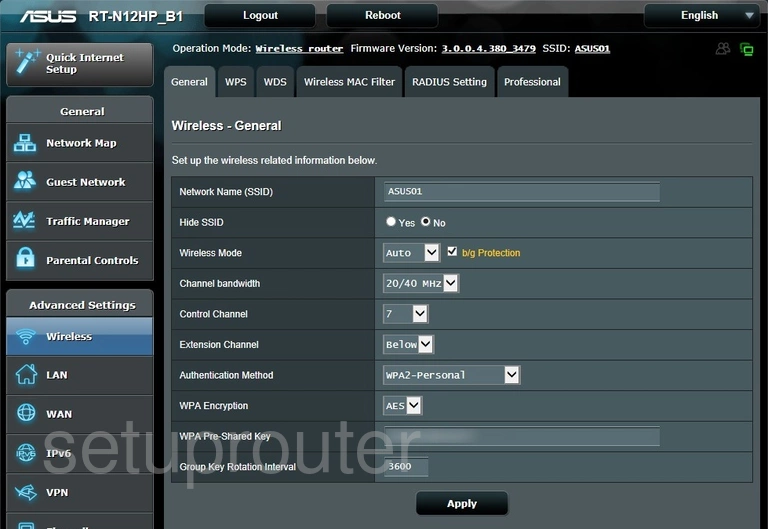
Here on this page you can also change the SSID, the Authentication Method, Encryption, and the password:
- Network Name (SSID): The SSID is the name you give your network so you can recognize it in the future. Be creative here but avoid personal information. Learn fun ways to do this in our Change your Wireless Name guide.
- Authentication Method: There are several options in the drop down box here. You can find out what they all mean in our WEP vs. WPA page. We recommend using WPA2-Personal.
- WPA Encryption: The best encryption available right now is AES.
- WPA Pre-Shared Key: This is the password for your Internet. It is important to have a strong password here. Do this by incorporating uppercase, lowercase, numbers and symbols in your password. The more random a password appears the stronger it is. Learn more in our Creating a Strong Password guide.
When you are finished updating your security be sure to click the Apply button to save your changes.
Possible Problems when Changing your WiFi Settings
After making these changes to your router you will almost definitely have to reconnect any previously connected devices. This is usually done at the device itself and not at your computer.
Other Asus RT-N12HP_B1 Info
Don't forget about our other Asus RT-N12HP_B1 info that you might be interested in.
This is the wifi guide for the Asus RT-N12HP_B1. We also have the following guides for the same router: