We have a collection of user-submitted screenshots to share.
We'd love to see your screenshots on our site. Simply use our Router Screenshot Grabber, which is a free tool in Network Utilities. It makes the capture process easy and sends the screenshots to us automatically.
This is the screenshots guide for the Asus RT-N18U. We also have the following guides for the same router:
- Asus RT-N18U - How to change the IP Address on a Asus RT-N18U router
- Asus RT-N18U - Asus RT-N18U Login Instructions
- Asus RT-N18U - Asus RT-N18U User Manual
- Asus RT-N18U - Setup WiFi on the Asus RT-N18U
- Asus RT-N18U - How to Reset the Asus RT-N18U
- Asus RT-N18U - Information About the Asus RT-N18U Router
All Asus RT-N18U Screenshots
All screenshots below were captured from a Asus RT-N18U router.
Asus RT-N18U Wifi Setup Screenshot
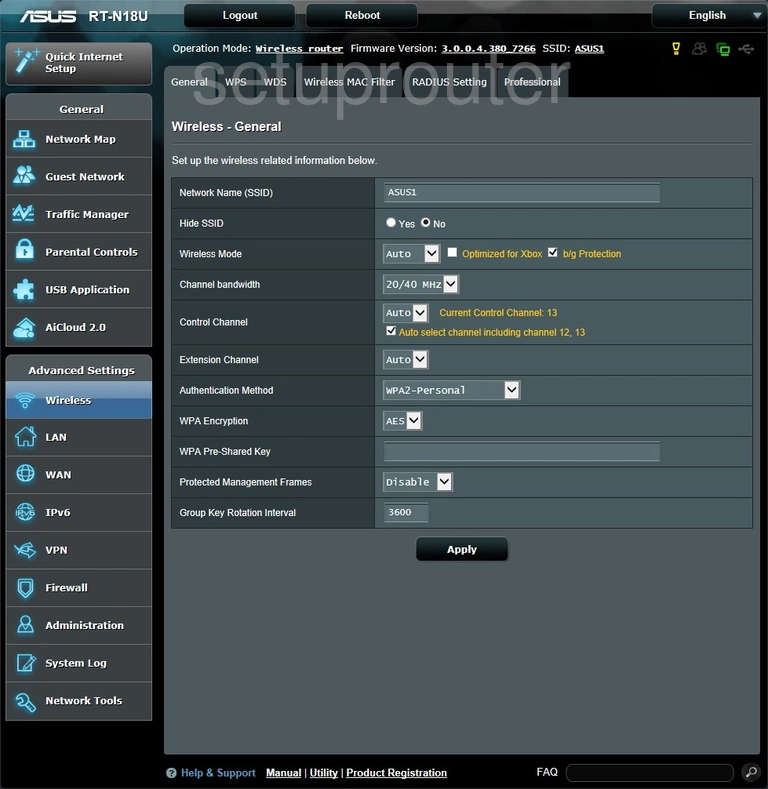
Asus RT-N18U Wan Screenshot
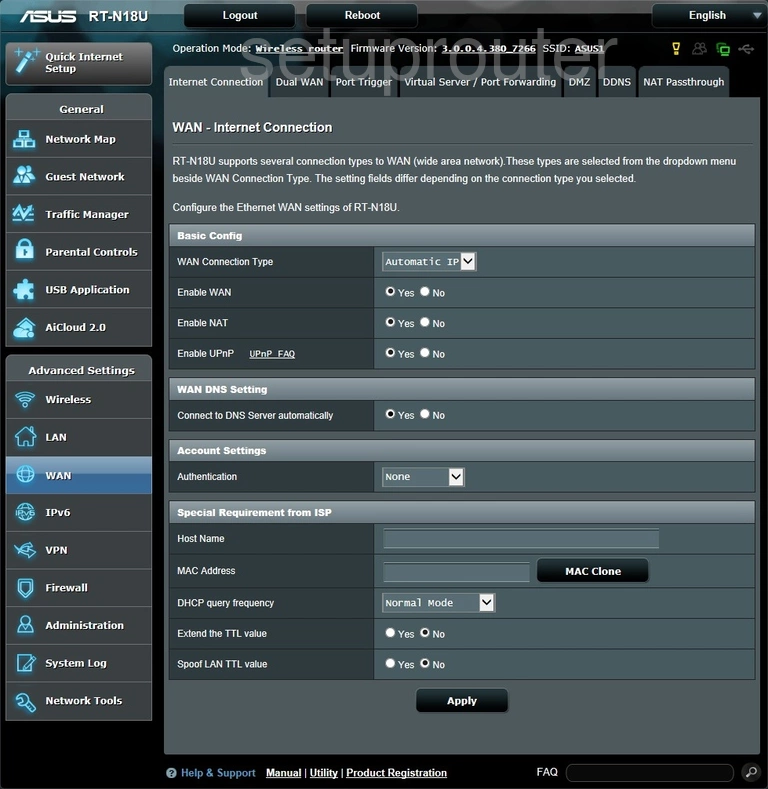
Asus RT-N18U Setup Screenshot
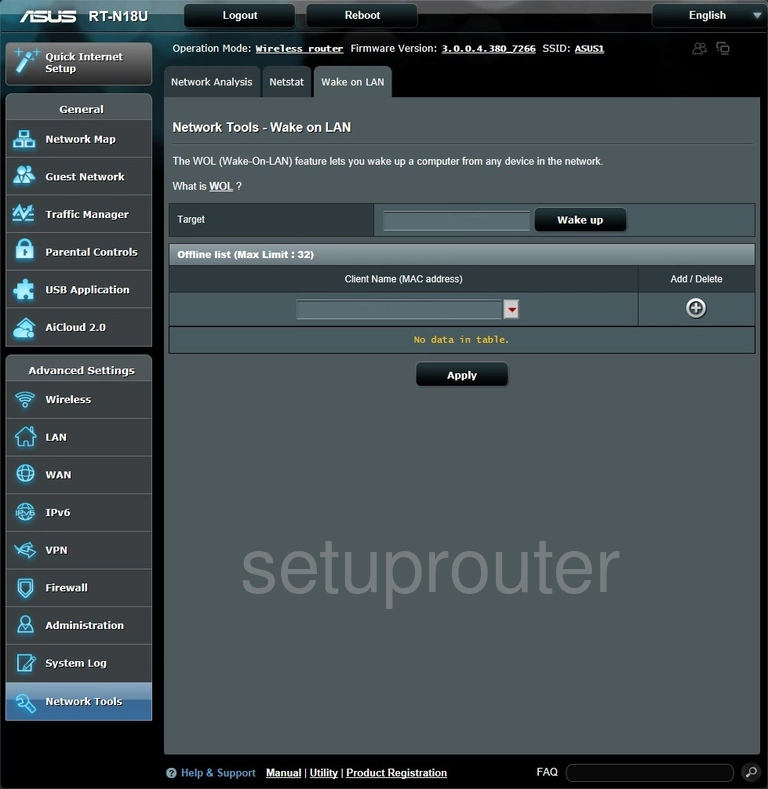
Asus RT-N18U Vpn Screenshot
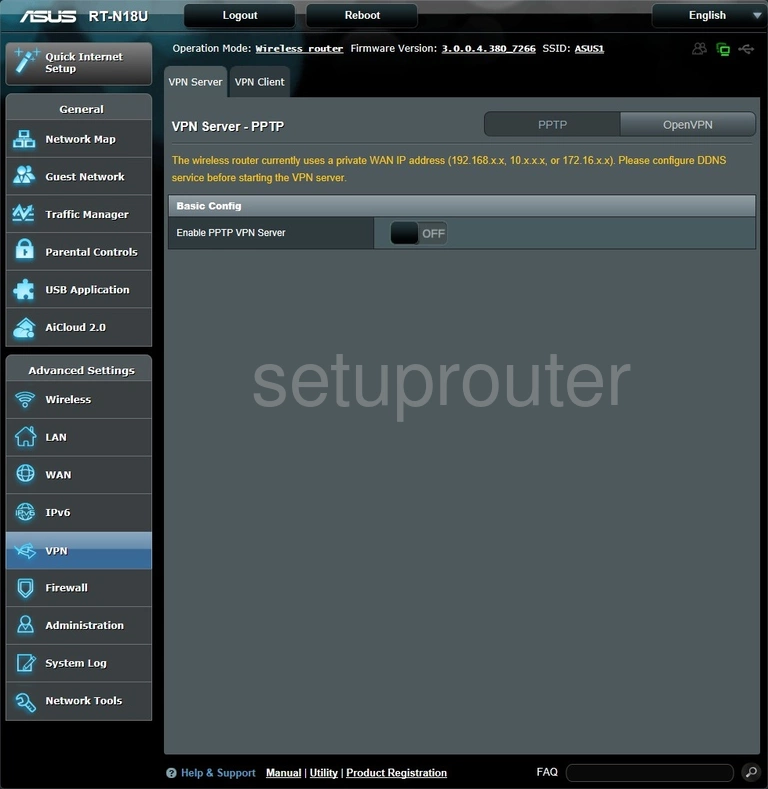
Asus RT-N18U Usb Screenshot
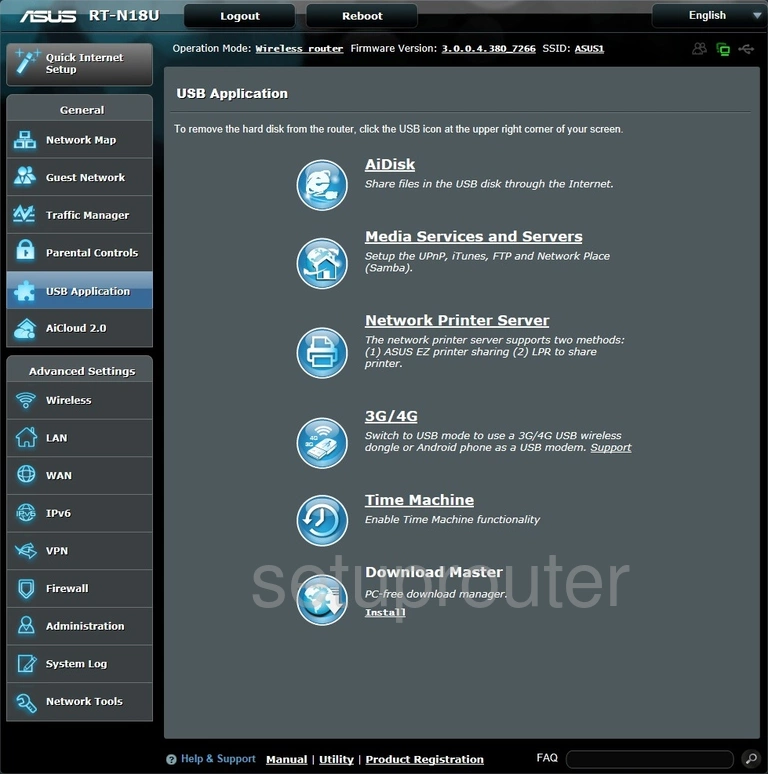
Asus RT-N18U Qos Screenshot
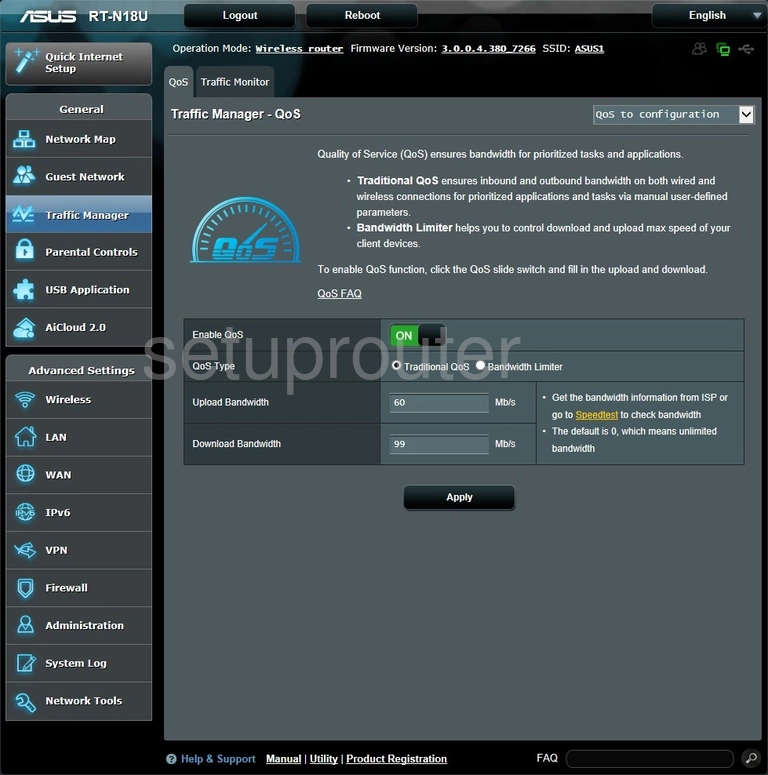
Asus RT-N18U Access Control Screenshot
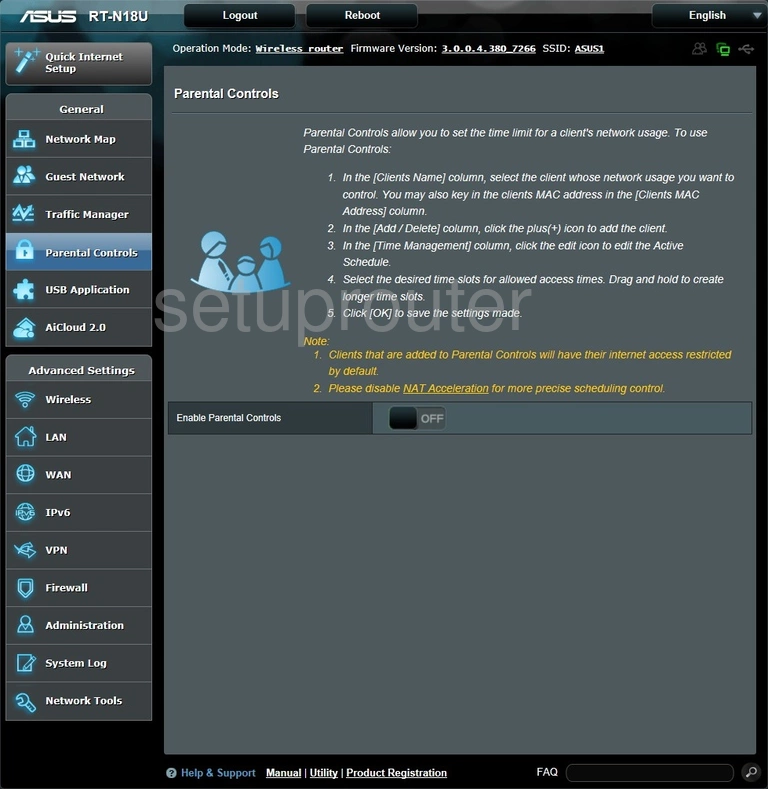
Asus RT-N18U Setup Screenshot
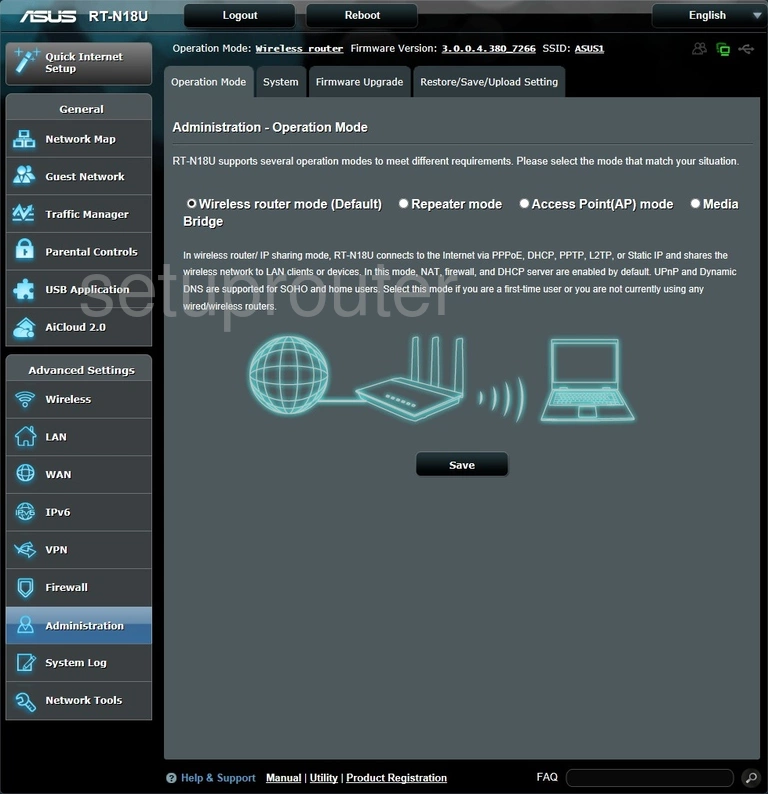
Asus RT-N18U Status Screenshot
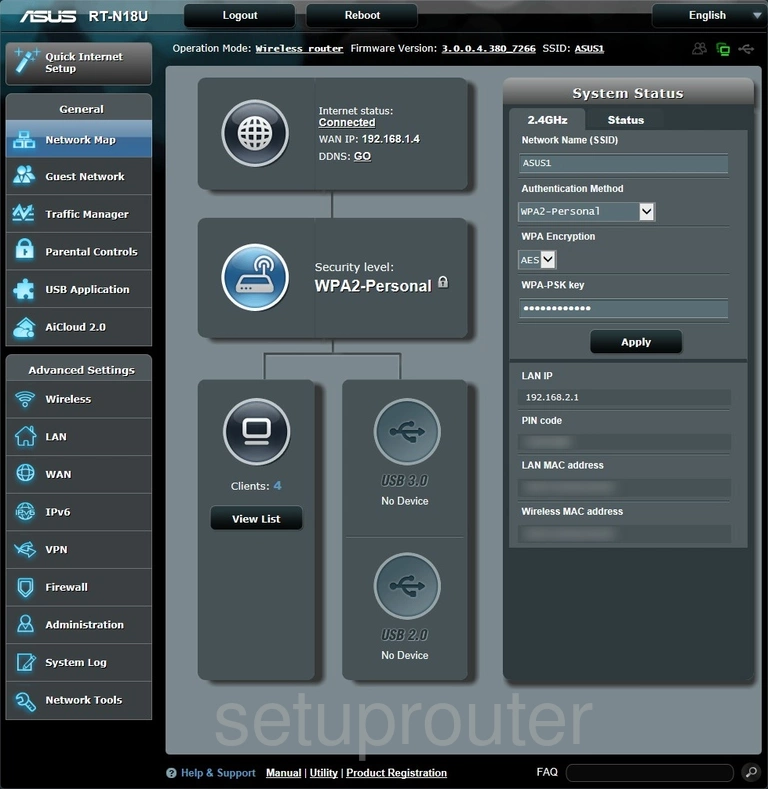
Asus RT-N18U Diagnostics Screenshot
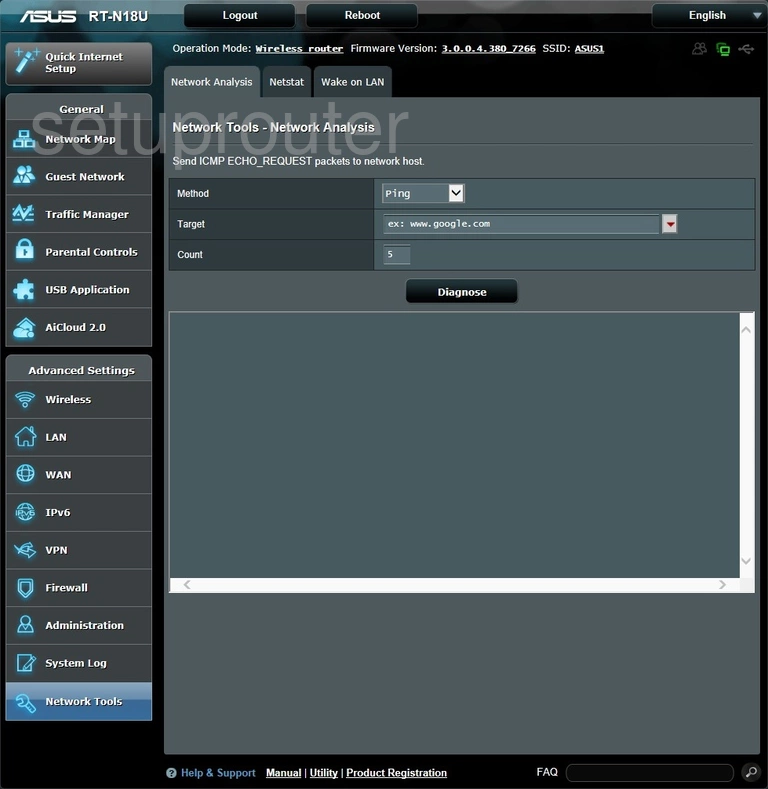
Asus RT-N18U Diagnostics Screenshot
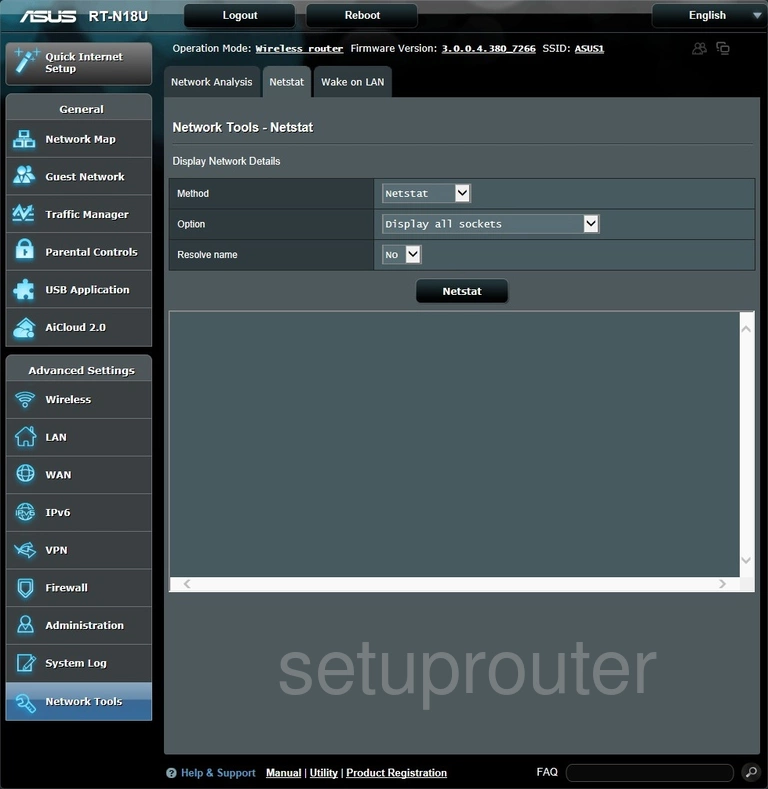
Asus RT-N18U Lan Screenshot
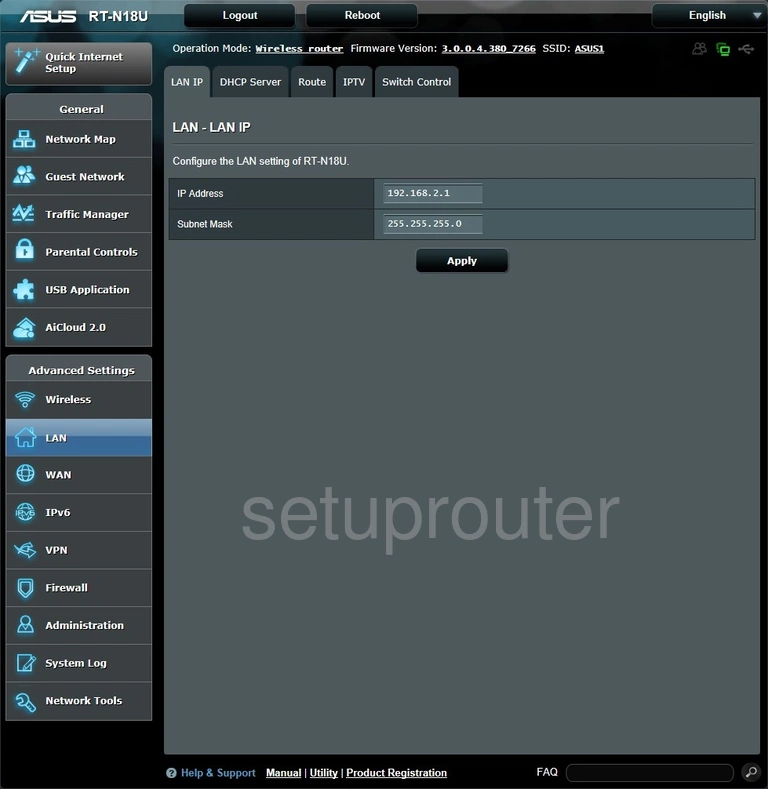
Asus RT-N18U Ipv6 Screenshot
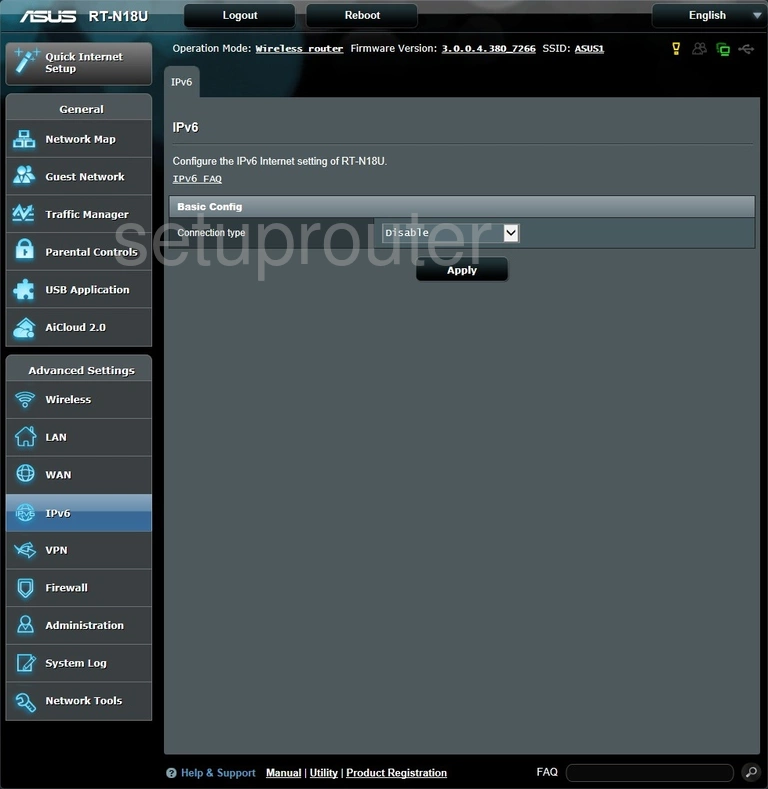
Asus RT-N18U Wifi Guest Screenshot
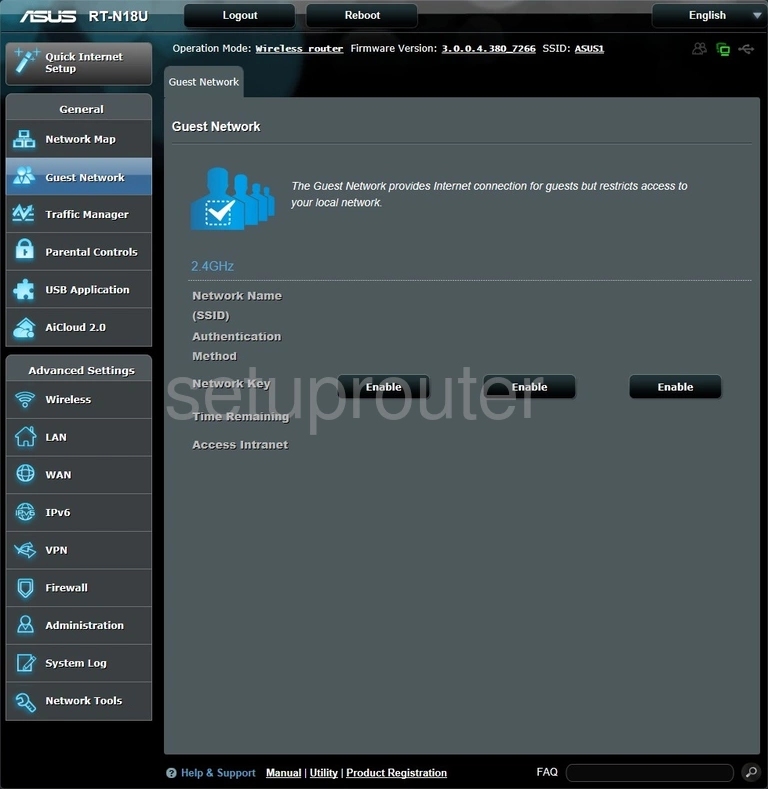
Asus RT-N18U Log Screenshot
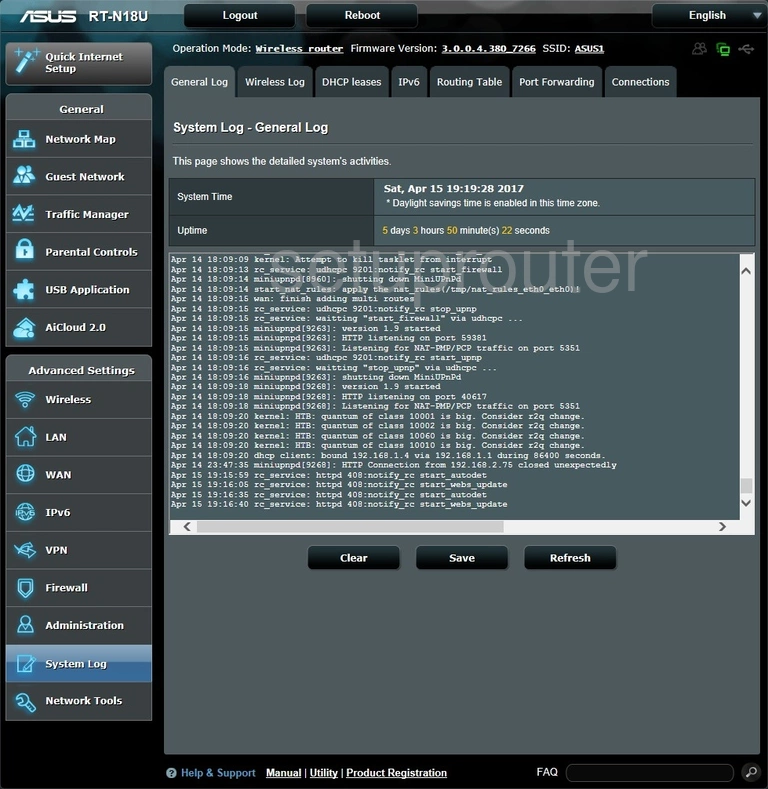
Asus RT-N18U Firewall Screenshot
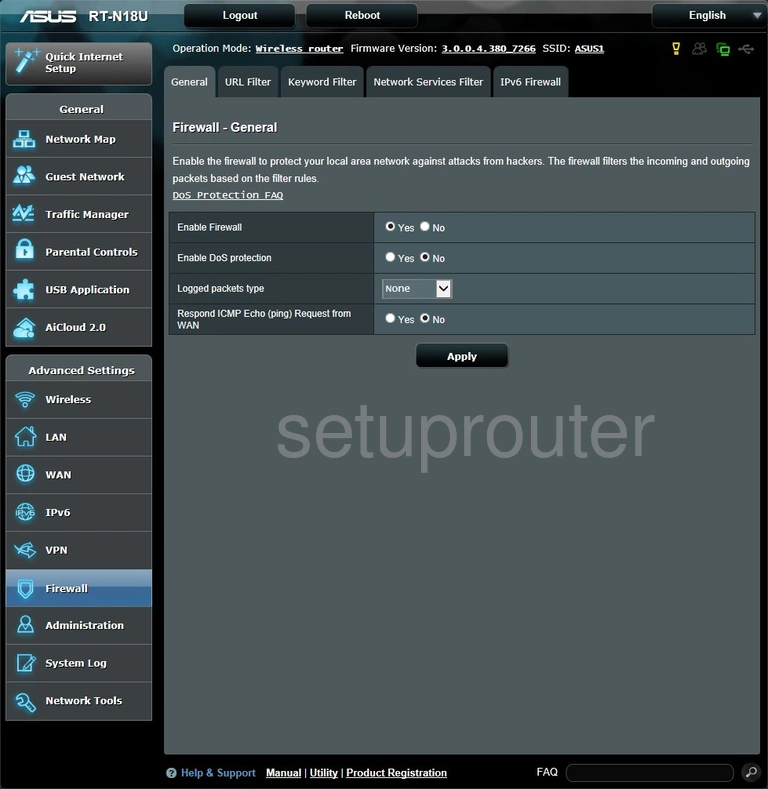
Asus RT-N18U Setup Screenshot
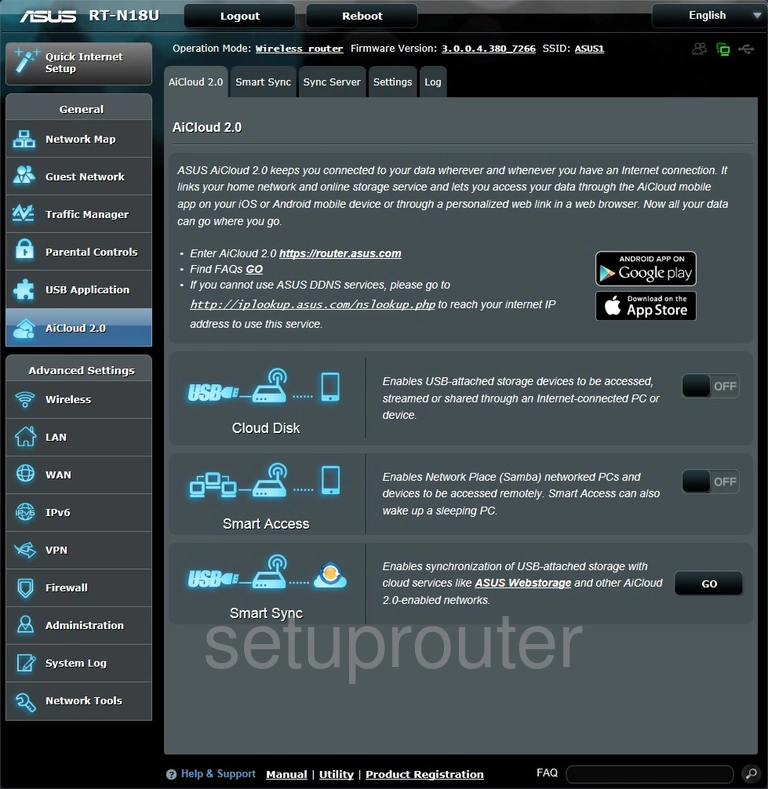
Asus RT-N18U Device Image Screenshot

Asus RT-N18U Reset Screenshot
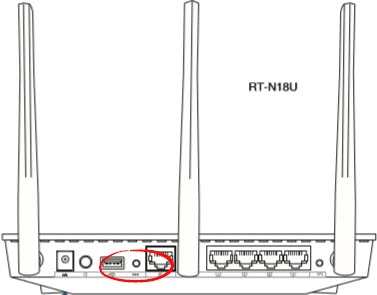
Asus RT-N18U Virtual Server Screenshot
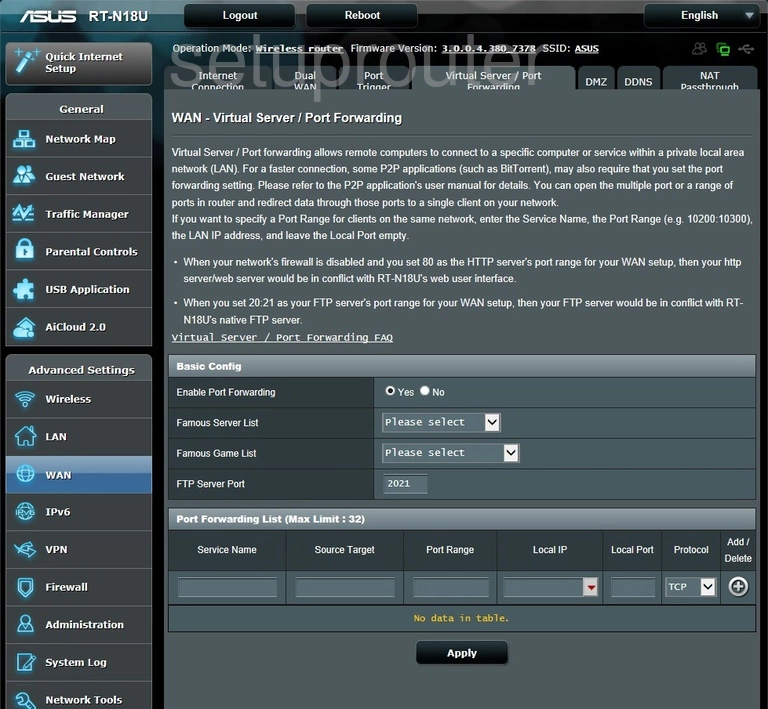
Asus RT-N18U Port Triggering Screenshot
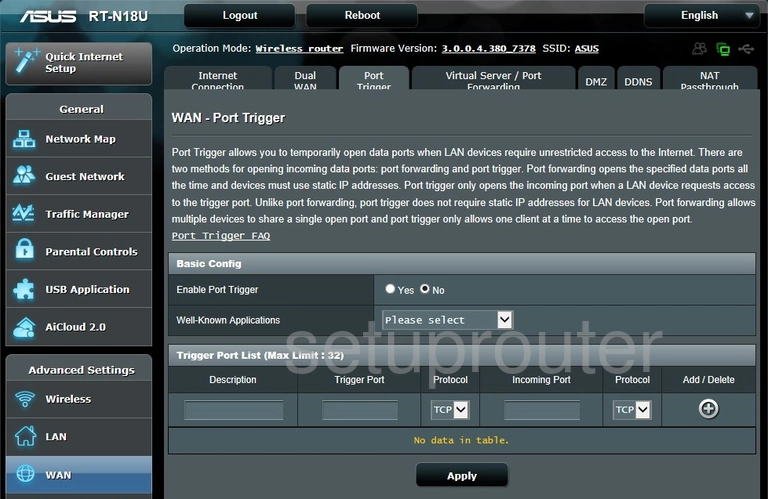
Asus RT-N18U Nat Screenshot
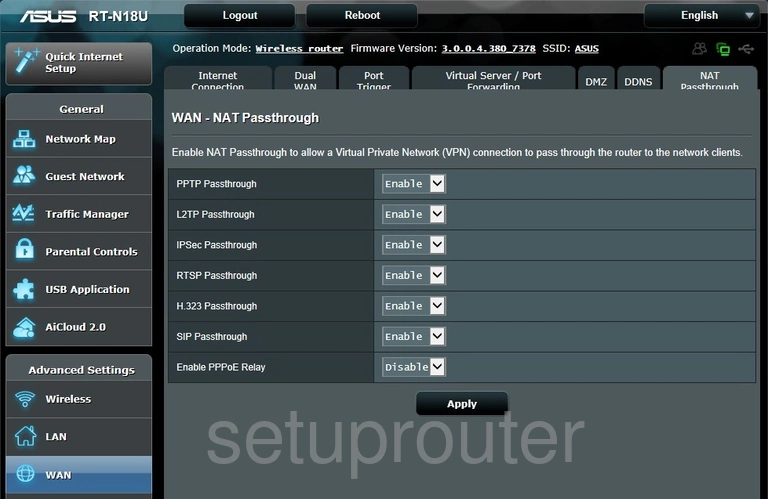
Asus RT-N18U Login Screenshot
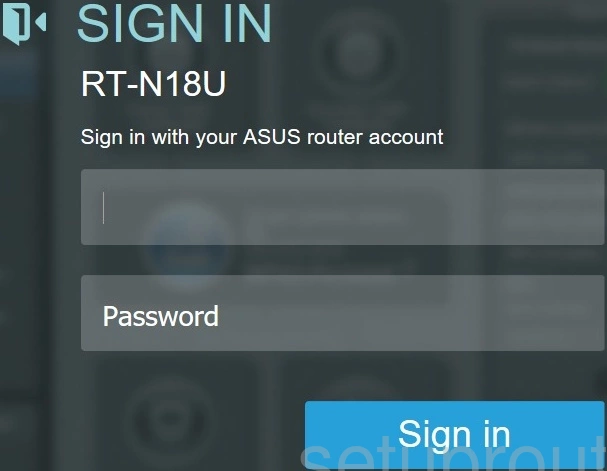
Asus RT-N18U Wan Screenshot
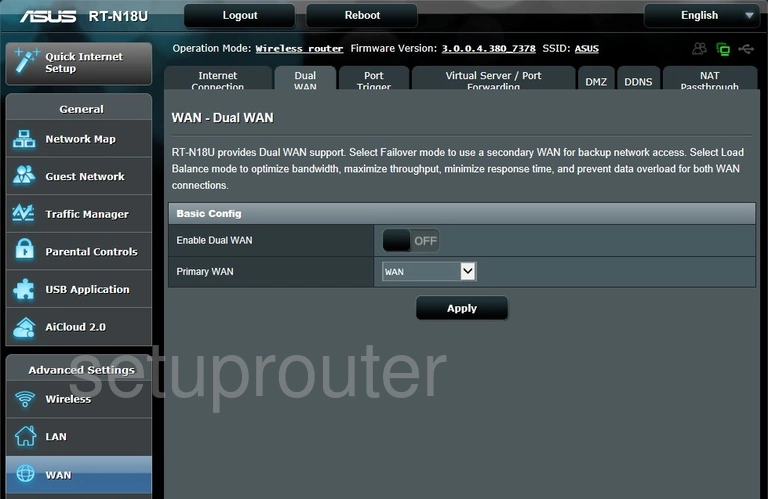
Asus RT-N18U Dmz Screenshot
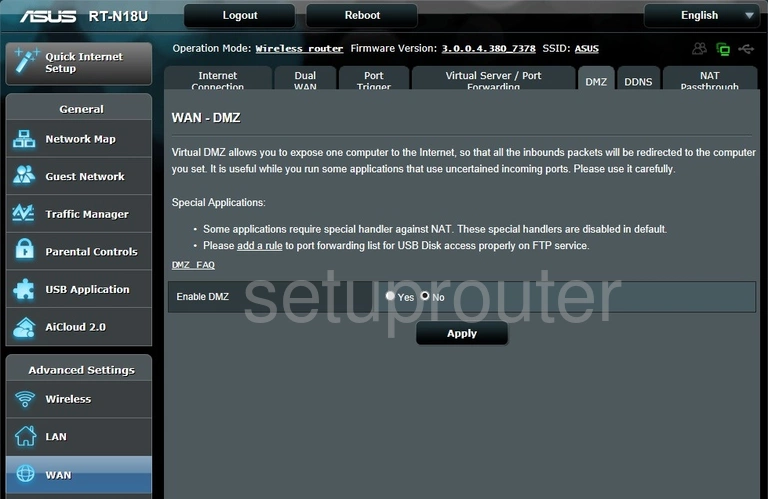
Asus RT-N18U Dynamic Dns Screenshot
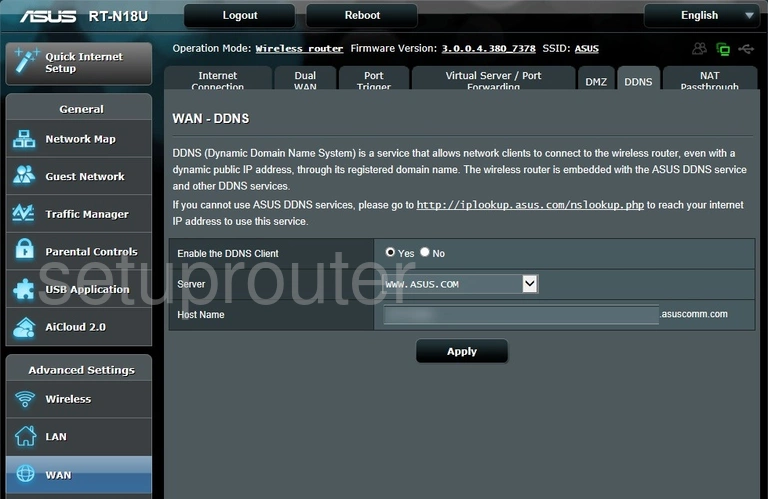
This is the screenshots guide for the Asus RT-N18U. We also have the following guides for the same router:
- Asus RT-N18U - How to change the IP Address on a Asus RT-N18U router
- Asus RT-N18U - Asus RT-N18U Login Instructions
- Asus RT-N18U - Asus RT-N18U User Manual
- Asus RT-N18U - Setup WiFi on the Asus RT-N18U
- Asus RT-N18U - How to Reset the Asus RT-N18U
- Asus RT-N18U - Information About the Asus RT-N18U Router