The Asus RT-N18U router is considered a wireless router because it offers WiFi connectivity. WiFi, or simply wireless, allows you to connect various devices to your router, such as wireless printers, smart televisions, and WiFi enabled smartphones.
Other Asus RT-N18U Guides
This is the wifi guide for the Asus RT-N18U. We also have the following guides for the same router:
WiFi Terms
Before we get started there is a little bit of background info that you should be familiar with.
Wireless Name
Your wireless network needs to have a name to uniquely identify it from other wireless networks. If you are not sure what this means we have a guide explaining what a wireless name is that you can read for more information.
Wireless Password
An important part of securing your wireless network is choosing a strong password.
Wireless Channel
Picking a WiFi channel is not always a simple task. Be sure to read about WiFi channels before making the choice.
Encryption
You should almost definitely pick WPA2 for your networks encryption. If you are unsure, be sure to read our WEP vs WPA guide first.
Login To The Asus RT-N18U
To get started configuring the Asus RT-N18U WiFi settings you need to login to your router. If you are already logged in you can skip this step.
To login to the Asus RT-N18U, follow our Asus RT-N18U Login Guide.
Find the WiFi Settings on the Asus RT-N18U
If you followed our login guide above then you should see this screen.
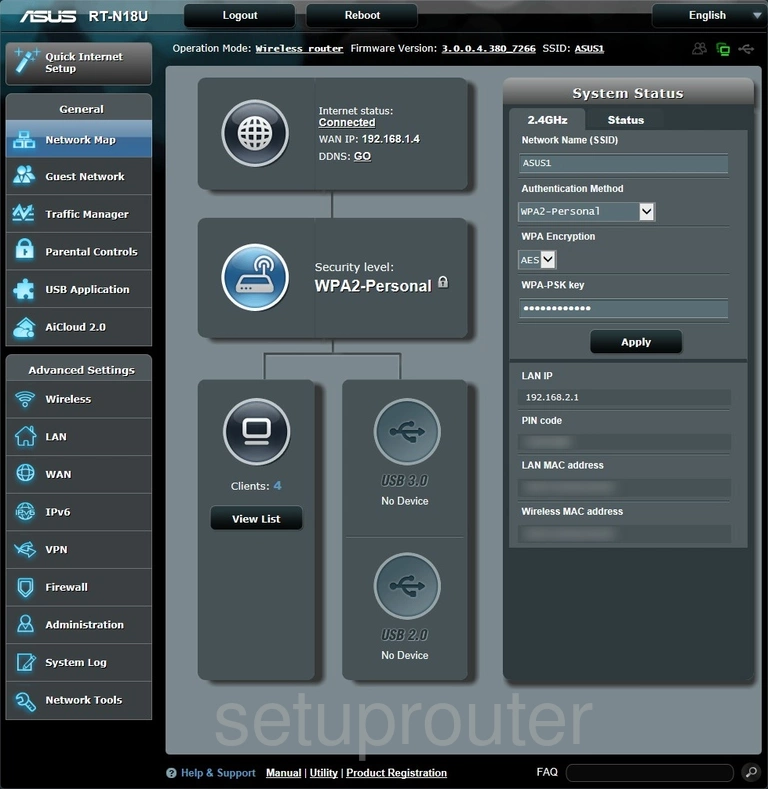
Beginning on the Network Map page of the Asus RT-N18U router click Wireless in the left sidebar. Then just be sure the tab at the top of the page labeled General is selected.
Change the WiFi Settings on the Asus RT-N18U
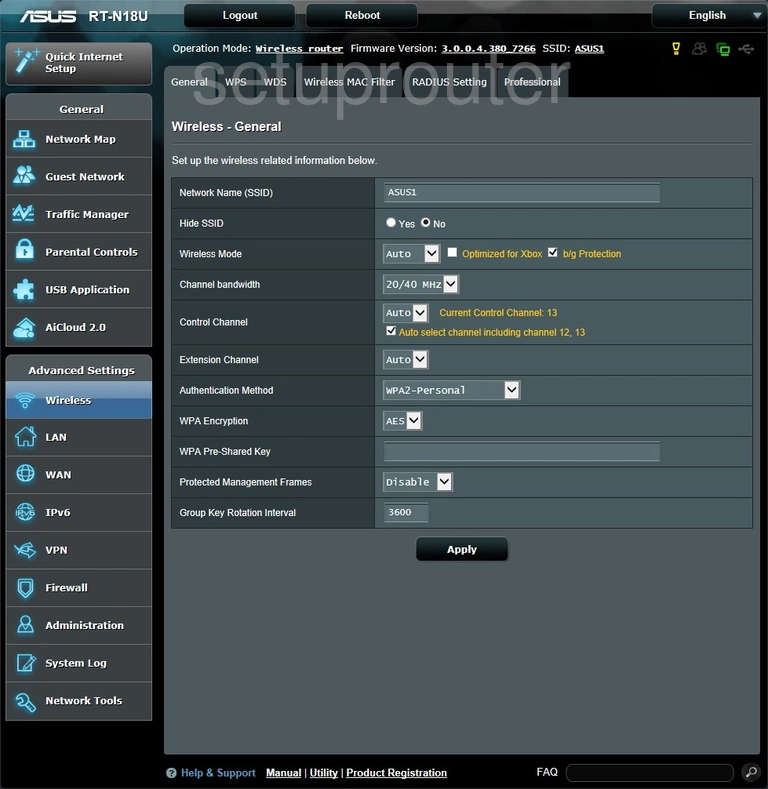
This takes you to a page like the one you see here. First, change the SSID. This is the network name and should be unique. It really doesn't matter what you enter here but we recommend avoiding personal information. Learn more in this guide.
The next setting you may want to change is the Control Channel. Just make sure you are using channels 1, 6, or 11. Find out why in this WiFi Channels Guide.
Now set the Authentication Method to WPA2-Personal for the strongest security available right now. Learn all about it in this WEP vs. WPA guide.
Set the WPA Encryption to AES.
The last setting is titled WPA Pre-Shared Key. This is the internet password and should be strong. We recommend using at least 14 to 20 characters. To learn more read this Password Guide.
That's it, just click the Apply button to finalize your settings.
Possible Problems when Changing your WiFi Settings
After making these changes to your router you will almost definitely have to reconnect any previously connected devices. This is usually done at the device itself and not at your computer.
Other Asus RT-N18U Info
Don't forget about our other Asus RT-N18U info that you might be interested in.
This is the wifi guide for the Asus RT-N18U. We also have the following guides for the same router: