The Asus RT-N56UB1 router is considered a wireless router because it offers WiFi connectivity. WiFi, or simply wireless, allows you to connect various devices to your router, such as wireless printers, smart televisions, and WiFi enabled smartphones.
Other Asus RT-N56UB1 Guides
This is the wifi guide for the Asus RT-N56UB1. We also have the following guides for the same router:
WiFi Terms
Before we get started there is a little bit of background info that you should be familiar with.
Wireless Name
Your wireless network needs to have a name to uniquely identify it from other wireless networks. If you are not sure what this means we have a guide explaining what a wireless name is that you can read for more information.
Wireless Password
An important part of securing your wireless network is choosing a strong password.
Wireless Channel
Picking a WiFi channel is not always a simple task. Be sure to read about WiFi channels before making the choice.
Encryption
You should almost definitely pick WPA2 for your networks encryption. If you are unsure, be sure to read our WEP vs WPA guide first.
Login To The Asus RT-N56UB1
To get started configuring the Asus RT-N56UB1 WiFi settings you need to login to your router. If you are already logged in you can skip this step.
To login to the Asus RT-N56UB1, follow our Asus RT-N56UB1 Login Guide.
Find the WiFi Settings on the Asus RT-N56UB1
If you followed our login guide above then you should see this screen.
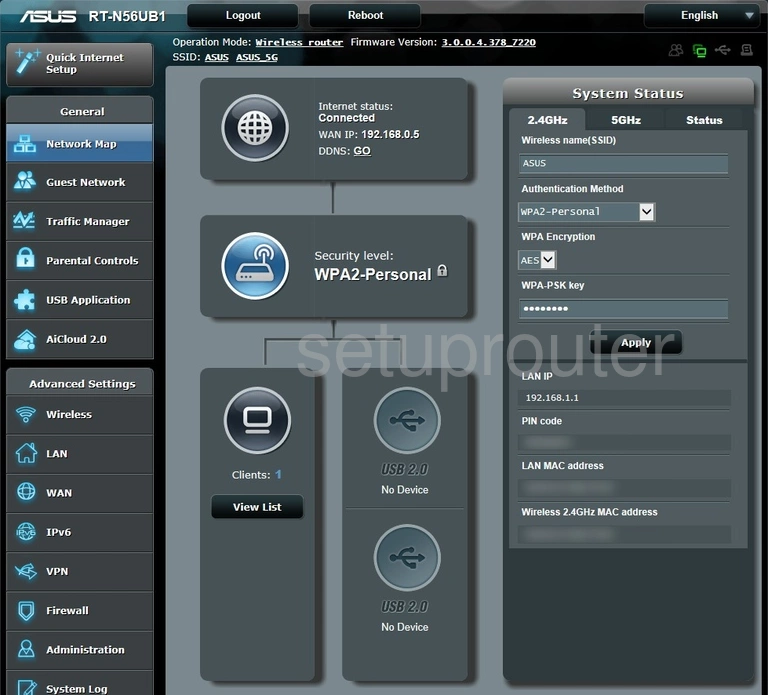
To change or update the security of your router you can simply enter the info right here on this page. You should see the option to do this on the right side of the page.
If you would rather go to the page dedicated to the router's security click the option in the left sidebar labeled Wireless.
Change the WiFi Settings on the Asus RT-N56UB1
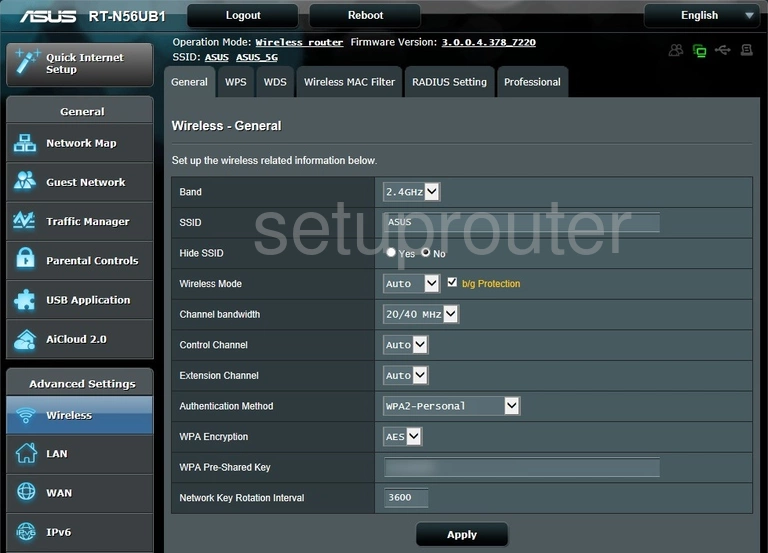
This brings you to a page like the one you see above. The only settings we will be changing on this page are the:
- SSID: This is the name you give your network so you can recognize it. Create an imaginative name but avoid personal or router information. Learn more on our Change your Wireless Name page.
- Authentication Method: This is the security you use on your network. The best option is WPA2-Personal. Learn what this is and your other options on our WEP vs. WPA page.
- WPA Encryption: This is how you will encrypt your network information. The best encryption on the market right now is AES
- WPA Pre-Shared Key: This is referring to the wireless password. Create a strong password with a minimum of 10 characters. Learn how on our Creating a Strong Password page.
When you are finished click the Apply button.
Possible Problems when Changing your WiFi Settings
After making these changes to your router you will almost definitely have to reconnect any previously connected devices. This is usually done at the device itself and not at your computer.
Other Asus RT-N56UB1 Info
Don't forget about our other Asus RT-N56UB1 info that you might be interested in.
This is the wifi guide for the Asus RT-N56UB1. We also have the following guides for the same router: