In this guide we will show you how to reset the Asus WL500g-Deluxe router back to factory defaults. There is some confusion between the terms reset and reboot. Rebooting a router is simply turning it off and back on again. Resetting a router is taking all the settings and returning them to how they were from the factory.
Warning: Be careful resetting this router can cause problems if you don't know what settings are changed. We recommend creating a list of settings you know will change. In this list include the following:
- If you use DSL you will need to re-enter the ISP username and password. To obtain this info. call your ISP.
- The router's main username and password are reverted to factory settings.
- The WiFi settings such as SSID, password, and security method are all returned to factory settings.
- Any other settings such as port forwards or DNS server changes are erased. All of these need to be reconfigured.
Other Asus WL500g Deluxe Guides
This is the reset router guide for the Asus WL500g Deluxe. We also have the following guides for the same router:
- Asus WL500g Deluxe - How to change the IP Address on a Asus WL500g Deluxe router
- Asus WL500g Deluxe - Asus WL500g Deluxe User Manual
- Asus WL500g Deluxe - Asus WL500g Deluxe Login Instructions
- Asus WL500g Deluxe - How to change the DNS settings on a Asus WL500g Deluxe router
- Asus WL500g Deluxe - Setup WiFi on the Asus WL500g Deluxe
- Asus WL500g Deluxe - Information About the Asus WL500g Deluxe Router
- Asus WL500g Deluxe - Asus WL500g Deluxe Screenshots
Reset the Asus WL500g Deluxe
The first thing to do in a reset is to find the reset button. Normally it is a tiny recessed button on the back panel. We have circled it's location in the image below.
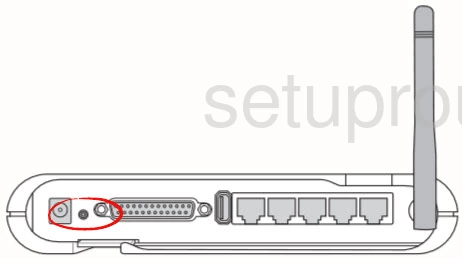
Now take the end of an unwound paperclip or pin to press and hold the button for about 10 seconds. If you hold it down for a shorter amount of time it will only reboot the router. It is also important to note that the Asus WL500g-Deluxe router needs to be on in order for this reset to work. Do not unplug or turn off the router during this process. Doing so could cause router damage.
Remember this erases every setting you have ever changed in this router's interface. It's a good idea to try other troubleshooting methods first.
Login to the Asus WL500g Deluxe
After you have finished resetting the Asus WL500g-Deluxe router you need to login to it's interface. To do this you will need to know the factory default IP address, username, and password. We have found these for you and included them in our Asus WL500g-Deluxe Login Guide.
Change Your Password
Now it's a good idea to change the default password. It's never a good idea to leave a password as the default. Defaults are very easy to crack because they're easy to find. Change this password to something new. If you need help check out our guide titled Choosing a Strong Password.
Tip: If your router is in a secure location it's okay to write this password down and attach it to the bottom of your router so you don't lose it.
Setup WiFi on the Asus WL500g-Deluxe
The last setting we will discuss in this guide is the WiFi. These settings have also been reset and need configuration. For details check out this How to Setup WiFi on the Asus WL500g-Deluxe guide.
Asus WL500g Deluxe Help
Be sure to check out our other Asus WL500g Deluxe info that you might be interested in.
This is the reset router guide for the Asus WL500g Deluxe. We also have the following guides for the same router:
- Asus WL500g Deluxe - How to change the IP Address on a Asus WL500g Deluxe router
- Asus WL500g Deluxe - Asus WL500g Deluxe User Manual
- Asus WL500g Deluxe - Asus WL500g Deluxe Login Instructions
- Asus WL500g Deluxe - How to change the DNS settings on a Asus WL500g Deluxe router
- Asus WL500g Deluxe - Setup WiFi on the Asus WL500g Deluxe
- Asus WL500g Deluxe - Information About the Asus WL500g Deluxe Router
- Asus WL500g Deluxe - Asus WL500g Deluxe Screenshots