The Asus WL500g Deluxe router is considered a wireless router because it offers WiFi connectivity. WiFi, or simply wireless, allows you to connect various devices to your router, such as wireless printers, smart televisions, and WiFi enabled smartphones.
Other Asus WL500g Deluxe Guides
This is the wifi guide for the Asus WL500g Deluxe. We also have the following guides for the same router:
- Asus WL500g Deluxe - How to change the IP Address on a Asus WL500g Deluxe router
- Asus WL500g Deluxe - Asus WL500g Deluxe User Manual
- Asus WL500g Deluxe - Asus WL500g Deluxe Login Instructions
- Asus WL500g Deluxe - How to change the DNS settings on a Asus WL500g Deluxe router
- Asus WL500g Deluxe - How to Reset the Asus WL500g Deluxe
- Asus WL500g Deluxe - Information About the Asus WL500g Deluxe Router
- Asus WL500g Deluxe - Asus WL500g Deluxe Screenshots
WiFi Terms
Before we get started there is a little bit of background info that you should be familiar with.
Wireless Name
Your wireless network needs to have a name to uniquely identify it from other wireless networks. If you are not sure what this means we have a guide explaining what a wireless name is that you can read for more information.
Wireless Password
An important part of securing your wireless network is choosing a strong password.
Wireless Channel
Picking a WiFi channel is not always a simple task. Be sure to read about WiFi channels before making the choice.
Encryption
You should almost definitely pick WPA2 for your networks encryption. If you are unsure, be sure to read our WEP vs WPA guide first.
Login To The Asus WL500g Deluxe
To get started configuring the Asus WL500g Deluxe WiFi settings you need to login to your router. If you are already logged in you can skip this step.
To login to the Asus WL500g Deluxe, follow our Asus WL500g Deluxe Login Guide.
Find the WiFi Settings on the Asus WL500g Deluxe
If you followed our login guide above then you should see this screen.
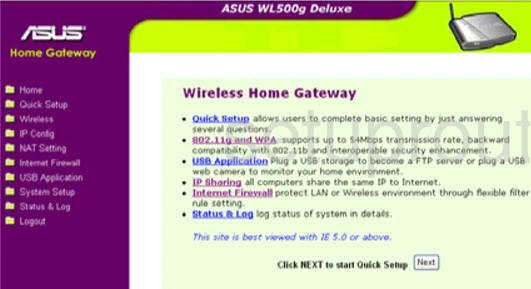
Once you have finished logging into the Asus WL500g-Deluxe router you need to click the link in the purple sidebar labeled Wireless. Then under that click the option of Interface.
Change the WiFi Settings on the Asus WL500g Deluxe
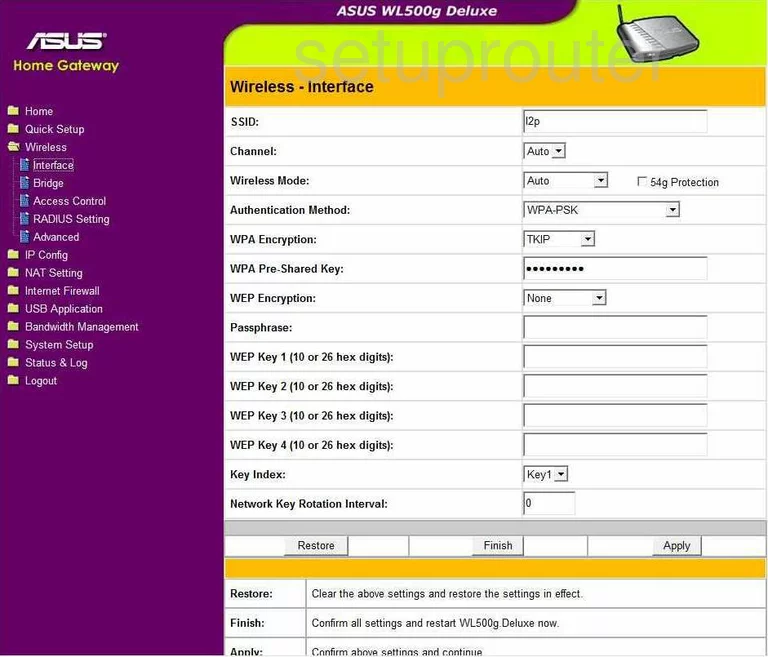
You are now on a page similar to the one you see here. You only need to deal with the first 6 settings. Change them as follows:
- SSID: This is the network name and should be unique to you. While it really doesn't matter what you enter here it is important to not reveal who you are through your SSID so avoid personal information. Learn more in this wireless names guide.
- Channel: If you need to change your channel this is where you do it. We recommend only using channels 1, 6, or 11. To find out why we recommend you read this guide titled WiFi Channels.
- Wireless Mode: It's okay to skip this one if you want. This is dealing with what standard of wireless device you are using to connect to the Internet. Auto is normally what is used in case you have devices using different standards.
- Authentication Method: In this drop down list you pick the type of security you want for your network. The strongest security isn't offered for this version. We recommend you update your firmware in order to get the option of WPA2-PSK. Find out why WPA2 is the security you want in this WEP vs. WPA guide.
- WPA Encryption: Once you have updated your firmware you should be able to choose the encryption of AES.
- WPA Pre-Shared Key: This is the PSK part of the WPA2-PSK. This pre-shared key is the password you use for your Internet. It is quite important that you make this password strong. We recommend following the guide titledChoosing a Strong Password to create a strong and memorable password for your Internet.
Don't make any other changes on this page. Just click the Apply button at the bottom of the page before exiting.
Possible Problems when Changing your WiFi Settings
After making these changes to your router you will almost definitely have to reconnect any previously connected devices. This is usually done at the device itself and not at your computer.
Other Asus WL500g Deluxe Info
Don't forget about our other Asus WL500g Deluxe info that you might be interested in.
This is the wifi guide for the Asus WL500g Deluxe. We also have the following guides for the same router:
- Asus WL500g Deluxe - How to change the IP Address on a Asus WL500g Deluxe router
- Asus WL500g Deluxe - Asus WL500g Deluxe User Manual
- Asus WL500g Deluxe - Asus WL500g Deluxe Login Instructions
- Asus WL500g Deluxe - How to change the DNS settings on a Asus WL500g Deluxe router
- Asus WL500g Deluxe - How to Reset the Asus WL500g Deluxe
- Asus WL500g Deluxe - Information About the Asus WL500g Deluxe Router
- Asus WL500g Deluxe - Asus WL500g Deluxe Screenshots