This page will show you how to setup a port forward on the Asus WL520GU router.
If you are not sure what port forwarding is you can read our What is Port Forwarding guide to help get started.
Other Asus WL520GU Guides
This is the port forwarding guide for the Asus WL520GU. We also have the following guides for the same router:
- Asus WL520GU - How to change the IP Address on a Asus WL520GU router
- Asus WL520GU - Asus WL520GU Login Instructions
- Asus WL520GU - Asus WL520GU User Manual
- Asus WL520GU - Setup WiFi on the Asus WL520GU
- Asus WL520GU - How to change the DNS settings on a Asus WL520GU router
- Asus WL520GU - How to Reset the Asus WL520GU
- Asus WL520GU - Information About the Asus WL520GU Router
- Asus WL520GU - Asus WL520GU Screenshots
Configure your Computer to Have a Static IP Address
Port forwarding the Asus WL520GU to your computer can be more reliable if you first configure a static IP address on your computer. We have instructions to setup a static IP address for Windows 7, Windows 8, and a variety of other devices on our Static IP Address Settings page.
Please note that while setting up a static IP address on your computer is optional, it is still a very good idea to go ahead and do it. In the long run it will make your port forward much more reliable.
Login To The Asus WL520GU
To get started forwarding a port you need to login to your Asus WL520GU router. If you are already logged in you can skip this step.
To login to the Asus WL520GU, follow our Asus WL520GU Login Guide.
Forward a Port on the Asus WL520GU router
Find The Port Forwarding Section of the Asus WL520GU
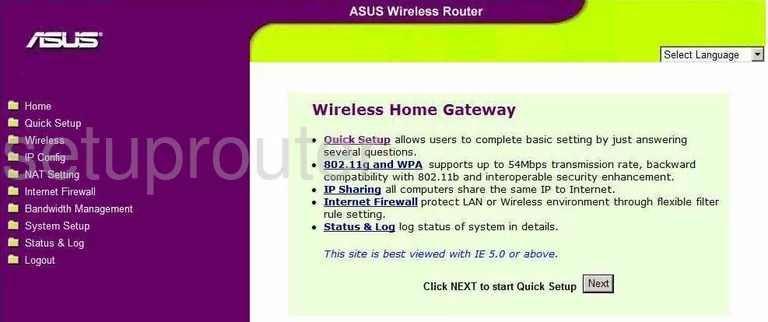
Now that you have successfully logged into the Asus WL520GU you start on the Home page. On the left is a purple side bar, click the link labeled NAT Setting, then Virtual Server.
Configure the Port Forwarding section of your Asus WL520GU
Now to forward a port, make the following changes:
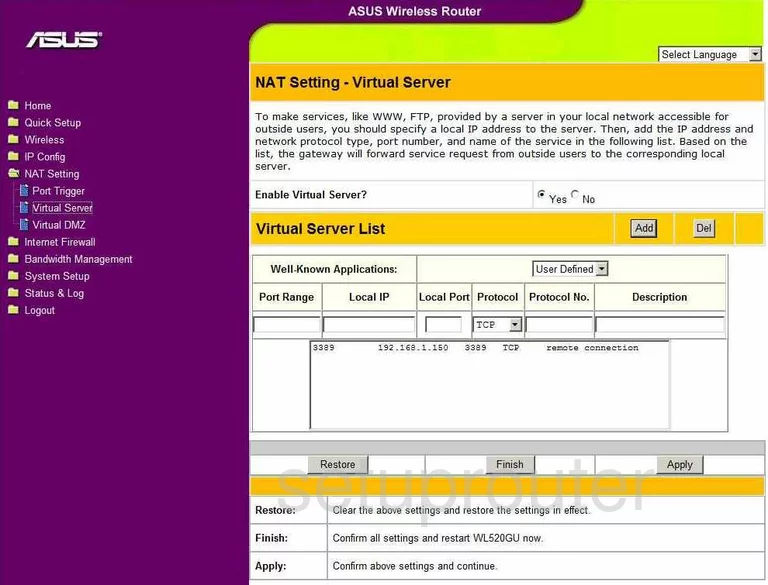
This takes you to the NAT Setting - Virtual Server page. Click Yes for the question Enable Virtual Server.
Next is the prompt Well-Known Applications, choose User Defined from the drop down menu provided.
If you are forwarding a single port, enter that port number in the two boxes labeled Port Range and Local Port. If you are forwarding multiple ports, you need to enter them in a range format such as 500-600 in both boxes.
Next, under the heading of Local IP enter the IP Address that you are forwarding these ports to. For example if you are forwarding a port for a program on your computer, you use that computer's IP Address.
Under Protocol is a drop down menu, use this to choose the type of protocol you want to use.
Leave the next box, Protocol No. empty.
Finally in the Description box, enter the program name or something else that will help you remember why you forwarded these ports.
When you have finished, click Add, and then Finish.
Test if Your Ports are Open
Now that you have forwarded ports on the Asus WL520GU you should test to see if your ports are forwarded correctly.
To test if your ports are forwarded you should use our Open Port Check tool.
Other Asus WL520GU Info
Don't forget about our other Asus WL520GU info that you might be interested in.
This is the port forwarding guide for the Asus WL520GU. We also have the following guides for the same router:
- Asus WL520GU - How to change the IP Address on a Asus WL520GU router
- Asus WL520GU - Asus WL520GU Login Instructions
- Asus WL520GU - Asus WL520GU User Manual
- Asus WL520GU - Setup WiFi on the Asus WL520GU
- Asus WL520GU - How to change the DNS settings on a Asus WL520GU router
- Asus WL520GU - How to Reset the Asus WL520GU
- Asus WL520GU - Information About the Asus WL520GU Router
- Asus WL520GU - Asus WL520GU Screenshots