This guide is about how to reset the Asus WMVN25E2+ router back to factory defaults. There is a lot of confusion about the difference between resetting a router and rebooting a router. Rebooting is only referring to cycling the power. This is normally done by turning off or unplugging the device and turning it back on or plugging it back in. Resetting a router takes all the settings and returns them to factory default settings.
Warning: If you are unaware of the changes that take place in a reset don't do it. We recommend making a list of the settings you know you have changed. Consider the following:
- The router's interface username and password are returned to factory settings.
- WiFi settings such as SSID, password, and authentication methods are returned to factory defaults.
- If you use a DSL router you need to re-enter the ISP username and password. Call your ISP for more details.
- Settings such as DNS preferences, IP address changes, port forwards, firewall settings, etc. are all erased.
Other Asus WMVN25E2+ Guides
This is the reset router guide for the Asus WMVN25E2+. We also have the following guides for the same router:
- Asus WMVN25E2+ - Asus WMVN25E2+ Login Instructions
- Asus WMVN25E2+ - How to change the IP Address on a Asus WMVN25E2+ router
- Asus WMVN25E2+ - Asus WMVN25E2+ User Manual
- Asus WMVN25E2+ - Setup WiFi on the Asus WMVN25E2+
- Asus WMVN25E2+ - Asus WMVN25E2+ Screenshots
- Asus WMVN25E2+ - Information About the Asus WMVN25E2+ Router
Reset the Asus WMVN25E2+
Once you are ready to reset the router. Make sure it is on. Unplugging or turning off the router during the process could cause permanent damage to the router.
Now you need to locate the tiny reset button on the back panel of your router. We have circled it's location in the image below.
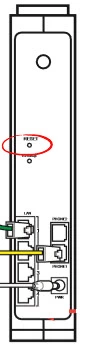
Using the tip of a pen or tip of a pencil press and hold the reset button for around 10 seconds.
Don't forget that this erases all previously configured settings. Try and exhaust other options before resorting to a reset.
Login to the Asus WMVN25E2+
After the reset is complete, it could take a minute, you need to login to the Asus WMVN25E2+ router interface using the default username and password. We have these for you in our Login Guide.
Change Your Password
The next step is to change the default password. If you don't know how to create a good password check out our Choosing a Strong Password guide.
Tip: As long as your router isn't in a public place you can write this password down on a piece of paper and attach it to the bottom of the router.
Setup WiFi on the Asus WMVN25E2+
The last setting we will discuss today is the WiFi security. The Internet password and authentication method have been reset so these need to be reconfigured. We recommend using WPA2-Personal. For a full set of instructions check out our How to Setup WiFi on the Asus WMVN25E2+ guide.
Asus WMVN25E2+ Help
Be sure to check out our other Asus WMVN25E2+ info that you might be interested in.
This is the reset router guide for the Asus WMVN25E2+. We also have the following guides for the same router:
- Asus WMVN25E2+ - Asus WMVN25E2+ Login Instructions
- Asus WMVN25E2+ - How to change the IP Address on a Asus WMVN25E2+ router
- Asus WMVN25E2+ - Asus WMVN25E2+ User Manual
- Asus WMVN25E2+ - Setup WiFi on the Asus WMVN25E2+
- Asus WMVN25E2+ - Asus WMVN25E2+ Screenshots
- Asus WMVN25E2+ - Information About the Asus WMVN25E2+ Router